More actions
(Created page with "{{Infobox PSP Homebrews |title=PSP PowerWord |image=pspciba.png |description=A Chinese/English dictionary app. |author=KRIS |lastupdated=2006/02/20 |type=Other |format= |version=2006 |license=Mixed |download=https://dlhb.gamebrew.org/psphomebrew/PSCiba_0302.zip |website=https://archive.org/details/psciba-0302.7z |source= }} PSP Ciba (PSP 英汉双向词典) is a Chinese-English dictionary app with an interface similar to [https://en.wikipedia.org/wiki/PowerWord PowerWord...") |
No edit summary |
||
| Line 13: | Line 13: | ||
|source= | |source= | ||
}} | }} | ||
PSP Ciba (PSP 英汉双向词典) is a Chinese-English dictionary app with an interface similar to [https:// | PSP Ciba (PSP 英汉双向词典) is a Chinese-English dictionary app with an interface similar to the dictionary software [https://www.iciba.com/ PowerWord] (金山词霸). | ||
== User guide == | == User guide == | ||
Latest revision as of 07:25, 19 December 2024
| PSP PowerWord | |
|---|---|
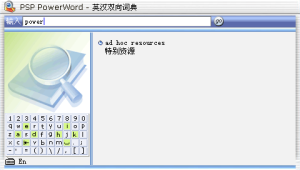 | |
| General | |
| Author | KRIS |
| Type | Other |
| Version | 2006 |
| License | Mixed |
| Last Updated | 2006/02/20 |
| Links | |
| Download | |
| Website | |
PSP Ciba (PSP 英汉双向词典) is a Chinese-English dictionary app with an interface similar to the dictionary software PowerWord (金山词霸).
User guide
Input method
In English Mode (using Kris as an example):
- Press R to open the input method.
- Hold L (equivalent to Shift on a PC) and press Circle, then release Circle and L (this inputs a capital "K").
- Hold the Up key and press Circle, then release Circle and Up (this inputs "r").
- Hold Triangle and release it (this inputs "i").
- Hold the Left key and press Circle, then release Circle and Left (this inputs "s").
- When you make an error, press the Down key to delete, and Cross is the space key.
You might not be used to it at first, but once you're familiar with it, the speed will be very fast.
In Pinyin Mode (using "汉字" as an example):
- Press R to open the input method.
- Press Select to switch to Pinyin input method.
- Type "han" (press Down to delete if there’s an error), then press Cross (space) to bring up a list. Choose “汉” from the list.
- Type "zi", then press Cross (space) to bring up a list. Choose “字” from the list.
- When the Pinyin input list spans multiple screens, use L and R to scroll, and press Start to cancel input.
- To input punctuation marks, hold L (Shift) and press the ↓ key (equivalent to Tab on a PC) to bring up a list of symbols and choose the one you want.
- After finishing input, press Select to switch back to English input, or press R to close the input method and perform other operations.
Tips:
- The Down key and Cross are Delete and Space keys in non-Shift mode.
- The Down key and Cross are Tab and Enter keys in Shift mode. L+R is also Enter.
Switch between Wubi and Pinyin
Press L+Select to switch between Wubi and Pinyin input methods. Select the input method you want to use from the prompt.
Pinyin with word prediction
The Pinyin input method supports word prediction. For example, after typing "爱", related words will appear in the list. Select the word you want, or press Start to cancel.
Querying
Press R or Enter to query the current English or Chinese input. If no keyword is entered, it will display the next word from the last query.
Simple fuzzy queries are supported. For example, if you want to look up "keyword" but can't remember the full spelling, typing "keywo*" will still return results.
Screenshots
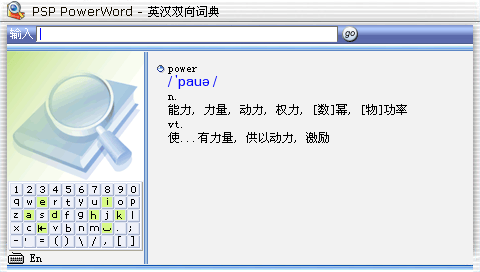
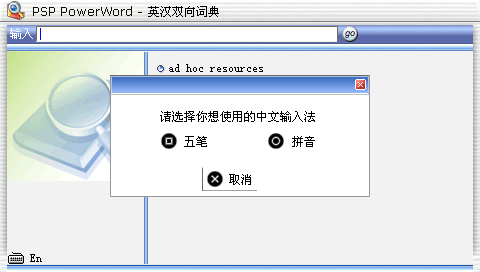
External links
- TGBUS - http://down.tgbus.com/soft/13236.htm
- PlayStation Portable Library - https://archive.org/details/psciba-0302.7z
