More actions
No edit summary |
No edit summary |
||
| (One intermediate revision by the same user not shown) | |||
| Line 4: | Line 4: | ||
|description=ezRemote Client is an application that allows you to connect the PS4. | |description=ezRemote Client is an application that allows you to connect the PS4. | ||
|author=cy33hc | |author=cy33hc | ||
|lastupdated=2024/10/ | |lastupdated=2024/10/27 | ||
|type=PC Utilities | |type=PC Utilities | ||
|version=1. | |version=1.32 | ||
|license=GPL-2.0 | |license=GPL-2.0 | ||
|download=https://dlhb.gamebrew.org/ps4homebrews/ezremoteclientps4.7z | |download=https://dlhb.gamebrew.org/ps4homebrews/ezremoteclientps4.7z | ||
| Line 196: | Line 196: | ||
==Changelog== | ==Changelog== | ||
'''v1.32''' | |||
*Added Norwegian language support. | |||
'''v1.31''' | |||
*For failed PKG install using the "Install from URL" function, the actual error message from remote server will be displayed instead of the generic "Failed to Install" message. | |||
'''v1.30''' | |||
*Fixed an issue parsing docker version of Apache directory listing. It had trailing spaces in the folder/file name. | |||
'''v1.29''' | '''v1.29''' | ||
* Add support to browsing/downloading files from https://myrient.erista.me/files website files | * Add support to browsing/downloading files from https://myrient.erista.me/files website files | ||
Latest revision as of 11:09, 9 November 2024
| ezRemote Client | |
|---|---|
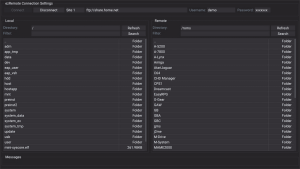 | |
| General | |
| Author | cy33hc |
| Type | PC Utilities |
| Version | 1.32 |
| License | GPL-2.0 |
| Last Updated | 2024/10/27 |
| Links | |
| Download | |
| Website | |
| Source | |
ezRemote Client is an application allows you to connect the PS4 to remote FTP/SFTP, SMB (Windows Share), NFS, WebDAV, HTTP servers, and Google Drive to transfer files1. The interface is inspired by the Filezilla client, which provides a commander-like GUI.
Remote Package Installer Feature
Remote Package Installation with all Remote Server, even if they are password protected.
Features Native Application
- Transfer files back and forth between PS4 and FTP/SMB/NFS/WebDAV server
- Support for connecting to Http Servers like (Apache/Nginx,Microsoft IIS, Serve) with html directory listings to download or install pkg.
- Install Remote Packages from connected WebDAV server
- Ability to connect to your "Google Drive" to transfer files back and fort. Can also install packages from it. The app will download the file to the PS4's harddrive and then install it. You need to keep the app opened. Here is a link to the wiki for what you need to do to make it work. Also able to access files that are shared to you. As of v1.06, Google Shared Drives from Google workspace is supported.
- Install Remote Packages for FTP/SMB if HTTP server setup on same host sharing same folder as FTP/SMB
- If Remote Package Install is not possible, optionally the user can choose to download package to PS4 local drive and install
- Install packages from PS4 local drive /data folder or usb drive /mnt/usbX
- Install package from Direct Links. Direct links are links that can be reached without being redirected to a webpage where it requires capthas or timers. Example of direct links are github release artifacts. Google shared links is the only exception since I could indirectly parse the webpage to obtain the direct links
- Create Zip files on PS4 local drive or usb drive
- Extract from zip, 7zip and rar files
- File management function include cut/copy/paste/rename/delete/new folder/file for files on PS4 local drive or usb or WebDAV Server.
- Simple Text Editor to make simply changes to config text files. Limited to edit files over 32kb and limited to edit lines up to 1023 characters. If you try edit lines longer then 1023 characters, it will be truncated. For common text files with the following extensions (txt, log, ini, json, xml, html, conf, config) selecting them in the file browser with the X button will automatically open the Text Editor.
- Ability to view jpg, png, bmp and webp image files. (Selecting files with X button will automatically view the file)
- Ability to preview pkg files. In the file browser, select a pkg file with the X button, a preview of the package will now display the icon and SFO attributes. If pkg is in the /data or /mnt/usbX folder, user has the option to install the package from the preview dialog.
Features in Web Interface
- Copy/Move/Delete/Rename/Create files/folders
- Extract 7zip, rar and zip files directly on the PS4
- Compress files into zip directly on the PS4
- Edit text files directly on the PS4
- View all common image formats
- Upload files to the PS4
- Download files from the PS4
- Install packages on the PS4
- Install packages from shared links from mediafire, google and pixeldrain. For other filehost, they can installed via AllDebrid/RealDebrid (See respective websites for supported filehost).
Usage
To distinguish between FTP, SMB, NFS, WebDAV or HTTP, the URL must be prefix with ftp://, sftp://, smb://, nfs://, webdav://, webdavs://, http:// and https://
The url format for FTP is
ftp://hostname[:port] sftp://hostname[:port] - hostname can be the textual hostname or an IP address. hostname is required - port is optional and defaults to 21(ftp) and 22(sftp) if not provided
For Secure FTP (sftp), use of identity files is possible. Put both the id_rsa and id_rsa.pub into a folder in the PS4 hard drive. Then in the password field in the UI, instead of putting a password reference the folder where id_rsa and id_rsa.pub is place. Prefix the folder with "file://" and do not password protect the identity file.
Example: If you had placed the id_rsa and id_rsa.pub files into the folder /data/ezremote-client, then in the password field enter file:///data/ezremote-client
The url format for SMB(Windows Share) is
smb://hostname[:port]/sharename - hostname can be the textual hostname or an IP address. hostname is required - port is optional and defaults to 445 if not provided - sharename is required
The url format for NFS is
nfs://hostname[:port]/export_path[?uid=<UID>&gid=<GID>] - hostname can be the textual hostname or an IP address. hostname is required - port is optional and defaults to 2049 if not provided - export_path is required - uid is the UID value to use when talking to the server. Defaults to 65534 if not specified. - gid is the GID value to use when talking to the server. Defaults to 65534 if not specified. Special characters in 'path' are escaped using %-hex-hex syntax. For example '?' must be escaped if it occurs in a path as '?' is also used to separate the path from the optional list of url arguments. Example: nfs://192.168.0.1/my?path?uid=1000&gid=1000 must be escaped as nfs://192.168.0.1/my%3Fpath?uid=1000&gid=1000
The url format for WebDAV is
webdav://hostname[:port]/[url_path] webdavs://hostname[:port]/[url_path] - hostname can be the textual hostname or an IP address. hostname is required - port is optional and defaults to 80(webdav) and 443(webdavs) if not provided - url_path is optional based on your WebDAV hosting requiremets
The url format for HTTP Server is
http://hostname[:port]/[url_path] https://hostname[:port]/[url_path] - hostname can be the textual hostname or an IP address. hostname is required - port is optional and defaults to 80(http) and 443(https) if not provided - url_path is optional based on your HTTP Server hosting requiremets
For Google Drive use the following URL for the server https://drive.google.com
Go to the following wiki for instructions on how to setup the app to connect to Google Drive
Tested with following WebDAV server:
- (Recommeded) Dufs - For hosting your own WebDAV server. (Recommended since this allow anonymous access which is required for Remote Package Install)
- SFTPgo - For local hosted WebDAV server. Can also be used as a webdav frontend for Cloud Storage like AWS S3, Azure Blob or Google Storage.
- box.com (Note: delete folder does not work. This is an issue with box.com and not the app)
- mega.nz (via the megacmd tool)
- 4shared.com
- drivehq.com
How to access the Web Interface
You need to launch the "ezRemote Client" app on the PS4. Then on any device(laptop, tablet, phone etc..) with web browser goto to http://<ip_address_of_ps4>:8080 . That's all.
The port# can be changed from the "Global Settings" dialog in the PS4 app. Any changes to the web server settings needs a restart of the application to take effect.
Installation
Copy the ezremote_client.pkg in to a FAT32 format usb drive then install from package installer
Controls
Triangle - Menu (after a file(s)/folder(s) is selected) Cross - Select Button/TextBox Circle - Un-Select the file list to navigate to other widgets or Close Dialog window in most cases Square - Mark file(s)/folder(s) for Delete/Rename/Upload/Download R1 - Navigate to the Remote list of files L1 - Navigate to the Local list of files TouchPad Button - Exit Application (versions prior to 1.06) Options Button - Exit Application (versions 1.06 and above)
Multi Language Support
The appplication support following languages.
Note: Due to new strings added, there are about 31 missing translations for all the languagess. Please help by downloading this Template, make your changes and submit an issue with the file attached for the language.
The following languages are auto detected.
Dutch English French German Italiano Japanese Korean Polish Portuguese_BR Russian Spanish Simplified Chinese Traditional Chinese
The following aren't standard languages supported by the PS4, therefore requires a config file update.
Arabic Catalan Croatian Euskera Galego Greek Hungarian Indonesian Romanian Ryukyuan Thai Turkish Ukrainian
User must modify the file /data/ezremote-client/config.ini located in the ps4 hard drive and update the language setting to with the exact values from the list above.
HELP: There are no language translations for the following languages, therefore not support yet. Please help expand the list by submitting translation for the following languages. If you would like to help, please download this Template, make your changes and submit an issue with the file attached.
Finnish Swedish Danish Norwegian Czech Vietnamese
or any other language that you have a translation for.
Media
PS4 ezRemote Client v1.00 Released | AIO App for FTP/SMB/webDAV (BrutalSam)
Screenshots
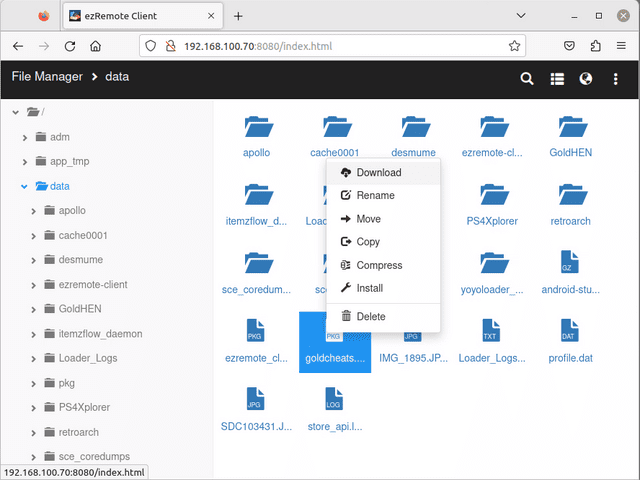
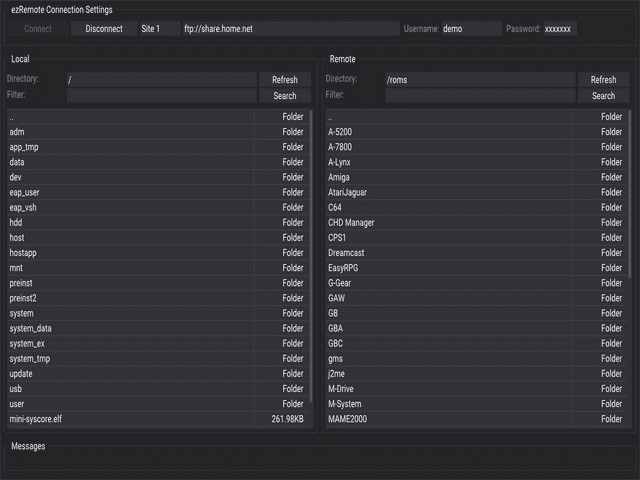
Changelog
v1.32
- Added Norwegian language support.
v1.31
- For failed PKG install using the "Install from URL" function, the actual error message from remote server will be displayed instead of the generic "Failed to Install" message.
v1.30
- Fixed an issue parsing docker version of Apache directory listing. It had trailing spaces in the folder/file name.
v1.29
- Add support to browsing/downloading files from https://myrient.erista.me/files website files
- Enhancements to In-App "Install from URL" to match the same options you get from WebUi.
- Add ability to use AllDebrid, RealDebrid
- Add ability to choose to install pkg via "Remote Package Install" that is the pkg isn't downloaded first and then installed
- Fixed issue where the auto-detection of language fails to choose the correct font file causing the display of "????"
- Added Vietnamese language and updated Korean/Turkish lang file
v1.28
- Add support for archive.org download URLs
- This allows you to browse/download/extract/install files
- Only supports parsing of the download URL (ie the URL where you see a list of files). Example
- Add ability to use the L2 button to go up a directory
v1.27
- Add option to enable disk cache when installing plain PKG files.
- What this does, is creates a thread to download the PKG file to the disk in 5MB chunks in the background, while also installing the chunks at the same time. This avoids the install to make hundreds or even thousands of request to the remote server for the chunks
- Usually you should see bigger speed improvements for remote sites not on the local network. example real-debrid, public file shares, gdrive etc...
- This option only help PKG files, no speed improvement for compress files
- This option improves installs from FTP server on local network too
- Do not recommend this option if you're on Ethernet and already have decent download speeds on local network. It could make installs slower
- Increased the read buffer size for compressed files, helps improve the speed of extracting/installing of compressed files
- Fixed crash when installing compressed file in certain scenarios where error occurs when reading the content of compress file
- Fixed issue where installing from WebDav fails if server does not support the http HEAD request.
v1.26
- Set the proper start time of progress when overwrite dialog prompts. Fixes incorrect Avg Transfer Speed calculation in this case.
v1.25
- Fix installing of some large game patch pkgs of several 10s of GB
- Fix extracting compressed files from WebDav server
- Updated the Progress Dialog to show Average Transfer Speed instead of percentage complete
- Implemented wrap around when scrolling through the file list
v1.24
- Huge speed improvement installing PKG from SMB, NFS and SFTP
- Minor speed improvement installing PKG in compressed files from SMB, NFS and SFTP
- Minor speed improvement extract compressed files from SMB, NFS and SFTP
v1.23
- Minor update that allows extraction and installation of pkg in 7zip files from Remote server.
v1.22
- Fixed Remote Package Install for all remote servers when username/password needed. Seems like this was broken since v1.19.
v1.21
- fix google drive login caused by code refactor from last release.
v1.20
- rewrite of webdav client removing dependency on libcurl
- fixed a memory leak in webdav client
v1.19
- Fix issue where the "Install URL" dialog in WebUI isn't closed after successfully sending pkg for install.
v1.18
- installation of patch/dlc pkg from remote servers should be completely fixed now.
- added progress meter when installing pkgs from public shares like mediafire, pixeldrain, gdrive, alldebird and realdebrid.
- added progress meter when extracting files
v1.17
- bug fix where some patch/dlc pkg fails to install from remote. Affects all remote servers smb, nfs, ftp/sftp, webdav, http, public shares like mediafire, pixeldrain, alldebrid, realdebrid etc..
v1.16
- add support for real-debrid for installing pkgs via WebUI - Install URL menu.
v1.15
- improve speed of installing pkg from compressed files
- updated to install ALL pkgs inside compressed files. Previously, only the 1st pkg found was installed
- add ability to install pkg in compress files from public shares like mediafire, gdrive, pixeldrain and alldebrid. This is only avaliable via the WebUI, "Install URL" menu
- fix RClone file size display
- fix file list navigation jumping to top of list when last item is selected
v1.14
- Add ability to install PKG files inside files like zip, rar, 7z, tar.gz, tar.bz and tar.xz on PS4 local disk
- Add ability to install PKG files inside files like zip, rar, tar.gz, tar.bz and tar.xz from FTP, SFTP, SMB, NFS, WebDav, HTTP Server(IIS, Ngnix, Apache/Rclone) and Goolge Drive. Installation from FTP/Google was very slow. SMB, NFS, WebDav, HTTP Server(IIS, Ngnix, Apache, Rclone) was way faster.
- Add ability to extract files from zip, rar, tar.gz, tar.bz and tar.xz from FTP, SFTP, SMB, NFS, WebDav, HTTP Server(IIS, Ngnix, Apache, Rclone) and Goolge Drive
v1.13
- add compatibility with PS5 etaHEN ftp server (Can transfer files between PS4 and PS5 directly)
- increase max ftp filename length to 255
- add Ukrainian lang
- add option to change language from the settings dialog (requires restart of the app to take effect)
- enable WebUI to extract compress file formats bz2, xz, tar, tgz, rar, 7z, zip, gz
v1.12
- Support for all kinds of password protected zip files (zipcrypto, aes-128 and aes-256).
v1.11
- Fixed crash caused by invalid SMB Url that is missing share_name
- Add support for extraction of zip, bz2, 7z, xz, rar, gz, tar compressed file formats
- Add support for password protected zip file encrypted with ZipCrypt only
- Updated to display the pkg title name instead of the title id in the notifications
v1.10
- Fixed crash occurring after installing pkg from sftp server
- Add ability to install packages from shared links from Web interface. Supports Mediafire, Pixeldrain and Google shared links. For other filehost, AllDebrid account is required.
- Add support for RClone HTTP server and Webdav. This allows ezRemote Client to be able to manage files from all FileHost that RClone supports (The major ones include OneDrive, Google Drive, Azure Blob, Amazon S3, Mega, Nextcloud, Dropbox etc. See complete list at RClone website)
v1.09
- Install FPKGs directly from FTP, SFTP, SMB, NFS, WebDav, HttpServer(IIS/Nginx/Apache/Serve) and GoogleDrive.
v1.08
- Implemented a Web Interface for managing the PS4 files.
v1.07
- Add support for NFS shares
- The url format for NFS is
nfs://hostname[:port]/export_path[?uid=<UID>&gid=<GID>] - hostname can be the textual hostname or an IP address. hostname is required - port is optional and defaults to 2049 if not provided - export_path is required - uid is the UID value to use when talking to the server. Defaults to 65534 if not specified. - gid is the GID value to use when talking to the server. Defaults to 65534 if not specified. Special characters in 'path' are escaped using %-hex-hex syntax. For example '?' must be escaped if it occurs in a path as '?' is also used to separate the path from the optional list of url arguments. Example: nfs://192.168.0.1/my?path?uid=1000&gid=1000 must be escaped as nfs://192.168.0.1/my%3Fpath?uid=1000&gid=1000
v1.06
- Added support for Shared Drives from Google workspaces
- Added ability to view Image files like jpg, png, bmp and webp. Selecting these images with the X button from the File browser with open the image
- Selecting common text files with the extension txt, log, ini, json, xml, conf, config, html with the X button from the File browser will open in the Text Editor. For other file types, continue to edit the files via the Actions menu.
- Add ability to Preview pkg files. Selecting a pkg file with the X button in the File browser will now display a dialog showing the icon and SFO attributes of the file.
- Changed to use the OPTIONS button to exit application. Previously it was the Touch pad.
- Updated to use the O button close the Dialogs except for the Text Editor dialog.
v1.05
- add ability to copy/paste lines in text editor
- hidden files in SFTP servers are now hidden by default. Added new option in settings to show hidden files.
- fixed bug #7 where long file names are incorrectly parsed on nginx http server causing download/install issues
- fixed issue where spaces in the filename would cause RPI to fail for http servers
- modified some error messages to be more meaningful
v1.04
- Added support for Secure FTP
- Misc bug fixes
v1.03
- Fixed crash upon opening the "Settings"
v1.02
- Added the ability to connect to your "Google Drive" to transfer files back and fort. Can also install packages from it. The app will download the file to the PS4's harddrive and then install it. You need to keep the app opened. Here is a link to the wiki for what you need to do to make it work. Also able to access files that are shared to you. https://github.com/cy33hc/ps4-ezremote-client/wiki/Setup-App-for-use-with-Google-Drive
- Implemented a very simple text editor. Not recommended to edit large files. By default it's capped at 32kb, but you can edit the config file under the /data/ezremote-client/config.ini and increase the limit. Also limited to edit a single line of max 1023 characters long
- Add a "New File" option to create an empty file on either PS4 local drive on remote servers that allow file creation.
- All password/secrets are encrypted when saved to the config file
v1.01
- Improved usability. For single file operation, no longer need to select file with square before menu items are enabled
- Added Cut/Copy/Paste for files on PS4 local drive and WebDAV Server
- Added back option for Remote Package Installation for FTP/SMB/WebDAV. When RPI is not possible, user is given the option to download and install.
- Added support for connecting to HTTP Servers like Apache, Nginx, Microsoft IIS, Serve (NodeJs) with html directory listing enabled.
- Added support for extracting 7zip and RAR files.
v1.0
- First Release.
