More actions
No edit summary |
No edit summary |
||
| Line 2: | Line 2: | ||
|title=JGeckoU | |title=JGeckoU | ||
|image=jgeckouwiiu.png | |image=jgeckouwiiu.png | ||
|description=A gecko cheating client | |description=A gecko cheating client and RAM Debugger for PC (Windows, Mac and Linux). | ||
|author=BullyWiiPlaza | |author=BullyWiiPlaza | ||
|lastupdated=2024/03/24 | |lastupdated=2024/03/24 | ||
Latest revision as of 12:41, 21 Mayıs 2024
| JGeckoU | |
|---|---|
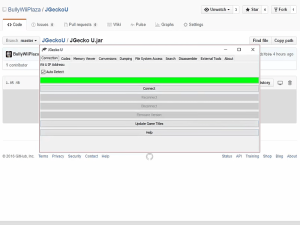 | |
| General | |
| Author | BullyWiiPlaza |
| Type | Hack Utilities |
| Version | 2024 |
| License | Mixed |
| Last Updated | 2024/03/24 |
| Links | |
| Download | |
| Website | |
JGecko U is a replacement for TCP Gecko.NET as a platform independent Wii U RAM debugger and cheat code manager for Wii U titles.
It is the most advanced Wii U game hack/cheat development tool which is used by almost all mod developers and end users across all Wii U titles.
Features
- Written in Java and is platform-independent.
- Has a cheat code manager.
- Exclusively written for the Wii U.
- Works on every Wii U firmware alike.
- Has a remote procedure call tab.
- Other unique features.
Installation
Requirements:
- PC - Java Runtime Environment installed (Java 8+).
- PC - JGecko U
- Wii U - TCP Gecko Installer
- Wii U - Homebrew Launcher
(Recommended) You can download the latest TCP Gecko Installer and JGecko U together using Gecko-U-Updater, instead of getting them separately.
Transfer the files to your SD card by merging the wiiu folder:
- sd:/wiiu/apps/homebrew_launcher/icon.png
- sd:/wiiu/apps/homebrew_launcher/homebrew_launcher.rpx
- sd:/wiiu/apps/homebrew_launcher/meta.xml
- sd:/wiiu/apps/tcpgecko/tcpgecko.elf
- sd:/wiiu/apps/tcpgecko/icon.png
- sd:/wiiu/apps/tcpgecko/meta.xml
User guide
On Wii U:
- Load the TCP Gecko Installer app, take note of the IP address and select the installation mode.
- Launch the game you want to use TCP Gecko with.
On PC:[1]
- Double-click JGecko U.jar to launch JGecko U.
- Enter your Wii U's IP Address in the "IPv4 Address" field and click "Connect."
- In the "Codes" tab, click "Add Codes."
- Enter cheat code details (name in "Title" and code in "Code") and click "OK."
- Check the codes you want to activate and press "Send Codes".
The codes should now be active in-game.
Notes:
- If JGecko U fails to connect, check your firewall. Ensure java.exe has network access permission, and if not, manually add a firewall rule allowing it. This step, often needed for Java applications like JGecko U, to ensure a successful connection.
- This project is not compatible with TCP Gecko.NET.
Screenshots
Gecko U Updater
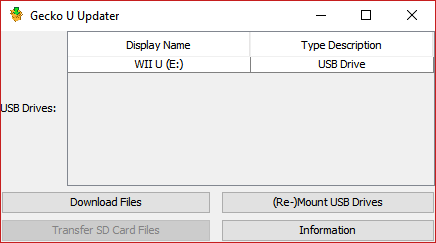
TCP Gecko Installer
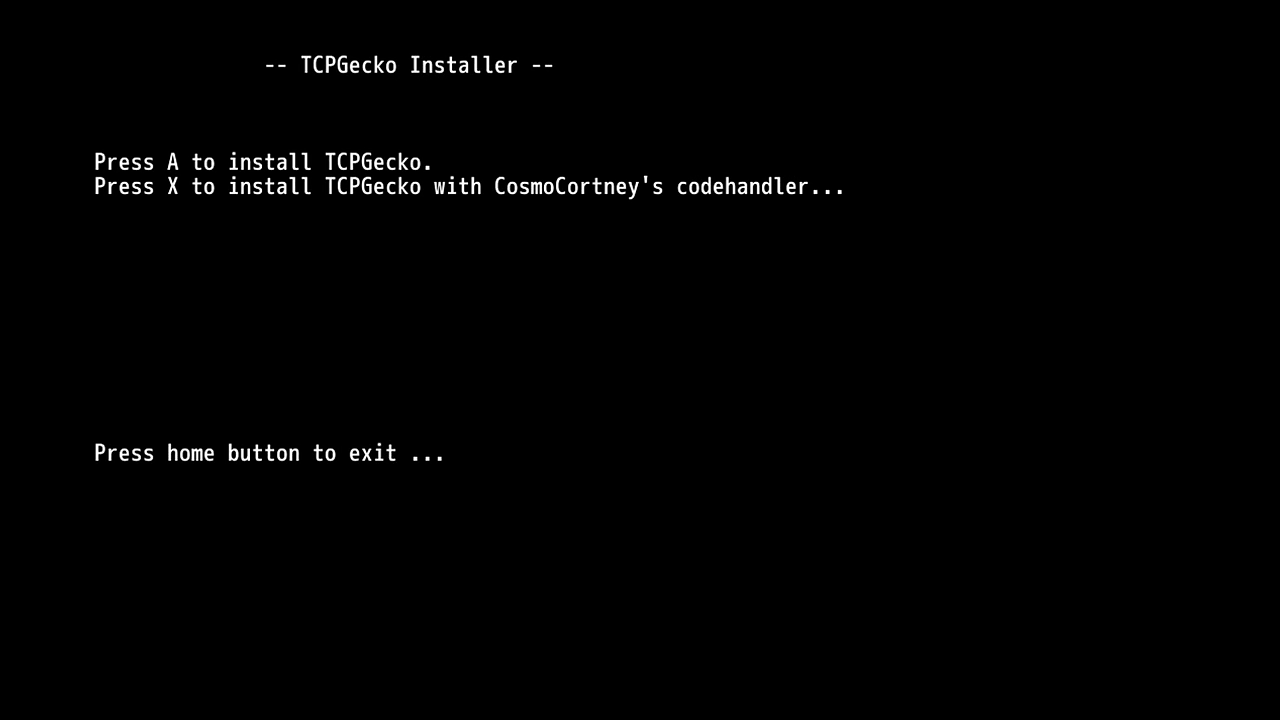
JGecko U
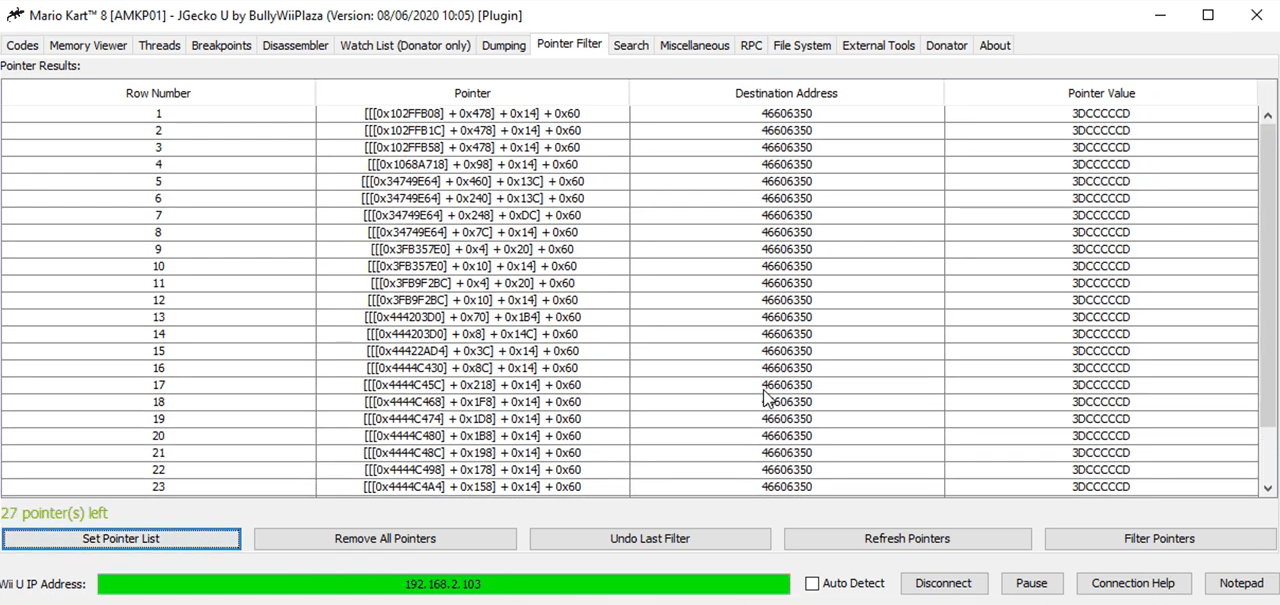
Media
[Wii U] Gecko U Updater Huge Update [Easy TCP Gecko SD Card Installation] (BullyWiiPlaza)
[Wii U] SD Card Cheat Codes Tutorial (BullyWiiPlaza)
[Windows] Installing Java 8 & Running Executable JAR File Tutorial (BullyWiiPlaza)
Credits
- dimok for Homebrew Launcher project engine/base.
- BullyWiiPlaza for further development of advanced/efficient features.
- wj44 for porting
pyGeckoto the Homebrew Launcher and some development. - Marionumber1 for exploit development and TCP Gecko Installer contributions.
- NWPlayer123 for the
pyGeckoclient library. - Chadderz for the original
TCP Gecko Installer. - Kinnay for some
DiiBuggercode this project made use of.
References
- ↑ tastymeatball, JGecko U Setup Guide, gbatemp.net, 2018-02-16
