More actions
No edit summary |
m (Text replacement - "Category:Other 3DS homebrew applications" to "") |
||
| (14 intermediate revisions by the same user not shown) | |||
| Line 1: | Line 1: | ||
{{Infobox 3DS | {{Infobox 3DS Homebrews | ||
| title = Drider | |title=Drider | ||
| type = Other Apps | |image=Drider2.png | ||
| version = | |description=ePub reader. | ||
| | |author=ingolemo | ||
| | |lastupdated=2017/11/15 | ||
|type=Other Apps | |||
| | |version=0.6 | ||
| source = https:// | |license=Mixed | ||
|download=https://dlhb.gamebrew.org/3dshomebrews/drider.7z | |||
|website=https://github.com/ingolemo/drider | |||
|source=https://github.com/ingolemo/drider | |||
}} | }} | ||
Drider is a epub reader for the Nintendo 3DS. It is written in Lua using Rinnegatamante's [[Lua Player Plus 3DS]]. | |||
= | ==Installation== | ||
Available in 3DSX and CIA formats. | |||
* | * CIA - Install the .cia with the CIA manager of your choice. | ||
* 3DSX - Use the .3dsx provided with the Homebrew Launcher. | |||
* Text rendering on the | |||
* Drider can crash with books that contain large images. If the images are not important then consider disabling them (x button at the book select screen). | Put your ebooks in a folder called books at the root of your SD card. | ||
== Controls == | |||
Selecting: | Drider works best on text-heavy, low-formatting books such as novels. | ||
==User guide== | |||
===Limitations=== | |||
* Does not support css or any kind of inline styling, such as <nowiki><b> or <i></nowiki> tags. | |||
* Text rendering on the 3DS is not very good so you will see plenty of bad kerning. | |||
* Drider can crash with books that contain large images. If the images are not important then consider disabling them (x button at the book select screen). | |||
* Does not handle non-ascii text well. If you're reading a utf-8 encoded book then it tries to translate some of the most common symbols to ascii equivalents, but the conversion is incomplete so mojibake is common. | |||
===Bookmark=== | |||
* If an ebook has a page bookmarked then drider will jump to that page when you load the ebook. | |||
* Only one page can be bookmarked at a time per ebook. | |||
==Controls== | |||
'''Selecting:''' | |||
Up/Down - Choose a book to read | |||
== | A - Select the book | ||
X - Toggle loading of images | |||
Start - Exit | |||
Home - Return to the Home Menu (cia-only) | |||
'''Reading:''' | |||
Up/Down - Scroll. You can also drag the touch screen | |||
D-Pad Left/Right - Switch pages | |||
A - Bookmark/Unbookmark a page | |||
Tap an image - View it more closely | |||
Start - Exit | |||
Select - Go back to the book selection | |||
Home - Return to the Home Menu (cia-only) | |||
'''Image viewing:''' | |||
C-Pad - Pan across the image | |||
D-Pad Up/Down - Zoom in/out respectively | |||
B - Return to the page you were reading | |||
Start - Exit | |||
Home - Return to the Home Menu (cia-only) | |||
==Screenshots== | |||
https://dlhb.gamebrew.org/3dshomebrews/drider3.png | |||
https://dlhb.gamebrew.org/3dshomebrews/drider4.png | |||
https://dlhb.gamebrew.org/3dshomebrews/drider5.png | |||
https://dlhb.gamebrew.org/3dshomebrews/drider6.png | |||
==Changelog== | |||
'''v0.6''' | |||
* Images now show for more than just the first page of the book. | |||
'''v0.5''' | |||
* This release makes the scrolling much smoother and adds support for images. Other minor fixes too. | |||
'''v0.4''' | |||
* Fixed crash bug when trying to view epubs that contain high numerical html entities (e.g. <code>&8230;</code>). | |||
'''v0.3''' | |||
* CIA users no longer have to copy files to your sd card. Except the books, still have to copy those. | |||
* More pretty menu. | |||
* More stability. | |||
'''v0.2''' | |||
* This time there should be a unique id. | |||
'''v0.1''' | |||
* First release. | |||
==External links== | |||
* GitHub - https://github.com/ingolemo/drider | |||
Latest revision as of 04:21, 6 May 2024
| Drider | |
|---|---|
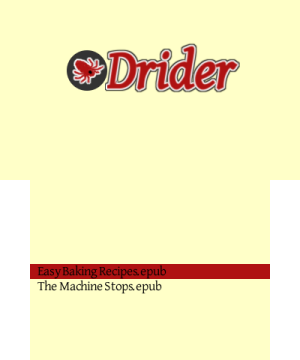 | |
| General | |
| Author | ingolemo |
| Type | Other Apps |
| Version | 0.6 |
| License | Mixed |
| Last Updated | 2017/11/15 |
| Links | |
| Download | |
| Website | |
| Source | |
Drider is a epub reader for the Nintendo 3DS. It is written in Lua using Rinnegatamante's Lua Player Plus 3DS.
Installation
Available in 3DSX and CIA formats.
- CIA - Install the .cia with the CIA manager of your choice.
- 3DSX - Use the .3dsx provided with the Homebrew Launcher.
Put your ebooks in a folder called books at the root of your SD card.
Drider works best on text-heavy, low-formatting books such as novels.
User guide
Limitations
- Does not support css or any kind of inline styling, such as <b> or <i> tags.
- Text rendering on the 3DS is not very good so you will see plenty of bad kerning.
- Drider can crash with books that contain large images. If the images are not important then consider disabling them (x button at the book select screen).
- Does not handle non-ascii text well. If you're reading a utf-8 encoded book then it tries to translate some of the most common symbols to ascii equivalents, but the conversion is incomplete so mojibake is common.
Bookmark
- If an ebook has a page bookmarked then drider will jump to that page when you load the ebook.
- Only one page can be bookmarked at a time per ebook.
Controls
Selecting:
Up/Down - Choose a book to read
A - Select the book
X - Toggle loading of images
Start - Exit
Home - Return to the Home Menu (cia-only)
Reading:
Up/Down - Scroll. You can also drag the touch screen
D-Pad Left/Right - Switch pages
A - Bookmark/Unbookmark a page
Tap an image - View it more closely
Start - Exit
Select - Go back to the book selection
Home - Return to the Home Menu (cia-only)
Image viewing:
C-Pad - Pan across the image
D-Pad Up/Down - Zoom in/out respectively
B - Return to the page you were reading
Start - Exit
Home - Return to the Home Menu (cia-only)
Screenshots
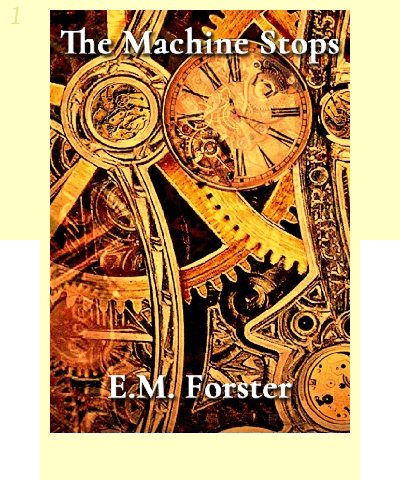
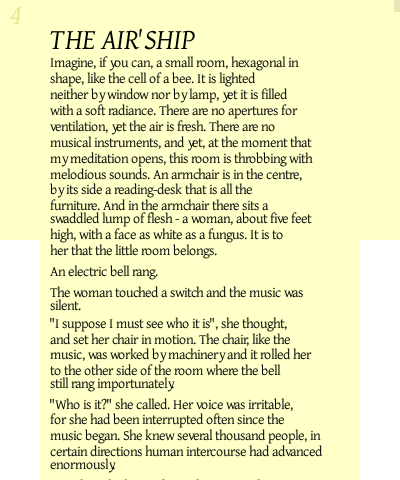
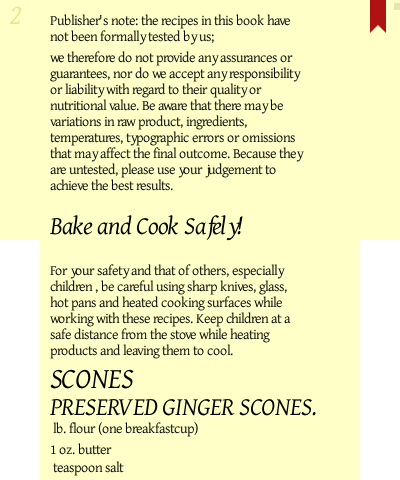
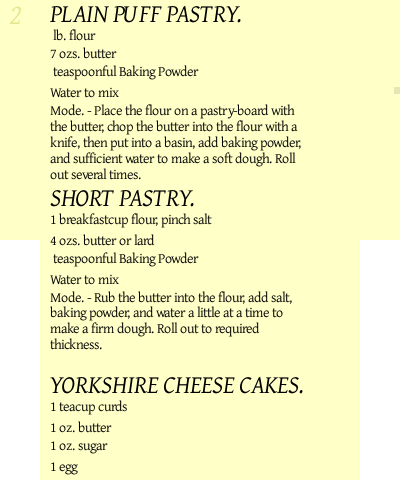
Changelog
v0.6
- Images now show for more than just the first page of the book.
v0.5
- This release makes the scrolling much smoother and adds support for images. Other minor fixes too.
v0.4
- Fixed crash bug when trying to view epubs that contain high numerical html entities (e.g.
&8230;).
v0.3
- CIA users no longer have to copy files to your sd card. Except the books, still have to copy those.
- More pretty menu.
- More stability.
v0.2
- This time there should be a unique id.
v0.1
- First release.
External links
- GitHub - https://github.com/ingolemo/drider
