More actions
(Created page with "{{Infobox 3DS homebrew | title = svdt | image = https://dlhb.gamebrew.org/3dshomebrew/svdt.png|250px | type = Utilities | version = v0.10.42d | licence = Mixed | author = mela...") |
m (Text replacement - "Category:Homebrew utility applications on 3DS" to "") |
||
| (15 intermediate revisions by the same user not shown) | |||
| Line 1: | Line 1: | ||
{{Infobox 3DS | {{Infobox 3DS Homebrews | ||
| title = svdt | |title=svdt | ||
| image = | |image=Svdt2.png | ||
| type = | |description=Save Data Explorer/Manager. | ||
| version = | |author=meladroit | ||
| | |lastupdated=2015/10/17 | ||
| | |type=Save Managers and Editors | ||
|version=0.10.42d | |||
| | |license=Mixed | ||
| source = https:// | |download=https://dlhb.gamebrew.org/3dshomebrews/svdt.7z | ||
|website=https://github.com/meladroit/svdt | |||
|source=https://github.com/meladroit/svdt | |||
}} | }} | ||
svdt is a save explorer and manager for the 3DS. It is heavily based on smealum's 3ds_hb_menu/browser and sploit_installer in many parts, and the authors are indebted to smea for making all of his code open-source. | |||
==Installation== | |||
Put svdt.3dsx, svdt.smdh, and svdt.xml in sd:/3ds/svdt/. | |||
Run from the Homebrew Launcher. Make sure you can select a target app, since svdt will want to access its save data. | |||
Since some games don't handle gfxInitDefault() well for some reason (e.g Animal Crossing: New Leaf), svdt has some emergency operations available for all games. | |||
Since the Homebrew Launcher does not utilize the L/R keys, these are ideal for binding to functions that need to be executed before the application gets to gfxInitDefault(). | |||
svdt automatically backs up all save data at startup into a time-stamped folder in the SD card (ex. sd:/svdt/Cubic Ninja/20151021_060942/). | |||
If this behaviour is undesirable, put a non-empty file with the name "disable_auto_backups" (no extension) in the same directory as the svdt executable, and svdt will back up data at startup only if the left shoulder button is held down. | |||
==User guide== | |||
===How to use=== | |||
Hold down the right shoulder button while starting svdt to dump the contents of sd:/svdt_inject/ into the target save data. If no directory named svdt_inject exists in the SD root, nothing is attempted. | Hold down the right shoulder button while starting svdt to dump the contents of sd:/svdt_inject/ into the target save data. If no directory named svdt_inject exists in the SD root, nothing is attempted. | ||
When svdt starts up, it checks for whether the target game is on a gamecard or the SD card. | When svdt starts up, it checks for whether the target game is on a gamecard or the SD card. | ||
If the target is a gamecard | If the target is a gamecard: | ||
If the target is a digital game | * svdt automatically fetches the game title (the short English title in exeFS:/icon). | ||
If the selected title uses anti-savegame restore | |||
If the target is a digital game: | |||
* svdt automatically fetches the game title, but also asks for confirmation. | |||
* Use left/right buttons on the D-Pad to browse through the title list, and press A to select a title. | |||
* You can also press B to skip this step. | |||
If the selected title uses anti-savegame restore: | |||
* svdt has some built-in measures to automatically use the secure value currently in save data when restoring older save files. | |||
* svdt will prompt you to enable this if it starts up successfully, but will attempt to automatically work against anti-savegame restore in emergency mode. | |||
While the game title is otherwise unnecessary for actually accessing data, svdt uses it for naming backups of all save data. | |||
Emergency backups always go to sd:/svdt/[title]/[timestamp], while interactive ones can also go to sd:/[current working directory]/[title]_[timestamp]. | |||
===Interface=== | |||
Brief UI guide: | |||
* The left pane lists files and directories in the target app's save data. | |||
* The right pane does the same for the SD card. Both listings start at root. | |||
* A status line along the bottom of the upper screen usually shows the target title. If an action selected by the user needs confirmation, the status line indicates this fact. | |||
* A cursor to the left of the active listing indicates the current selected entry. | |||
Top listing: | |||
* The top listing of each pane is the current working directory path, either in full or truncated (The full path is always shown in the debug output when the directory is first selected). | |||
* You can refreshes the whole listing or dump the contents of the working directory onto a subdirectory in the other working directory (save to SD, or vice versa). | |||
* If / is dumped (only possible from save to SD), the subdirectory is named with a timestamp. If a non-root directory is dumped, the subdirectory just takes on the name of the directory. | |||
Second listing: | |||
* The second listing of each pane is a dummy entry for the parent directory. | |||
* You can select this listing with cursor to go back to the parent directory. | |||
All further listings are files and directories in the working directory. If there are more files and directories in the folder than can fit on the screen, you actually can scroll up and down past the last on-screen item. There is no visual indicator for this, however. | |||
==Controls== | |||
'''General:''' | |||
D-Pad Up/Down - Move cursor between the listing | |||
D-Pad Left/Right or L/R - Switch which listing is selected (SD versus save data) | |||
Top listing+A - Refreshes the whole listing | |||
Top listing+Y - Dumps contents | |||
Second listing+A or B (at any time) - Navigates to the parent directory | |||
'''In working directory:''' | |||
A - Navigate inside a subdirectory | |||
X - Delete the selected file or directory (recursively, press Select to confirm) | |||
Y - Copy the selected file or directory (recursively) across | |||
Select - See a set of instructions on the lower screen, Switches how SD and save data listings are sorted (by name by default, by last modification if desired no ascending/descending sort selection for now) | |||
Start - Exit back to the Homebrew Launcher | |||
Known issues | |||
==Media== | |||
'''[MK7] VR Hack using SVDT (savehaX)''' ([https://www.youtube.com/watch?v=m3wZVsYHBsE Keswick]) <br> | |||
<youtube>m3wZVsYHBsE</youtube> | |||
==Known issues== | |||
Some games don't let svdt start up, leaving it hanging on an incoherent screen. This is also an issue with profi200's save_manager (and perhaps could be correlated with regionFOUR incompatibility?), but save_manager is designed simply enough that it will still work if you press the right buttons. svdt doesn't have this luxury, but will automatically back up saves, and will also automatically inject saves if the right shoulder button is held down at startup (see above for instructions). | Some games don't let svdt start up, leaving it hanging on an incoherent screen. This is also an issue with profi200's save_manager (and perhaps could be correlated with regionFOUR incompatibility?), but save_manager is designed simply enough that it will still work if you press the right buttons. svdt doesn't have this luxury, but will automatically back up saves, and will also automatically inject saves if the right shoulder button is held down at startup (see above for instructions). | ||
The | |||
The | The Homebrew Launcher may hang while trying to start svdt, on a blue or white or otherwise abstract screen. | ||
The Homebrew Launcher doesn't always show the target app selection screen. svdt has no mechanism in place at the moment to check whether there is a target app. If svdt starts without a target, it detects a random target title with an empty save filesystem, but it functions for the most part as a SD data browser. There are better SD card browsers, so using svdt in this way is not recommended. | |||
svdt does not handle running out of space gracefully. This is because if the save data does run out of space, then trying to continue writing to save data (even after reinitialising FS handles and archives) may corrupt it. For now, if svdt detects any problem at all with manipulating files, it just throws a fatal error and asks you to quit out. There may not really be a better option. | svdt does not handle running out of space gracefully. This is because if the save data does run out of space, then trying to continue writing to save data (even after reinitialising FS handles and archives) may corrupt it. For now, if svdt detects any problem at all with manipulating files, it just throws a fatal error and asks you to quit out. There may not really be a better option. | ||
==Changelog== | |||
''v0.10.42d''' | |||
* Trailing spaces in folder names were breaking save file backups (#13). This should now be fixed by not having trailing spaces in the first place. | |||
* Added controls to use ZL/ZR or C-stick to scroll up/down the directory listing more quickly. | |||
* Various console/UI tweaks and improvements. | |||
* And stability or something. | |||
[https://github.com/meladroit/svdt/releases Revision changelog.] | |||
==External links== | |||
* GitHub - https://github.com/meladroit/svdt | |||
Latest revision as of 05:35, 6 Mayıs 2024
| svdt | |
|---|---|
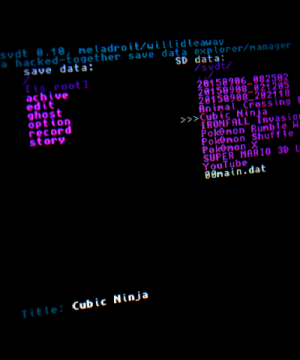 | |
| General | |
| Author | meladroit |
| Type | Save Managers and Editors |
| Version | 0.10.42d |
| License | Mixed |
| Last Updated | 2015/10/17 |
| Links | |
| Download | |
| Website | |
| Source | |
svdt is a save explorer and manager for the 3DS. It is heavily based on smealum's 3ds_hb_menu/browser and sploit_installer in many parts, and the authors are indebted to smea for making all of his code open-source.
Installation
Put svdt.3dsx, svdt.smdh, and svdt.xml in sd:/3ds/svdt/.
Run from the Homebrew Launcher. Make sure you can select a target app, since svdt will want to access its save data.
Since some games don't handle gfxInitDefault() well for some reason (e.g Animal Crossing: New Leaf), svdt has some emergency operations available for all games.
Since the Homebrew Launcher does not utilize the L/R keys, these are ideal for binding to functions that need to be executed before the application gets to gfxInitDefault().
svdt automatically backs up all save data at startup into a time-stamped folder in the SD card (ex. sd:/svdt/Cubic Ninja/20151021_060942/).
If this behaviour is undesirable, put a non-empty file with the name "disable_auto_backups" (no extension) in the same directory as the svdt executable, and svdt will back up data at startup only if the left shoulder button is held down.
User guide
How to use
Hold down the right shoulder button while starting svdt to dump the contents of sd:/svdt_inject/ into the target save data. If no directory named svdt_inject exists in the SD root, nothing is attempted.
When svdt starts up, it checks for whether the target game is on a gamecard or the SD card.
If the target is a gamecard:
- svdt automatically fetches the game title (the short English title in exeFS:/icon).
If the target is a digital game:
- svdt automatically fetches the game title, but also asks for confirmation.
- Use left/right buttons on the D-Pad to browse through the title list, and press A to select a title.
- You can also press B to skip this step.
If the selected title uses anti-savegame restore:
- svdt has some built-in measures to automatically use the secure value currently in save data when restoring older save files.
- svdt will prompt you to enable this if it starts up successfully, but will attempt to automatically work against anti-savegame restore in emergency mode.
While the game title is otherwise unnecessary for actually accessing data, svdt uses it for naming backups of all save data.
Emergency backups always go to sd:/svdt/[title]/[timestamp], while interactive ones can also go to sd:/[current working directory]/[title]_[timestamp].
Interface
Brief UI guide:
- The left pane lists files and directories in the target app's save data.
- The right pane does the same for the SD card. Both listings start at root.
- A status line along the bottom of the upper screen usually shows the target title. If an action selected by the user needs confirmation, the status line indicates this fact.
- A cursor to the left of the active listing indicates the current selected entry.
Top listing:
- The top listing of each pane is the current working directory path, either in full or truncated (The full path is always shown in the debug output when the directory is first selected).
- You can refreshes the whole listing or dump the contents of the working directory onto a subdirectory in the other working directory (save to SD, or vice versa).
- If / is dumped (only possible from save to SD), the subdirectory is named with a timestamp. If a non-root directory is dumped, the subdirectory just takes on the name of the directory.
Second listing:
- The second listing of each pane is a dummy entry for the parent directory.
- You can select this listing with cursor to go back to the parent directory.
All further listings are files and directories in the working directory. If there are more files and directories in the folder than can fit on the screen, you actually can scroll up and down past the last on-screen item. There is no visual indicator for this, however.
Controls
General:
D-Pad Up/Down - Move cursor between the listing
D-Pad Left/Right or L/R - Switch which listing is selected (SD versus save data)
Top listing+A - Refreshes the whole listing
Top listing+Y - Dumps contents
Second listing+A or B (at any time) - Navigates to the parent directory
In working directory:
A - Navigate inside a subdirectory
X - Delete the selected file or directory (recursively, press Select to confirm)
Y - Copy the selected file or directory (recursively) across
Select - See a set of instructions on the lower screen, Switches how SD and save data listings are sorted (by name by default, by last modification if desired no ascending/descending sort selection for now)
Start - Exit back to the Homebrew Launcher
Media
[MK7] VR Hack using SVDT (savehaX) (Keswick)
Known issues
Some games don't let svdt start up, leaving it hanging on an incoherent screen. This is also an issue with profi200's save_manager (and perhaps could be correlated with regionFOUR incompatibility?), but save_manager is designed simply enough that it will still work if you press the right buttons. svdt doesn't have this luxury, but will automatically back up saves, and will also automatically inject saves if the right shoulder button is held down at startup (see above for instructions).
The Homebrew Launcher may hang while trying to start svdt, on a blue or white or otherwise abstract screen.
The Homebrew Launcher doesn't always show the target app selection screen. svdt has no mechanism in place at the moment to check whether there is a target app. If svdt starts without a target, it detects a random target title with an empty save filesystem, but it functions for the most part as a SD data browser. There are better SD card browsers, so using svdt in this way is not recommended.
svdt does not handle running out of space gracefully. This is because if the save data does run out of space, then trying to continue writing to save data (even after reinitialising FS handles and archives) may corrupt it. For now, if svdt detects any problem at all with manipulating files, it just throws a fatal error and asks you to quit out. There may not really be a better option.
Changelog
v0.10.42d'
- Trailing spaces in folder names were breaking save file backups (#13). This should now be fixed by not having trailing spaces in the first place.
- Added controls to use ZL/ZR or C-stick to scroll up/down the directory listing more quickly.
- Various console/UI tweaks and improvements.
- And stability or something.
External links
- GitHub - https://github.com/meladroit/svdt
