More actions
No edit summary |
No edit summary |
||
| (4 intermediate revisions by one other user not shown) | |||
| Line 13: | Line 13: | ||
|donation=https://github.com/wiidev/usbloadergx | |donation=https://github.com/wiidev/usbloadergx | ||
}} | }} | ||
USBLoaderGX is a GUI for Waninkoko's USB Loader, based on libwiigui. It allows listing and launching Wii games, Gamecube games and homebrew on Wii and WiiU vWii mode. | USBLoaderGX is a GUI for Waninkoko's USB Loader, based on libwiigui. It allows listing and launching Wii games, Gamecube games and homebrew on Wii and WiiU vWii mode. | ||
| Line 71: | Line 68: | ||
==Installation== | ==Installation== | ||
Extract the apps folder to the root of your SD card and replace any existing files. | Extract the apps folder to the root of your SD card or USB drive and replace any existing files. | ||
Install the [https://github.com/wiidev/d2x-cios/releases d2x v11 cIOS]. | Install the [https://github.com/wiidev/d2x-cios/releases d2x v11 cIOS]. | ||
| Line 97: | Line 94: | ||
</pre> | </pre> | ||
Advanced users can edit the meta.xml arguments and specifying which IOS slot you want to load the first time. Specify the same IOS slot number than the one defined in your User's Settings to prevent any IOS reloading. | |||
===How to add games=== | |||
Wii games: | |||
* Create a folder named wbfs on the root of the storage device. Make a separate folder for each game. | |||
* The folder naming convention is as follows <code>/wbfs/game name [gameid]/</code> | |||
* Example: <code>/wbfs/MySims Agents [R6QE69]/</code> | |||
* Within each game folder, place the game file with the name gameid.wbfs (or gameid.iso). | |||
* Example: <code>/wbfs/MySims Agents [R6QE69]/R6QE69.wbfs</code> | |||
GameCube games: | |||
* Create a folder named games on the root of the storage device. Make a separate folder for each game. | |||
* The folder naming convention is as follows <code>/games/game name [gameid]/</code> | |||
* The filename must be named <code>game.iso</code>; for multi-disc games, the 2nd disc must be named <code>disc2.iso</code>. | |||
To find the game ID, visit [https://www.gametdb.com/ GameTDB] and search for your game's name. Next to the game's name, you'll find a 6-character alphanumeric string. This string is the game ID. | |||
===Notes=== | |||
Useful links: | |||
* [https://sourceforge.net/p/usbloadergx/wiki/Installation/ USBLoaderGX Wiki (old)] | |||
* [https://wiki.gbatemp.net/wiki/USB_Devices_Compatibility_List USB Devices Compatibility List] | |||
* [https://wiki.gbatemp.net/wiki/USB_Game_Compatibility_Table Game Compatibility Table for USB/SD Loading] | |||
SD card user need to enable SD card mode. From the Settings > Hard Drive Settings: | |||
* SD card mode - ON | |||
* Mount USB at launch - OFF | |||
==User guide== | |||
===Boxarts/DVD covers=== | ===Boxarts/DVD covers=== | ||
If you wii has internet connection, Boxart and DVD covers can be downloaded directly from the loader. Press "1" button and select the type of cover (Flat or 3D) or the DVD label. | If you wii has internet connection, Boxart and DVD covers can be downloaded directly from the loader. Press "1" button and select the type of cover (Flat or 3D) or the DVD label. | ||
If you want to download a full offline cover pack, you can go to gametdb.com, these packs are updated every weeks. | If you want to download a full offline cover pack, you can go to gametdb.com, these packs are updated every weeks. | ||
===Backup game disc=== | |||
When a game disc is inserted, a prompt will appear with an "Install" option. Click yes will initiate the process of creating a backup on the storage device. | |||
You can also access this menu by pressing the + icon located at the bottom left corner (on the default theme). | |||
Wii game backups will be stored in the wbfs folder, and GameCube backups will be stored in the games folder. | |||
For multi-disc GameCube games, you may need to rip disc 2 before ripping disc 1. | |||
Alternatively, you can use [[CleanRip Wii|CleanRip]] to rip game discs to ISO format. | |||
==Screenshots== | ==Screenshots== | ||
| Line 114: | Line 150: | ||
==Media== | ==Media== | ||
''' Ultimate USB Loader GX Guide 2021+ (Play ISO Backups) ([https://www.youtube.com/watch?v=UPBXGk_A5fQ Anton Retro]) | ''' Ultimate USB Loader GX Guide 2021+ (Play ISO Backups)''' ([https://www.youtube.com/watch?v=UPBXGk_A5fQ Anton Retro]) <br> | ||
<youtube>UPBXGk_A5fQ</youtube> | <youtube>UPBXGk_A5fQ</youtube> | ||
'''USB Loader GX - Wii U Widescreen Functionality Demonstration''' ([https://www.youtube.com/watch?v=Cg7iaeZLRdg cheatfreak47]) <br> | '''USB Loader GX - Wii U Widescreen Functionality Demonstration''' ([https://www.youtube.com/watch?v=Cg7iaeZLRdg cheatfreak47]) <br> | ||
<youtube>Cg7iaeZLRdg</youtube> | <youtube>Cg7iaeZLRdg</youtube> | ||
'''Backup & Play Wii Games on a USB Drive! - USBLoader GX Tutorial''' ([https://www.youtube.com/watch?v=D66pyQLQCmg Michael MJD]) <br> | |||
<youtube>D66pyQLQCmg</youtube> | |||
==Changelog== | ==Changelog== | ||
| Line 184: | Line 223: | ||
==External links== | ==External links== | ||
* GBAtemp - https://gbatemp.net/threads/usb-loader-gx.149922/page-1316#post-8856063 | * GBAtemp - https://gbatemp.net/threads/usb-loader-gx.149922/page-1316#post-8856063 | ||
* GBAtemp - https://gbatemp.net/threads/usb-loader-gx-on-vwii-with-priiloader-fix.658777/ | |||
* Github - https://github.com/Jacoby6000/usbloadergx | |||
* GitHub - https://github.com/wiidev/usbloadergx | * GitHub - https://github.com/wiidev/usbloadergx | ||
* SourceForge - https://sourceforge.net/projects/usbloadergx/ | * SourceForge - https://sourceforge.net/projects/usbloadergx/ | ||
* Google Code - https://code.google.com/archive/p/usbloader-gui/ | * Google Code - https://code.google.com/archive/p/usbloader-gui/ | ||
* USB Devices Compatibility List - https://wiki.gbatemp.net/wiki/USB_Devices_Compatibility_List | |||
* Backup Loaders comparison - https://wiki.gbatemp.net/wiki/USB_Loader_Releases ([https://gbatemp.net/threads/backup-loaders-comparison-chart.333364/ forum post]) | * Backup Loaders comparison - https://wiki.gbatemp.net/wiki/USB_Loader_Releases ([https://gbatemp.net/threads/backup-loaders-comparison-chart.333364/ forum post]) | ||
Latest revision as of 04:28, 6 August 2024
| USB Loader GX | |
|---|---|
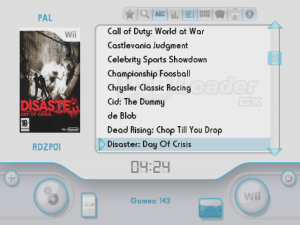 | |
| General | |
| Author | cyan06, dimok789, wiidev/blackb0x |
| Type | Title Launchers |
| Version | 3.0-r1281 |
| License | GPL-3.0 |
| Last Updated | 2023/01/08 |
| Links | |
| Download | |
| Website | |
| Source | |
| Support Author | |
USBLoaderGX is a GUI for Waninkoko's USB Loader, based on libwiigui. It allows listing and launching Wii games, Gamecube games and homebrew on Wii and WiiU vWii mode.
The current official version is maintained by blackb0x that adds new features, fixes cheatcode download, got Nintendont update back, fixes channel patching, homebrew launching, among other changes.
Features
- The GUI is completely based on the awesome libwiigui by Tantric.
- Look and feel like the original Wii Menu: Use rumble feature, button sounds, background music, disc slot lights up etc. (you can also turn it off in the settings).
- Real Wii system menu feeling with our improved System Menu Player with Channels and Banners animation!
- Use the real Wii font from the console to look even better.
- Supports Dumping and Launching of GameCube games through Dios Mios Lite v1.2+ (DML), DIOS MIOS, Devolution and Nintendont.
- Supports Launching of triforce arcade games through Quadforce.
- Supports multi-disc GameCube games.
- Supports WiimmFi custom network server.
- Game information: Reads gameinfos from a xml file in your config folder like publisher, developer, year, rating, genre etc.
- Wide-screen support: Without any special themes for wide-screen.
- Alternative dol loading: Supports special dol files needed to launch some games (internal or external dol).
- Block games from reloading another IOS: No need to use alternative dol booting method (e.g. Metroid Prime Trilogy, Sam&Max or CSI games) (needs cIOS d2x v6+).
- Loading homebrew and USBLoaderGX settings files from SD or USB (Support up to 8 partitions, FAT32/NTFS/ext2/3/4).
- Works with AHB access and IOS58. No cIOS required to use the loader and launch GameCube or channels.
- Supports WiiU virtual Wii mode.
- Auto-detects and set the correct screen aspect-ratio based on your WiiU video settings.
- Supports UStealth (modified HDD MBR's signature to prevent WiiU's format message).
- Supports WiiU pro controller inside USBLoaderGX interface, on both Wii and vWii.
- Works without a connected HDD to list games from other origins (NAND, EmulatedNand or GameCube).
- Supports arguments from meta.xml on boot.
- Global Settings and "per game" settings.
- Parental control: Read levels for each game via the games database or on user request, locks every menus and buttons one by one.
- Four different Layouts: Simple Game list, Game Grid, Game Carousel, Channel grid.
- Display games from multiple origins simultaneously : Wii games, GameCube Games, Channels on Wii, Channels on Emulated NAND.
- Searching for games via on-screen keyboard.
- Themes support: Download themes from the loader or create your own.
- Covers support: Download "normal" covers, 3D covers and disc-images for all the games on your HDD.
- Custom animated banner download for GameCube games.
- Language file support (use your native language for the loader).
- Custom sounds: Direct streaming supports for AIF/MP3/OGG/BNS/WAV.
- List sorting & Favorites: You can sort the list by playstats, names, favorites ranking and number of players. You also can display your favorites only.
- Create and sort games by categories. (Tutorial)
- Update function: Update to the latest revision from inside the GUI (requires internet connection).
- Playstats: Shows you how many times you played the game.
- Playlog: Log the game you played to the Wii message board (You need to exit the game to the wii menu).
- Return to the loader (or any installed channel) when exiting a game to the Wii menu. Needs the UNEO forwarder or the UNLR channel installed. (Works best with cIOSx d2x v4+)
- Gamer tag compatible, to send the launched game to a dynamic signature creation website, such as Winnertag or DUtag.
- Compatible with both USB ports (needs Hermes cIOS or d2x v9+).
- List all games from all partitions and from both USB ports at the same time (needs Hermes cIOS or d2x v9+).
- Full d2x cIOS support with it's new features (Block IOS Reload, Return To, Sector Sizes > 512b, NAND Emulation).
- Supports USB3.0 hard drives.
- Supports hard drives with 4kb sector size for FAT32, NTFS and WBFS. (needs cIOSx d2x v6+).
- WBFS partition with 4kb sector size allows you to store more than 500 games.
- Supports NandEmulation to directly store the save games to SD or USB instead of the Wii memory. (needs d2x cIOS v7 alpha or later)
- Supports Displaying and Launching Channels from NandEmulation.
- Supports install/uninstall of WAD files to the Emulated NAND, external Wad Managers not needed.
- Supports Batch install/uninstall of WAD files from a folder to/from EmuNAND.
- Support Neek2o (Wii and vWii) and channel autobooting.
Installation
Extract the apps folder to the root of your SD card or USB drive and replace any existing files.
Install the d2x v11 cIOS.
(Optional) Download wiitdb.xml by selecting the update option within the loaders settings menu.
(Optional) Install the loaders forwarder channel (Wii or vWii) and then set the return to setting to UNEO.
cIOS guide
The first configuration is the optimal one for the Wii, but the second configuration should improve compatibility.
For Wii
Slot 249 base 56 Slot 250 base 57 Slot 251 base 38
For vWii and Wii
Slot 248 base 38 (Wii only) Slot 249 base 56 Slot 250 base 57 Slot 251 base 58
Advanced users can edit the meta.xml arguments and specifying which IOS slot you want to load the first time. Specify the same IOS slot number than the one defined in your User's Settings to prevent any IOS reloading.
How to add games
Wii games:
- Create a folder named wbfs on the root of the storage device. Make a separate folder for each game.
- The folder naming convention is as follows
/wbfs/game name [gameid]/ - Example:
/wbfs/MySims Agents [R6QE69]/ - Within each game folder, place the game file with the name gameid.wbfs (or gameid.iso).
- Example:
/wbfs/MySims Agents [R6QE69]/R6QE69.wbfs
GameCube games:
- Create a folder named games on the root of the storage device. Make a separate folder for each game.
- The folder naming convention is as follows
/games/game name [gameid]/ - The filename must be named
game.iso; for multi-disc games, the 2nd disc must be nameddisc2.iso.
To find the game ID, visit GameTDB and search for your game's name. Next to the game's name, you'll find a 6-character alphanumeric string. This string is the game ID.
Notes
Useful links:
SD card user need to enable SD card mode. From the Settings > Hard Drive Settings:
- SD card mode - ON
- Mount USB at launch - OFF
User guide
Boxarts/DVD covers
If you wii has internet connection, Boxart and DVD covers can be downloaded directly from the loader. Press "1" button and select the type of cover (Flat or 3D) or the DVD label.
If you want to download a full offline cover pack, you can go to gametdb.com, these packs are updated every weeks.
Backup game disc
When a game disc is inserted, a prompt will appear with an "Install" option. Click yes will initiate the process of creating a backup on the storage device.
You can also access this menu by pressing the + icon located at the bottom left corner (on the default theme).
Wii game backups will be stored in the wbfs folder, and GameCube backups will be stored in the games folder.
For multi-disc GameCube games, you may need to rip disc 2 before ripping disc 1.
Alternatively, you can use CleanRip to rip game discs to ISO format.
Screenshots
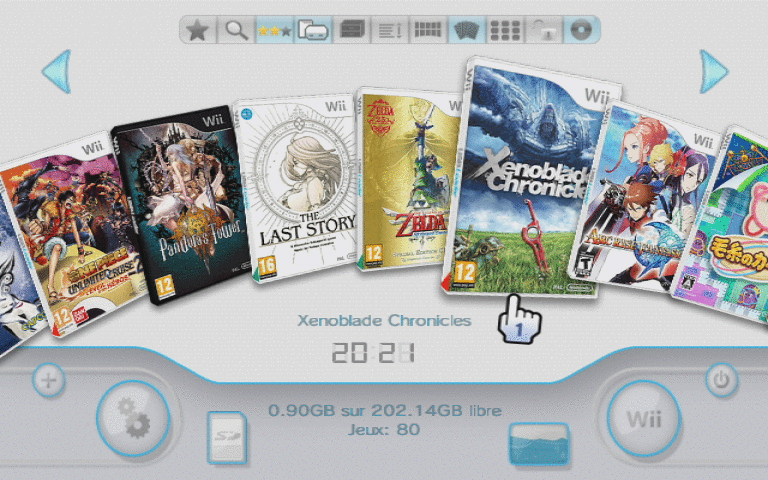
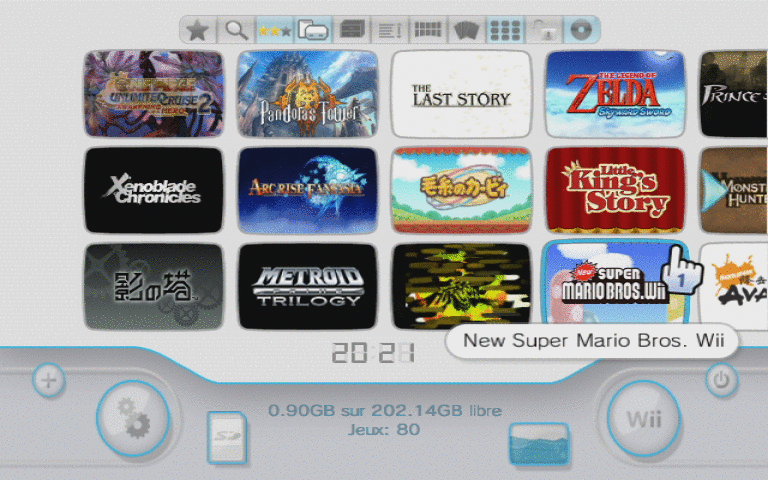
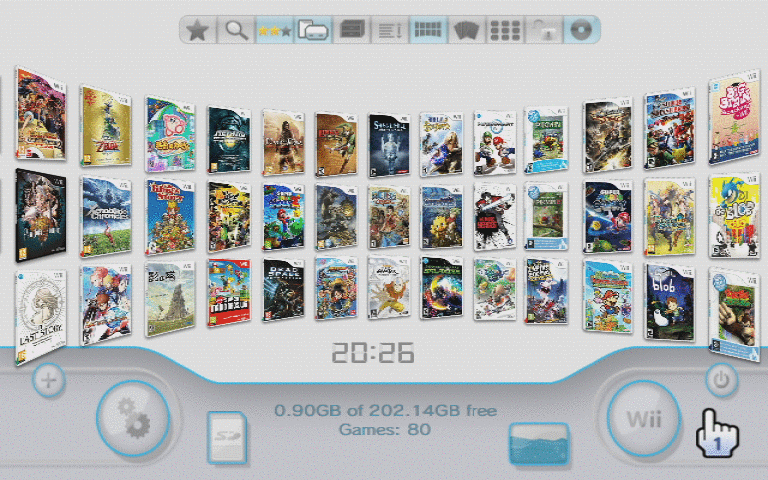
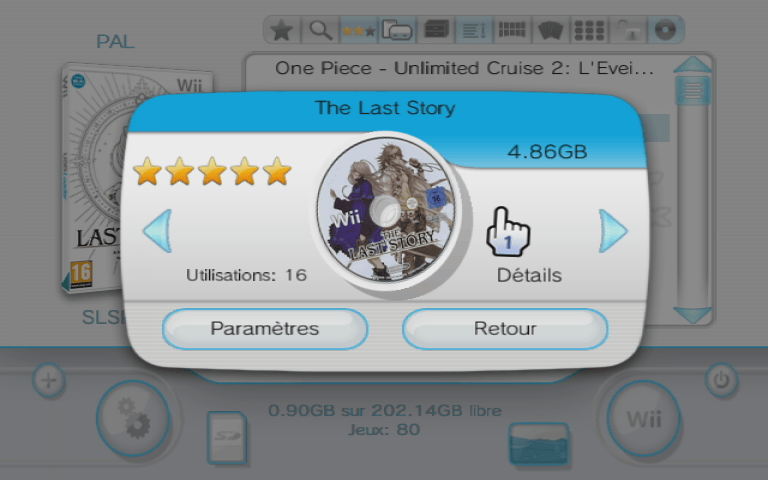
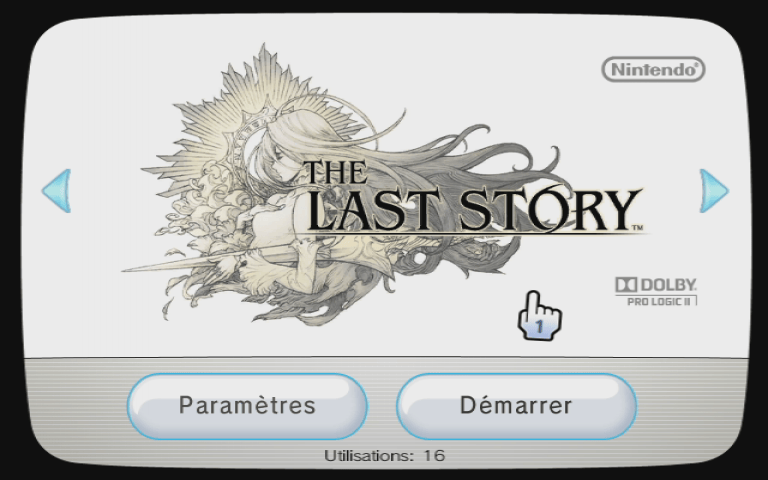
Media
Ultimate USB Loader GX Guide 2021+ (Play ISO Backups) (Anton Retro)
USB Loader GX - Wii U Widescreen Functionality Demonstration (cheatfreak47)
Backup & Play Wii Games on a USB Drive! - USBLoader GX Tutorial (Michael MJD)
Changelog
v3.0-r1281 - blackb0x
- Fixed:
- Fixed an issue that would cause USB Loader GX to crash as it boots on some systems.
- Fixed an issue that would cause some games to freeze if you turned off the deflicker filter.
- Improved:
- The video width patch should no longer conflict with other patches.
- Updated the Spanish translation (thanks to bjxuf).
v3.0-r1280 - blackb0x
- New:
- Added the ability to play Wii games from SD cards.
- Added automatic cIOS selection for games (cIOS changes are recommended).
- Added automatic language selection for when a Wii game doesn't support your systems language (requires wiitdb.xml).
- Added basic CISO support for Nintendont.
- Added an option to render games at their framebuffer widths.
- Added an option to hide or show your game count.
- Added an option to remember your last played game.
- Added patches that make Kirby's Return to Dreamland playable (SUKE01, SUKP01 and SUKJ01).
- Added cover action options for the list view (download covers or view information).
- Added the ability to navigate USB Loader GX via guitars.
- Added the ability to scroll through the channel grid view.
- Added support for multiple instances with separate config files (this is mainly a developer feature).
- Added support for Devolution's progressive patching and regional emulated memory cards (thanks to xperia64).
- Fixed:
- Fixed an issue that made Excite Truck unplayable.
- Fixed an issue that made Driver: San Francisco freeze after you'd complete the tutorial.
- Fixed an issue that prevented other homebrew from accessing your USB storage device.
- Fixed an issue that prevented USB Loader GX from launching custom channel forwarders correctly.
- Fixed an issue that prevented homebrew from returning you back to USB Loader GX when you'd exit.
- Fixed an issue that prevented Devolution from loading games from an SD card (thanks to xperia64).
- Fixed an issue that would cause the amount of free space to not be displayed correctly.
- Fixed an issue that would cause game ID's to be displayed for EmuNAND titles.
- Improved:
- Drastically improved caching (huge thanks to Oddx for this).
- Improved the accuracy of the region information that's displayed in the list view.
- Improved cover downloading (it refreshes less and it should download more covers).
- Improved the quality of the built-in audio files.
- The DVD drive should now stop spinning after you've installed a game.
- Nintendont's PAL50 patch can now be applied to any video mode.
- Game ID's can now be viewed from the info screen (press 2 when the cursor is over a game).
- Some EmuNAND and WAD settings were cleaned up.
- USB Loader GX can be compiled with devkitPPC r41.
- The development environment was overhauled (Visual Studio Code support, Codespaces support etc.).
- Some translations were updated (thanks to bjxuf, DDinghoya & Bamsemesteren).
- Other miscellaneous corrections and improvements.
v3.0 r1260
- New:
- Added RU/FI/SE cover download if EN is not found on gametdb.
- Added batch wad (un)install from a folder.
- Added game type and console name in exported game list.
- Changes:
- Rename meta.xml to lowercase.
- Updated game's region detection and use "Region Free" instead of PAL as default value.
- Set default scroll direction to "system menu" for natural behavior.
- Force a game's title reload when selecting a different EmuNAND path.
- Removed Nintendont internal update feature (requires SSL).
- Changed the wad install menu interface.
- Fixes:
- Reverted HTTP to non SSL revision (r1252).
External links
- GBAtemp - https://gbatemp.net/threads/usb-loader-gx.149922/page-1316#post-8856063
- GBAtemp - https://gbatemp.net/threads/usb-loader-gx-on-vwii-with-priiloader-fix.658777/
- Github - https://github.com/Jacoby6000/usbloadergx
- GitHub - https://github.com/wiidev/usbloadergx
- SourceForge - https://sourceforge.net/projects/usbloadergx/
- Google Code - https://code.google.com/archive/p/usbloader-gui/
- USB Devices Compatibility List - https://wiki.gbatemp.net/wiki/USB_Devices_Compatibility_List
- Backup Loaders comparison - https://wiki.gbatemp.net/wiki/USB_Loader_Releases (forum post)
