More actions
(Created page with "{{Infobox GB Homebrews |title=iR Remote Controller |image=irremotegbc.png |description=Using Gameboy Color IR feature. |author=TeamKNOx |lastupdated=2000/08/06 |type=Other Apps |version=2000 |format=CGB |license=MIT |download=https://dlhb.gamebrew.org/gbhomebrews/irremotegbc.7z |website=https://web.archive.org/web/20000916035310/http://members.tripod.com/~TeamKNOx/gameboy/gb_softe.html |source=https://gitlab.com/teamknox/gbcremcon#how-it-works |donation= }} {{#seo: |titl...") |
No edit summary |
||
| (2 intermediate revisions by the same user not shown) | |||
| Line 7: | Line 7: | ||
|type=Other Apps | |type=Other Apps | ||
|version=2000 | |version=2000 | ||
|license=MIT | |||
|format=CGB | |format=CGB | ||
|download=https://dlhb.gamebrew.org/gbhomebrews/irremotegbc.7z?k33p0fil35 | |||
|download=https://dlhb.gamebrew.org/gbhomebrews/irremotegbc.7z | |||
|website=https://web.archive.org/web/20000916035310/http://members.tripod.com/~TeamKNOx/gameboy/gb_softe.html | |website=https://web.archive.org/web/20000916035310/http://members.tripod.com/~TeamKNOx/gameboy/gb_softe.html | ||
|source=https://gitlab.com/teamknox/gbcremcon#how-it-works | |source=https://gitlab.com/teamknox/gbcremcon#how-it-works | ||
}} | }} | ||
{{#seo: | {{#seo: | ||
| Line 20: | Line 19: | ||
|image_alt=iR Remote Controller | |image_alt=iR Remote Controller | ||
}} | }} | ||
IR | IR (InfraRed) Remote controller for GBC. See [https://gitlab.com/teamknox/gbcremcon#how-it-works here] to learn how it works. | ||
==User guide== | ==User guide== | ||
Latest revision as of 04:59, 4 February 2024
| iR Remote Controller | |
|---|---|
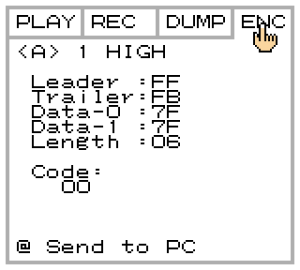 | |
| General | |
| Author | TeamKNOx |
| Type | Other Apps |
| Version | 2000 |
| License | MIT License |
| System | CGB |
| Last Updated | 2000/08/06 |
| Links | |
| Download | |
| Website | |
| Source | |
IR (InfraRed) Remote controller for GBC. See here to learn how it works.
User guide
PLAY tab
This is a Start Display. Use the finger-cursor to point at each button on the GBC display and press the A button on the GBC to generate a remote control signal.
The signal can reach approximately 2-3 meters depending on the receiver. There is usually no problem in a Japanese situation. If you press the B button on the GBC, encoded data will be generated.
REC tab
Allows for capturing signal. To learn the remote control signal, point finger-cursor to target button on GBC display and click A button of GBC and then transmit signal to window of GBC for Ir.
DUMP tab
Displays the learned signal with raw data. you press [Send to PC] with the A button of GBC, the transmission will be generated using 9600bps, None parity, and 1 Stopbit in Report format.
Pressing the B button will provide the C source list for GB-fREMe.
ENC tab
Displays encoded data. Also as same as DUMP mode, A button transmits encoded data. B button transmits GB-fREMe format with encoded data.
Report
Starting from Build20000318, you can generate signals from the Ir port of GBC, which saves time in creating reports.
Currently, "Ir tower" as LEGO MindStorms is used. To use this feature, start the terminal software on Windows, type any character in the terminal software (image shows 'a' key pressed), and then press the [Send to PC] button on GBC.
Also IrDA has been supported. You don't have to type any character, if you used in IrDA.
Screenshots
IrViewer
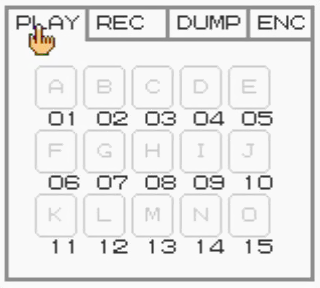
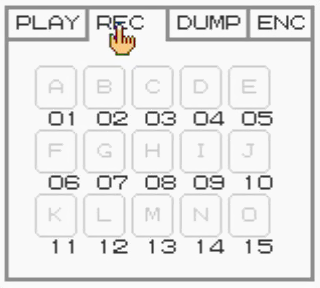
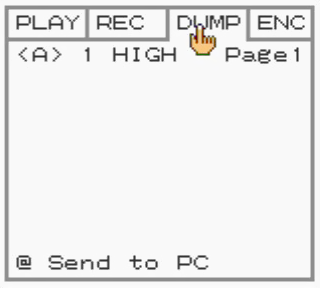
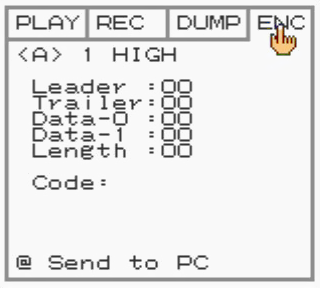
Report
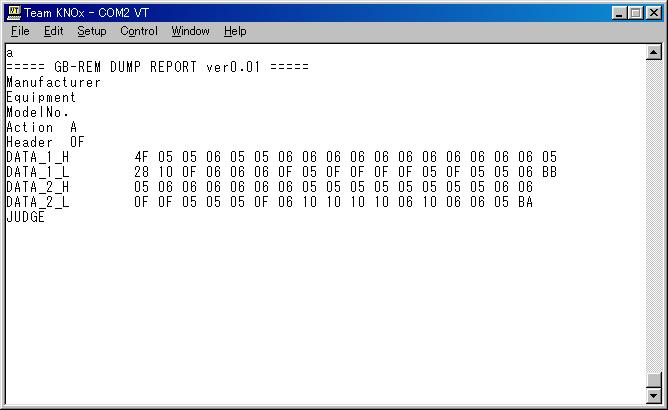
External links
- Author's website - http://members.tripod.com/~TeamKNOx/ (archived)
- GitLab - https://gitlab.com/teamknox/gbcremcon
