More actions
No edit summary |
No edit summary |
||
| (6 intermediate revisions by the same user not shown) | |||
| Line 2: | Line 2: | ||
|title=Freespace Collection | |title=Freespace Collection | ||
|image=freespacecollectionvita.png | |image=freespacecollectionvita.png | ||
|description=Port of | |description=Port of Descent: FreeSpace - The Great War and Freespace 2 for PS Vita. | ||
|author=Rinnegatamante | |author=Rinnegatamante | ||
|lastupdated=2023/ | |lastupdated=2023/09/24 | ||
|type=Shooter | |type=Shooter | ||
|version=1.0 | |version=1.0.1 | ||
|license=Mixed | |license=Mixed | ||
|download=https://dlhb.gamebrew.org/vitahomebrews/freespacecollectionvita.7z | |download=https://dlhb.gamebrew.org/vitahomebrews/freespacecollectionvita.7z?k33p0fil35 | ||
|website=https://fuhen.homebrew-contest.com/submissions/21/ | |website=https://fuhen.homebrew-contest.com/submissions/21/ | ||
|source=https://github.com/Rinnegatamante/freespace-vita | |source=https://github.com/Rinnegatamante/freespace-vita | ||
| Line 19: | Line 19: | ||
|image_alt=Freespace Collection | |image_alt=Freespace Collection | ||
}} | }} | ||
This is a PS Vita port of Descent: FreeSpace - The Great War and Freespace 2, both games are popular space combat simulation games derived from Descent franchise with a very florish modding community that created 20 years worth of extra campaigns playable with this port. | |||
The PS Vita port is based on [https://github.com/ptitSeb/freespace2 ptitSeb's Pandora port] and was entered into FuHEN Homebrew Contest (Port). | |||
==Installation== | ==Installation== | ||
* Install libshacccg.suprx ( | *Install libshacccg.suprx (the fastest way to install it is by running [[ShaRKBR33D Vita]]). | ||
* Install the | *Install the VPK. | ||
'''For Freespace 2 (Demo):''' | |||
*The demo files are included in freespace_demo.zip. Just extract it in ux0:data. | *The demo files are included in freespace_demo.zip. Just extract it in ux0:data. | ||
'''For Freespace 1 (Full game):''' | |||
* Create ux0:data/freespace folder. | |||
* Place all files with .vp extension in ux0:data/freespace. | |||
* Create ux0:data/freespace/.freespace folder. | |||
* Copy Cache, Data, Data1 and Data2 folders in ux0:data/freespace/.freespace. | |||
'''For Freespace 2 (Full game):''' | |||
* Create ux0:data/freespace2 folder. | |||
* Place all files with .vp extension in ux0:data/freespace2. | |||
* Create ux0:data/freespace2/.freespace2 folder. | |||
* Place data, data2 and data3 folders in ux0:data/freespace2/.freespace2 | |||
== | ==User guide== | ||
===Button Mapping=== | |||
All buttons and combinations can be remapped in game settings (Apart from: START, DPAD RIGHT and DPAD DOWN). | |||
Note: Training missions should be skipped as they require keys that are not mapped. This can be done by tapping the "Skip Training" button in the top right of the mission briefing. | |||
===Command Sub Menu=== | |||
The Command Sub Menu is used to give orders to your allied ships. | |||
It can either be opened directly, or will auto open when a command button combo is used. | |||
The Command Sub Menu is navigated with Num Key Input. | |||
The Num Key mappings are only active when the sub menu is opened. | |||
==Controls== | |||
===Basic Controls=== | |||
Touch - Mouse Click for Menu Navigation | |||
Triangle - Lock onto Ship in Reticle | |||
Circle - Fire Secondary Weapon | |||
Cross - Target Next Closest Hostile Ship | |||
Square - Fire Countermeasures | |||
D-Pad Up - Call in Support Ship (More Ammo) | |||
D-Pad Right - ALT Mode Shifting (Holding ALT + Another Button) | |||
D-Pad Down - SHIFT Mode Shifting (Hold SHIFT + Another Button) | |||
D-Pad Left - Toggle 3rd Person Chase View | |||
R - Fire Primary Weapon | |||
L - Afterburner (boost/sprint) | |||
Start - ESC (Pause or Back) | |||
Select - End Mission (Before or After Completion) | |||
Left Analog - Ship Control | |||
Right Analog Up/Down - Set Ship Target Speed | |||
Right Analog Left/Right - Roll Ship | |||
===Mode Shift ALT (ALT+n)=== | |||
Triangle - Lock onto Subsystem in Reticle | |||
Circle - Switch Secondary Weapon | |||
Cross - Target Next Ship Subsystem | |||
Square - Switch Secondary Weapon Firerate (1x or 2x) | |||
D-Pad Up - Open Command Sub Menu | |||
R - Switch Primary Weapon | |||
Select - Switch RADAR Range (2k, 10k, Infinity) | |||
===Mode Shift SHIFT (SHIFT+n)=== | |||
Triangle - Squad Command: Attack my Target | |||
Circle - Squad Command: Cover Me | |||
Cross - Squad Command: Engage Enemy Freely | |||
Square - Squad Command: Protect my Target | |||
D-Pad Left - Toggle 3rd Person External View (Free Camera) | |||
R - Increase Weapon Energy | |||
L - Increase Engine Energy | |||
Select - Increase Shield Energy | |||
===Mode Shift ALT+SHIFT (ALT+SHIFT+n)=== | |||
Triangle - Squad Command: Attack my Target Subsystem | |||
Cross - Squad Command: Form on my Wing (Follow Me) | |||
Select - Equalise Energy Between Weapon, Engine and Shield</pre> | |||
===Command Sub Menu=== | |||
ALT+D-Pad Up - Open Command Sub Menu | |||
'''Combo Key (examples):''' | |||
SHIFT+Triangle - Squad Command: Attack my Target | |||
ALT+SHIFT+Square - Squad Command: Cover Me | |||
'''Navigate Command Sub Menu:''' | '''Navigate Command Sub Menu:''' | ||
Triangle - 1 | |||
Circle - 2 | |||
Cross - 3 | |||
Square - 4 | |||
D-Pad Down - 5 | |||
D-Pad Left - 6 | |||
'''Example Order:''' | |||
Step 1: SHIFT+Triangle - Squad Command: Attack my Target | |||
Step 1: SHIFT + | |||
Step 2: Cross - 3, Sub Menu Option 3: All Ships </pre> | |||
==Screenshots== | ==Screenshots== | ||
| Line 140: | Line 171: | ||
https://dlhb.gamebrew.org/vitahomebrews/freespacecollectionvita-04.png | https://dlhb.gamebrew.org/vitahomebrews/freespacecollectionvita-04.png | ||
==Media== | |||
'''A Descent: Freespace Retrospective ([https://www.youtube.com/watch?v=0PFM3EVoi4k Bryan McIntosh])'''<br> | |||
<youtube>0PFM3EVoi4k</youtube> | |||
==Changelog== | ==Changelog== | ||
'''v1.0.1''' | |||
*Removed FuHEN logo. | |||
'''v1.0''' | '''v1.0''' | ||
* First Release. | * First Release. | ||
== | ==Credits== | ||
Thanks to Once13One for the LiveArea assets and CatoTheYounger for the extensive testing and feedback reports. | Thanks to Once13One for the LiveArea assets and CatoTheYounger for the extensive testing and feedback reports. | ||
== External links == | == External links == | ||
* | * GitHub - https://github.com/Rinnegatamante/freespace-vita | ||
* | * FuHEN - https://fuhen.homebrew-contest.com/submissions/21/ | ||
* VitaDB - https://vitadb.rinnegatamante.it/#/info/1110 | * VitaDB - https://vitadb.rinnegatamante.it/#/info/1110 | ||
* Controls Mapping Scheme - https://gist.github.com/CatoTheYounger97/612ec59aa5dab4aefe1e09e34b5b1ddf | * Controls Mapping Scheme - https://gist.github.com/CatoTheYounger97/612ec59aa5dab4aefe1e09e34b5b1ddf | ||
[[Category:FuHEN Homebrew Contest]] | |||
Latest revision as of 04:46, 2 July 2024
| Freespace Collection | |
|---|---|
 | |
| General | |
| Author | Rinnegatamante |
| Type | Shooter |
| Version | 1.0.1 |
| License | Mixed |
| Last Updated | 2023/09/24 |
| Links | |
| Download | |
| Website | |
| Source | |
| Support Author | |
This is a PS Vita port of Descent: FreeSpace - The Great War and Freespace 2, both games are popular space combat simulation games derived from Descent franchise with a very florish modding community that created 20 years worth of extra campaigns playable with this port.
The PS Vita port is based on ptitSeb's Pandora port and was entered into FuHEN Homebrew Contest (Port).
Installation
- Install libshacccg.suprx (the fastest way to install it is by running ShaRKBR33D Vita).
- Install the VPK.
For Freespace 2 (Demo):
- The demo files are included in freespace_demo.zip. Just extract it in ux0:data.
For Freespace 1 (Full game):
- Create ux0:data/freespace folder.
- Place all files with .vp extension in ux0:data/freespace.
- Create ux0:data/freespace/.freespace folder.
- Copy Cache, Data, Data1 and Data2 folders in ux0:data/freespace/.freespace.
For Freespace 2 (Full game):
- Create ux0:data/freespace2 folder.
- Place all files with .vp extension in ux0:data/freespace2.
- Create ux0:data/freespace2/.freespace2 folder.
- Place data, data2 and data3 folders in ux0:data/freespace2/.freespace2
User guide
Button Mapping
All buttons and combinations can be remapped in game settings (Apart from: START, DPAD RIGHT and DPAD DOWN).
Note: Training missions should be skipped as they require keys that are not mapped. This can be done by tapping the "Skip Training" button in the top right of the mission briefing.
Command Sub Menu
The Command Sub Menu is used to give orders to your allied ships.
It can either be opened directly, or will auto open when a command button combo is used.
The Command Sub Menu is navigated with Num Key Input.
The Num Key mappings are only active when the sub menu is opened.
Controls
Basic Controls
Touch - Mouse Click for Menu Navigation
Triangle - Lock onto Ship in Reticle
Circle - Fire Secondary Weapon
Cross - Target Next Closest Hostile Ship
Square - Fire Countermeasures
D-Pad Up - Call in Support Ship (More Ammo)
D-Pad Right - ALT Mode Shifting (Holding ALT + Another Button)
D-Pad Down - SHIFT Mode Shifting (Hold SHIFT + Another Button)
D-Pad Left - Toggle 3rd Person Chase View
R - Fire Primary Weapon
L - Afterburner (boost/sprint)
Start - ESC (Pause or Back)
Select - End Mission (Before or After Completion)
Left Analog - Ship Control
Right Analog Up/Down - Set Ship Target Speed
Right Analog Left/Right - Roll Ship
Mode Shift ALT (ALT+n)
Triangle - Lock onto Subsystem in Reticle
Circle - Switch Secondary Weapon
Cross - Target Next Ship Subsystem
Square - Switch Secondary Weapon Firerate (1x or 2x)
D-Pad Up - Open Command Sub Menu
R - Switch Primary Weapon
Select - Switch RADAR Range (2k, 10k, Infinity)
Mode Shift SHIFT (SHIFT+n)
Triangle - Squad Command: Attack my Target
Circle - Squad Command: Cover Me
Cross - Squad Command: Engage Enemy Freely
Square - Squad Command: Protect my Target
D-Pad Left - Toggle 3rd Person External View (Free Camera)
R - Increase Weapon Energy
L - Increase Engine Energy
Select - Increase Shield Energy
Mode Shift ALT+SHIFT (ALT+SHIFT+n)
Triangle - Squad Command: Attack my Target Subsystem
Cross - Squad Command: Form on my Wing (Follow Me)
Select - Equalise Energy Between Weapon, Engine and Shield
Command Sub Menu
ALT+D-Pad Up - Open Command Sub Menu
Combo Key (examples):
SHIFT+Triangle - Squad Command: Attack my Target
ALT+SHIFT+Square - Squad Command: Cover Me
Navigate Command Sub Menu:
Triangle - 1
Circle - 2
Cross - 3
Square - 4
D-Pad Down - 5
D-Pad Left - 6
Example Order:
Step 1: SHIFT+Triangle - Squad Command: Attack my Target
Step 2: Cross - 3, Sub Menu Option 3: All Ships
Screenshots
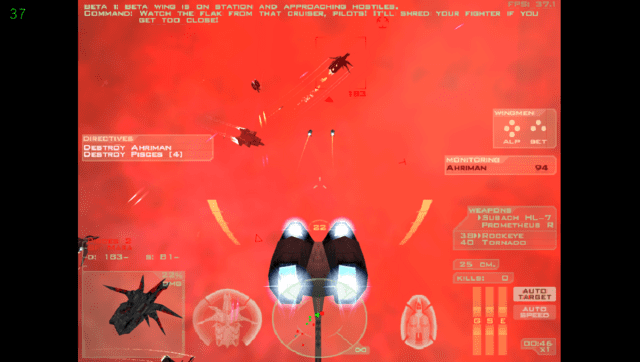
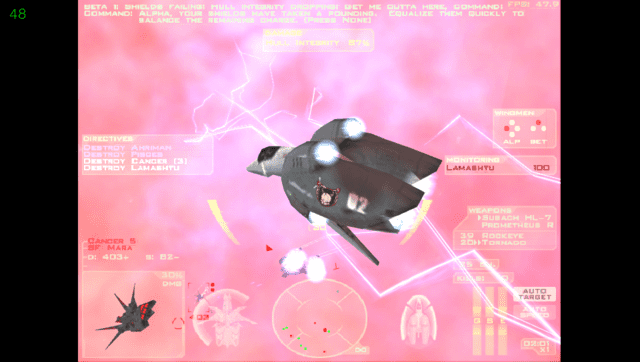
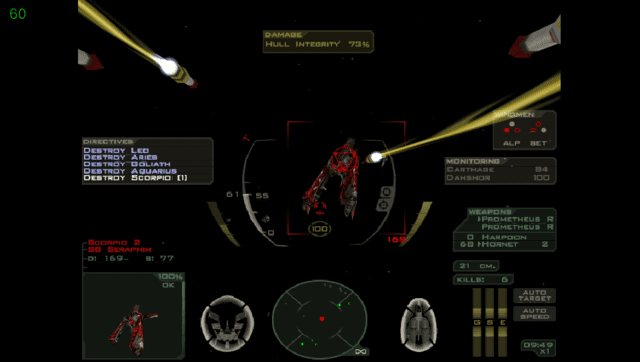
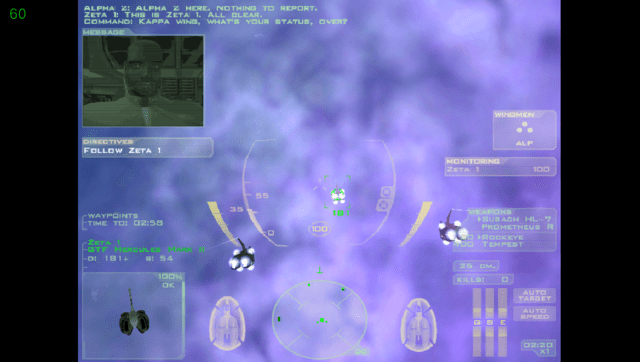
Media
A Descent: Freespace Retrospective (Bryan McIntosh)
Changelog
v1.0.1
- Removed FuHEN logo.
v1.0
- First Release.
Credits
Thanks to Once13One for the LiveArea assets and CatoTheYounger for the extensive testing and feedback reports.
External links
- GitHub - https://github.com/Rinnegatamante/freespace-vita
- FuHEN - https://fuhen.homebrew-contest.com/submissions/21/
- VitaDB - https://vitadb.rinnegatamante.it/#/info/1110
- Controls Mapping Scheme - https://gist.github.com/CatoTheYounger97/612ec59aa5dab4aefe1e09e34b5b1ddf
