More actions
m (Text replacement - "|discussion=" to "|donation=") |
m (Text replacement - "↵Category:Support the author" to "") |
||
| (4 intermediate revisions by the same user not shown) | |||
| Line 8: | Line 8: | ||
|version=2.9.6 | |version=2.9.6 | ||
|license=Mixed | |license=Mixed | ||
|download=https://dlhb.gamebrew.org/3dshomebrews/forwardercias3ds.7z | |download=https://dlhb.gamebrew.org/3dshomebrews/forwardercias3ds.7z?k33p0fil35 | ||
|website=https://gbatemp.net/threads/nds-forwarder-cias-for-your-home-menu.426174 | |website=https://gbatemp.net/threads/nds-forwarder-cias-for-your-home-menu.426174 | ||
|source=https://github.com/RocketRobz/NTR_Forwarder/tree/forwarder | |source=https://github.com/RocketRobz/NTR_Forwarder/tree/forwarder | ||
| Line 28: | Line 28: | ||
* A CIA installer ([[FBI 3DS|FBI]], DevMenu, etc). | * A CIA installer ([[FBI 3DS|FBI]], DevMenu, etc). | ||
* An SD Card (or microSD card for N3DS). | * An SD Card (or microSD card for N3DS). | ||
* (Optional) DS-Mode flashcard (aka, Slot-1 to microSD card adapter). | * (Optional) DS-Mode flashcard (aka, Slot-1 to microSD card adapter). See [https://gbatemp.net/threads/nds-forwarder-cias-for-your-home-menu.426174/ compatibility list]. | ||
PC: | PC: | ||
| Line 68: | Line 68: | ||
Using Forwarder3-DS: | Using Forwarder3-DS: | ||
* Run the app. | * Run the app (Forwarder3DS.jar). | ||
* Select the target card you're using on the left. | * Select the target card you're using on the left. | ||
* If you don't see a list of cards, download a zip file [https://github.com/Olmectron/olmectron.github.io/archive/master.zip here], and put "forwarders" in the same folder as the .jar file, and rename "forwarders" to ".forwarders". | * If you don't see a list of cards, download a zip file [https://github.com/Olmectron/olmectron.github.io/archive/master.zip here], and put "forwarders" in the same folder as the .jar file, and rename "forwarders" to ".forwarders". | ||
| Line 86: | Line 86: | ||
===Notes=== | ===Notes=== | ||
* For a way to make forwarders for SD ROMs directly on your 3DS console, please follow [https://wiki.ds-homebrew.com/ds-index/forwarders this guide]. | * For a way to make forwarders for SD ROMs directly on your 3DS console, please follow [https://wiki.ds-homebrew.com/ds-index/forwarders this guide]. | ||
* To install more than 40 forwarders and/or if you want the banner to not be the game's icon, | * To install more than 40 forwarders and/or if you want the banner to not be the game's icon, use [[Yet_Another_nds-bootstrap_Forwarder_3DS|YANBF]] instead. | ||
===FAQ=== | ===FAQ=== | ||
| Line 106: | Line 106: | ||
==External links== | ==External links== | ||
* | * GitHub - https://github.com/RocketRobz/NTR_Launcher/tree/forwarder | ||
* GBAtemp - https://gbatemp.net/threads/nds-forwarder-cias-for-your-home-menu.426174 | * GBAtemp - https://gbatemp.net/threads/nds-forwarder-cias-for-your-home-menu.426174 | ||
Latest revision as of 04:33, 17 May 2024
| Forwarder3-DS | |
|---|---|
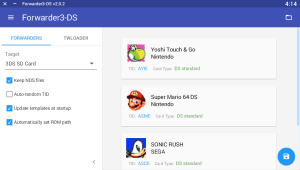 | |
| General | |
| Author | RocketRobz |
| Type | Forwarders and Virtual Console Injectors |
| Version | 2.9.6 |
| License | Mixed |
| Last Updated | 2021/10/11 |
| Links | |
| Download | |
| Website | |
| Source | |
| Support Author | |
Forwarder CIAs for your HOME Menu is a forwarder generator app for DS game forwarders on 3DS/DSi. Based on Forwarder3-DS originally by Olmectron.
User guide
Below is the guide for 3DS with SD card only.
For flashcard and/or DSi users, please refer to this complete guide.
Also see the compatibility list to check what games work from the SD card.
Requirements
3DS:
- GodMode9.
- A CFW that patches TWL_FIRM (Luma3DS).
- A CIA installer (FBI, DevMenu, etc).
- An SD Card (or microSD card for N3DS).
- (Optional) DS-Mode flashcard (aka, Slot-1 to microSD card adapter). See compatibility list.
PC:
- Forwarder3-DS.
- x64 version of your OS (maybe needed for Windows).
Windows only:
- Microsoft Visual C++ 2010 SP1 Redistributable.
Windows/Linux/Mac:
- Java 8 Update 251 (Thanks to @djwyman for finding this out).
- Java SE Development Kit 8u281 (Thanks to @RoyalTea for finding this out).
- Local language set to English.
- Linux: JavaFX.
Using SD card
Preparation:
- Download the required files here (look for tags starting with "SD").
- In the 7z file, extract what's in "for SD card root" to the root of the SD card.
After you extract the pack for your card, you can edit "sd:/_nds/nds-bootstrap.ini" and change one of the settings:
- BOOST_CPU: If set to 1, TWL clock speed is used, so lags begone.
- SOUND_FREQ: If set to 1, sound will play at 48khz, instead of 32khz.
- LANGUAGE: If set to -1, the system language will be used.
- REGION: If set to -2, the DSiWare game's region will be used instead of the system's.
Getting AP-fix from Twilight Menu++ (skip, if the app is aleady installed):
- Download the latest TWiLight Menu++ here. Only get the 3DS.7z file.
- In the 7z file, go to "_nds", "TWiLightMenu", and "extras".
- Drag the "apfix.pck" file to "sd:/_nds/ntr-forwarder/".
Dump your ROMs with GodMode9 3DS (skip, if you already have the ROM(s) you need):
- Make sure you have your DS game cart inserted.
- Hold START on boot to bring up the payload selection menu.
- Select GodMode9.
- At [root], select GAMECART.
- Copy the .nds or _trim.nds file to anywhere on your SD card.
- When you're done dumping your ROMs, power off the system.
Using Forwarder3-DS:
- Run the app (Forwarder3DS.jar).
- Select the target card you're using on the left.
- If you don't see a list of cards, download a zip file here, and put "forwarders" in the same folder as the .jar file, and rename "forwarders" to ".forwarders".
- Turn on "Automatically set ROM path" to set the path to where your ROM is at in the SD Card or flashcard.
- Linux users - The automatic path is incorrect since it includes the entire path (e.g. /media/$USER/something/). Please remove that part.
- MacOS users - The automatic path is incorrect since it includes "/Volumes/(cardname)/" at the start. Please remove that part.
- Click the folder on the top-right, and find the ROMs on the SD Card (or flashcard) you are using, or drag and drop them (from the SD card or flashcard, not the PC) into the window.
- SD card users - If your DS game's save file is in the same folder as the ROM, move it to a folder called "saves", which should be made in the same location as the ROM.
- If you're playing a hack/translation of a DSi-Enhanced game that has it's banner/title edited, find the banner for the game, right click on the game in Forwarder3-DS, click "Import banner", then choose the banner.
- If using a homebrew ROM, click on it, then clear and type in the game title.
- Click the floppy drive button to generate the forwarder.
Finalization for 3DS:
- Copy the CIA to your 3DS SD Card, or put it in Boop for network installation.
- Install the CIA(s). If using EmuNAND, install it to both Sys & Emu NANDs.
Notes
- For a way to make forwarders for SD ROMs directly on your 3DS console, please follow this guide.
- To install more than 40 forwarders and/or if you want the banner to not be the game's icon, use YANBF instead.
FAQ
Please see this guide by RocketRobz.
Screenshots
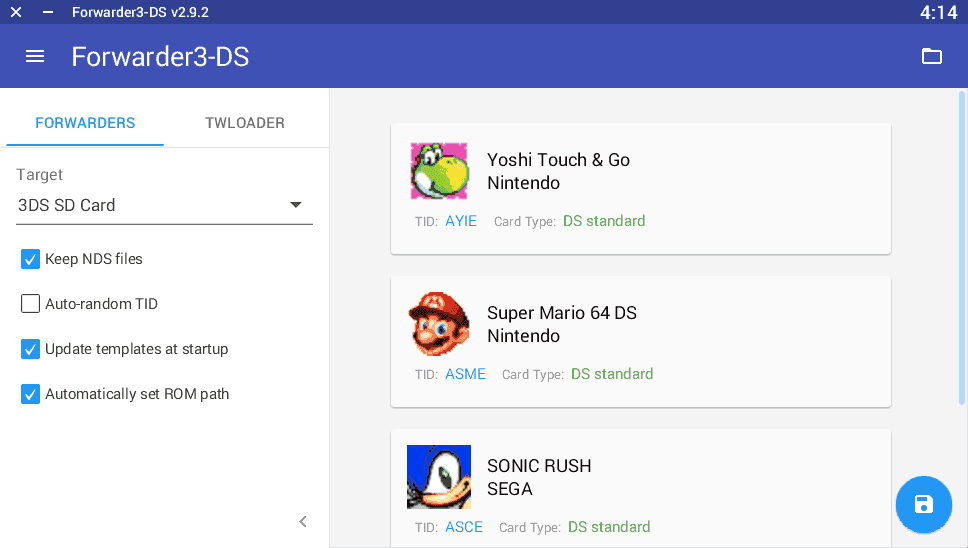
Media
How to create a DS forwarder for 3DS (Rojelio Reyes)
Credits
- Olmectron, for making Forwarder3-DS.
- RocketRobz, for creating the Auto-Boot ROM Path setter for DSTT/R4i Gold/R4i-SDHC/R4 SDHC Dual-Core/R4 SDHC Upgrade/SC DSONE, Acekard 2(i)/R4iTT, and DSTWO.
- ahezard, for making the R4/M3, Acekard RPG, R4iDSN/R4i Gold RTS forwarder templates, and nds-bootstrap.
- Apache Thunder, for recreating the DS/DSi boot screen.
- MasterCheese, for help with getting the Ace3DS Plus, Gateway Blue Card, and cards with www.r4isdhc.com.cn to work.
