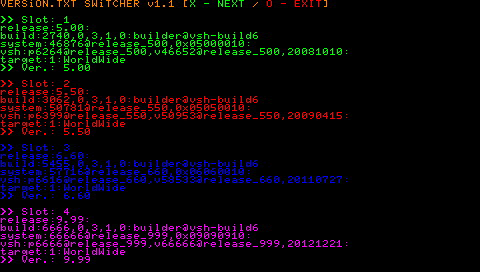More actions
(Created page with "{{Infobox PSP Homebrews |title=VERSiON.TXT SWiTCHER |image=versiontxtswitcherpsp.png |description=An universal manipulator for version. |author=Yoti |lastupdated=2011/11/05 |type=System Tools |version=1.1 |license=GPL-3.0 |download=https://dlhb.gamebrew.org/psphomebrew/versiontxtswitcherpsp.7z |website=https://wololo.net/talk/viewtopic.php?t=9205 |source= |discussion= }} {{#seo: |title=PSP Homebrew Apps (System Tools) - GameBrew |title_mode=append |image=versiontxtswitch...") |
No edit summary |
||
| (3 intermediate revisions by the same user not shown) | |||
| Line 8: | Line 8: | ||
|version=1.1 | |version=1.1 | ||
|license=GPL-3.0 | |license=GPL-3.0 | ||
|download=https://dlhb.gamebrew.org/psphomebrew/versiontxtswitcherpsp.7z | |download=https://dlhb.gamebrew.org/psphomebrew/versiontxtswitcherpsp.7z?k33p0fil35 | ||
|website=https://wololo.net/talk/viewtopic.php?t=9205 | |website=https://wololo.net/talk/viewtopic.php?t=9205 | ||
}} | }} | ||
{{#seo: | {{#seo: | ||
| Line 22: | Line 20: | ||
The program comes in two versions: | The program comes in two versions: | ||
* OFW_MODE - no transactions with flash0, potentially safer (you need to sign) | *OFW_MODE - no transactions with flash0, potentially safer (you need to sign). | ||
* CFW_MODE - has the ability to write in flash0, but without the risk of | *CFW_MODE - has the ability to write in flash0, but without the risk of brick. | ||
1 | ==Installation== | ||
Download and unzip the VERSiON.TXT SWiTCHER v.1.1 by Yoti.zip. | |||
Copy the folder "V_SWITCH", from the folder with your desired language/mode, in the folder ms0(ef0):/PSP/GAME/. | |||
Run from the menu "Game > Memory Stick™" program "VERSiON.TXT SWiTCHER". | |||
==User guide== | |||
===Use case examples=== | |||
'''Scenario I:''' | |||
On firmware 5.50 GEN may now easily possible to fix the message "There is no need to update." | |||
If you try to upgrade and see the following message: "The system software of your PSP™ system is version 9.90. There is no need to update." | |||
then you have the firmware installed FAKE version.txt from 9.90 to protect against accidental renewal. | |||
The program will help you to replace the original version.txt to 5.50 that will set you free, and especially beginners, from the danger of manual intervention in the flash0. | |||
'''Scenario II:''' | |||
then you have the firmware installed FAKE version.txt from 9.90 to protect against accidental renewal. | If you want to downgrade to 5.03 (PSP-200X/300X-03G), which can be produced from 6.20 TN HEN, you'll need in your ms0:/seplugins/ file version.txt 5.00. | ||
The program will help you to replace the original version.txt to 5.50 | |||
that will set you free, and especially beginners, from the danger of manual intervention in the flash0. | |||
'''Scenario III:''' | |||
You can easily and quickly manipulate files (usb)version.txt in the folder "seplugins", "plugins" or in flash0. | |||
Sample selection: | Sample selection: | ||
<pre> | <pre> | ||
ms0(ef0):/(se)plugins/version.txt - to downgrade or a fake version of "System Information". | |||
ms0(ef0):/(se)plugins/usbversion.txt - to connect to the PSN via Media Go. | |||
flash0:/vsh/etc/version.txt - to change the firmware version for removal/setting of protection updates. | |||
</pre> | </pre> | ||
The program supports up to 4 files simultaneously versionX.txt, where X - serial number of the slot. | '''Scenario IV:''' | ||
If you need protection from the upgrade, you can write in flash0:/vsh/etc/ version.txt file from firmware 9.99. | |||
The program supports up to 4 files simultaneously versionX.txt, where X - serial number of the slot. | |||
Also, you can use any of their version.txt, adding to the name of the slot number (no more than four). | Also, you can use any of their version.txt, adding to the name of the slot number (no more than four). | ||
The structure of your file should look like this: | The structure of your file should look like this: | ||
<pre> | <pre> | ||
[Root ms0 or ef0 PSPgo] | |||
|-PSP | |||
|-GAME | |||
|-V_SWITCH | |||
|-EBOOT.PBP | |||
|-Version1.txt | |||
|-Version2.txt | |||
|-Version3.txt | |||
|-Version4.txt | |||
</pre> | </pre> | ||
== | ===How to use=== | ||
In the initial information window, you'll see the cell count and the available versions in the "versionX.txt" folder associated with the program. | |||
Ensure that the correct version is identified in each cell. You can proceed by clicking Cross if you want to continue or Circle to exit. | |||
In the next window, you have various options for file manipulation: | |||
*Use the Left/Right buttons to select the cell containing the desired "version.txt." | |||
*Use the Up/Down buttons to choose a location to write the file. | |||
*Use the Square/Triangle select the file name. | |||
Finally, click the Cross button to write the file, or click Circle to exit the program. | |||
==Screenshots== | |||
https://dlhb.gamebrew.org/psphomebrew/versiontxtswitcherpsp.png | |||
== External links == | == External links == | ||
* Wololo - https://wololo.net/talk/viewtopic.php?t=9205 | * Wololo - https://wololo.net/talk/viewtopic.php?t=9205 | ||
Latest revision as of 06:53, 31 January 2024
| VERSiON.TXT SWiTCHER | |
|---|---|
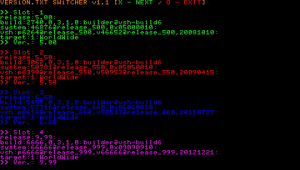 | |
| General | |
| Author | Yoti |
| Type | System Tools |
| Version | 1.1 |
| License | GPL-3.0 |
| Last Updated | 2011/11/05 |
| Links | |
| Download | |
| Website | |
This program is designed to manipulate the files "version.txt".
The program comes in two versions:
- OFW_MODE - no transactions with flash0, potentially safer (you need to sign).
- CFW_MODE - has the ability to write in flash0, but without the risk of brick.
Installation
Download and unzip the VERSiON.TXT SWiTCHER v.1.1 by Yoti.zip.
Copy the folder "V_SWITCH", from the folder with your desired language/mode, in the folder ms0(ef0):/PSP/GAME/.
Run from the menu "Game > Memory Stick™" program "VERSiON.TXT SWiTCHER".
User guide
Use case examples
Scenario I:
On firmware 5.50 GEN may now easily possible to fix the message "There is no need to update."
If you try to upgrade and see the following message: "The system software of your PSP™ system is version 9.90. There is no need to update."
then you have the firmware installed FAKE version.txt from 9.90 to protect against accidental renewal.
The program will help you to replace the original version.txt to 5.50 that will set you free, and especially beginners, from the danger of manual intervention in the flash0.
Scenario II:
If you want to downgrade to 5.03 (PSP-200X/300X-03G), which can be produced from 6.20 TN HEN, you'll need in your ms0:/seplugins/ file version.txt 5.00.
Scenario III:
You can easily and quickly manipulate files (usb)version.txt in the folder "seplugins", "plugins" or in flash0.
Sample selection:
ms0(ef0):/(se)plugins/version.txt - to downgrade or a fake version of "System Information". ms0(ef0):/(se)plugins/usbversion.txt - to connect to the PSN via Media Go. flash0:/vsh/etc/version.txt - to change the firmware version for removal/setting of protection updates.
Scenario IV:
If you need protection from the upgrade, you can write in flash0:/vsh/etc/ version.txt file from firmware 9.99.
The program supports up to 4 files simultaneously versionX.txt, where X - serial number of the slot.
Also, you can use any of their version.txt, adding to the name of the slot number (no more than four).
The structure of your file should look like this:
[Root ms0 or ef0 PSPgo]
|-PSP
|-GAME
|-V_SWITCH
|-EBOOT.PBP
|-Version1.txt
|-Version2.txt
|-Version3.txt
|-Version4.txt
How to use
In the initial information window, you'll see the cell count and the available versions in the "versionX.txt" folder associated with the program.
Ensure that the correct version is identified in each cell. You can proceed by clicking Cross if you want to continue or Circle to exit.
In the next window, you have various options for file manipulation:
- Use the Left/Right buttons to select the cell containing the desired "version.txt."
- Use the Up/Down buttons to choose a location to write the file.
- Use the Square/Triangle select the file name.
Finally, click the Cross button to write the file, or click Circle to exit the program.
Screenshots