More actions
No edit summary |
|||
| (11 intermediate revisions by 2 users not shown) | |||
| Line 1: | Line 1: | ||
{{Infobox Wii Homebrews | {{Infobox Wii Homebrews | ||
|title=VBA GX | |title=VBA GX | ||
|image=vbagxwii2.png | |image=vbagxwii2.png | ||
|description=Gameboy/Gameboy Color/Gameboy Advance emulator. Port of Visual Boy Advance - M. | |description=Gameboy/Gameboy Color/Gameboy Advance emulator. Port of Visual Boy Advance - M. | ||
|author=Tantric, Carl Kenner | |author=Tantric, Carl Kenner | ||
|lastupdated= | |lastupdated=2024/03/30 | ||
|type=Handheld | |type=Handheld | ||
|version=2.4. | |version=2.4.8 | ||
|license=Mixed | |license=Mixed | ||
|download=https://dlhb.gamebrew.org/wiihomebrews/vbagxwii.7z | |download=https://dlhb.gamebrew.org/wiihomebrews/vbagxwii.7z?k33p0fil35 | ||
|website=https://wiibrew.org/wiki/Visual_Boy_Advance_GX | |website=https://wiibrew.org/wiki/Visual_Boy_Advance_GX | ||
|source=https://github.com/dborth/vbagx | |source=https://github.com/dborth/vbagx | ||
| Line 74: | Line 74: | ||
===Language patches=== | ===Language patches=== | ||
IPS | To apply language patches (IPS/UPS) to a Gameboy Advance ROM, place the corresponding IPS file in the ROM's folder with an identical name, but with the IPS extension. | ||
These patches can add color to monochrome games, translate games, or remove the need for special hardware. You can find patches online, and many fan translations are available in IPS or UPS formats. Simply place the patch file in the /vbagx/roms folder alongside the ROM. Ensure the patch shares the same name as the ROM and is not inside a ZIP file. | |||
You must not use patched versions of Boktai roms | '''Note:''' You must not use patched versions of Boktai roms (except for the translation patch for Boktai 3, which is highly recommended). The patches are for old emulators that don't support the solar sensor. VBA GX and NO$GBA support the solar sensor natively, and the patch will stop them from working. | ||
===Super Game Boy borders=== | ===Super Game Boy borders=== | ||
| Line 86: | Line 84: | ||
Borders can be loaded from two locations: | Borders can be loaded from two locations: | ||
* PNG files in the borders folder (by default, /vbagx/borders). | |||
* The game itself. | |||
Borders are loaded from the game when the emulator is in Super Game Boy mode, and the border setting in Emulation settings is set to "From game (SGB only)." You can also force SGB mode for Game Boy Color games in the Emulation settings. If the borders folder exists, but no border for the game is present, the loaded Super Game Boy border will be written to a .png file, which can be loaded later in "From .png file" mode. | |||
If the border | If the borders folder exists, but doesn't contain a border for the game, the first border loaded from the game will be saved as a PNG file. This allows using the same border in Game Boy Color mode after running the game in SGB mode. | ||
When the border setting is set to "From .png file," borders up to 640x480 can be loaded from the borders folder, compatible with both Game Boy (Color) and Game Boy Advance games. | |||
Since | For both loading and saving, the PNG filename is [TITLE].png, where [TITLE] is the ROM title defined at 0x134 (for GB games) or 0xA0 (for GBA games). For example, POKEMON_SFXAAXE.png corresponds to Pokémon Silver. If no PNG file with that name is found, VBA-GX will attempt to load default.png (for GB games) or defaultgba.png (for GBA games). | ||
Since borders are part of the video output, the pixels in the border match the size of the game pixels. This results in a Game Boy game appearing within the central 160x144 pixels of the border, and a Game Boy Advance game occupying the middle 240x160 pixels, regardless of the resolution of the border PNG image. | |||
===Editing palettes=== | ===Editing palettes=== | ||
Games for Gameboy Advance, Gameboy Color, and Super Gameboy | Games for Gameboy Advance, Gameboy Color, and Super Gameboy are already in color, with no impact from palette changes. However, some Super Gameboy games are in greyscale and cannot be altered. Monochrome original Gameboy games had four shades of grey, and VBA-Wii allows users to define custom color palettes for these games. | ||
VBA Wii comes with default palettes for specific games and a default palette for others, featuring a green background, white status bar, red sprites, and blue sprites. You can edit these palettes or switch to black and white mode. Palette editing can be done manually by editing the "sd:\apps\vbagx\palette.xml" file. | |||
To switch between black and white and palette mode, go to the HOME menu while in a game, select "Game Settings," then "Video," and click on "Colorize Mono GB." Notably, "Megaman 1" remains in black and white to prevent flashing. | |||
To edit the palette for the current game, access the HOME menu, choose "Game Settings," then "Video," and click on "Choose Palette" to enter the Palette Editor. | |||
To edit the palette for the current game, | |||
====Palette editor==== | ====Palette editor==== | ||
The | The Palette Editor divides colors into four columns based on brightness. Background, window, OBJ (sprites with palette 0), and SPR (sprites with palette 1). Clicking on any color opens a color editor window allowing adjustments in red, green, and blue. | ||
You change a colour by choosing how much red, green, and blue are mixed together. You can only go up or down 8 at a time. It is in hexadecimal, which means it goes up to F instead of up to 9. F means 15. | |||
*red+green+blue = white | *red+green+blue = white | ||
| Line 138: | Line 123: | ||
*To make a colour paler, mix in a little bit of all the other colours | *To make a colour paler, mix in a little bit of all the other colours | ||
Clicking | Clicking "load / save" saves palette changes, although they are automatically saved when closing the editor. | ||
The palette might appear distorted in-game after editing until the game changes palettes. To resolve this, save and restart the game, pause and resume, or try moving the sprite to the far left of the screen. | |||
====palette.xml==== | ====palette.xml==== | ||
After the emulator generates the palette.xml file through playing a monochrome game, you can manually edit it to modify the default palette. This allows setting specific games to Black and White mode. | |||
Game names in the file are based on the ROM's internal name, not the filename (so the setting will apply to the same game across different regions). "Use" set to "1" activates palette mode for a game, while "0" ensures it remains in black and white. | |||
Colors are defined in hexadecimal (0xRRGGBB). VBA-Wii uses 15-bit color, so you need to round the last digit down to 8 or 0. Note that if palette support is ported to other platforms, then they might not be rounded on those platforms. | |||
==Controls== | ==Controls== | ||
| Line 260: | Line 239: | ||
Right Analog Up/Down - Zoom In/Out | Right Analog Up/Down - Zoom In/Out | ||
L+R+Start - Back to menu | |||
===GameCube Controller=== | ===GameCube Controller=== | ||
| Line 285: | Line 266: | ||
C Analog Up/Down - Zoom In/Out | C Analog Up/Down - Zoom In/Out | ||
L+R+Start - Back to menu | |||
===Match Wii Controls=== | ===Match Wii Controls=== | ||
| Line 299: | Line 282: | ||
https://dlhb.gamebrew.org/wiihomebrews/vbagxwii7.png | https://dlhb.gamebrew.org/wiihomebrews/vbagxwii7.png | ||
== | == Changelog == | ||
''' | '''2.4.8 2024/03/30''' | ||
* Added L+R+START for return to the menu for GCN controller (saulfabreg) | |||
* Fixed MBC2 data saving for F-1 Race, Kirby's Pinball Land, etc. (saulfabreg, based on fix from Steelskin) | |||
* Fixed MBC7 data saving for Kirby Tilt 'n' Tumble (saulfabreg, based on fix from Steelskin) | |||
* Compiled with latest devkitPPC/libogc | |||
* Added Swedish translation (IsakTheHacker) | |||
* Updated translations | |||
'''2.4.7 2023/07/31''' | '''2.4.7 2023/07/31''' | ||
* Compiled with latest devkitPPC/libogc | * Compiled with latest devkitPPC/libogc. | ||
* Switch to chosen video mode on first load if not automatic | * Switch to chosen video mode on first load if not automatic. | ||
* Fixed a crash upon relaunching after removing a SD/USB device (InfiniteBlueGX) | * Fixed a crash upon relaunching after removing a SD/USB device (InfiniteBlueGX). | ||
'''2.4.6 2022/06/15''' | '''2.4.6 2022/06/15''' | ||
Latest revision as of 08:52, 31 March 2024
| VBA GX | |
|---|---|
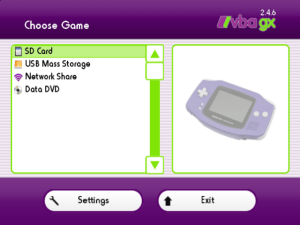 | |
| General | |
| Author | Tantric, Carl Kenner |
| Type | Handheld |
| Version | 2.4.8 |
| License | Mixed |
| Last Updated | 2024/03/30 |
| Links | |
| Download | |
| Website | |
| Source | |
VBA GX (Visual Boy Advance GX) is a Game Boy Advance / Game Boy Color / Game Boy emulator for the Wii based on VBA-M.
Features
- Wiimote, Nunchuk, Classic, Wii U Pro, and GameCube controller support.
- Wii U GamePad support (requires homebrew injection into Wii U VC title).
- Rotation sensors, Solar sensors, and Rumble support.
- Optional special Wii controls built-in for some games.
- Editable 14-colour palettes for monochrome Gameboy games.
- SRAM and State saving.
- IPS/UPS patch support.
- Custom controller configurations.
- SD, USB, DVD, SMB, Zip, and 7z support.
- Compatiblity based on VBA-M r1231.
- MEM2 ROM Storage for fast access.
- Auto frame skip (optional) for those core heavy games.
- Turbo speed, video zooming, widescreen, and unfiltered video options.
- Native loading/saving of ROMS and SRAM from Goomba (a GB emulator for GBA).
- Improved video rendering from RetroArch.
- Screenshots can be displayed on the main menu.
- Fixed pixel ratio mode (1x, 2x, and 3x).
- Borders (from Super Game Boy games or custom from .png).
- 240p support.
- Open Source.
Installation
How to install
Unzip the archive. You will find the following folders inside:
- apps Contains Homebrew Channel ready files.
- vbagx Contains the directory structure required for storing roms and saves.
If you are using the Homebrew Channel just extract the zip file to the root of your SD card. If you are using another loader use the executables/vbagx_wii.dol.
By default, roms are loaded from vbagx/roms/; saves and preferences are stored in vbagx/saves/.
Your ROMs must be in .gb, .gbc or .gba format.
Wii Channel
wilsoff and MrNick666 were gracious enough to create an official Wii Channel. You can find it on the Downloads page.
Prerequisites:
- You must have IOS58 to use this channel. Either upgrade to System Menu 4.3, or use the IOS58 Installer.
- You must have Homebrew Channel 1.0.8+ running on IOS58 to run the installer. If HBC is not using IOS58, reinstall it.
- This channel tries load /apps/vbagx/boot.dol from SD or USB. You must have Visual Boy Advance GX installed in one of these locations.
To install it, copy the installer files to your SD/USB device, launch the installer from HBC and click Install.
User guide
Loading games
From DVD - ROMs can be burned to a DVD-/+R (4.7GB max size & ISO 9660 file format).
From Network (using SMB) - Using the emulator via network requires that your Wii is configured for your wireless network, and that you've set up a file share. You must provide a username, password, share name, and IP address to log in to the file server (in settings.xml). This XML file is created for you upon first loading the emulator and entering/exiting Preferences. Here's an example snippet for your XML configuration file:
<section name="Network" description="Network Settings">
<setting name="smbip" value="192.168.4.19" description="Share Computer IP" /> <setting name="smbshare" value="wiifiles" description="Share Name" /> <setting name="smbuser" value="yourusername" description="Share Username" /> <setting name="smbpwd" value="yourpassword" description="Share Password" /> </section>
Also be sure to mirror the required directory structure within your share folder, or change the LoadFolder and SaveFolder values in the XML file. See the tinysmb page for additional information and troubleshooting.
Language patches
To apply language patches (IPS/UPS) to a Gameboy Advance ROM, place the corresponding IPS file in the ROM's folder with an identical name, but with the IPS extension.
These patches can add color to monochrome games, translate games, or remove the need for special hardware. You can find patches online, and many fan translations are available in IPS or UPS formats. Simply place the patch file in the /vbagx/roms folder alongside the ROM. Ensure the patch shares the same name as the ROM and is not inside a ZIP file.
Note: You must not use patched versions of Boktai roms (except for the translation patch for Boktai 3, which is highly recommended). The patches are for old emulators that don't support the solar sensor. VBA GX and NO$GBA support the solar sensor natively, and the patch will stop them from working.
Super Game Boy borders
VBA-GX has supported Super Game Boy borders since 2.3.1. You can enable this feature in the Emulation settings on the main menu.
Borders can be loaded from two locations:
- PNG files in the borders folder (by default, /vbagx/borders).
- The game itself.
Borders are loaded from the game when the emulator is in Super Game Boy mode, and the border setting in Emulation settings is set to "From game (SGB only)." You can also force SGB mode for Game Boy Color games in the Emulation settings. If the borders folder exists, but no border for the game is present, the loaded Super Game Boy border will be written to a .png file, which can be loaded later in "From .png file" mode.
If the borders folder exists, but doesn't contain a border for the game, the first border loaded from the game will be saved as a PNG file. This allows using the same border in Game Boy Color mode after running the game in SGB mode.
When the border setting is set to "From .png file," borders up to 640x480 can be loaded from the borders folder, compatible with both Game Boy (Color) and Game Boy Advance games.
For both loading and saving, the PNG filename is [TITLE].png, where [TITLE] is the ROM title defined at 0x134 (for GB games) or 0xA0 (for GBA games). For example, POKEMON_SFXAAXE.png corresponds to Pokémon Silver. If no PNG file with that name is found, VBA-GX will attempt to load default.png (for GB games) or defaultgba.png (for GBA games).
Since borders are part of the video output, the pixels in the border match the size of the game pixels. This results in a Game Boy game appearing within the central 160x144 pixels of the border, and a Game Boy Advance game occupying the middle 240x160 pixels, regardless of the resolution of the border PNG image.
Editing palettes
Games for Gameboy Advance, Gameboy Color, and Super Gameboy are already in color, with no impact from palette changes. However, some Super Gameboy games are in greyscale and cannot be altered. Monochrome original Gameboy games had four shades of grey, and VBA-Wii allows users to define custom color palettes for these games.
VBA Wii comes with default palettes for specific games and a default palette for others, featuring a green background, white status bar, red sprites, and blue sprites. You can edit these palettes or switch to black and white mode. Palette editing can be done manually by editing the "sd:\apps\vbagx\palette.xml" file.
To switch between black and white and palette mode, go to the HOME menu while in a game, select "Game Settings," then "Video," and click on "Colorize Mono GB." Notably, "Megaman 1" remains in black and white to prevent flashing.
To edit the palette for the current game, access the HOME menu, choose "Game Settings," then "Video," and click on "Choose Palette" to enter the Palette Editor.
Palette editor
The Palette Editor divides colors into four columns based on brightness. Background, window, OBJ (sprites with palette 0), and SPR (sprites with palette 1). Clicking on any color opens a color editor window allowing adjustments in red, green, and blue.
You change a colour by choosing how much red, green, and blue are mixed together. You can only go up or down 8 at a time. It is in hexadecimal, which means it goes up to F instead of up to 9. F means 15.
- red+green+blue = white
- red+green = yellow
- two parts red, one part green = orange
- dark orange is brown, especially if you mix in a bit of blue
- red+blue = magenta (pinkish purple)
- two parts blue, one part red = purple
- two parts red, one part blue = hot pink
- green+blue = cyan (bright blue/green)
- two parts blue, one part green = light blue
- To make a colour paler, mix in a little bit of all the other colours
Clicking "load / save" saves palette changes, although they are automatically saved when closing the editor.
The palette might appear distorted in-game after editing until the game changes palettes. To resolve this, save and restart the game, pause and resume, or try moving the sprite to the far left of the screen.
palette.xml
After the emulator generates the palette.xml file through playing a monochrome game, you can manually edit it to modify the default palette. This allows setting specific games to Black and White mode.
Game names in the file are based on the ROM's internal name, not the filename (so the setting will apply to the same game across different regions). "Use" set to "1" activates palette mode for a game, while "0" ensures it remains in black and white.
Colors are defined in hexadecimal (0xRRGGBB). VBA-Wii uses 15-bit color, so you need to round the last digit down to 8 or 0. Note that if palette support is ported to other platforms, then they might not be rounded on those platforms.
Controls
Keyboard and mouse don't work in the menu yet, only in-game.
In-game controls can be changed in Controller Configuration menu.
Wiimote
Menu:
D-Pad Up/Down - Move through the Menu
D-Pad Left/Right - Page up/down
A (vertical) or 2 (sideway) - Select menu item, change setting
B (vertical) or 1 (sideway) - Swap between list box and buttons
Home - Exit (main menu), Return to game (game menu)
In game (default):
The controls can be changed in "Controller Configuration" menu.
D-Pad - GBA D-Pad
2 - A
1 - B
B - L
A - R
Minus - Select
Plus - Start
Home - Emulator menu
A+B - Turbo Mode
Wiimote & Nunchuck
Menu:
D-Pad Up/Down or Nunchuck Analog/C - Move through the Menu
D-Pad Left/Right or Nunchuck Analog - Page up/down
A - Select menu item, Change setting
B - Swap between list box and buttons
Home - Exit (main menu), Return to game (game menu)
In Game (default):
D-Pad or Nunchuck Analog - GBA D-Pad
Nunchuck Z - A
Nunchuck C - B
2 - L
1 - R
Minus - Select
Plus - Start
Home - Emulator menu
A+B - Turbo Mode
Classic Controller
Menu:
D-Pad Up/Down or Left Analog - Move through the Menu
D-Pad Left/Right or Classic Analog - Page up/down
A - Select menu item, Change setting
B - Swap between list box and buttons
Home - Exit (main menu), Return to game (game menu)
In game (default):
D-Pad or Classic Analog - GBA D-Pad
B - A
Y - B
L/R - L/R
Minus - Select
Plus - Start
Home - Emulator menu
Right Analog Right - Turbo Mode
Right Analog Up/Down - Zoom In/Out
L+R+Start - Back to menu
GameCube Controller
Menu:
D-Pad Up/Down or Analog - Move through the Menu
D-Pad Left/Right or Analog - Page up/down
A - Select menu item, Change setting
B - Swap between list box and buttons
Home - Exit (main menu), Return to game (game menu)
In game (default):
D-Pad/A/B/L/R/Start - D-Pad/A/B/L/R/Start
Z - Select
C Analog Left- Emulator menu
C Analog Right - Turbo Mode
C Analog Up/Down - Zoom In/Out
L+R+Start - Back to menu
Match Wii Controls
Special Wii controls exist for many games. Refer to the repository page for more details.
Screenshots
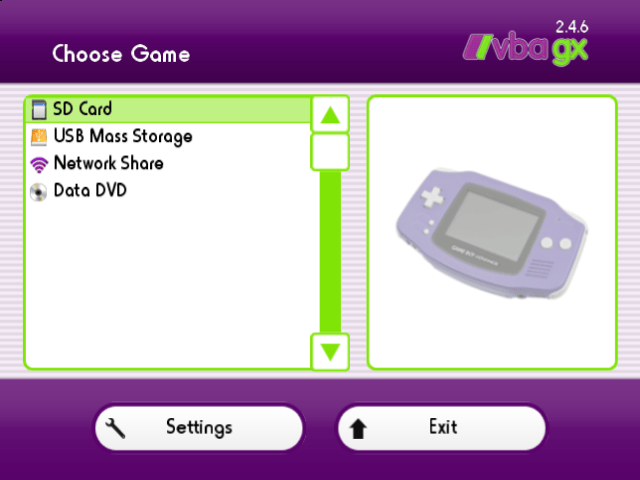
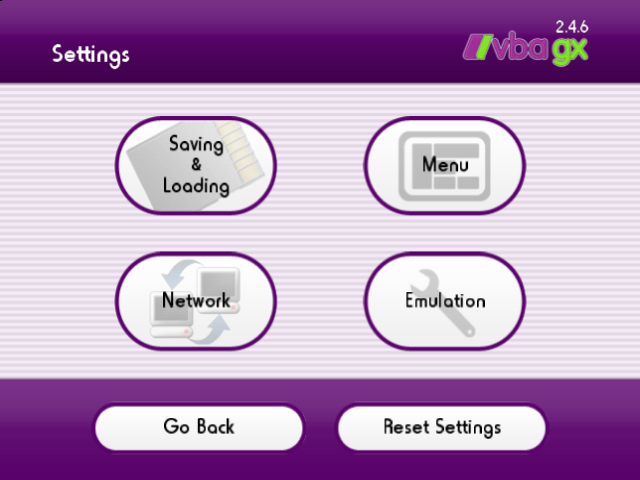
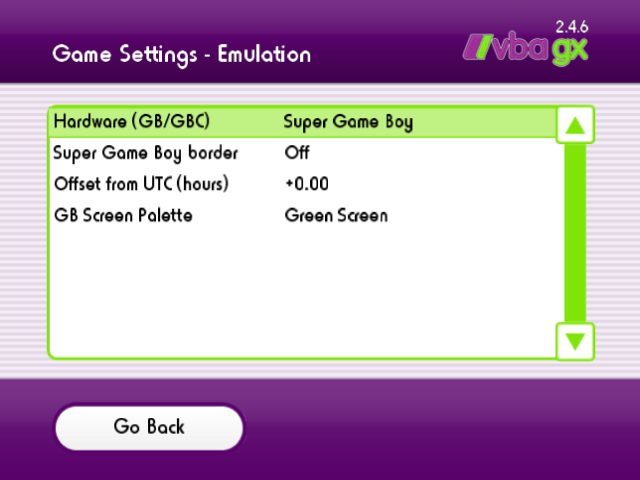


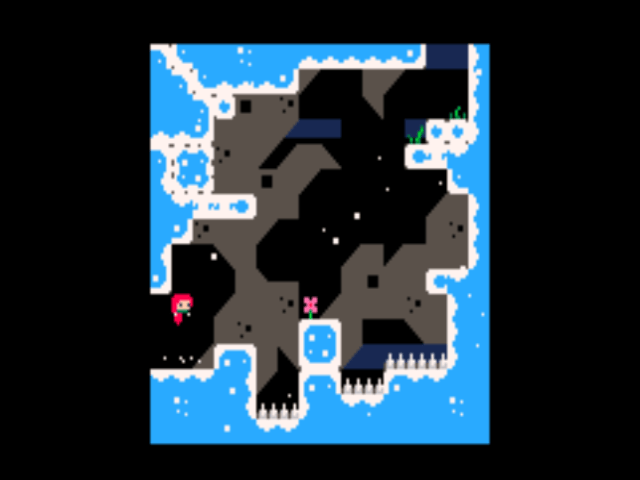
Changelog
2.4.8 2024/03/30
- Added L+R+START for return to the menu for GCN controller (saulfabreg)
- Fixed MBC2 data saving for F-1 Race, Kirby's Pinball Land, etc. (saulfabreg, based on fix from Steelskin)
- Fixed MBC7 data saving for Kirby Tilt 'n' Tumble (saulfabreg, based on fix from Steelskin)
- Compiled with latest devkitPPC/libogc
- Added Swedish translation (IsakTheHacker)
- Updated translations
2.4.7 2023/07/31
- Compiled with latest devkitPPC/libogc.
- Switch to chosen video mode on first load if not automatic.
- Fixed a crash upon relaunching after removing a SD/USB device (InfiniteBlueGX).
2.4.6 2022/06/15
- Compiled with latest devkitPPC/libogc.
- Added "Enable Turbo Mode" toggle to the Video Settings menu (based on InfiniteBlueGX's code).
- Updated translations.
- Improved forwarder support.
2.4.5 2021/03/23
- Added L+R+START for back to menu for Wii Classic Controller.
- Updated French translation (thanks Tanooki16).
- Fixed issue with displaying screenshots.
2.4.4 2021/02/06
- Fixed SD2SP2 / SD gecko issues (again).
2.4.3 2021/01/31
- Fixed SD2SP2 issues.
- Changed max game image dimensions to 640x480 to support screenshots.
2.4.2 2021/01/18
- Compiled with latest devkitPPC/libogc.
- Added ability to change the player mapped to a connected controller.
- Significant memory usage reductions (fonts and loading cover images).
- Other minor fixes.
2.4.1 2020/06/29
- Compiled with latest devkitPPC/libogc.
- Fixed some 3rd party controllers with invalid calibration data.
- Translation updates.
- Added Wii U vWii Channel, widescreen patch, and now reports console/CPU speed.
- Added support for serial port 2 (SP2 / SD2SP2) on Gamecube.
- Fixed Wii U Pro controller button mapping not being used in one case.
- Fixed ZL button mapping for Wii U GamePad.
- Other minor fixes.
2.4.0 2019/04/13
- Fixed crash when used as wiiflow plugin.
- Fixed crash on launch when using network shares.
- Fixed issues with on-screen keyboard.
- Updated Korean translation.
2.3.9 2019/01/25
- Added ability to load external fonts and activated Japanese/Korean translations. Simply put the ko.ttf or jp.ttf in the app directory
- Added ability to customize background music. Simply put a bg_music.ogg in the app directory.
- Added ability to change preview image source with + button (thanks Zalo).
- Fixed issue with resetting motion controls.
- Fixed issue with Mode 0 graphics transparency.
2.3.8 2019/01/04
- Restored changes lost from 2.3.0 core upgrade (GameCube virtual memory, optimizations from dancinninjac, GB color palettes, rotation/tilt for Wario Ware Twisted, in-game rumble).
- Improved WiiFlow integration.
- Fixed controllers with no analog sticks.
- Added Wii U GamePad support (thanks Fix94).
2.3.7 2018/08/28
- Allow loader to pass two arguments instead of three (libertyernie).
- don't reset settings when going back to an older version.
- Fix a few potential crashes caused by the GUI.
- ther minor fixes/improvements.
- Compiled with latest libOGC/devkitPPC.
2.3.6 2016/12/11
- Restored Wiiflow mode plugin by fix94.
- Restored fix filebrowser window overlapping.
- Change all files End Of Line to windows mode.
- Remove update check for updates.
2.3.5 2016/12/10
- Hide saving dialog that pops up briefly when returning from a game.
2.3.4 2016/09/15
- Added the delete save file (SRAM / Snapshot) option.
- Changed the box colors for the SRAM and Snapshots files to match the color scheme of the emu GUI.
- Change the "Power off Wii" exit option to completely turn off the wii, ignoring the WC24 settings.
- Updated settings file name in order to have it's own settings file name.
- Added an option to switch between screenshots, covers, or artwork images,with their respective named folders at the device's root. You can set which one to show, by going to Settings > Menu > Preview Image. The .PNG image file needs to have the same name as the ROM (e.g.: Mother 3.png).
- Removed sound from GUI (thanks to Askot).
- Added option to switch between the Green or Monochrome GB color screen. You can set which one to show by going to Settings > Emulation > GB Screen Palette.
2.3.3 2016/06/25
- Fixed the GC pad Down input on the File browser window.
- Added Koston's green gb color screen.
- Added the Screenshot Button.
- Increased and Centered the Screenshot image and reduce game list width.
- Added a background for the preview image.
- Added the WiiuPro Controller icon on the controller settings.
- Fix DSI error / Bug from Emulator Main Menu.
2.3.2 2015/03/04
- libertyernie.
- Wii U: if widescreen is enabled in the Wii U setting, VBA GX will use a 16:9 aspect ratio, except while playing a game with fixed pixel mode turned on.
- There are now three options for border in the emulation settings menu (see "Super Game Boy borders" section for details).
- PNG borders now supported for GBA games.
- Video mode "PAL (50Hz)" renamed to "PAL (576i)".
- Video mode "PAL (60Hz)" renamed to "European RGB (480i)".
- 240p support added (NTSC and European RGB modes).
- All video modes now use a width of 704 for the best pixel aspect ratio.
2.3.1b 2014/11/08
- Glitch.
- Added FIX94's libwupc for WiiU Pro Controllers.
- Added tueidj's vWii Widescreen Fix.
2.3.1 2014/10/14
- libertyernie.
- Super Game Boy border support.
- Borders can be loaded from (and are automatically saved to) PNG files.
- Any border loaded from the game itself will override the custom PNG border.
- Custom palette support from 2.2.8 restored.
- Option added to select Game Boy hardware (GB/SGB/GBC/auto).
- Fixed pixel ratio mode added.
- Overrides zoom and aspect ratio settings.
- To squish the picture so it appears correctly on a 16:9 TV, you can open the settings.xml file and add 10 to the gbFixed/gbaFixed value. However, setting your TV to 4:3 mode will yield a better picture.
- Real-time clock fixes for GB/GBC games, including Pokémon G/S/C.
- RTC data in save file stored as little-endian.
- Option added for UTC offset in the main menu (only required if you use the same SRAM on other, time-zone-aware platforms).
- New option for selecting "sharp" or "soft" filtering settings.
- "Sharp" was the default for 480p, "soft" was the default for 480i.
2.3.0 2014/09/10
- libertyernie.
- VBA-M core updated to r1231.
- Tiled rendering used for GBA games (new VBA-M feature, originally from RetroArch) - provides a major speed boost.
- Changes from cebolleto's version.
- Screenshots can be displayed for each game on the menu.
- Nicer 7-Zip support.
- When you leave a folder, the folder you just left will be selected.
- New options available:
- Disable the " Auto" string being appended to save files.
- Disable frameskip entirely on GBA.
- Keyboard fixed (from libwiigui r56).
- GUI prompt is now purple instead of green (button colors more intuitive).
- Goomba and Goomba Color ROM support:
- Any Game Boy ROM stored within a Goomba ROM can be loaded "natively" in the Game Boy (Color) emulator (or the Goomba ROM can be loaded as GBA).
- Game Boy SRAM stored within Goomba SRAM is loaded and saved correctly.
2.2.8 2012/07/29
- Fixed lag with GameCube controllers.
2.2.7 2012/07/07
- Fixed PAL support.
2.2.6 2012/07/06
- Support for newer Wiimotes.
- Fixed missing audio channel bug (eg: in Mario & Luigi: Superstar Saga).
- Improved controller behavior - allow two directions to be pressed simultaneously.
- Compiled with devkitPPC r26 and libogc 1.8.11.
2.2.5 2011/05/15
- Added Turkish translation.
2.2.4 2011/03/23
- Fixed browser regressions with stability and speed.
2.2.3 2011/03/19
- Improved USB and controller compatibility (recompiled with latest libogc).
- Enabled SMB on GameCube (thanks Extrems).
- Added Catalan translation.
- Translation updates.
2.2.2 2010/10/07
- Fixed "blank listing" issue for SMB.
- Improved USB compatibility and speed.
- Added Portuguese and Brazilian Portuguese translations.
- Channel updated (improved USB compatibility).
- Other minor changes.
2.2.1 2010/08/14
- IOS 202 support removed.
- USB 2.0 support via IOS 58 added - requires that IOS58 be pre-installed.
- DVD support via AHBPROT - requires latest HBC.
2.2.0 2010/07/22
- Fixed broken auto-update.
2.1.9 2010/07/20
- Reverted USB2 changes.
2.1.8 2010/07/14
- Ability to use both USB ports (requires updated IOS 202 - WARNING: older versions of IOS 202 are NO LONGER supported).
- Hide non-ROM files.
- Other minor improvements.
2.1.7 2010/06/20
- USB improvements.
- GameCube improvements - audio, SD Gecko, show thumbnails for saves.
- Other minor changes.
2.1.6 2010/05/19
- DVD support fixed.
- Fixed some potential hangs when returning to menu.
- Video/audio code changes.
- Fixed scrolling text bug.
- Other minor changes.
2.1.5 2010/04/09
- Fix auto-save bug.
2.1.4 2010/04/09
- Fixed issue with saves (GBA) and snapshots (GB).
- Most 3rd party controllers should work now (you're welcome).
- Translation updates (German and Dutch).
- Other minor changes.
2.1.3 2010/03/30
- Fixed ROM allocation. Should solve some unexplained crashes.
- Numerous performance optimizations (thanks dancinninja).
- DVD / USB 2.0 support via IOS 202. DVDx support has been dropped. It is highly recommended to install IOS 202 via the included installer.
- Multi-language support (only French translation is fully complete).
- Thank you to everyone who submitted translations.
- SMB improvements/bug fixes.
- Minor video & input performance optimizations.
- Disabling rumble now also disables in-game rumbling.
- Fixed saving of GB screen position adjustment.
2.1.2 2009/12/23
- Numerous core optimizations (thanks dancinninjac).
- File browser now scrolls down to the last game when returning to browser.
- Auto update for those using USB now works.
- Fixed scrollbar up/down buttons.
- Minor optimizations.
2.1.1 2009/12/07
- Save state corruption issues fixed.
2.1.0 2009/12/02
- Fixed SMB (for real this time).
2.0.9 2009/11/30
- Fixed SMB.
- Added separate horizontal/vertical zoom options, and separate GB/GBA ones.
- Improved scrolling timing - the more you scroll, the fast it goes.
- Fixed reset button on Wii console - now you can reset multiple times.
- APU optimization (dancinninjac).
- Minor code optimizations.
- Reduce memory fragmentation - fixes out of memory crashes.
2.0.8 2009/10/07
- Revamped filebrowser and file I/O.
- Fixed MBC2 saving/loading.
- Fixed some GB-Z80 instructions.
- DVD loading in GameCube should work now (untested and unsupported).
- Many, many other bug fixes.
2.0.7 2009/09/16
- Text rendering corrections.
- SMB improvements.
- Built with latest libraries.
- Video mode switching now works properly.
- Other minor bugfixes and cleanup.
2.0.6 2009/07/22
- Fixed "No game saves found." message when there are actually saves.
- Fixed shift key on keyboard.
- Text scrolling works again.
- Change default prompt window selection to "Cancel" button.
2.0.5 2009/07/09
- Faster SMB/USB browsing.
- Last browsed folder is now remembered.
- Fixed controller mapping reset button.
- Fixed no sound on GameCube version.
- Directory names are no longer altered.
- Preferences now only saved on exit.
- Fixed on-screen keyboard glitches.
- SRAM auto-saved on power-off from within a game.
- Prevent 7z lockups, better 7z error messages.
2.0.4 2009/06/30
- Fixed auto-update.
- Increased file browser listing to 10 entries, decreased font size.
- Added text scrolling on file browser.
- Added reset button for controller mappings.
- Settings are now loaded from USB when loading the app from USB on HBC.
- Fixed menu crashes caused by ogg player bugs.
- Fixed memory card saving verification bug.
- Fixed game savebrowser bugs.
- Miscellaneous code cleanup/corrections.
2.0.3 2009/05/30
- Fixed SD/USB corruption bug.
- SMB works again.
- GUI bugs fixed, GUI behavioral improvements.
- GB Palette editing.
- More built-in palettes.
- Palettes now fade to white correctly instead of getting brighter.
- Can now turn off palette colorizing.
- Workaround for palette issue on Mega Man I GB - palette disabled.
- Star Wars, TMNT, Lord Of The Rings, Castlevania Wii Controls.
- Fix for WarioWare startup - Nunchuk C button or Wii Remote B button will now make calibration easy by locking the gyroscope..
- Fixed issues with constant rumbling.
2.0.2 2009/05/26
- Improved stability.
- Fixed broken SDHC from HBC 1.0.2 update.
- Fixed issues with returning to menu from in-game.
- Add option to disable rumble.
- Auto-determines if HBC is present - returns to Wii menu otherwise.
- Unfiltered mode fixed.
- Miscellaneous bugfixes.
2.0.1 2009/04/30
- Multiple state saves now working.
- Built with more stable libogc/libfat.
- Fixed settings saving glitches.
- Fixed Mortal Kombat GameCube controller bug.
- Fixed Zelda DX palette bug.
- Fixed Harry Potter 1-3 keyboard bug.
2.0.0 2009/04/27
- New GX-based menu, with a completely redesigned layout. Has Wiimote IR support, sounds, graphics, animation effects, and more.
- Thanks to the3seashells for designing some top-notch artwork, to Peter de Man for composing the music, and a special thanks to shagkur for fixing libogc bugs that would have otherwise prevented the release.
- Onscreen keyboard for changing save/load folders and network settings.
- Menu configuration options (configurable exit button, wiimote orientation, volumes).
- New save manager, allowing multiple saves and save browsing. Shows screenshots for Snapshot saves, and save dates/times.
- Added video shifting option.
- Added video mode selection (recommended to leave on Automatic).
- ROM filenames are now displayed shortened by removing unnecessary characters from name.
- USB Mouse support (buttons only).
- Keyboard shift key bug fixed.
- Built-in 14 colour palettes for some monochrome gameboy games (Magnetic Soccer, Malibu Beach Volleyball, Marble Madness, Metroid 2, Mortal Kombat, Mortal Kombat II, Mortal Kombat 3, Mr. Do!).
- Rumble works in GBC games designed for rumble cartridges but shipped without rumble cartridges, such as Disney's Tarzan for GBC.
- Improved Mortal Kombat Wii Controls.
- Mortal Kombat games now have many extra characters to choose.
- Wii Controls for more Teenage Mutant Ninja Turtles games.
- Improved Lego Star Wars controls.
- Boktai menu now tells you when there can't be sun because it is night.
- Zelda cheat button removed.
- Minor bug fixes.
1.0.9 2009/04/07
- Gamecube controller should no longer rumble constantly.
1.0.8 2009/04/06
- "Match Wii Game" controls option! Games that have a Wii equivalent can be played using the controls for that Wii game. For example all Zelda games can be played with Twilight Princess controls.
- Rotation/Tilt sensor games all work.
- Solar sensors (Boktai 1/2/3).
- Rumble (except for games that rely on Gameboy Player).
- Keyboard.
- PAL support, finally.
- New scaling options, choose how much stretching you want.
- Colourised games now partially work but still have distortion.
- "Corvette" no longer has a screwed up palette (but still crashes).
- Triggers net reconnection on SMB failure.
- Source code refactored, and project file added.
1.0.7 2009/01/27
- Updated to VBA-M r847.
- Corrected sound interpolation.
- Faster SD/USB - new read-ahead cache.
- Removed trigger of back to menu for Classic Controller right joystick.
- Fixed a bug with reading files < 2048 bytes.
- Fixed GBA games on GameCube.
- Fixed homebrew GBA games on GameCube.
- Fixed some memory leaks, buffer overflows, etc.
- Code cleanup, other general bugfixes.
1.0.6 2008/12/24
- Fixed save state saving bug.
- Fixed unstable SD card access.
- Proper SD/USB hotswap (Wii only).
- Auto-update feature (Wii only).
- Rewritten SMB access - speed boost, NTLM now supported (Wii only).
- Improved file access code.
- Resetting preferences now resets controls.
- Minor bug fixes.
1.0.5 2008/11/19
- SDHC works now.
- Frameskipping tweaks.
- Fixed snapshot loading issue.
- Full widescreen support.
- Changed scaling.
- Zooming fixed (thanks eke-eke).
- PAL timing changes - EURGB60 mode forced.
- Wii - Added console/remote power button support.
- Wii - Added reset button support (resets game).
- Wii - Settings file is now named settings.xml and is stored in the same folder as the DOL (eg: /apps/vbagx/settings.xml).
- GameCube - Added DVD motor off option.
- GameCube - Fixed GBA loading issue.
1.0.4 2008/10/28
- Complete port of VBA-M - now uses blaarg's new audio core, latest GB core.
- Frameskipping improvements.
- Sound processing improved - L-R channel reversal corrected, skipping fixed.
- Saving problems fixed, game compatibility improved.
- IPS/UPS/PPF patch support.
- SD/USB hot-swapping.
- SDHC support.
- Zoom setting saved.
- Widescreen correction option.
- GameCube support is back, including Qoob support.
1.0.3 2008/10/15
- New timing / frameskip algorithm - should (hopefully) work 100% better.
- Performance improvements - video threading, PPC core partly activated.
- Video zooming option.
- Unfiltered video option.
- 7z support.
- Loading progress bars added.
1.0.2 2008/10/06
- New core! The core is now a custom combination of VBA-M and VBA 1.72.
- Added DVD, SMB, ZIP, GameCube MC support.
- Faster USB/SD speeds.
- Screen alignment and flickering problems fixed.
- 128K save support added.
- Better emulation speeds. Should now be nearly full speed all the time for most games.
- Turbo speed feature. Mapped to right C-stick (classic controller & Gamecube controller), and A+B for wiimote.
- Controller mapping preferences bug fixed. Your preferences will reset automatically to correct any problems in your preferences file.
- Many other tweaks behind the scenes.
1.0.1 2008/09/18
- GBA games now run at full speed.
- Menu improvements, with spiffy new background - thanks brakken.
- Fixed L/R buttons - they work now.
1.0.0 2008/09/16
- Now compiles with devkitpro r15.
- One makefile to make all versions.
- Complete rewrite based on code from SNES9x GX.
- Now has a menu! ROM selector, preferences, controller mapping, etc.
- Wiimote, Nunchuk, and Classic controller support.
- Button mapping for all controller types.
- Full support for SD and USB.
- Load/save preference selector. ROMs, saves, and preferences are saved/loaded according to these.
- 'Auto' settings for save/load - attempts to automatically determine your load/save device(s) - SD, USB.
- Preferences are loaded and saved in XML format. You can open VBAGX.xml edit all settings, including some not available within the program.
Credits
- Coding & menu design - Tantric.
- Codebase update & Goomba - libertyernie.
- Menu screenshots - cebolleto.
- GBA tiled rendering - bgK (for RetroArch).
- Additional coding - Carl Kenner, dancinninjac.
- Menu artwork - the3seashells.
- Menu sound - Peter de Man.
- VBA GameCube/Wii - SoftDev, emukidid.
- Visual Boy Advance M - VBA-M Team.
- Visual Boy Advance - Forgotten.
- libogc/devkitPPC - shagkur & wintermute.
- FreeTypeGX - Armin Tamzarian.
And many others who have contributed over the years.
External links
- GitHub - https://github.com/dborth/vbagx
- SourceForge - https://sourceforge.net/projects/vbam/
- WiiBrew - https://wiibrew.org/wiki/VBA_GX_(Visual_Boy_Advance_GX)
