More actions
No edit summary |
|||
| (12 intermediate revisions by 2 users not shown) | |||
| Line 4: | Line 4: | ||
|description=Stream switch games to your PC via USB or network. | |description=Stream switch games to your PC via USB or network. | ||
|author=exelix11 | |author=exelix11 | ||
|lastupdated= | |lastupdated=2024/05/11 | ||
|type=Sysmodules | |type=Sysmodules | ||
|version= | |version=6.1.1 | ||
|license=GPL-2.0 | |license=GPL-2.0 | ||
|download=https://dlhb.gamebrew.org/switchhomebrews/sysdvrswitch.7z | |download=https://dlhb.gamebrew.org/switchhomebrews/sysdvrswitch.7z?k33p0fil35 | ||
|website=https://gbatemp.net/threads/sysdvr-stream-gameplay-directly-to-a-pc.550616/ | |website=https://gbatemp.net/threads/sysdvr-stream-gameplay-directly-to-a-pc.550616/ | ||
|source=https://github.com/exelix11/SysDVR | |source=https://github.com/exelix11/SysDVR | ||
|donation=https://ko-fi.com/exelix11 | |donation=https://ko-fi.com/exelix11 | ||
}} | }} | ||
SysDVR is a sysmodule that | SysDVR is a sysmodule that allows you to capture and stream the output of a game in real-time to their PC through either a USB or network connection. | ||
== Features == | == Features == | ||
* Cross platform, can stream to Windows, Mac and | *Cross platform, can stream to Windows, Mac, Linux and Android. | ||
* Stream via USB or Wifi. | *Stream via USB or Wifi. | ||
* Video quality is fixed to 720p @ 30fps with h264 compression, this is a hardware limit. | *Video quality is fixed to 720p @ 30fps with h264 compression, this is a hardware limit. | ||
* Audio quality is fixed to 16bit PCM @ 48kHz stereo. Not compressed. | *Audio quality is fixed to 16bit PCM @ 48kHz stereo. Not compressed. | ||
* Very low latency with an optimal setup, most games are playable | *Very low latency with an optimal setup, most games are playable. | ||
==Installation== | ==Installation== | ||
The setup guide can be found on [https://github.com/exelix11/SysDVR/wiki SysDVR wiki]. | |||
==User guide== | ==User guide== | ||
===Streaming=== | ===Streaming=== | ||
To select your preferred streaming mode, open the SysDVR settings app from the homebrew menu on your console. Please note that if you downloaded the USB-only version, you won't have access to this app, and thus can't change the streaming mode. | To select your preferred streaming mode, open the SysDVR settings app from the homebrew menu on your console. Please note that if you downloaded the USB-only version, you won't have access to this app, and thus can't change the streaming mode. | ||
| Line 92: | Line 37: | ||
===TCP Bridge mode=== | ===TCP Bridge mode=== | ||
To use this mode you must: | To use this mode you must: | ||
* [ | * Set up [https://github.com/exelix11/SysDVR/wiki/SysDVR-Client-setup Set up SysDVR-Client]. The USB driver is not required for this mode. | ||
* Select <code>TCP Bridge | * Select <code>TCP Bridge</code> mode in SysDVR Settings on your console and launch a compatible game. | ||
* Launch Sysdvr-Client on your device, choose <code>Network mode</code>, and the console should automatically appear in the list within a few seconds. If it doesn't appear, you can manually enter the console's IP address, which can be found in the settings. | |||
'' | On Windows, you may need to allow the client in the firewall to enable console detection. If you don't click "Allow" in this prompt, you'll have to open the firewall settings and manually allow SysDVR-Client.exe, or only connect by IP address. | ||
You can also launch SysDVR-Client in a way that automatically connects to your console using the following methods: | |||
* | * <code>SysDVR-Client.exe bridge</code>: The bridge option will make the client automatically connect to the first console it detects. | ||
* | * <code>SysDVR-Client.exe bridge 192.168.X.Y</code>: The client will try to connect to the console at the specified IP address. | ||
* <code>SysDVR-Client.exe bridge --serial 123</code>: The client will try to connect to the first console it detects with a serial number ending with 123. | |||
Explore other options by running <code>SysDVR-Client.exe --help</code>. | |||
===USB streaming=== | ===USB streaming=== | ||
To use this mode you must: | To use this mode you must: | ||
* [ | * Set up SysDVR-Client by referring to the [https://github.com/exelix11/SysDVR/wiki/SysDVR-Client-setup SysDVR-Client setup guide]. | ||
* | * Install the [https://github.com/exelix11/SysDVR/wiki/USB-Driver USB driver]. | ||
* | |||
After completing the setup: | |||
* Choose the <code>USB</code> mode in SysDVR Settings on your console. | |||
* Launch a compatible game. | |||
Then, open Sysdvr-Client on your device, select <code>USB mode</code>, and the console should appear in the list. Choose it to start streaming. | |||
For Windows users, if it's your first time using SysDVR, you need to install the driver for streaming to work. You can do this from the <code>USB Driver</code> option in the main menu of the client. | |||
Additionally, you can launch SysDVR-Client in a way that automatically connects to your console using either of these methods: | |||
* <code>SysDVR-Client.exe usb</code>: The client will automatically connect to the first console it detects. | |||
* | * <code>SysDVR-Client.exe usb --serial 123</code>: The client will connect to the first console it detects with a serial number ending with 123. | ||
* | |||
Explore other options by running <code>SysDVR-Client.exe --help</code>. | |||
===Network RTSP mode (default)=== | ===Network RTSP mode (default)=== | ||
This is the simplest to setup but requires a very strong connection between the PC and your console. For this you need just your console and a video player that supports RTSP, SysDVR-Client is not needed. For better quality you should try [[#TCP Bridge mode|TCP Bridge]]. | This is the simplest to setup but requires a very strong connection between the PC and your console. For this you need just your console and a video player that supports RTSP, SysDVR-Client is not needed. For better quality you should try [[#TCP Bridge mode|TCP Bridge]]. | ||
*Launch the SysDVR Settings homebrew on your console and select <code>Simple network mode</code>. | To use this mode: | ||
*Launch a compatible game. | * Launch the SysDVR Settings homebrew on your console and select <code>Simple network mode</code>. | ||
*Open your video player and connect to <code>rtsp:// | * Launch a compatible game. | ||
* Open your video player and connect to <code>rtsp://<SwitchIpAddress>:6666/</code>, replacing <code><SwitchIpAddress></code> with the IP address of your console (you can find it in the settings). | |||
==== Recommended Video Player ==== | |||
It is recommended using [https://mpv.io/ mpv], which is available for most operating systems, including mobile phones. | |||
After downloading mpv, open a command prompt in its folder and run <code>mpv rtsp://<SwitchIpAddress>:6666/</code>. To reduce latency, you can try adding the <code>--profile=low-latency</code> option. | |||
==== RTSP over TCP and UDP ==== | |||
The SysDVR server supports both RTSP over TCP and UDP. This usually doesn't matter, but different programs may connect using different modes. | |||
For example, mpv will always use TCP, while OBS will try UDP first and then TCP. Depending on your network environment, one may perform worse than the other, so you'll need to test which one works best for you. | |||
In mpv, you can force UDP mode by running <code>mpv rtsp://<SwitchIpAddress>:6666/ --rtsp-transport=udp</code>. | |||
==== | ==== Low Latency in MPV ==== | ||
RTSP players typically prioritize quality over latency, which may not be ideal for streaming games. To reduce latency in mpv, you can try passing the following options: <code>--profile=low-latency --no-cache --cache-secs=0 --demuxer-readahead-secs=0 --cache-pause=no</code>. | |||
Additionally, adding <code>--untimed</code> will disable synchronization to play the video feed as fast as possible, but it could break audio. Using <code>--no-correct-pts</code> will use fixed timesteps and may break audio. | |||
For more information, refer to the [https://mpv.io/manual/stable/#low-latency-playback mpv documentation on low-latency playback]. | |||
===Troubleshooting=== | ===Troubleshooting=== | ||
| Line 150: | Line 102: | ||
=== Limitations === | === Limitations === | ||
* Only works on games that have video recording enabled (aka you can long-press the capture button to save a video): | * Only works on games that have video recording enabled (aka you can long-press the capture button to save a video): | ||
** [[DVR-Patches Switch|There is now a workaround to support most games]], | ** [[DVR-Patches Switch|There is now a workaround to support most games]], but a small number of games may not work properly. | ||
* Only captures game output. System UI, home menu and homebrews running as applet won't be captured. | * Only captures game output. System UI, home menu and homebrews running as applet won't be captured. | ||
** To stream homebrew you must launch a game that supports video recording with title takeover (hold R while launching the game). | |||
* Stream quality depends heavily on the environment, bad usb wires or low wifi signal can affect it significantly. | * Stream quality depends heavily on the environment, bad usb wires or low wifi signal can affect it significantly. | ||
* USB streaming is not available when docked. | * USB streaming is not available when docked. | ||
| Line 166: | Line 119: | ||
==Media== | ==Media== | ||
'''How to Stream Nintendo Switch Games to PC without Capture Card | SysDVR Switch 16.0 Tutorial ([https://www.youtube.com/watch?v=HpW7QbxZQfw Manito]) | '''How to Stream Nintendo Switch Games to PC without Capture Card | SysDVR Switch 16.0 Tutorial''' ([https://www.youtube.com/watch?v=HpW7QbxZQfw Manito])<br> | ||
<youtube>HpW7QbxZQfw</youtube> | <youtube>HpW7QbxZQfw</youtube> | ||
'''SYSDVR TUTORIAL 2022 [STREAM SWITCH GAMES NO CAPTURE CARD]''' ([https://www.youtube.com/watch?v=de6f_unt2JQ Dr Brute]) <br> | |||
<youtube>de6f_unt2JQ</youtube> | |||
==Changelog== | ==Changelog== | ||
. | |||
'''v6.1.1 2024/05/11''' | |||
* Added French translation by [https://github.com/Charpy @Charpy]. | |||
* Fix some internationalization glitches. | |||
'''v6.1.0 2024/05/05''' | |||
* Localization support. The client and settings app can now be translated. | |||
** This release ships with support for the following languages: English, German, Polish, Italian and Chinese (simplified). | |||
** If you wish to contribute a translation for your own language get in touch in the [https://github.com/exelix11/SysDVR/issues/261 relevant issue] or on discord. | |||
* Added in-app volume control for operating systems that don't have a volume mixer [https://github.com/exelix11/SysDVR/issues/270 #270]. | |||
* Support for turning off the console screen during streaming [https://github.com/exelix11/SysDVR/issues/278 #278]. | |||
* Support more android devices, the minimum android version required is now Android 8. We still only support 64-bit arm devices. | |||
* Support navigating the client UI with a gamepad on all platforms (subject to SDL limitations). | |||
* Fix rotation settings getting ignored on android [https://github.com/exelix11/SysDVR/issues/262 #262]. | |||
* Fix network streaming occasionally not working when resuming the console from sleep. | |||
* Fix a rare crash that would happen after multiple hours of continuous stream. | |||
* Fix touchpad input when using Samsung Dex. | |||
* Other minor fixes and tweaks. | |||
'''v6.0.0 2024/01/05''' | |||
* SysDVR Client now comes with a completely rewritten cross-platform GUI, no matter what operating system you're using you will get the new user interface, there is no more need to use the command line. | |||
** However, the command line interface is still available and mostly compatible with the previous syntax. Note that some features were dropped, you can run <code>SysDVR-Client --help</code> to see the new commands. | |||
* SysDVR Client is now available for Android. | |||
** The android version only supports Android 10 and later only on devices with a 64-bit version of Android. This limits compatibility with older smart TVs and chromecasts but it's an unfortunate limitation of dotnet. | |||
** As of 6.0, SysDVR Client is only distributed on this GitHub page, any reupload on the play store or other stores is not official and you should not download it. | |||
* The new GUI supports capturing video clips and screenshots in real-time. | |||
* Introduced support for local network discovery. | |||
** The client is able to detect consoles in your local network and connect to them, no more typing IP addresses . | |||
** The protocol is also [https://github.com/exelix11/SysDVR/blob/master/protocol.md completely documented] on this repo in case you want to build your own client. | |||
* SysDVR Client is now built as a native app, this means it will just work™ without the need of installing dotnet. | |||
** Starting with this update you will need to download the exact release for your operating system and CPU architecture. | |||
** For architectures not covered here (most notably raspberry pi and windows on arm) you can download the old-style cross platform build called <code>SysDVR-Client-dotnet.7z</code> and configure dotnet 8 and the needed native libraries on your own, refer to the [https://github.com/exelix11/SysDVR/wiki/SysDVR-Client-setup#mnaual-install manual install] section of the guide. | |||
* Some client features were dropped during the rewrite, depending on requests from users they may be rentintroduced in future updates, in particular, the following features are no longer available: | |||
** Streaming to other players using the <code>--stdout</code> and <code>--mpv</code> options. | |||
** Relaying the stream with the <code>--rtsp</code> option on the client. The on-console RTSP server "Simple network mode" is still available. | |||
** Command line video recording with the <code>--file</code> option. | |||
* Multiple fixes for bugs reported by users: | |||
** Fixed video recording not working on linux. | |||
** Fixed audio not working on mac os. | |||
** Added an alternative audio output option for Windows computers where audio would not work. | |||
Release updates: | |||
* <code>2024-01-05 21:47</code> The flatpak build was updated to fix [https://github.com/exelix11/SysDVR/issues/255 #255], if you're affected re-download it. The updated version shows build id <code>e18a704</code>. | |||
* <code>2024-01-06 14:43</code> The android build was updated to fix a rare issue on Nvidia Shileld TV and possibly other devices, if you're affected re-download it. The updated version shows build id <code>8274137</code>. | |||
'''v5.5.6 2023/06/15''' | |||
* Fix discord screenshare crashing SysDVR-Client [https://github.com/exelix11/SysDVR/issues/235 #235]. | |||
* Auto reconnect when streaming in USB mode even if the console is unplugged. | |||
** This will try to find the same console by serial number, if you modified it with prodinfo editing tools and attach multiple consoles at the same time it may not work as expected. | |||
* This is a client-only update, the sysmodule is the same as version 5.5.5. | |||
'''v5.5.5 2023/04/30''' | '''v5.5.5 2023/04/30''' | ||
* Fix network mode disconnection issue [https://github.com/exelix11/SysDVR/issues/226 #226]. | * Fix network mode disconnection issue [https://github.com/exelix11/SysDVR/issues/226 #226]. | ||
| Line 181: | Line 187: | ||
* Improved scheduling of the video frames in the built-in player: reduces occasional stuttering that was not related to the channel bandwidth. | * Improved scheduling of the video frames in the built-in player: reduces occasional stuttering that was not related to the channel bandwidth. | ||
* Some command line arguments have changed, in particular the <code>--print-stats</code> option has been renamed to <code>--debug stats</code>. | * Some command line arguments have changed, in particular the <code>--print-stats</code> option has been renamed to <code>--debug stats</code>. | ||
* Edit: on 02/05/2023 i updated the client binaries to fix an issue when using the record to file feature #228 , if you're affected redownload the client. To confirm the build version right clicking properties and then details on Windows the updated one will show v5.5.1.5 | * Edit: on 02/05/2023 i updated the client binaries to fix an issue when using the record to file feature #228 , if you're affected redownload the client. To confirm the build version right clicking properties and then details on Windows the updated one will show v5.5.1.5. | ||
* On 05/05/2023 i updated the client zip to fix a warning message that was mistakelny shown on mac os, updated build shows v5.5.2.5, it's just a text issue so no user action is needed. | * On 05/05/2023 i updated the client zip to fix a warning message that was mistakelny shown on mac os, updated build shows v5.5.2.5, it's just a text issue so no user action is needed. | ||
| Line 248: | Line 254: | ||
* Fixed USB errors on linux [https://github.com/exelix11/SysDVR/issues/106 #106]. | * Fixed USB errors on linux [https://github.com/exelix11/SysDVR/issues/106 #106]. | ||
* Export recordings as mp4 files [https://github.com/exelix11/SysDVR/issues/104 #104]. | * Export recordings as mp4 files [https://github.com/exelix11/SysDVR/issues/104 #104]. | ||
** The recorded data is not processed to keep the cpu usage low, the output file may be big and not all video players may be able to play it. It's recommended to remux/re-encode the file after recording, an easy way of doing that is with ffmpeg: <code>ffmpeg -i video.mp4 -c:v h264 -c:a aac output.mp4</code> | ** The recorded data is not processed to keep the cpu usage low, the output file may be big and not all video players may be able to play it. It's recommended to remux/re-encode the file after recording, an easy way of doing that is with ffmpeg: <code>ffmpeg -i video.mp4 -c:v h264 -c:a aac output.mp4</code>. | ||
** While this seems to work well enough i didn't thoroughly test it with long recordings, please let me know of any issues. | ** While this seems to work well enough i didn't thoroughly test it with long recordings, please let me know of any issues. | ||
* Reduced stuttering in the built-in video player. | * Reduced stuttering in the built-in video player. | ||
| Line 264: | Line 270: | ||
* Show current PID in the player titlebar to allow streaming software to distinguish between multiple instances. | * Show current PID in the player titlebar to allow streaming software to distinguish between multiple instances. | ||
* Minor fixes. | * Minor fixes. | ||
'''v5.0 2020/11/17''' | '''v5.0 2020/11/17''' | ||
*SysDVR-Client was upgraded to the just released .NET 5.0. Make sure to [https://dotnet.microsoft.com/download download] it before trying this update. On windows you must install the x64 version. | *SysDVR-Client was upgraded to the just released .NET 5.0. Make sure to [https://dotnet.microsoft.com/download download] it before trying this update. On windows you must install the x64 version. | ||
| Line 317: | Line 324: | ||
**Native support for many more players and other software such as OBS, live streaming from SysDVR has never been easier. | **Native support for many more players and other software such as OBS, live streaming from SysDVR has never been easier. | ||
**As now streaming requires a single player instance the GoLive feature on discord works as expected. | **As now streaming requires a single player instance the GoLive feature on discord works as expected. | ||
**Unfortunately due to RTSP caching latency may have slightly increased, some players allow to disable it but not all, in the end is a stability/synchronization vs delay compromise (if you prefer less delay most of the previous modes are still available but not recommended) | **Unfortunately due to RTSP caching latency may have slightly increased, some players allow to disable it but not all, in the end is a stability/synchronization vs delay compromise (if you prefer less delay most of the previous modes are still available but not recommended). | ||
**While RTSP works fine mostly, some players like vlc don't really play nice with it, mpv is still the recommended player. | **While RTSP works fine mostly, some players like vlc don't really play nice with it, mpv is still the recommended player. | ||
*The following streaming modes have been added: | *The following streaming modes have been added: | ||
Latest revision as of 07:16, 12 Mayıs 2024
| SysDVR | |
|---|---|
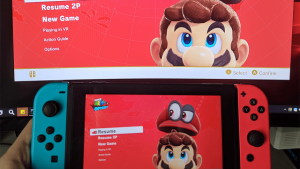 | |
| General | |
| Author | exelix11 |
| Type | Sysmodules |
| Version | 6.1.1 |
| License | GPL-2.0 |
| Last Updated | 2024/05/11 |
| Links | |
| Download | |
| Website | |
| Source | |
| Support Author | |
SysDVR is a sysmodule that allows you to capture and stream the output of a game in real-time to their PC through either a USB or network connection.
Features
- Cross platform, can stream to Windows, Mac, Linux and Android.
- Stream via USB or Wifi.
- Video quality is fixed to 720p @ 30fps with h264 compression, this is a hardware limit.
- Audio quality is fixed to 16bit PCM @ 48kHz stereo. Not compressed.
- Very low latency with an optimal setup, most games are playable.
Installation
The setup guide can be found on SysDVR wiki.
User guide
Streaming
To select your preferred streaming mode, open the SysDVR settings app from the homebrew menu on your console. Please note that if you downloaded the USB-only version, you won't have access to this app, and thus can't change the streaming mode.
There are three options to choose from:
- TCP Bridge (recommended) - This option allows you to stream with the highest possible quality via network. To set this up, you'll need to install SysDVR-Client on your PC and follow the TCP Bridge guide.
- USB - This option also allows for high-quality streaming, but only via USB and cannot be used when docked. To get started, you'll need to install SysDVR-Client on your PC and the custom USB driver (both only needed for the first time), and then follow the USB streaming guide.
- Simple network mode (Network RTSP mode) - This option provides decent quality streaming directly to a video player via network, but may have high latency or not look as good as the other modes. It doesn't require the client app, so you can use it to stream to your phone or smart TV. To get started, follow the simple network mode guide.
TCP Bridge mode
To use this mode you must:
- Set up Set up SysDVR-Client. The USB driver is not required for this mode.
- Select
TCP Bridgemode in SysDVR Settings on your console and launch a compatible game. - Launch Sysdvr-Client on your device, choose
Network mode, and the console should automatically appear in the list within a few seconds. If it doesn't appear, you can manually enter the console's IP address, which can be found in the settings.
On Windows, you may need to allow the client in the firewall to enable console detection. If you don't click "Allow" in this prompt, you'll have to open the firewall settings and manually allow SysDVR-Client.exe, or only connect by IP address.
You can also launch SysDVR-Client in a way that automatically connects to your console using the following methods:
SysDVR-Client.exe bridge: The bridge option will make the client automatically connect to the first console it detects.SysDVR-Client.exe bridge 192.168.X.Y: The client will try to connect to the console at the specified IP address.SysDVR-Client.exe bridge --serial 123: The client will try to connect to the first console it detects with a serial number ending with 123.
Explore other options by running SysDVR-Client.exe --help.
USB streaming
To use this mode you must:
- Set up SysDVR-Client by referring to the SysDVR-Client setup guide.
- Install the USB driver.
After completing the setup:
- Choose the
USBmode in SysDVR Settings on your console. - Launch a compatible game.
Then, open Sysdvr-Client on your device, select USB mode, and the console should appear in the list. Choose it to start streaming.
For Windows users, if it's your first time using SysDVR, you need to install the driver for streaming to work. You can do this from the USB Driver option in the main menu of the client.
Additionally, you can launch SysDVR-Client in a way that automatically connects to your console using either of these methods:
SysDVR-Client.exe usb: The client will automatically connect to the first console it detects.SysDVR-Client.exe usb --serial 123: The client will connect to the first console it detects with a serial number ending with 123.
Explore other options by running SysDVR-Client.exe --help.
Network RTSP mode (default)
This is the simplest to setup but requires a very strong connection between the PC and your console. For this you need just your console and a video player that supports RTSP, SysDVR-Client is not needed. For better quality you should try TCP Bridge.
To use this mode:
- Launch the SysDVR Settings homebrew on your console and select
Simple network mode. - Launch a compatible game.
- Open your video player and connect to
rtsp://<SwitchIpAddress>:6666/, replacing<SwitchIpAddress>with the IP address of your console (you can find it in the settings).
Recommended Video Player
It is recommended using mpv, which is available for most operating systems, including mobile phones.
After downloading mpv, open a command prompt in its folder and run mpv rtsp://<SwitchIpAddress>:6666/. To reduce latency, you can try adding the --profile=low-latency option.
RTSP over TCP and UDP
The SysDVR server supports both RTSP over TCP and UDP. This usually doesn't matter, but different programs may connect using different modes.
For example, mpv will always use TCP, while OBS will try UDP first and then TCP. Depending on your network environment, one may perform worse than the other, so you'll need to test which one works best for you.
In mpv, you can force UDP mode by running mpv rtsp://<SwitchIpAddress>:6666/ --rtsp-transport=udp.
Low Latency in MPV
RTSP players typically prioritize quality over latency, which may not be ideal for streaming games. To reduce latency in mpv, you can try passing the following options: --profile=low-latency --no-cache --cache-secs=0 --demuxer-readahead-secs=0 --cache-pause=no.
Additionally, adding --untimed will disable synchronization to play the video feed as fast as possible, but it could break audio. Using --no-correct-pts will use fixed timesteps and may break audio.
For more information, refer to the mpv documentation on low-latency playback.
Troubleshooting
If you have issues make sure to read the common issues page.
Limitations
- Only works on games that have video recording enabled (aka you can long-press the capture button to save a video):
- There is now a workaround to support most games, but a small number of games may not work properly.
- Only captures game output. System UI, home menu and homebrews running as applet won't be captured.
- To stream homebrew you must launch a game that supports video recording with title takeover (hold R while launching the game).
- Stream quality depends heavily on the environment, bad usb wires or low wifi signal can affect it significantly.
- USB streaming is not available when docked.
- Requires at least firmware 6.0.0.
Clearly with these limitations this sysmodule doesn't fully replace a capture card.
Screenshots
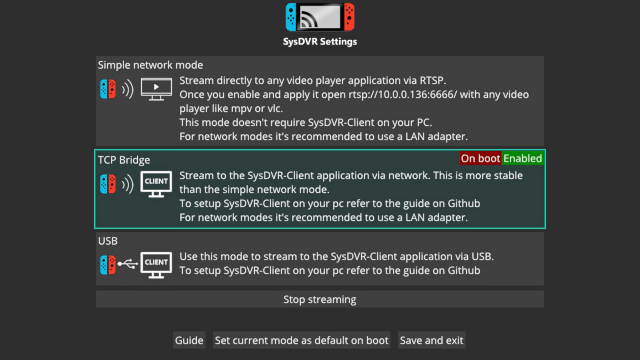
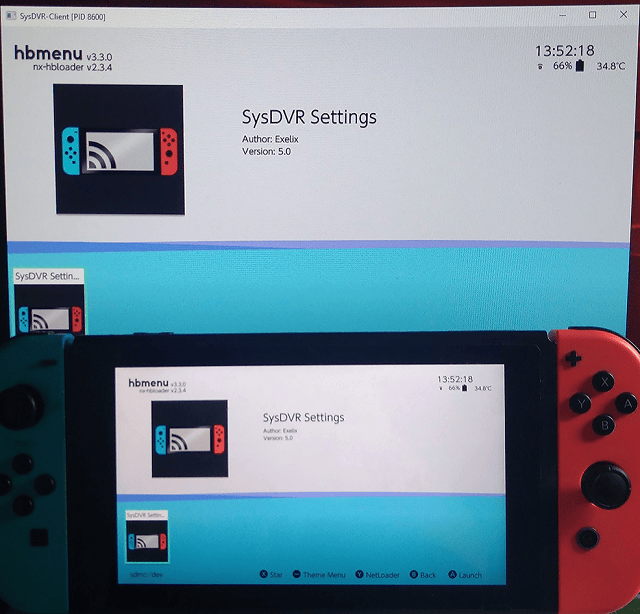
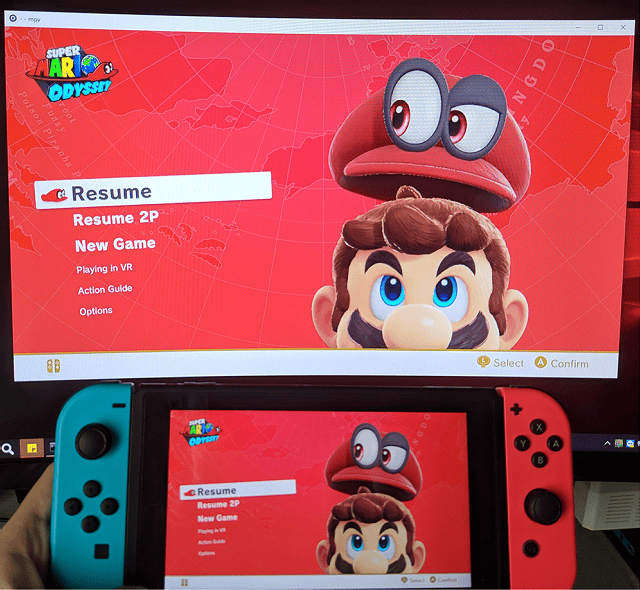
Media
How to Stream Nintendo Switch Games to PC without Capture Card | SysDVR Switch 16.0 Tutorial (Manito)
SYSDVR TUTORIAL 2022 [STREAM SWITCH GAMES NO CAPTURE CARD] (Dr Brute)
Changelog
. v6.1.1 2024/05/11
- Added French translation by @Charpy.
- Fix some internationalization glitches.
v6.1.0 2024/05/05
- Localization support. The client and settings app can now be translated.
- This release ships with support for the following languages: English, German, Polish, Italian and Chinese (simplified).
- If you wish to contribute a translation for your own language get in touch in the relevant issue or on discord.
- Added in-app volume control for operating systems that don't have a volume mixer #270.
- Support for turning off the console screen during streaming #278.
- Support more android devices, the minimum android version required is now Android 8. We still only support 64-bit arm devices.
- Support navigating the client UI with a gamepad on all platforms (subject to SDL limitations).
- Fix rotation settings getting ignored on android #262.
- Fix network streaming occasionally not working when resuming the console from sleep.
- Fix a rare crash that would happen after multiple hours of continuous stream.
- Fix touchpad input when using Samsung Dex.
- Other minor fixes and tweaks.
v6.0.0 2024/01/05
- SysDVR Client now comes with a completely rewritten cross-platform GUI, no matter what operating system you're using you will get the new user interface, there is no more need to use the command line.
- However, the command line interface is still available and mostly compatible with the previous syntax. Note that some features were dropped, you can run
SysDVR-Client --helpto see the new commands.
- However, the command line interface is still available and mostly compatible with the previous syntax. Note that some features were dropped, you can run
- SysDVR Client is now available for Android.
- The android version only supports Android 10 and later only on devices with a 64-bit version of Android. This limits compatibility with older smart TVs and chromecasts but it's an unfortunate limitation of dotnet.
- As of 6.0, SysDVR Client is only distributed on this GitHub page, any reupload on the play store or other stores is not official and you should not download it.
- The new GUI supports capturing video clips and screenshots in real-time.
- Introduced support for local network discovery.
- The client is able to detect consoles in your local network and connect to them, no more typing IP addresses .
- The protocol is also completely documented on this repo in case you want to build your own client.
- SysDVR Client is now built as a native app, this means it will just work™ without the need of installing dotnet.
- Starting with this update you will need to download the exact release for your operating system and CPU architecture.
- For architectures not covered here (most notably raspberry pi and windows on arm) you can download the old-style cross platform build called
SysDVR-Client-dotnet.7zand configure dotnet 8 and the needed native libraries on your own, refer to the manual install section of the guide.
- Some client features were dropped during the rewrite, depending on requests from users they may be rentintroduced in future updates, in particular, the following features are no longer available:
- Streaming to other players using the
--stdoutand--mpvoptions. - Relaying the stream with the
--rtspoption on the client. The on-console RTSP server "Simple network mode" is still available. - Command line video recording with the
--fileoption.
- Streaming to other players using the
- Multiple fixes for bugs reported by users:
- Fixed video recording not working on linux.
- Fixed audio not working on mac os.
- Added an alternative audio output option for Windows computers where audio would not work.
Release updates:
2024-01-05 21:47The flatpak build was updated to fix #255, if you're affected re-download it. The updated version shows build ide18a704.2024-01-06 14:43The android build was updated to fix a rare issue on Nvidia Shileld TV and possibly other devices, if you're affected re-download it. The updated version shows build id8274137.
v5.5.6 2023/06/15
- Fix discord screenshare crashing SysDVR-Client #235.
- Auto reconnect when streaming in USB mode even if the console is unplugged.
- This will try to find the same console by serial number, if you modified it with prodinfo editing tools and attach multiple consoles at the same time it may not work as expected.
- This is a client-only update, the sysmodule is the same as version 5.5.5.
v5.5.5 2023/04/30
- Fix network mode disconnection issue #226.
- This issue requried increasing the socket buffer sizes so SysDVR now uses more memory than v5.5, unfortunately i couldn't find any way around it, it's still better than 5.4 and previous version but not as good as 5.5.
- Added a splash screen to replace the white screen shown while connecting.
- Introduce audio/video stream synchronization in the built-in player: SysDVR will automatically attempt to sync the streams to avoid delays.
- The correction delay scales over the number of errors detected, in bad network condition you may feel some delay because the player gives up synchronization to avoid stuttering, opening the home menu at any time will resync the streams.
- If you encounter stuttering this feature can be disabled in the advanced settings of the GUI or with the command line argument
--debug nosync.
- Introduce duplicate keyframe dropping: When SysDVR on the console detects many duplicated packets in a short period of time it will stop sending them to save bandwidth and reduce delay.
- The effectiveness of this feature depends on the game, since it may cause visual artifacts this feature can be disabled in the advanced settings of the SysDVR-Settings homebrew.
- Improved scheduling of the video frames in the built-in player: reduces occasional stuttering that was not related to the channel bandwidth.
- Some command line arguments have changed, in particular the
--print-statsoption has been renamed to--debug stats. - Edit: on 02/05/2023 i updated the client binaries to fix an issue when using the record to file feature #228 , if you're affected redownload the client. To confirm the build version right clicking properties and then details on Windows the updated one will show v5.5.1.5.
- On 05/05/2023 i updated the client zip to fix a warning message that was mistakelny shown on mac os, updated build shows v5.5.2.5, it's just a text issue so no user action is needed.
v5.5 2023/04/15
- Completely fixed USB mode crashes and stuck in "switching modes" issues, for real this time.
- The communication protocol changed, make sure to update both the client on your pc and the sysmodule on your console.
- After copying the sysmodule reboot your console.
- On Windows now we use a new WinUSB driver signed by Google.
- SysDVR will appear as an android device using standard ADB drivers.
- In practice this won't change anything except that now installing drivers is much more streamlined and they come from a more trusted source.
- Memory usage of the full version of SysDVR has been substantially reduced.
- In general this means SysDVR should cause less crashes when used with other sysmodules.
- If you were using the usb only version due to memory concerns give the full version another chance.
- Now SysDVR-Client is also distributed as a flatpak, this should make installing it on linux much easier solving all dependency issues.
- For the time being flatpak support is considered experimental due to limited testing, let me know of any issues.
- Instructions to install the flatpak version have been added to the guide.
- Fix connection issues when in TCP Bridge mode.
- Fix libusb errors on arm macs.
- Minor bug fixes.
v5.4 2022/12/19
- SysDVR-settings can now update dvr-patches from github releases automatically.
- This feature works for USB-Only versions too however the USB-Only builds don't come with the settings app, you can get the NRO manually from the regular release.
- Most "mode switching" errors should have been solved.
- Fix rtsp mode which has been broken probably since update 5.0 and no one noticed.
- Other minor fixes.
- The USB protocol was changed, do not use 5.4 SysDVR with older clients and vice versa.
- Dependency management was tweaked, problems on non-windows systems may appear as far as i could test everything works fine but let me know in case of issues.
v5.3.1 2022/08/08
- Automatic driver installation with libwdi on Windows.
- If this is the first time you use SysDVR just open the GUI and you will be prompted to install the driver when you try to stream, if you already installed it with zadig nothing changes.
- This means that zadig is not needed anymore, if you're following a guide that requires it is outdated.
- The official guide in the wiki has been updated to reflect this.
- Linux and mac users: ffmpeg (libavcodec) has been updated to version 59, if you still have the old 58 version update it with you package manager.
- Better native dependency handling on MacOS and linux.
- For MacOS all the dylib loading problems should be fixed now, you just need to install the libraries with brew.
v5.3 2022/04/30
- SysDVR-Client is now built with .NET 6, if you're still using .NET 5 you must update.
- Remember to choose the x64 version if your windows install is 64-bits or it won't work.
- If after installing it SysDVR can't find it manually fix your PATH environment variable.
- Arm "apple silicon" macs are now supported and should work as expected #166.
- If you previously used SysDVR over rosetta you must install native arm .NET and native arm dependencies with brew, refer to the guide for more info.
- The USB protocol has been improved, stuttering should be gone now.
- This means that latest client is not compatible with older sysdvr versions and vice versa, make sure to update the sysmodule on your console and reboot afterwards.
- Improvements of the video decoding process, the client should use less CPU now.
- Now it's possible to set the video player title with the
--titlecommand line option #170. - Other minor improvements.
- dvr-patches note: If you want to stream incompatible games don't forget to download dvr-patches as well, at the time of writing latest firmware 14.1.1 is supported.
v5.2 2022/01/28
- Compatibility with dotnet 6, you won't have to download an outdated version to run SysDVR-client anymore. (dotnet 5 still works).
- Support for streaming from multiple consoles over USB.
- By default SysDVR-client will connect to the first available console it finds, the serial is shown in the command window.
- You can specify which console to connect to by adding
--usb-serial your_serialto the command line, partial serials are matched by the last digits, for example--usb-serial 123will connect to any console whoose serial ends with123. - This feature won't work if sysdvr can't find the console serial, this can happen if you used prodinfo editing tools.
- When using the built-in player you can add the
--fullscreenoption to the command line to automatically switch to full screen #138. - Fix a bug where sysdvr would get stuck on switching modes and required a reboot #132.
- When in full screen mode the window shouldn't disappear when it loses focus #161.
- When in full screen mode the mouse cursor is hidden #133.
- The SysDVR-settings homebrew shouldn't crash anymore when SysDVR isn't running #165.
v5.1 2021/02/25
- Fixed random image corruption in certain games, used to happen especially on still images #91.
- Fixed USB errors on linux #106.
- Export recordings as mp4 files #104.
- The recorded data is not processed to keep the cpu usage low, the output file may be big and not all video players may be able to play it. It's recommended to remux/re-encode the file after recording, an easy way of doing that is with ffmpeg:
ffmpeg -i video.mp4 -c:v h264 -c:a aac output.mp4. - While this seems to work well enough i didn't thoroughly test it with long recordings, please let me know of any issues.
- The recorded data is not processed to keep the cpu usage low, the output file may be big and not all video players may be able to play it. It's recommended to remux/re-encode the file after recording, an easy way of doing that is with ffmpeg:
- Reduced stuttering in the built-in video player.
- The "simple network mode" RTSP server should now be more reliable and works in most video players.
v5.0.2 2020/12/06
- Fix USB on 11.0.
- Fix scaling for the built-in player when using a monitor that's not 16:9.
v5.0.1 2020/11/29
- Added full screen mode for the built-in player, press F11 to toggle it (#98).
- Added scale filters for the built-in player, now the streaming should look better on high resolution screens.
- Show a warning when running on Windows with an unsupported (x86) .NET runtime (#97).
- Fix a crash when using an audio device with more than two channels (#94).
- Show current PID in the player titlebar to allow streaming software to distinguish between multiple instances.
- Minor fixes.
v5.0 2020/11/17
- SysDVR-Client was upgraded to the just released .NET 5.0. Make sure to download it before trying this update. On windows you must install the x64 version.
- Custom built-in video player to ensure best performances, brings down latency to about 100ms or less, literally can't get better than this.
- The built-in player uses ffmpeg and SDL2. Dlls are included for windows 64-bit, on mac and linux you can install them from your package managers, i added example commands in the guide.
- As for 32 bit Windows ffmpeg officially doesn't provide 32 bit builds anymore. If you're still using a 32 bit PC you can get unofficial builds from third parties and extract them to the SysDVR-Client folder, this should work but i'm not providing support for it, you should upgrade your PC.
- The implementation is still pretty rough and there's room for improvement but it's already a major step up from mpv, looking forward to user feedback.
- All the previous streaming modes are still avalilable, you can see them with the --help option.
- New settings app with a proper GUI, explainations and links to the guide.
- SysDVR-Client GUI has been updated to be simpler to use: only select USB or type the IP and click launch to stream.
- Tweaked some timing and threading priorities that should improve performances on the console side.
- Due to the limited testing i can do on my own i don't know if these changes have any negative side effects, i didn't notice anything wrong but in case of problems like lag in games or degraded performances let me know and i'll revert it if it's necessary.
- Added support for 32 bit arm in SysDVR-Client, now it can run on many single board computers like the raspberry pi.
- Depends on .NET support for your board. Raspberry pi zero and 1 are not supported due to older arm version.
- Will most likely need manual configuration of hardware accelerated decoding to run smoothly, there's an explaination here.
- Due to the changes to SysDVR-Client the command line arguments have slightly changed as well, this will likely break launch scripts generated by the GUI, make sure to delete them and create new ones with the latest version.
Known issues:
- Using an audio device with more than two channels will fail to initialize the audio subsystem, either set your PC to stereo mode or use the build provided in #94.
v4.0.1 2020/06/10
- General system stability improvements to enhance the user's experience:
- Reduced the number of FS sessions used by the sysmodule, should fix crashes when running alongside other sysmodules.
- Fix a possible crash on windows versions that don't use the english alphabet.
v4.0 2020/05/26
- Low latency streaming is now supported.
- Stdin mpv streaming mode has been revamped to support low latency video streaming.
- Unfortunately the console produces audio with a slight delay, this means that real-time streaming audio and video is not possible. This is not a bandwidth problem and even streaming just audio will be slightly delayed.
- Streaming both audio and video is possible only via RTSP as stdin mode only supports one channel. Read the advanced section of the guide to find out how to launch mpv in low-latency mode.
- USB streaming protocol has been updated to improve performances.
- On windows the driver has been changed to WinUsb, if you previously installed the libusb driver you will have to replace it with zadig. The guide has been updated to explain how.
- If you wish to keep on streaming with libusb add
--no-winusbto the command line or enableForce LibUsb backendin the GUI. - On linux libusb is still used and nothing changes.
- TCPBridge protocol has been changed as well to improve performances.
- Reduced the memory usage of SysDVR from 3MB to ~1.1MB if you previously used the USB-only build due to memory concerns check if this solves your problems.
- This may also fix SXOS compatibility but i haven't tested, will update once someone lets me know.
- Edit: Received mixed reports, some say that it works some that it doesn't, please report in #39 if you still experience crashes.
- All legacy args for SysDVR-Client have been replaced with a new syntax, less used functions have been removed, if you're using bat files from the GUI delete them and create new ones.
- Due to the protocol changes you can't use previous versions of the client and clientGUI with the new sysmodule.
- Now it's possible to stream to stdout so you can pipe the raw data to any video player (one channel only).
- Fix #30 #33 and several other bugs and crashes.
Known issues:
- In case of network errors
ExtendedSocketExceptionis shown instead of a proper error message, if you need to know the full error message try the build provided in the related issue #30. - Sx os is not fully supported due to memory issues, some games will crash with 2003-0008. This is an sx os issue and won't be fixed in SysDVR (#39).
- On some computers there seem to be a
NullReferenceExceptioncrash due to a race condition when beginning to stream, this seems to be pretty rare, if you're facing it there's a fix in the related issue #33.
v3.0 2020/02/10
- UsbStream has been renamed to SysDVR-Client, if you have the old version on your pc, delete it before extracting the new zip.
- RTSP Streaming has been implemented in both SysDVR and SysDVR-Client, this implies the following:
- Audio and video are finally properly synchronized.
- Random stream desynchronization (lag) should be finally solved, it can still happen depending on the player and connection stability but pausing and unpausing the stream is enough to fix it.
- Native support for many more players and other software such as OBS, live streaming from SysDVR has never been easier.
- As now streaming requires a single player instance the GoLive feature on discord works as expected.
- Unfortunately due to RTSP caching latency may have slightly increased, some players allow to disable it but not all, in the end is a stability/synchronization vs delay compromise (if you prefer less delay most of the previous modes are still available but not recommended).
- While RTSP works fine mostly, some players like vlc don't really play nice with it, mpv is still the recommended player.
- The following streaming modes have been added:
- Direct RTSP from SysDVR : it's possible to connect a player to the switch in the local network without any extra setup. This means you don't even need SysDVR-client, just type your switch ip address in mpv on your phone/pc and you're good to go.
- TCP Bridge : video and audio data is sent via network to SysDVR-Client and it's relayed over RTSP (this has a few advantages over Direct RTSP as explained in the guide).
- RTSP mode from USB : video and audio data are sent over USB and streamed via RTSP on the local pc.
- The old TCP streaming mode has been removed in favor of TCP bridge, it had major synchronization issues, in case you still need it it's still available in older versions.
- Fixed a few issues reported on GitHub.
v2.0 2019/10/28
- The Network and USB versions have been merged in a single sysmodule, the zip includes an homebrew to set the streaming mode without having to reboot.
- This also allows to temporarily disable the USB stream so you can launch other homebrews like nxmtp or GoldLeaf (solves #5).
- As low memory usage is important to some users an USB-Only version is still provided, this however does not support the settings app and you have to manually remove it and reboot to use an homebrew requiring USB access.
- Fixed the annoying "10 minutes bug" #2.
- Added UsbStreamGUI (Windows only), a graphical launcher for UsbStream for less experienced users.
- Minor changes to UsbStream to help troubleshoot issues.
Note about new atmosphere versions (>= 0.10.0):
- Since 0.10.0 the /atmosphere/titles folder was renamed to /atmosphere/contents these releases still follow the old naming scheme, before extracting the release to your sd card make sure to rename the folder from the zip (extract to pc, rename, copy).
- Starting from next version releases will use the new naming.
v1.0 2019/10/21
- First public release, please read the readme to set it up.
- UsbStream requires .NET core 3.0.
Known issues:
- There seems to be a bug that causes UsbStream to close after about 10 minutes while streaming both video and audio, an update is coming soon to fix this.
Credits
- Everyone from libnx and the people who reversed grc:d and wrote the service wrapper, mission2000 in particular for the suggestion on how to fix audio lag.
- mtp-server-nx for their usb implementation.
- RTSPSharp for the C# RTSP library.
- Bonta on discord for a lot of help implementing a custom RTSP server.
- Xerpi for a lot of help while working on the UVC branch.
