More actions
(:/) |
m (Text replacement - "type=Game engine" to "type=Game Engine") |
||
| (4 intermediate revisions by the same user not shown) | |||
| Line 5: | Line 5: | ||
|author=ajusa | |author=ajusa | ||
|lastupdated=2023/02/12 | |lastupdated=2023/02/12 | ||
|type= | |type=Game Engine | ||
|version=0.0.13 | |version=0.0.13 | ||
|license=Mixed | |license=Mixed | ||
| Line 34: | Line 34: | ||
===Novel structure=== | ===Novel structure=== | ||
Each VNDS novel should consist of a directory structure which looks something like this: | |||
├── background.zip | ├── background.zip | ||
| Line 97: | Line 97: | ||
==Known issues== | ==Known issues== | ||
Please see [https://github.com/ajusa/VNDS-LOVE/issues/ | Please see the [https://github.com/ajusa/VNDS-LOVE/issues/ issue page]. | ||
==Changelog== | ==Changelog== | ||
Latest revision as of 08:35, 7 Mayıs 2024
| VNDS-LOVE | |
|---|---|
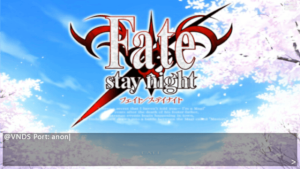 | |
| General | |
| Author | ajusa |
| Type | Game Engine |
| Version | 0.0.13 |
| License | Mixed |
| Last Updated | 2023/02/12 |
| Links | |
| Download | |
| Website | |
| Source | |
| Support Author | |
VNDS-LOVE is a program that allows you to play Visual Novel Dual Screen (VNDS) formatted novels on multiple platforms. Many famous visual novels have been ported to this format, which was designed for the Nintendo DS.
VNDS is a specification designed for visual novels in order to run them on the Nintendo DS. Many of the original sources for the project no longer exist, but you can find further information on it at this wiki page.
VNDS novels only have a few commands. As such, they don't have any support for animations, videos, or other fancier graphical capabilites of newer visual novels. They support basic audio and image based storytelling.
Installation
The following instructions are from VNDS-LOVE Install Guide.
First, make sure that your Nintendo Switch has CFW on it. This program is only tested on Atmosphere, here is a link to a guide that will show you how to set it up.
Once you have CFW, go to the release page and download the Nintendo Switch file. Unzip the file and place it into your SD card under /switch. So, the final path should look like sdmc:/switch/VNDS-LOVE.nro.
After that, open the homebrew menu by holding R down when launching a game. VNDS-LOVE cannot run in applet mode (where you just open the album). You should see a program titled VNDS-LOVE, click on it to start playing a visual novel.
User guide
VNDS-LOVE only supports playing through VNDS visual novels. These are novels that were converted to this format to be played either on the original Nintendo DS or on Android. This means that the number of novels this project can play through is fairly limited.
What you can do, is learn how to port visual novels over to VNDS, or write a program that does that.
Novel structure
Each VNDS novel should consist of a directory structure which looks something like this:
├── background.zip ├── default.bcfnt ├── default.ttf ├── foreground.zip ├── GLOBAL.SAV ├── icon-high.png ├── icon.png ├── img.ini ├── info.txt ├── instructions.txt ├── prologue.xml ├── script.zip ├── sound.zip ├── thumbnail-high.jpg ├── thumbnail.png └── title.mp3
There are a few important files to make sure to have here. You will need to have:
- background.zip
- foreground.zip
- script.zip
- sound.zip
If any of the zip files are unzipped and are folders, that is fine as well. VNDS-LOVE first checks the folder before trying to use a zip file.
Save format
VNDS-LOVE does support saving, although it is currently limited to one save slot.
The save file is located at .../novels/NOVEL_NAME/save.json
If you see a .SAV file or anything else, you can ignore that. Those save files are for a different VNDS player.
How to install a novel
VNDS-LOVE searches for one directory when trying to look for a novel.
It looks at SAVE_DIR/novels/NOVEL_NAME
So an example path would look something like SAVE_DIR/novels/fsn where fsn has img.ini, background.zip, etc...
Where is SAVE_DIR
The directory that VNDS-LOVE outputs when starting is where it looks for novels. Adapted from https://love2d.org/wiki/love.filesystem
The path for Nintendo Switch is DIRECTORY_WITH_NRO/save/VNDS-LOVE
Again, a novel would go under SAVE_DIR/novels/NOVEL_NAME
Controls
D-Pad - Select a choice
B - Close menu
A - Go forward
Start - Open a menu
In older releases there wasn't a menu, so you would hit X to save.
Media
Known issues
Please see the issue page.
Changelog
v0.0.13
- Fixes a bug (#37) related to font resizing when drawing the option menu (thank you @snuk182 for reporting and fixing the issue).
v0.0.12
- Fixes a bug (#35) related to text interpolation that was used in certain novels.
- Fixed an issue with loading zipped folders on the 3DS platform, thanks @TurtleP for helping me debug that.
v0.0.11
- Fixed an issue reported by Mishima on Discord that was causing listbox to fail.
- Better error handling for when a file isn't found.
- Might fix #33 (comment), haven't testing on Switch personally yet.
v0.0.10
- Tried to fix audio crashing bug in #31.
- Changed default rescaling to use linear as suggested in #32.
- Trying to make sure that the font can't be nil at runtime to fix #33.
v0.0.9
- Added a settings menu
- You can change values by using the left/right buttons, such as the audio/music percent.
- Can change the audio settings for both music and sounds, closing #22.
- Tries to use the default.ttf if it is provided in a novel, closing #25.
- This can be overidden in the settings.
- Fixed an issue with being able to close the save menu.
v0.0.8
- Added a menu. Access it by hitting the start button on a gamepad, or m(enu) with a keyboard. Close by hitting b (also b on keyboard).
- Save slot support. You can now save and load from up to 10 slots per novel. This number is subject to increase in the future.
- Ability to quit from within VNDS-LOVE! Open menu and then select quit.
v0.0.7
- Use the mime type of a file to decide how to open it (fixes Kanon).
