More actions
No edit summary |
No edit summary |
||
| (21 intermediate revisions by the same user not shown) | |||
| Line 1: | Line 1: | ||
{{Infobox | {{Infobox DS Homebrews | ||
| title | |title=Glockencord | ||
| image | |image=glockencord.png | ||
| type | |description=A combination of a glockenspiel and a harpsichord. | ||
| version | |author=Dave_Ryman (Dave) | ||
| | |lastupdated=2010/04/12 | ||
| | |type=Music | ||
| website | |version=1.1.2 | ||
|license=Mixed | |||
|download=https://dlhb.gamebrew.org/dshomebrew2/glockencord_1.1.2.zip | |||
|website=http://www.dcemu.co.uk/vbulletin/threads/305296-Music-on-the-DS-quot-Glockencord-quot | |||
}} | }} | ||
Glockencord is a DS homebrew music game which is combination of a glockenspiel and a harpsichord. | |||
==Installation== | |||
Download and extract file. | |||
Copy the file Glockencord.nds to the SD card in a location that suits (eg: /Games/Glockencord.nds). | |||
The files musicrolls.ini and all the files ending .gcr need to be copied to the folder /data/glockencord/ on the SD card. | |||
The readme, documentation and examples folder can be kept on PC or copied to the SD card for perusal. | The readme, documentation and examples folder can be kept on PC or copied to the SD card for perusal. | ||
| Line 24: | Line 25: | ||
==User guide== | ==User guide== | ||
===Manual mode=== | |||
Once started, Glockencord will provide with a keyboard on the touch screen and the chimes on the upper screen. | |||
This mode is monophonic and you can only tap the screen in one place at a time (you cannot play chords). | |||
===Automatic mode=== | |||
On entering Automatic mode, you will be presented with a list of titles. Each title relates to a Piano roll. | |||
In real life, a Piano roll is a roll of paper with holes punched in it (each hole triggers the playing of a note when it passes over the appropriate mechanism). | |||
In DS life, it's a simulation of the same thing. Click on the title you want to play, and the roll will be loaded and ready to play. | |||
One major difference between Manual and Automatic modes is that Automatic mode can play polyphonic pieces rather than just allowing one note to be played at a time. | One major difference between Manual and Automatic modes is that Automatic mode can play polyphonic pieces rather than just allowing one note to be played at a time. | ||
| Line 41: | Line 42: | ||
==Controls== | ==Controls== | ||
All interactions with the program are via the | All interactions with the program are via the Stylus. With the exception of the volume control, the buttons of the DS are not required. | ||
Switch - switch between Manual mode and Automatic mode | |||
'''Manual Mode:''' | |||
Tap key - Play note | |||
Slide - Play different notes in quick succession (glissando) | |||
'''Automatic mode:''' | '''Automatic mode:''' | ||
Title - Play music, Switch | |||
Go/Stop - Start, Pause | |||
Load - Load different roll | |||
MAN/AUTO - Return to manual mode | |||
==Screenshots== | |||
https://dlhb.gamebrew.org/dshomebrew/glockencord2.png | |||
https://dlhb.gamebrew.org/dshomebrew/glockencord3.png | |||
<!--BEGIN Online Emulator Section--> | |||
==Online emulator== | |||
{{EmulatorJS Main | |||
|width=515px | |||
|height=384px | |||
|EJS_backgroundImage=https://www.gamebrew.org/images/2/2b/Glockencord.png | |||
|EJS_core=desmume2015 | |||
|EJS_gameName=Glockencord | |||
|EJS_gameUrl=https://dlhb.gamebrew.org/onlineemulators/nds/glockencord.7z | |||
}} | |||
{{DS Control Settings}} | |||
<!--END Online Emulator Section--> | |||
==External links== | |||
* DCEmu - http://www.dcemu.co.uk/vbulletin/threads/305296-Music-on-the-DS-quot-Glockencord-quot | |||
Latest revision as of 13:08, 20 August 2024
| Glockencord | |
|---|---|
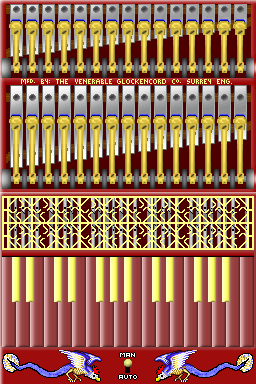 | |
| General | |
| Author | Dave_Ryman (Dave) |
| Type | Music |
| Version | 1.1.2 |
| License | Mixed |
| Last Updated | 2010/04/12 |
| Links | |
| Download | |
| Website | |
Glockencord is a DS homebrew music game which is combination of a glockenspiel and a harpsichord.
Installation
Download and extract file.
Copy the file Glockencord.nds to the SD card in a location that suits (eg: /Games/Glockencord.nds).
The files musicrolls.ini and all the files ending .gcr need to be copied to the folder /data/glockencord/ on the SD card.
The readme, documentation and examples folder can be kept on PC or copied to the SD card for perusal.
Note: versions 1.1.1 and 1.1.2 are functionally identical to version 1.1, and version 1.1 GCR files are still used.
User guide
Manual mode
Once started, Glockencord will provide with a keyboard on the touch screen and the chimes on the upper screen.
This mode is monophonic and you can only tap the screen in one place at a time (you cannot play chords).
Automatic mode
On entering Automatic mode, you will be presented with a list of titles. Each title relates to a Piano roll.
In real life, a Piano roll is a roll of paper with holes punched in it (each hole triggers the playing of a note when it passes over the appropriate mechanism).
In DS life, it's a simulation of the same thing. Click on the title you want to play, and the roll will be loaded and ready to play.
One major difference between Manual and Automatic modes is that Automatic mode can play polyphonic pieces rather than just allowing one note to be played at a time.
It includes some ready-made music rolls (7 of them at the time of writing). A compiler is provided to allow you to produce your own music rolls from text files.
Controls
All interactions with the program are via the Stylus. With the exception of the volume control, the buttons of the DS are not required.
Switch - switch between Manual mode and Automatic mode
Manual Mode:
Tap key - Play note
Slide - Play different notes in quick succession (glissando)
Automatic mode:
Title - Play music, Switch
Go/Stop - Start, Pause
Load - Load different roll
MAN/AUTO - Return to manual mode
Screenshots
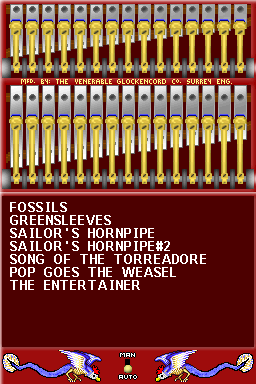
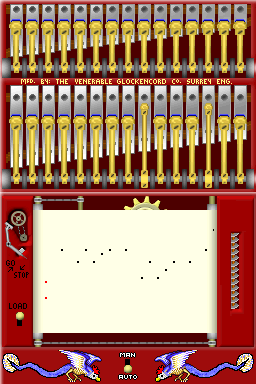
Online emulator
| Nintendo DS | Keyboard |
|---|---|
