More actions
No edit summary |
No edit summary |
||
| (14 intermediate revisions by the same user not shown) | |||
| Line 1: | Line 1: | ||
{{Infobox Wii Homebrews | {{Infobox Wii Homebrews | ||
|title=Earth Seeker | |title=Earth Seeker | ||
|image=earthseekerwiien2. | |image=earthseekerwiien2.jpg | ||
|description=Earth Seeker | |description=Earth Seeker Wii English translation patch. | ||
|author=Brand Newman | |author=Brand Newman | ||
|lastupdated=2020/01/06 | |lastupdated=2020/01/06 | ||
| Line 8: | Line 8: | ||
|version=2.03 | |version=2.03 | ||
|license=Mixed | |license=Mixed | ||
|download=https://dlhb.gamebrew.org/wiihomebrews/ | |download=https://dlhb.gamebrew.org/wiihomebrews/earthseekerwiien.7z?k33p0fil35 | ||
|website=https://gbatemp.net/threads/riivolution-patch-earth-seeker-english-translation-for-wii-100.555772/ | |website=https://gbatemp.net/threads/riivolution-patch-earth-seeker-english-translation-for-wii-100.555772/ | ||
}} | }} | ||
This patch will translate the Japanese version of Earth Seeker for Wii into English. It can be applied to both retail discs and ISOs, and a tutorial is included in the accompanying README file. The patch uses lowercase font (preferred), but an alternative version with uppercase font is also available. | This patch will translate the Japanese version of Earth Seeker (アースシーカー) for Wii into English. | ||
It can be applied to both retail discs and ISOs, and a tutorial is included in the accompanying README file. | |||
The patch uses lowercase font (preferred), but an alternative version with uppercase font is also available. | |||
==Features== | ==Features== | ||
| Line 24: | Line 27: | ||
===Patch the disc with Riivolution=== | ===Patch the disc with Riivolution=== | ||
If you have a physical copy of the game, you can use [[Riivolution Wii|Riivolution]] to apply the patch on-the-fly, without having to modify any ISO (easiest). You will need a Wii console, a physical copy of the game, and an SD card. | If you have a physical copy of the game, you can use [[Riivolution Wii|Riivolution]] to apply the patch on-the-fly, without having to modify any ISO (easiest method). You will need a Wii console, a physical copy of the game, and an SD card. | ||
Instructions: | Instructions: | ||
| Line 34: | Line 37: | ||
*Put the SD card back in your Wii, boot the console, and insert the game. | *Put the SD card back in your Wii, boot the console, and insert the game. | ||
*Open Riivolution, either from the Homebrew Channel or, if you have installed it, from the forwarder channel on your Wii menu. | *Open Riivolution, either from the Homebrew Channel or, if you have installed it, from the forwarder channel on your Wii menu. | ||
* | *Make sure the English translation patch is enabled, then just click on "launch", and the game will be automatically translated. | ||
===Manually replace files in an ISO=== | ===Manually replace files in an ISO=== | ||
| Line 45: | Line 48: | ||
Type <code>wit EXTRACT EARTHSEEKER.iso DUMP</code> (if your ISO has a different name, use it instead), wait for a few minutes, a new subfolder named "DUMP" should appear. The "DUMP" folder should have the following structure: | Type <code>wit EXTRACT EARTHSEEKER.iso DUMP</code> (if your ISO has a different name, use it instead), wait for a few minutes, a new subfolder named "DUMP" should appear. The "DUMP" folder should have the following structure: | ||
{| | |||
| | |||
*disc/ | *disc/ | ||
*sys/ | |||
*files/ | *files/ | ||
*align-files.txt | *align-files.txt | ||
*cert.bin | *cert.bin | ||
*h3.bin | *h3.bin | ||
|width="30px"| <!--spacer-column--> | |||
| | |||
*setup.bat | *setup.bat | ||
*setup.sh | *setup.sh | ||
| Line 56: | Line 63: | ||
*ticket.bin | *ticket.bin | ||
*tmd.bin | *tmd.bin | ||
|} | |||
Go into the "sys" folder, and replace the main.dol file with the one from the patch. | Go into the "sys" folder, and replace the main.dol file with the one from the patch. | ||
| Line 87: | Line 95: | ||
You should end up with a folder with the following structure in it: | You should end up with a folder with the following structure in it: | ||
{| | |||
| | |||
*2D/ | *2D/ | ||
*CMLIB_MEDIA/ | *CMLIB_MEDIA/ | ||
| Line 93: | Line 103: | ||
*FONT/ | *FONT/ | ||
*hbm/ | *hbm/ | ||
|width="30px"| <!--spacer-column--> | |||
| | |||
*KEYBOARD/ | *KEYBOARD/ | ||
*MODEL/ | *MODEL/ | ||
| Line 99: | Line 111: | ||
*SOUND/ | *SOUND/ | ||
*opening.bnr | *opening.bnr | ||
|} | |||
Go through the folders, and replace the files with the translated ones: | Go through the folders, and replace the files with the translated ones: | ||
| Line 152: | Line 165: | ||
'''Where are the P.A.S parts for Adam?''' | '''Where are the P.A.S parts for Adam?''' | ||
You need to use your | You need to use your "fire technique" on the ground to unlock these, so do not forget to have several EMR in your bag to hit the ground. | ||
Here are the locations of the different PAS parts, although they don't all seem necessary to play Adam (I personally didn't have | Here are the locations of the different PAS parts, although they don't all seem necessary to play Adam (I personally didn't have "middle" and "chest" when he woke up, and still could play with him): | ||
* | * "PAS-Low" is on the ground of the corridor west of Mother Computer's chamber in quest NO.44. | ||
* | * "PAS-Middle" is given to you after completing 20 categories of heritage. | ||
* | * "PAS-Chest" is given to you after completing 25 categories of heritage. | ||
* | * "PAS-Helmet" can be found while playing quest NO.13: when in Anglia Forest, go to the very 1st corridor you went through on your quest NO.01. The helmet will be on the floor next to the electromagnetic fence. | ||
* "PAS-Front" is in the corridor south to the Coliseum when playing quest NO.22. | |||
* "PAS-Backpack" is on the last floor of Asian Belt while playing quest NO.26: be careful of Acantilado when retrieving it. | |||
* "PAS-Legs" is next to a gargoyle statue in the Pantheon's chamber when playing quest NO.33. | |||
* "PAS-Right Arm" is located in the far-west corridor of Asian Belt in quest NO.37. | |||
* "PAS-Left Arm" is down the stairs leading to the Casino in quest NO.39, left to the electromagnetic fence. | |||
'''Where is the crystal for making "artimaster"?''' | '''Where is the crystal for making "artimaster"?''' | ||
On mission NO.43, right before you escape | On mission NO.43, right before you escape "Heavens", you'll meet a big dragon named Chrysos: defeat it to obtain the crystal, then go to Rosa who will convert it to artimaster. | ||
Artimaster has two effects: | Artimaster has two effects: | ||
* It makes monsters berserk, but they'll be more likely to leave valuable items when killed. | * It makes monsters berserk, but they'll be more likely to leave valuable items when killed. | ||
* The player can choose | * The player can choose "manual" mode for fights in the 'settings' menu (talk to Steward for that, and don't forget to configure your "commands" afterwards). | ||
'''Where is Excalibur? ''' | '''Where is Excalibur? ''' | ||
It's on Acantilado's forehead in the treasure room: beat the dragon after it woke up to get the sword. | It's on Acantilado's forehead in the treasure room: beat the dragon after it woke up to get the sword. | ||
==Screenshots== | ==Screenshots== | ||
https://dlhb.gamebrew.org/wiihomebrews/ | https://dlhb.gamebrew.org/wiihomebrews/earthseekerwiien3.png | ||
https://dlhb.gamebrew.org/wiihomebrews/ | https://dlhb.gamebrew.org/wiihomebrews/earthseekerwiien4.png | ||
https://dlhb.gamebrew.org/wiihomebrews/ | |||
https://dlhb.gamebrew.org/wiihomebrews/ | https://dlhb.gamebrew.org/wiihomebrews/earthseekerwiien5.png | ||
https://dlhb.gamebrew.org/wiihomebrews/earthseekerwiien6.png | |||
==Media== | ==Media== | ||
'''Earth Seeker translation for Wii (trailer) | '''Earth Seeker translation for Wii (trailer) ([https://www.youtube.com/watch?v=7ts90QPL1_I Brand Newman])'''<br> | ||
<youtube>7ts90QPL1_I</youtube> | <youtube>7ts90QPL1_I</youtube> | ||
| Line 214: | Line 228: | ||
'''V.01.04 BETA 2020/01/23''' | '''V.01.04 BETA 2020/01/23''' | ||
* | *Script corrections, flickering menu corrected in Zubro, modified some text's length to fit into dialog windows. | ||
'''V.01.03 BETA 2020/01/11''' | '''V.01.03 BETA 2020/01/11''' | ||
* | *Minor script corrections. | ||
'''V.01.02 BETA 2020/01/10''' | '''V.01.02 BETA 2020/01/10''' | ||
* | *Flickering menu modified in warehouse. | ||
''' | '''V.01.01 BETA 2020/01/08''' | ||
* | *Minor script corrections | ||
'''01 | '''2020/01/06''' | ||
* | *Initial release of V.01.00 BETA. | ||
==Credits== | ==Credits== | ||
Latest revision as of 10:32, 28 January 2024
| Earth Seeker | |
|---|---|
 | |
| General | |
| Author | Brand Newman |
| Type | Translations |
| Version | 2.03 |
| License | Mixed |
| Last Updated | 2020/01/06 |
| Links | |
| Download | |
| Website | |
This patch will translate the Japanese version of Earth Seeker (アースシーカー) for Wii into English.
It can be applied to both retail discs and ISOs, and a tutorial is included in the accompanying README file.
The patch uses lowercase font (preferred), but an alternative version with uppercase font is also available.
Features
- Game menus 100%.
- Graphical resources 99%.
- Dialogues & in-game texts 100%.
- Tutorial pictures 100%.
Installation
All the methods described below need for your Wii to be modded, and have the Homebrew Channel installed. Please look for a tutorial on the Internet if you don't know how to mod a Wii.
Patch the disc with Riivolution
If you have a physical copy of the game, you can use Riivolution to apply the patch on-the-fly, without having to modify any ISO (easiest method). You will need a Wii console, a physical copy of the game, and an SD card.
Instructions:
- Extract the contents of the "RIIVOLUTION" folder from the zip file in the root of your SD card.
- You should then have three folders:
- The first one "apps", actually contains a copy of the Riivolution homebrew.
- The second one "ES_eng", contains the files that will replace the ones on your disc.
- The third one "riivolution", contains a XML file, necessary for the software to know where the files to be patched are on the disc.
- Put the SD card back in your Wii, boot the console, and insert the game.
- Open Riivolution, either from the Homebrew Channel or, if you have installed it, from the forwarder channel on your Wii menu.
- Make sure the English translation patch is enabled, then just click on "launch", and the game will be automatically translated.
Manually replace files in an ISO
This method offers the best compatibility for both Dolphin and on a real Wii.
Using Wiimms
You'll need an ISO of the game, and the Wiimms ISO Tools.
First go to the "BIN" folder of your decompressed Wimms ISO Tools: in File Explorer, click the address bar and type CMD to open the Command Prompt.
Type wit EXTRACT EARTHSEEKER.iso DUMP (if your ISO has a different name, use it instead), wait for a few minutes, a new subfolder named "DUMP" should appear. The "DUMP" folder should have the following structure:
|
|
Go into the "sys" folder, and replace the main.dol file with the one from the patch.
Go into the "files" folder, and replace the files with the translated ones:
- "ES_eng/2D" contents goes to "2D" subfolder.
- "ES_eng/FFX" contents goes to "FFX" subfolder.
- "ES_eng/FONT" contents goes to "FONT" subfolder.
- "ES_eng/GDM" contents goes to "MODEL/MAP/GDM" subfolder.
- "ES_eng/HOME" contents goes to "MODEL/MAP/HOME" subfolder.
- "ES_eng/NUT" contents goes to "NUT" subfolder.
Now go back to the Command Prompt, and type wit COPY DUMP ENGLISH.iso, wait for a few minutes, a fully translated iso will be created.
Alternative method
Use this method if Wiimms fails, you'll need:
- An ISO of the game.
- Wiiscrubber (and makekeybin, keygenerator needed the 1st time).
- Partition Builder.
Start by opening the ISO with Wiiscrubber (if your game is in WBFS format, you can use Wii Backup Manager to convert it, refer to the instructions in the readme).
Extend "Partition :0", and "Extract" each one of the following files on your computer:
- Partition.bin.
- Apploader.img.
- Boot.bin.
- BI2.bin.
- Main.dol: replace this one with the modified version included.
Then right-click on "Partition :0" > "Unencrypted Partition" > "Extract" , choose where to extract the content of your ISO.
You should end up with a folder with the following structure in it:
|
|
Go through the folders, and replace the files with the translated ones:
- "ES_eng/2D" contents goes to "2D" folder.
- "ES_eng/FFX" contents goes to "FFX" folder.
- "ES_eng/FONT" contents goes to "FONT" folder.
- "ES_eng/GDM" contents goes to "MODEL/MAP/GDM" folder.
- "ES_eng/HOME" contents goes to "MODEL/MAP/HOME" folder.
- "ES_eng/NUT" contents goes to "NUT" folder.
Now open Partition Builder, and enter the path for every file listed that you extracted before.
For the Source File Directory - Choose where your extracted ISO with the modified files on it stands: select to « Build », and wait for the process to be over.
When Partition Builder is done, you should have an "IMG" file on HDD.
Go back to Wiiscrubber, right-click on "Partition: 0", and choose to "Load" an "Unencrypted Partition": select your "IMG" file.
Don't worry if the process takes some time, as Wiiscrubber is very long and might seem like it stopped responding.
And voilà: your Earth Seeker ISO has been modified, and can be played either on Dolphin, or on a real Wii with USB loader or WiiFlow.
User guide
About the game
Earth Seeker is a Wii-exclusive game, developed by Crafts & Meister and Kadokawa Shoten, which was released in Japan in 2011.
The game is set in a post-apocalyptic world where players take on the role of a character named Kiro who is part of a group called "Earth Seekers" on a mission to find a new home for humanity.
It features a mix of action and exploration, and players can also mine and gather resources to use in crafting and upgrading weapons. The game also features a day-night cycle and weather changes that affect gameplay. It was not released in western countries and the game is not well known among the English speakers.
Notes
If you experience gibberish on Dolphin, adjust the texture cache to "safe" in the "Graphic Parameters" under the "Hack" section.
On July 19, 2022, an "ODEKAKE edition" of version 2.03 was released, which only updates parts of the game that are available when connecting a DSi with the DSiware game "ODEKAKE EARTH SEEKER" installed. The rest of the patch remains unchanged.
Cheat codes
The codes folder contains Gecko codes for the game, as well as a Riivolution option. When you activate the code in Riivolution, you will:
- Be invincible.
- Have infinite Action Cartridge.
- Have infinite time to explore (no virus counter).
- Have infinite "ordinary" items (the game won't subtract when you use one, but it won't work with special items used for the strongest techniques, like "missile" or "satellite").
- Have the maximum amount of money (pts). Be careful though: if you save the game and decide not to use the code afterward, you'll still have a lot of money.
To use Ocarina codes with Riivolution, put the zipped "code" folder into your SD card. Then go to the 2nd page of the software by clicking on the right arrow, then choose these options:
- Ocarina Handlers - GXFlush Hook.
- Ocarina Codes - Enabled.
If you don't want to activate all of these cheats at once (say, just have infinite cartridge and no virus counter for example), just replace the '.gct' file in the archive by your own.
You can generate it by going to https://geckocodes.org/index.php?gct=R8EJQC, and check the options you want.
Game tips
Where are the P.A.S parts for Adam?
You need to use your "fire technique" on the ground to unlock these, so do not forget to have several EMR in your bag to hit the ground.
Here are the locations of the different PAS parts, although they don't all seem necessary to play Adam (I personally didn't have "middle" and "chest" when he woke up, and still could play with him):
- "PAS-Low" is on the ground of the corridor west of Mother Computer's chamber in quest NO.44.
- "PAS-Middle" is given to you after completing 20 categories of heritage.
- "PAS-Chest" is given to you after completing 25 categories of heritage.
- "PAS-Helmet" can be found while playing quest NO.13: when in Anglia Forest, go to the very 1st corridor you went through on your quest NO.01. The helmet will be on the floor next to the electromagnetic fence.
- "PAS-Front" is in the corridor south to the Coliseum when playing quest NO.22.
- "PAS-Backpack" is on the last floor of Asian Belt while playing quest NO.26: be careful of Acantilado when retrieving it.
- "PAS-Legs" is next to a gargoyle statue in the Pantheon's chamber when playing quest NO.33.
- "PAS-Right Arm" is located in the far-west corridor of Asian Belt in quest NO.37.
- "PAS-Left Arm" is down the stairs leading to the Casino in quest NO.39, left to the electromagnetic fence.
Where is the crystal for making "artimaster"?
On mission NO.43, right before you escape "Heavens", you'll meet a big dragon named Chrysos: defeat it to obtain the crystal, then go to Rosa who will convert it to artimaster.
Artimaster has two effects:
- It makes monsters berserk, but they'll be more likely to leave valuable items when killed.
- The player can choose "manual" mode for fights in the 'settings' menu (talk to Steward for that, and don't forget to configure your "commands" afterwards).
Where is Excalibur?
It's on Acantilado's forehead in the treasure room: beat the dragon after it woke up to get the sword.
Screenshots
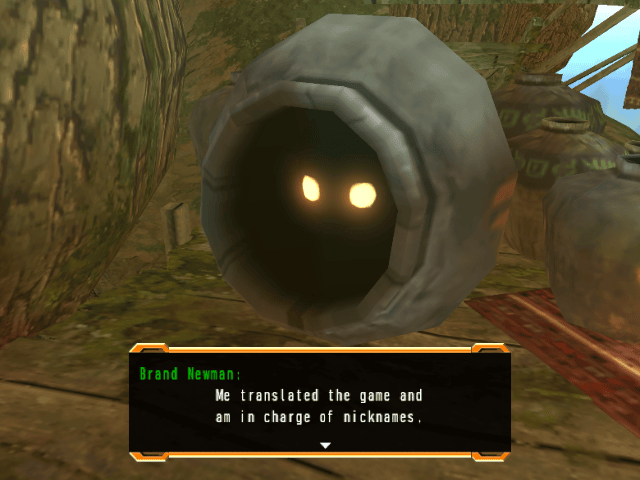
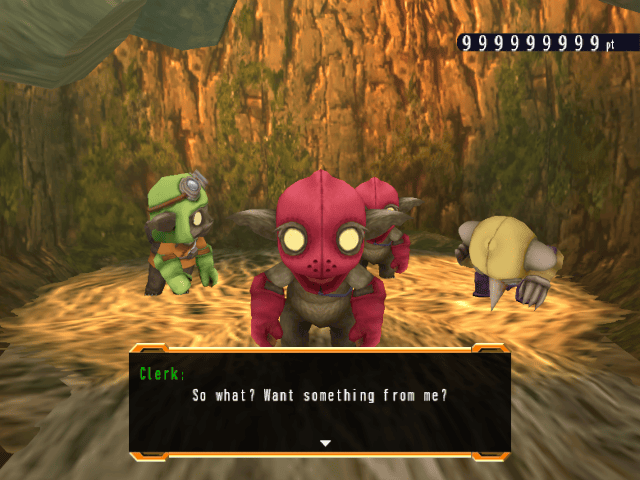
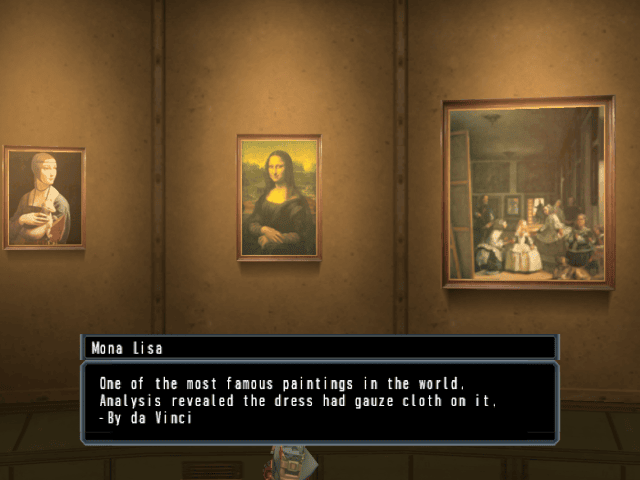
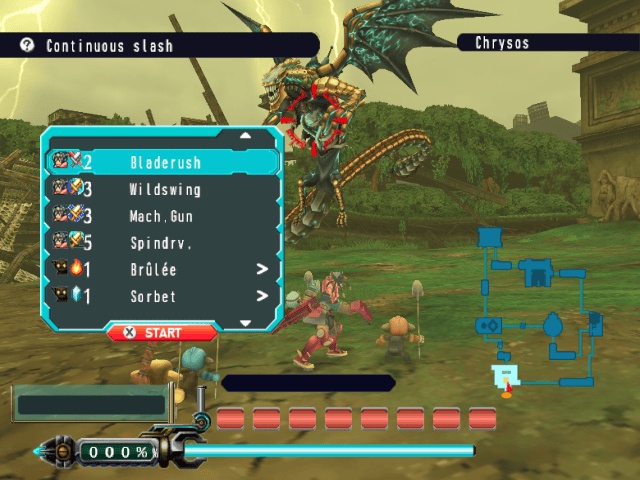
Media
Earth Seeker translation for Wii (trailer) (Brand Newman)
Known issues
If you don't start a new game, the characters' names will remain in Japanese and/or upper case: this is due to the fact that your savefile has stored their names before you applied the patch, you can rename them at Zubro Village.
In Zubro, when you talk to the guardian in charge of nicknames, keyboard will be in Japanese by default (switch to Western keyboard manually).
Going from one zone to another would give you the name of next area. Alas, the programmers used some alphabet instead of words. This information was given to you the first time you'd visit a place anyway, so the text was removed.
Changelog
V.02.03 2020/04/30
- Created a lower case font version of the patch and modified the font so it can be readable on TV (upper case version still available and up-to-date at your convenience).
- Redid the "HERITAGE" and "SUCCESS" graphical resources.
- Translated Japanese parts from "main.dol": now the game shows English message when losing connection to the mote or when the nunchuk / classic controller is unplugged.
- Replaced the tweaked "Hold to skip" and "collection" text by a translated one (didn't know it was in the "main.dol" file till recently).
- Minor script corrections (some misspelled words, "technique" becomes "art", "development room" becomes "workshop", had switched "west" and "east" by mistake in a sentence, etc.).
- More flickering menus corrected when using a weapon with up to 5 gems equipped.
V.02.02 2020/02/18
- Modified font for 4:3 ratio.
V.02.01 2020/02/15
- Very minor correction after discovering the window for the "Steward menu" was shorter, making the descriptions of "flash gem" and "earth Seeker 2" too long.
- Added my own gecko codes, for the player to have every gem, every weapon, and get 100% of heritage.
V.02.00 2020/02/12
- Last script corrections, font optimization, changed "Aegean Belt" to "Asian Volcanic Belt" (as I was obviously wrong with my translation), no more flickering menus anywhere, Adam's resurrection, Excalibur and Artimaster quests verified…
V.01.04 BETA 2020/01/23
- Script corrections, flickering menu corrected in Zubro, modified some text's length to fit into dialog windows.
V.01.03 BETA 2020/01/11
- Minor script corrections.
V.01.02 BETA 2020/01/10
- Flickering menu modified in warehouse.
V.01.01 BETA 2020/01/08
- Minor script corrections
2020/01/06
- Initial release of V.01.00 BETA.
Credits
Many thanks to:
- Doombringer, Wyndcrosser, and Quantico : your previous work has led to this patch, hope you will enjoy it.
- Fangirl, for the review she did of the game in which she told pieces of the story that helped me starting.
- Polefish, for finding out how to extract pictures and graphical resources of the game.
- Ninsei, for being my very personal beta tester.
- Vic FIEGER, for his ARMALITE RIFLE font.
- Aaron BELL for his BAHNSCHRIFT font (now part of Windows 10).
- Patrick BRODERICK (ROTODESIGN), for his UTILITY font.
- The people behind the website http://earth-seeker.ga-mo.net/, for their very valuable walkthrough.
