More actions
No edit summary |
No edit summary |
||
| (4 intermediate revisions by the same user not shown) | |||
| Line 1: | Line 1: | ||
{{Infobox Wii Homebrews | {{Infobox Wii Homebrews | ||
|title=WiiFlow Fanart Creator | |title=WiiFlow Fanart Creator | ||
|image= | |image=wiiflowfanartcreator02.png | ||
|description=Allows you to create | |description=Allows you to create fanart for the WiiFlow USB loader. | ||
|author=mgrimmenator, r-win | |author=mgrimmenator, r-win | ||
|lastupdated=2013/06/08 | |lastupdated=2013/06/08 | ||
| Line 14: | Line 14: | ||
==User guide== | ==User guide== | ||
===Creating New | ===Creating New Fanart=== | ||
* Enter the gameid of the game you are creating fanart for. | * Enter the gameid of the game you are creating fanart for. | ||
* Select a background image to use. | * Select a background image to use. | ||
| Line 25: | Line 25: | ||
(fanart should be placed in it's a folder name the same as the gameid). | (fanart should be placed in it's a folder name the same as the gameid). | ||
===Modifying | ===Modifying Fanart=== | ||
* Click on the File menu and select Load. | * Click on the File menu and select Load. | ||
* Navigate to the *.ini file of the fanart you would like to load. | * Navigate to the *.ini file of the fanart you would like to load. | ||
| Line 49: | Line 49: | ||
*[http://www.mediafire.com/folder/b33c824esk7sk/Fanart Seperated into alphabetical folders by Nibb]. | *[http://www.mediafire.com/folder/b33c824esk7sk/Fanart Seperated into alphabetical folders by Nibb]. | ||
=== | ===Fanart ini's=== | ||
The fanart ini file is named GAMEID.ini, in a drive:/wiiflow/fanart/GAMEID/. It can contain the following options and sections | The fanart ini file is named GAMEID.ini, in a drive:/wiiflow/fanart/GAMEID/. It can contain the following options and sections | ||
| Line 121: | Line 121: | ||
Specifies the starting amount of rotation used when showing this artwork (in degrees).<br> | Specifies the starting amount of rotation used when showing this artwork (in degrees).<br> | ||
=== | ===Fanart and Cover Display=== | ||
Since the configuration of fanart and cover display is tricky to grasp at first, here's a table of configurations and resulting behavior. | Since the configuration of fanart and cover display is tricky to grasp at first, here's a table of configurations and resulting behavior. | ||
| Line 145: | Line 145: | ||
==Screenshots== | ==Screenshots== | ||
wiiflowfanartcreator3.png | https://dlhb.gamebrew.org/wiihomebrews/wiiflowfanartcreator3.png | ||
==Changelog== | ==Changelog== | ||
Latest revision as of 13:05, 6 July 2024
| WiiFlow Fanart Creator | |
|---|---|
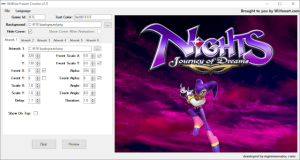 | |
| General | |
| Author | mgrimmenator, r-win |
| Type | PC Utilities |
| Version | 2.0 |
| License | Mixed |
| Last Updated | 2013/06/08 |
| Links | |
| Download | |
| Website | |
WiiFlow Fanart Creator is a software tool for PCs that can create "fanart" for the WiiFlow USB loader. These fanart images are animated or partially animated backgrounds that appear behind the game cover once the game has been selected.
User guide
Creating New Fanart
- Enter the gameid of the game you are creating fanart for.
- Select a background image to use.
- Select whether you want to hide the cover when fanart is displayed, you can also check whether you want the cover to display after the animation is complete and it will auto hide cover and show when done.
- You may select various artwork to display on the background. (up to 6 total)
- Set the settings to your preferences (settings are described in the fanart section of this site).
- Preview your fanart animation by clicking on the Preview button.
- Once you have your fanart to your liking then click on the File menu and select Save.
(fanart should be placed in it's a folder name the same as the gameid).
Modifying Fanart
- Click on the File menu and select Load.
- Navigate to the *.ini file of the fanart you would like to load.
- Make necessary changes and save. (same as new fanart)
Snapshots
The File menu by default has Auto Snapshot checked. This option will automatically take a screenshot of the final animation to use when uploading to the internet to show what your fanart looks like.
You may also take a screenshot of the display window at any time by clicking on the File menu and selecting Snapshot. You will be prompted by the save dialog box and can name it what ever you like.
Folder structure
The final fanart image is made up of an INI file and one or more image files. These files must be stored in a specific folder structure: "/wiiflow/fanart/GAMEID/" (or "wiiflow_lite") and within this folder, there must be the images and a "GAMEID.ini" file.
For instance, if you want to create fanart for Mario Kart Wii, the files should be stored in this structure:
- /wiiflow/fanart/RCMP01/ (bzw. "wiiflow_lite")
- RCMP01.this
- artwork1.png
- artwork2.png
- etc.
Finished fanarts:
- One big alphabetical list by Fledge68 and MassiveRican.
- Seperated into alphabetical folders by Nibb.
Fanart ini's
The fanart ini file is named GAMEID.ini, in a drive:/wiiflow/fanart/GAMEID/. It can contain the following options and sections
[general]
hidecover=yes|no
Specifies wether or not to hide the boxcover when this fanart is shown.
Can be overriden by global fanart configuration. Defaults to yes.
Check the table below for a better explanation of the effects of this setting.
show_cover_after_animation=yes|no
Enabling this causes covers to appear after the fanart animation is complete.
This value is also affected by the hidecover option.
If hidecover is set to no, then this option will have NO effect, since the cover will be shown for the whole animation.
Can be overriden by global fanart configuration. Defaults to no.
Check the table below for a better explanation of the effects of this setting.
delay_after_animation=200
Allows you to override how many ticks wiiflow will wait before showing the cover, if show_cover_after_animation is enabled.
textcolor=0xFFFFFFFF
Allows you to override the color of the titles text when this fanart is shown.
Use this only when you choose a very specific background image.
[artwork1] (valid names are artwork1 to artwork6)
x=0
Specifies the point from the left where the artwork needs to be placed.
y=0
Specifies the point from the top where the artwork needs to be placed.
scale_x=1.0
Specifies the amount of horizontal scaling which will be applied.
(1.0 is no scaling, 0.5 is half the original image size).
scale_y=1.0
Specifies the amount of vertical scaling which will be applied.
(1.0 is no scaling, 0.5 is half the original image size).
alpha=255
Specifies the amount of opacity used when showing this artwork.
(0 = completely transparent, 255 = completely opaque).
delay=0.0
Specifies the delay before showing this artwork (in seconds).
angle=0.0
Specifies the amount of rotation used when showing this artwork (in degrees).
duration=2.0
Specifies the amount of time a animation lasts (in seconds).
event_x=0
Specifies the starting point from the left where the artwork needs to be placed.
event_y=0
Specifies the starting point from the top where the artwork needs to be placed.
event_scale_x=1.0
Specifies the starting amount of horizontal scaling which will be applied.
(1.0 is no scaling, 0.5 is half the original image size).
event_scale_y=1.0
Specifies the starting amount of vertical scaling which will be applied.
(1.0 is no scaling, 0.5 is half the original image size).
event_alpha=255
Specifies the starting amount of opacity used when showing this artwork.
(0 = completely transparent, 255 = completely opaque).
event_angle=0.0
Specifies the starting amount of rotation used when showing this artwork (in degrees).
Fanart and Cover Display
Since the configuration of fanart and cover display is tricky to grasp at first, here's a table of configurations and resulting behavior.
Look in order top-down for your configuration of settings.ini and the fanart author's fanart ini. When you find a match you'll have the resulting behavior.
| settings.ini hidecover |
settings.ini show_cover_after_animation |
fanart ini hidecover |
fanart ini show_cover_after_animation |
result: cover is |
|---|---|---|---|---|
| yes | hidden | |||
| no | visible | |||
| default | no | visible | ||
| default | yes | default/yes | hidden while animating | |
| default | no | default/yes | hidden | |
| default | default | default/yes | yes | hidden while animating |
| hidden |
Screenshots
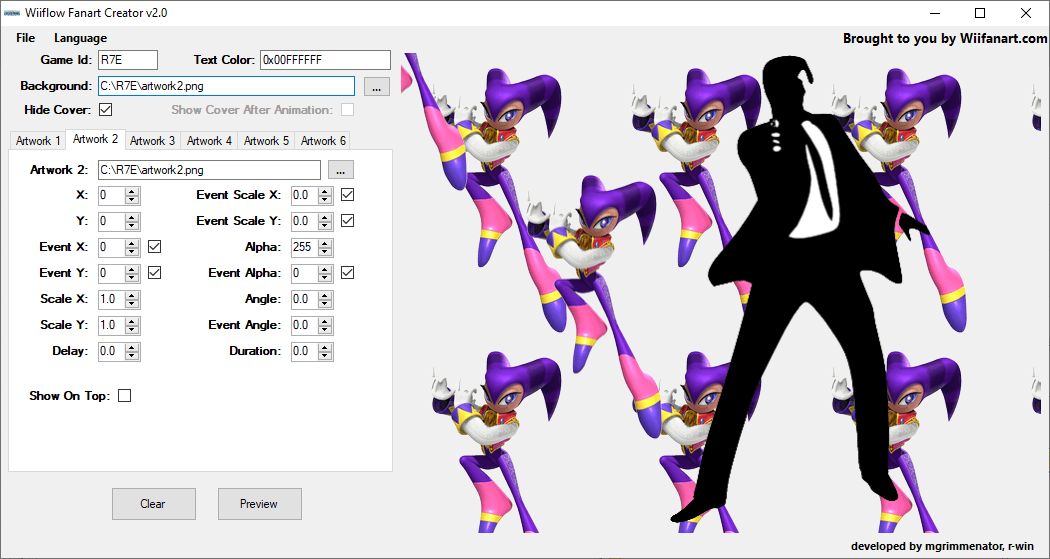
Changelog
v2.0
- Changed the way language options work.
- Included english, dutch, japanese translations.
- Replaced app.config with app.ini.
v1.9
- Added language options.
v1.8
- Added feature for taking snapshots.
- Added feature for autosnapshot after preview.
v1.7
- Fixed bug on artwork2 where when loading ini file did not check event_x and event_y if there were values entered.
v1.6
- Added check boxes next to certain settings. if checked then these will get added to the ini file. If not they will be skipped.
- Fixed bugs with values on certain fields not allowing high enough or low enough values.
- (These are the values I came up with and do not reflect what wiiflow can handle. I just had to insert minimum and maximum values for the .net number incrementor controls so I needed to insert some values)
- x = -1280 to 1280
- y = -960 to 960
- event_x = -1280 to 1280
- event_y = -1280 to 1280
- scale_x = 0 to 100
- scale_y = 0 to 100
- delay = 0 to 100
- event_scale_x = 0 to 100
- evetn_scale_y = 0 to 100
- alpha = 0 to 255
- event_alpha = 0 to 255
- angle = -36000 to 36000
- event_angle = -36000 to 36000
- duration = 0 to 100
External Links
- Official website - https://sites.google.com/site/wiiflowiki4/wiiflow-fanart/fanart-creator
- Official website - https://sites.google.com/site/wiiflowiki4/wiiflow-fanart
