More actions
(→Media) |
No edit summary |
||
| (4 intermediate revisions by the same user not shown) | |||
| Line 8: | Line 8: | ||
|version=Beta 2.3 | |version=Beta 2.3 | ||
|license=Mixed | |license=Mixed | ||
|download=https://dlhb.gamebrew.org/wiihomebrews/ | |download=https://dlhb.gamebrew.org/wiihomebrews/wiisxr.7z | ||
|website=http://www.gc-forever.com/forums/viewtopic.php?t=2524 | |website=http://www.gc-forever.com/forums/viewtopic.php?t=2524 | ||
|source=https://github.com/Mystro256/wiisxr | |source=https://github.com/Mystro256/wiisxr | ||
| Line 16: | Line 16: | ||
The starting point for this code base will be daxtsu's [https://www.gc-forever.com/forums/viewtopic.php?t=2524 libwupc mod of WiiSX], which is in turn based off of Matguitarist's "USB mod5". | The starting point for this code base will be daxtsu's [https://www.gc-forever.com/forums/viewtopic.php?t=2524 libwupc mod of WiiSX], which is in turn based off of Matguitarist's "USB mod5". | ||
== | ==Installation== | ||
To install, extract the contents of the zip file to the root of your SD card. | To install, extract the contents of the zip file to the root of your SD card. | ||
* For SD/USB | *For SD/USB, put ISOs in the directory named /wiisxr/isos/. | ||
* For DVD | **ISOs can be .bin/.cue (make sure .cue contains _relative_ directory), .img, or .iso format. | ||
**All save types will automatically be placed in /wiisxr/saves/. | |||
*For DVD, ISOs may be anywhere on the disc (requires DVDxV2 on Wii). | |||
Put the BIOS file SCPH1001.BIN in the directory on SD/USB named /wiisxr/bios/. | |||
A game compatibility list can be found [https://wiki.gbatemp.net/wiki/WiiSXR here]. | A game compatibility list can be found [https://wiki.gbatemp.net/wiki/WiiSXR here]. | ||
| Line 176: | Line 175: | ||
==Screenshots== | ==Screenshots== | ||
wiisxr3.png | https://dlhb.gamebrew.org/wiihomebrews/wiisxr3.png | ||
wiisxr4.png | https://dlhb.gamebrew.org/wiihomebrews/wiisxr4.png | ||
wiisxr5.png | https://dlhb.gamebrew.org/wiihomebrews/wiisxr5.png | ||
wiisxr6.png | https://dlhb.gamebrew.org/wiihomebrews/wiisxr6.png | ||
==Media== | ==Media== | ||
Latest revision as of 04:17, 10 April 2023
| WiiSXR | |
|---|---|
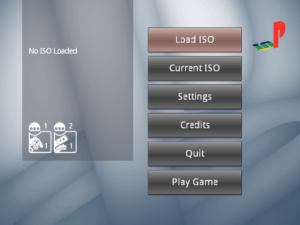 | |
| General | |
| Author | Wii64 Team, matguitarist, Daxtsu, Mystro256 |
| Type | Console |
| Version | Beta 2.3 |
| License | Mixed |
| Last Updated | 2017/11/06 |
| Links | |
| Download | |
| Website | |
| Source | |
WiiSXR (or CubeSXR) is a fork of WiiSX, a PSX emulator for the Wii/GameCube/Wii U.
The starting point for this code base will be daxtsu's libwupc mod of WiiSX, which is in turn based off of Matguitarist's "USB mod5".
Installation
To install, extract the contents of the zip file to the root of your SD card.
- For SD/USB, put ISOs in the directory named /wiisxr/isos/.
- ISOs can be .bin/.cue (make sure .cue contains _relative_ directory), .img, or .iso format.
- All save types will automatically be placed in /wiisxr/saves/.
- For DVD, ISOs may be anywhere on the disc (requires DVDxV2 on Wii).
Put the BIOS file SCPH1001.BIN in the directory on SD/USB named /wiisxr/bios/.
A game compatibility list can be found here.
User guide
Load the executable from the HBC or in the loader of your choice.
Once loaded, select Load ISO and choose the source and select the ISO to load (Note: to go up a directory select "..", B will exit the file browser).
Select "Play Game" to play.
To exit game press:
- GameCube Controller - Start+X.
- Classic Controller - Home button.
- Wiimote - Minus+Plus.
- Wiimote & Nunchuck - 1+2.
- Wii console - Reset button.
(Note: this must be done to save your game; it will not be done automatically.)
Button mapping
- Controls are now fully configurable so any button on your controller can be mapped.
- The controller configuration screen presents each PSX button and allows you to toggle through sources.
- There are 4 configuration slots for each type of controller.
- To load a different, previously saved configuration, select the slot, and click "Load".
- After configuring the controls as desired, select the slot, and click "Save".
- After saving different configurations to the slots, be sure to save your configs in the input tab of the settings frame.
- Clicking 'Next Pad' will cycle through the PSX controllers assigned.
- There is an option to invert the Y axis of the PSX's analog sticks; by default this is "Normal Y".
- The 'Menu Combo' configuration allows you to select a button combination to return to the menu.
Settings
General:
- Native Saves Device - Choose where to load and save native game saves.
- Save States Device - Choose where to load and save save states.
- Select CPU Core - Choose whether to play games with pure interpreter (better compatibility) or dynarec (better speed).
- Save settings.cfg - Save all of these settings either SD or USB (to be loaded automatically next time).
Video:
- Show FPS - Display the framerate in the top-left corner of the screen.
- Screen Mode - Select the aspect ratio of the display; 'Force 16:9' will pillar-box the in-game display.
Input:
- Configure Input - Select controllers to use in game.
- Configure Buttons - Enter the controller configuration screen described above.
- Save Button Configs - Save all of the controller configuration slots to SD or USB.
- Auto Load Slot - Select which slot to automatically be loaded for each type of controller.
Audio:
- Disable Audio - Select to mute the sound.
Saves:
- Auto Save Native Saves - When enabled, the emulator will automatically load saves from the selected device on ISO load and save when returning to the menu or turning off the console.
- Copy Saves - Not yet implemented.
- Delete Saves - Not yet implemented.
Controls
Wiimote Horizontal
1 - Cross
2 - Circle
Tilt - Left Analog Stick
D-Pad - D-Pad
Home - Start
Plus - Select
Minus - R1
Plus - L1
Wiimote & Nunchuck
D-Pad Down - Cross
D-Pad Left - Square
D-Pad Up - Triangle
D-Pad Right - Circle
Pointer - Right Analog Stick
Nunchuck Analog - Left Analog Stick
Minus - Start
Plus - Select
Nunchuck Z - R1
Nunchuck C - R2
A - L1
B - L2
Classic Controller/Pro
B - Cross
Y - Square
X - Triangle
A - Circle
Left/Right Analog - Left/Right Analog Stick
D-Pad - D-Pad
Plus - Start
Minus - Select
R - R1
ZR - R2
L - L1
ZL - L2
GameCube Controller
A - Cross
B - Square
Y - Triangle
X - Circle
C Stick - Right Analog Stick
Analog - Left Analog Stick
D-Pad - D-Pad
Start - Start
Z+Start - Select
R - R1
Z+R - R2
L - L1
Z+L - L2
Screenshots
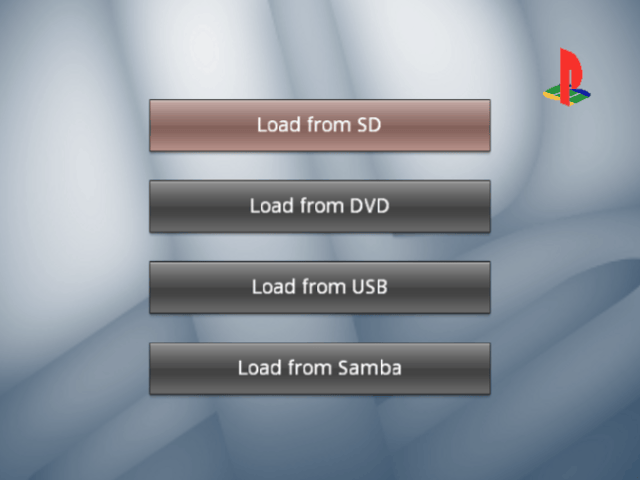
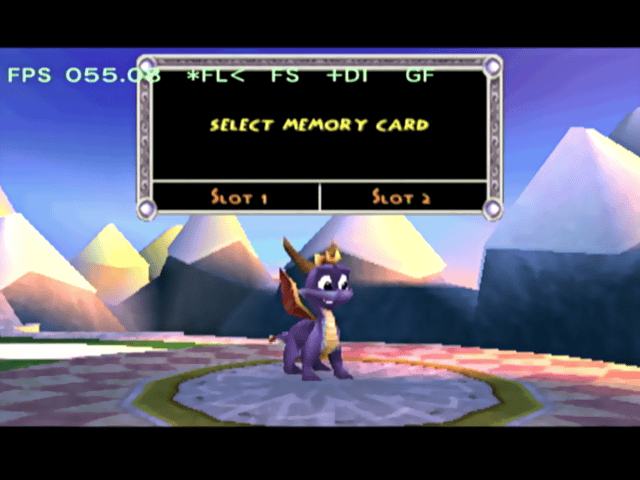
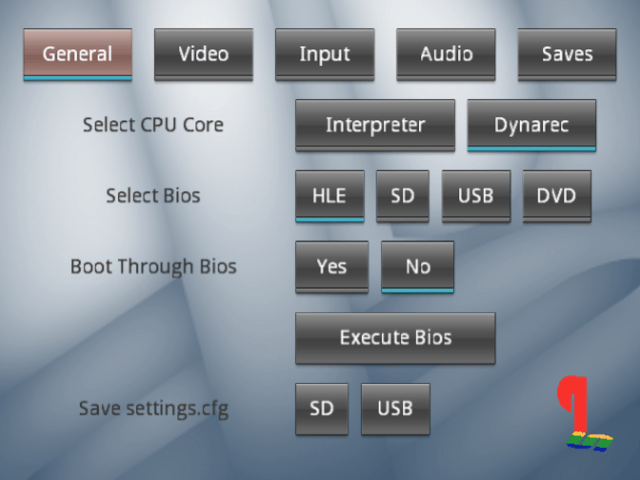
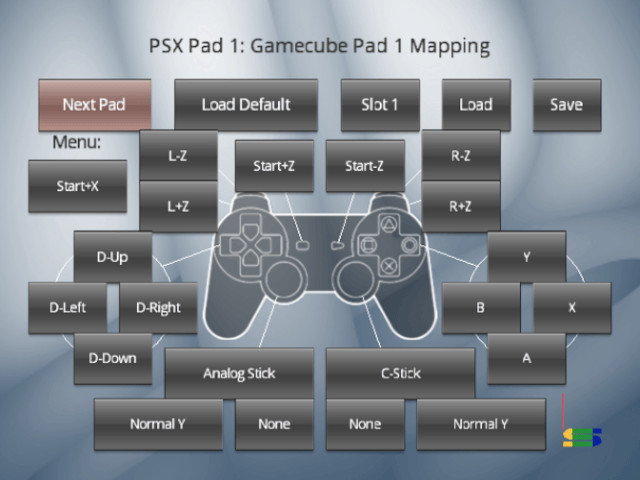
Media
The Best Wii PlayStation Emulator! (WiiSXR Setup!) (Tech James)
Changelog
Beta 2.3
- Fix various filebrowser bugs.
- Speed tweaks.
- A bunch of code optimization.
- Fix a regression with dynarec.
- Compiling against latest DevkitPPC (29-1).
- Very minor GUI bug fixes.
- Add basic Wii U Gamepad support.
Beta 2.2
- Very minor speed tweaks (some games are smoother).
- UStealth support.
- Fix crashes for a handful of games.
- Fix crash when quitting.
- Built on lastest devKitPro.
- Rebranding to WiiSXR.
Beta 2.1 Mod 6 (Daxtsu)
- + LibWupc (support for WiiU Classic Controller Pro).
Beta 2.1 Mod 4 (matguitarist)
- + cIOS no longer required (official IOS58 required).
Beta 2.1 Mod 3 (matguitarist)
- + improved support for USB 2.0.
- + support for both USB Port 0 and Port 1.
Beta 2.1 Mod 2 (matguitarist)
- + support for USB 2.0.
Beta 2.1
- Compiled with devkitPPC r21 / libOGC SVN.
- Compiled with new libDI / DVDx V2.
- Saving improvements.
- Fixed issues where save was not written to memcard.
- + Audio state saved/loaded for save states.
- Controller improvements.
- Fixed inverted Y-axis on analog input.
- Fixed rumble.
- Fixed button presses on unused input port.
- + Added “Home” button as a menu combo for CC.
- + Added disable rumble setting.
- Network improvements.
- SMB correction to allow anonymous user and password.
- + Threaded network init and proper error messages when it fails.
Beta 2
- Compiled with devkitPPC r21 / libOGC SVN.
- Compiled with new libDI / DVDx V2.
- DVD reads are now done with direct PowerPC access.
- Samba loading.
- Execute BIOS.
- Controller improvements.
- Rumble for Wiimote-based input.
- Wiimote-only controls.
- Classic Controller Pro & 3rd party controller support.
- Reconfigurable button mapping.
- + Save/Load button mapping from file.
- New menu system.
- Classic Controller support.
- Wiimote / Wiimote & nunchuck support.
- Settings saving.
- Auto load/save option for saves.
- PEOPS GPU.
- Pillar-boxing 'Force 16:9' mode.
- Fixed color mapping for FMV.
- FranSPU.
- Smooth stereo audio at full FPS.
- PEOPS SPU.
- SSSPSX input plugin.
- + DualShock Controller support.
- + Rumble support.
- Analog/Digital switching.
- CDRMooby.
- Improved compatibility.
- CDDA not implemented yet.
Beta 1
- Working audio (choppy).
- DVD loading.
- Software GFX with GX scaling.
- Saving to SD card.
- Text UI.
- Known Issues:
- CDDA audio streaming is not implemented.
- XA audio fails at times.
- Final Fantasy VII crashes Dynarec.
- FPS limit not working at times.
Credits
- WIISXR fork - mystro256.
- WIISXR logo - iiiGerardoiii.
- General Coder - emu_kidid.
- Graphics & Menu Coder - sepp256.
- Audio & Core Coder - tehpola.
- Artwork - drmr.
- USB 2.0 support - matguitarist.
- LibWUPC integration - Daxtsu.
- LibWUPC.
- pcsx team.
- pcsx-df.
- pcsx.
- pcsx 1.5-test3 mac version by Gil Pederson.
- P.E.Op.S. PSX Gpu & SPU.
- franspu.
- CDRMooby.
- SSSPSX.
- Compiled using devKitPro.
External links
- GitHub - https://github.com/Mystro256/wiisxr
- gc-forever - http://www.gc-forever.com/forums/viewtopic.php?t=2524
- Open Shop Channel - https://oscwii.org/library/app/wiiSXR
