More actions
No edit summary |
No edit summary |
||
| (3 intermediate revisions by the same user not shown) | |||
| Line 1: | Line 1: | ||
{{Infobox Wii Homebrews | {{Infobox Wii Homebrews | ||
|title=Wii BootMe | |title=Wii BootMe | ||
|image= | |image=wiibootme2.png | ||
|description=Change the Wii boot image. | |description=Change the Wii boot image. | ||
|author=Cortex | |author=Cortex | ||
| Line 8: | Line 8: | ||
|version=1.0 | |version=1.0 | ||
|license=Mixed | |license=Mixed | ||
|download=https://dlhb.gamebrew.org/wiihomebrews/ | |download=https://dlhb.gamebrew.org/wiihomebrews/wiibootme.7z | ||
|source=https://dlhb.gamebrew.org/wiihomebrews/ | |website=https://wiibrew.org/wiki/Wii_BootMe | ||
|source=https://dlhb.gamebrew.org/wiihomebrews/wiibootme.7z | |||
}} | }} | ||
BootMe is a small command line program that will simply hex edit a backup ISO and make it autoboot. So there is no need to go to the Wii's disk channel to boot the game. | |||
Just run this program to make the ISO auto-bootable. Burn it to DVD. When you insert the game in your console it will now autoboot and the game will start. Makes for loading your game quicker; You also have an option to make the game manual boot again if you wish. | |||
==User guide== | |||
If you want to make Zelda.iso autobootable the syntax is: | |||
./BootMe zelda.iso a | ./BootMe zelda.iso a | ||
| Line 39: | Line 25: | ||
./BootMe zelda.iso m | ./BootMe zelda.iso m | ||
This can also be done manually with a hex editor, | This can also be done manually with a hex editor, this tool simply automates the process. | ||
Full source is included, as well as a win32 binary. | Full source is included, as well as a win32 binary. | ||
==Credits== | |||
Greetings fly out to crediar, bushing, segher, and everyone else contributing in some way. | |||
==External links== | ==External links== | ||
* | * WiiBrew - https://wiibrew.org/wiki/Wii_BootMe | ||
Latest revision as of 09:46, 26 March 2023
| Wii BootMe | |
|---|---|
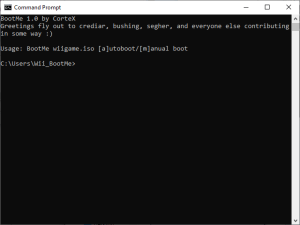 | |
| General | |
| Author | Cortex |
| Type | PC utilities |
| Version | 1.0 |
| License | Mixed |
| Last Updated | 2008/01/28 |
| Links | |
| Download | |
| Website | |
| Source | |
BootMe is a small command line program that will simply hex edit a backup ISO and make it autoboot. So there is no need to go to the Wii's disk channel to boot the game.
Just run this program to make the ISO auto-bootable. Burn it to DVD. When you insert the game in your console it will now autoboot and the game will start. Makes for loading your game quicker; You also have an option to make the game manual boot again if you wish.
User guide
If you want to make Zelda.iso autobootable the syntax is:
./BootMe zelda.iso a
To make the ISO boot manually again:
./BootMe zelda.iso m
This can also be done manually with a hex editor, this tool simply automates the process.
Full source is included, as well as a win32 binary.
Credits
Greetings fly out to crediar, bushing, segher, and everyone else contributing in some way.
External links
- WiiBrew - https://wiibrew.org/wiki/Wii_BootMe
