More actions
No edit summary |
No edit summary |
||
| (4 intermediate revisions by the same user not shown) | |||
| Line 1: | Line 1: | ||
{{Infobox Wii Homebrews | {{Infobox Wii Homebrews | ||
|title=Wiiload | |title=Wiiload | ||
|image= | |image=wiiload2.png | ||
|description= | |description=Load .dol and .elf files over the network. | ||
|author=dhewg | |author=dhewg | ||
|lastupdated=2022/06/06 | |lastupdated=2022/06/06 | ||
|type= | |type=File Transfers | ||
|version=0.5.2.1 | |version=0.5.2.1 | ||
|license=GPL-3.0 | |license=GPL-3.0 | ||
| Line 12: | Line 12: | ||
|source=https://wii.leseratte10.de/devkitPro/other-stuff/wiiload/ | |source=https://wii.leseratte10.de/devkitPro/other-stuff/wiiload/ | ||
}} | }} | ||
Wiiload | Wiiload allows you to transfer .DOL and .ELF files to a Wii/Wii U (in Wii mode) via the local network, provided the console is connected to the internet and shares the same router with your PC on the same (W)LAN. The Homebrew Channel must be launched without accessing any submenus. | ||
For loading entire apps on the SD card, create an app-named folder, put the relevant files (boot.dol, meta.xml, etc.) inside, zip the folder with the same name, and send the ZIP to the Wii as a normal boot.dol. | For loading entire apps on the SD card, create an app-named folder, put the relevant files (boot.dol, meta.xml, etc.) inside, zip the folder with the same name, and send the ZIP to the Wii as a normal boot.dol. | ||
==User guide== | ==User guide== | ||
First check your Wii's IP address by pressing the Home button on the Wiimote at the Homebrew Channel's main screen. After that, follow the instructions for your operating system. | |||
===Windows=== | ===Windows=== | ||
Set a new environment variable (Control Panel > System > Advanced > Environment Variables). The variable name is WIILOAD and the value is tcp:yourIP, where yourIP is the Wii's IP/hostname. | |||
Turn the Wii on and go to the Homebrew Channel. | |||
Drop a DOL, ELF or a ZIP containing the app onto the wiiload.exe and it should load on the Wii. | |||
You can also set DOL and ELF files as default for Wiiload so you just need to double click to send the files to Wii/Wii U. | |||
Alternatively you can copy Wiiload somewhere convenient (like %windir%\system32) and use the command line:<br> | |||
<code>wiiload <filename> <application arguments></code> | |||
===macOS=== | ===macOS=== | ||
| Line 42: | Line 53: | ||
Then, in the same directory as Wiiload, open a terminal and run Wiiload:<br> | Then, in the same directory as Wiiload, open a terminal and run Wiiload:<br> | ||
<code>./wiiload boot.dol (or .elf, depending)</code> | <code>./wiiload boot.dol (or .elf, depending)</code> | ||
==Screenshots== | |||
https://dlhb.gamebrew.org/wiihomebrews/wiiload3.png | |||
==Media== | ==Media== | ||
Latest revision as of 02:24, 4 April 2023
| Wiiload | |
|---|---|
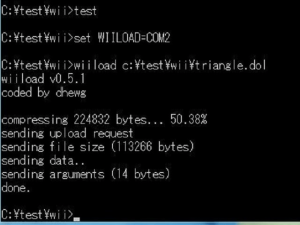 | |
| General | |
| Author | dhewg |
| Type | File Transfers |
| Version | 0.5.2.1 |
| License | GPL-3.0 |
| Last Updated | 2022/06/06 |
| Links | |
| Download | |
| Website | |
| Source | |
Wiiload allows you to transfer .DOL and .ELF files to a Wii/Wii U (in Wii mode) via the local network, provided the console is connected to the internet and shares the same router with your PC on the same (W)LAN. The Homebrew Channel must be launched without accessing any submenus.
For loading entire apps on the SD card, create an app-named folder, put the relevant files (boot.dol, meta.xml, etc.) inside, zip the folder with the same name, and send the ZIP to the Wii as a normal boot.dol.
User guide
First check your Wii's IP address by pressing the Home button on the Wiimote at the Homebrew Channel's main screen. After that, follow the instructions for your operating system.
Windows
Set a new environment variable (Control Panel > System > Advanced > Environment Variables). The variable name is WIILOAD and the value is tcp:yourIP, where yourIP is the Wii's IP/hostname.
Turn the Wii on and go to the Homebrew Channel.
Drop a DOL, ELF or a ZIP containing the app onto the wiiload.exe and it should load on the Wii.
You can also set DOL and ELF files as default for Wiiload so you just need to double click to send the files to Wii/Wii U.
Alternatively you can copy Wiiload somewhere convenient (like %windir%\system32) and use the command line:
wiiload <filename> <application arguments>
macOS
Start the terminal and enter:
touch .profile
if there is no .profile file in your home directory yet. then lead:
vi .profile
and add the following to the file:
export WIILOAD=tcp:YOURIP
Then close the file and then use " cd PFAD" to go to the path of Wiiload. Then enter the following there:
chmod 755 wiiload
Close the terminal and reopen it. Place a boot.dol of any app in the same directory as Wiiload and see if it works. Go back to the path of Wiiload with " cd PFAD" and run Wiiload:
./wiiload boot.dol (or .elf, depending)
Linux
Open the .bashrc/.zshrc or other file your shell uses (usually in your home directory) and add the following to the end of the file:
export WIILOAD=tcp:YOURIP
Then, in the same directory as Wiiload, open a terminal and run Wiiload:
./wiiload boot.dol (or .elf, depending)
Screenshots
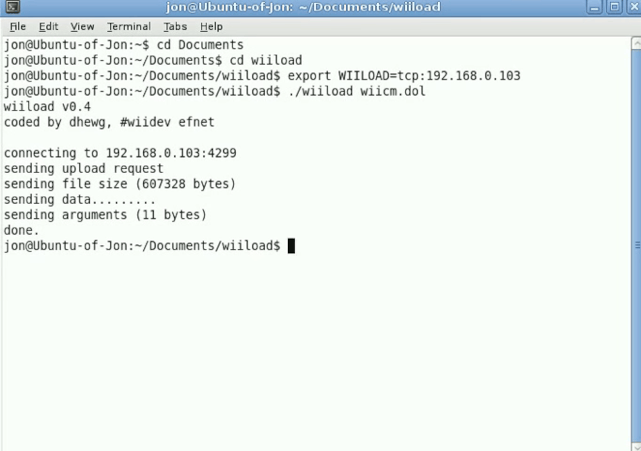
Media
How to use Wiiload in Linux and Mac OSX (homestar92)
External Links
- Leseratte10 - https://wii.leseratte10.de/devkitPro/other-stuff/wiiload/
- WiiBrew - https://wiibrew.org/wiki/Wiiload
- WiiDatabase - https://wiidatabase.de/downloads/pc-tools/wiiload/
