More actions
No edit summary |
|||
| (9 intermediate revisions by the same user not shown) | |||
| Line 1: | Line 1: | ||
{{Infobox Wii Homebrews | {{Infobox Wii Homebrews | ||
|title=Wii64 | |title=Wii64 | ||
|image= | |image=wii642.png | ||
|description= | |description=Nintendo64 emulator. Also known as Cube64. | ||
|author=tehpola, sepp256, emukidid | |author=tehpola, sepp256, emukidid | ||
|lastupdated=2021/12/22 | |lastupdated=2021/12/22 | ||
| Line 14: | Line 8: | ||
|version=Beta 1.3 20211222 | |version=Beta 1.3 20211222 | ||
|license=GPL-2.0 | |license=GPL-2.0 | ||
|download=https://dlhb.gamebrew.org/wiihomebrews/ | |download=https://dlhb.gamebrew.org/wiihomebrews/wii64.7z | ||
|website=https://github.com/emukidid/Wii64 | |website=https://github.com/emukidid/Wii64 | ||
|source=https://github.com/emukidid/Wii64 | |source=https://github.com/emukidid/Wii64 | ||
}} | }} | ||
Wii64 (or Cube64) is an emulator that allows you to play Nintendo 64 games on the Wii and GameCube consoles. It is a port of the popular multi-OS N64 emulator, Mupen64, and utilizes the libOGC library. | |||
The emulator uses dynamic recompilation to convert N64 machine code to PowerPC machine code and utilizes full hardware acceleration for graphics, resulting in mostly full-speed emulation. At this time, the emulator is in beta stage and can run many N64 ROMs at full speed in most cases. | |||
== Features == | |||
* Emulation via Dynamic Recompiler & Pure Interpreter. | |||
* Hardware Accelerated Graphics (glN64 ported to GX by sepp256). | |||
* ROM Support up to 512MBit. | |||
* Expansion Pak support. | |||
* High Level PowerPC RSP. | |||
* Interpolated Stereo Sound. | |||
* Input via Gamecube & Classic Controller & Wiimote + Nunchuck. | |||
* Configurable input combinations. | |||
* DVD/USB/SDGecko/Front-SD ROM Loading. | |||
* Native Saves. | |||
* Save States. | |||
* Rumble/Controller Pak Support. | |||
* Progressive/Widescreen Resolution. | |||
==Installation== | |||
===How to install=== | |||
Extract the contents of the latest release zip to the root of your SD card. | |||
*For SD/USB - Put ROMs in the directory named /wii64/roms, All save types will automatically be placed in /wii64/saves. | |||
*For DVD - ROMs may be anywhere on the disc (requires DVDxV2 on Wii). | |||
ROMs can be z64 (big-endian) or v64 (little endian), or .n64, of any size. | |||
Load the desired executable from the HBC or in the loader of your choice, the emulator is shipped with 2 graphics plugins now. | |||
===Plugins=== | |||
Rice GFX Plugin version: | |||
* Slightly faster and has fixed sky boxes in games but isn't as refined as glN64 | |||
* Supports hi-res texture pak via Wii64 specific [https://github.com/emukidid/Wii64/releases/tag/texturepacker_1.2 texture packer] | |||
glN64 GFX Plugin version: | |||
* Slightly slower than Rice GFX on certain games | |||
* FrameBuffer texture support (OoT subscreen) | |||
* Optional 2xSaI texture filtering | |||
* Less buggy, more progressed port (e.g. emulates fog) | |||
==User guide== | |||
Quick start: | |||
*Once loaded, select Load ROM. Choose the source (SD/USB/DVD). | |||
*Select the ROM to load (Note: to go up a directory select "..", B will exit the file browser). | |||
*Select Play Game to play. | |||
Once loaded, select New ROM and select the ROM to load and it will automatically start. | |||
The game can be exited any time by: | |||
* Pressing X and Y together on a GC pad or Classic Controller. | |||
* Pressing 1 and 2 together on a Wiimote (only with Nunchuck attached). | |||
* | * Reset button. | ||
* (Note: this must be done to save your game; it will not be done automatically). | |||
* | |||
* | |||
* | |||
== | ===Button mapping=== | ||
* | * Controls are fully configurable so any button on your controller can be mapped. | ||
* | *The controller configuration screen presents each N64 button and allows you to toggle through sources. | ||
* Save | *There are 4 configuration slots for each type of controller: | ||
* | ** To load a different, previously saved configuration, select the slot, and click "Load". | ||
** After configuring the controls as desired, select the slot, and click "Save". | |||
** After saving different configurations to the slots, be sure to save your configs in the input tab of the settings frame. | |||
*Clicking "Next Pad" will cycle through the N64 controllers assigned. | |||
*There is an option to invert the Y axis of the N64's analog stick; by default this is "Normal Y". | |||
*The "Menu Combo" configuration allows you to select a button combination to return to the menu. | |||
== | ===Settings=== | ||
* | '''General:''' | ||
* | * Native Saves Device - Choose where to load and save native game saves. | ||
* | * Save States Device - Choose where to load and save save states. | ||
* | * Select CPU Core: Choose whether to play games with pure interpreter (better compatibility) or dynarec (better speed). | ||
* | * Save settings.cfg - Save all of these settings either SD or USB (to be loaded automatically next time). | ||
** ''' | |||
* | '''Video:''' | ||
** | * Show FPS - Display the framerate in the top-left corner of the screen. | ||
** | * Screen Mode - Select the aspect ratio of the display; 'Force 16:9' will pillar-box the in-game display. | ||
** | * CPU Framebuffer - Enable for games which only draw directly to the framebuffer (this will only need to be set for some homebrew demos). | ||
* | * 2xSaI Tex - Scale and Interpolate in-game textures (unstable on GC, not supported in Rice GFX). | ||
* | * FB Textures - Enable framebuffer textures (necessary for some games to render everything correctly (e.g. Zelda Subscreen), but can impact performance; unstable on GC, not supported in Rice GFX). | ||
* | |||
* | '''Input:''' | ||
* | * Configure Input - Select controllers to use in game. | ||
* Configure Paks - Select which controller paks to use in which controllers. | |||
* Configure Buttons - Enter the controller configuration screen described above. | |||
* Save Button Configs - Save all of the controller configuration slots to SD or USB. | |||
* Auto Load Slot - Select which slot to automatically be loaded for each type of controller. | |||
'''Audio:''' | |||
* Disable Audio - Select to mute the sound. | |||
'''Saves:''' | |||
* Auto Save Native Saves - When enabled, the emulator will automatically load saves from the selected device on ROM load and save when returning to the menu or turning off the console. | |||
=== Compatibility list === | |||
* [https://web.archive.org/web/20100626093144/http://weemulatemii.omgforum.net/compatibility-list-f1/compatibility-list-for-wii64-beta-11-honey-t3.htm Compatibility list from WeEmulateMii Forum (outdated)] (archived 2010) | |||
* [https://web.archive.org/web/20190617172452/http://emulatemii.com/wii64/compatList/ Compatibility list from Emulate Mii (outdated)] (archived 2019) | |||
* [https://wiibrew.org/wiki/Wii64/Compatibility Compatibility list from WiiBrew] | |||
=== ROM format === | |||
* ROMs can be in any format, .V64, .Z64 or .N64. | |||
* There Full support for up to 512MBit ROMs via a ROM cache. | |||
* ROMs may be loaded via SDGecko, Front-SD / USB/ DVD. | |||
* ROMs must be placed in a directory named "/wii64/roms/" on the SDCard. | |||
* ROMs can be placed anywhere if using a DVD. | |||
=== Save support === | |||
* The Gamecube Memory Card browser showing a Wii64 save on the Gamecube Memory Card. | |||
* There is native save support for the SDGecko, Front-SD, USB and Gamecube Memory Card. | |||
* Save state support is only for the SDGecko, Front-SD and USB. | |||
* To save, you must have a directory named "/wii64/saves/" in the root directory. | |||
==Controls== | ==Controls== | ||
* | *A mix of GameCube Controllers and Wiimote with/without Classic Controller or Nunchucks may be used. | ||
* | *Support up to 4 players at once. | ||
* | *GameCube Controllers are mapped 1:1 with N64 buttons. | ||
* | *Classic Controllers are mapped the same as on VC titles. | ||
'''GameCube Controllers:''' | |||
X+Y - Return to menu | |||
'''Classic Controller:''' | |||
X+Y - Return to menu | |||
ZL/ZR - Z | |||
'''Wiimote & Nunchuck:''' | |||
A - A | |||
Plus/Minus - B | |||
Nunchuck Z - Z | |||
Nunchuck C - L | |||
B - R | |||
Home - Start | |||
D-Pad - Control Stick | |||
2+D-Pad - D-Pad | |||
1+2 - Return to menu | |||
== | ==Screenshots== | ||
https://dlhb.gamebrew.org/wiihomebrews/wii643.png | |||
https://dlhb.gamebrew.org/wiihomebrews/wii644.png | |||
https://dlhb.gamebrew.org/wiihomebrews/wii645.png | |||
== | ==Media== | ||
'''How to play Nintendo 64 games on the Wii! (Wii64) ([https://www.youtube.com/watch?v=7MS8wmxQ6ts SF Productions])<br> | |||
<youtube>7MS8wmxQ6ts</youtube> | |||
== | ==Known issues== | ||
It currently runs most games at full speed or close to it, there are some known graphical and/or core issues. | |||
Please see the enclosed README and visit https://github.com/emukidid/Wii64 to report issues, or to check out the latest progress. | |||
== Credits == | == Credits == | ||
* Core Coder | * Core Coder - tehpola. | ||
* Graphics & Menu Coder | * Graphics & Menu Coder - sepp256. | ||
* General Coder & current maintainer | * General Coder & current maintainer - emu_kidid. | ||
* Original mupen64 | * Original mupen64 - Hactarux. | ||
* [https://github.com/extremscorner/not64 Not64] - Extrems | * [https://github.com/extremscorner/not64 Not64] - Extrems. | ||
* WiiVC/DRG stuff | * WiiVC/DRG stuff - [https://github.com/FIX94/ FIX94]. | ||
* Artwork | * Artwork - drmr. | ||
* Wii64 Demo ROM | * Wii64 Demo ROM - marshallh. | ||
* Compiled using [https://devkitpro.org/ devKitPro] and "libOGC2" ([https://github.com/emukidid/libogc unofficial]) | * Compiled using [https://devkitpro.org/ devKitPro] and "libOGC2" ([https://github.com/emukidid/libogc unofficial]). | ||
* Visit the official code repo on [https://github.com/emukidid/Wii64 GitHub] | * Visit the official code repo on [https://github.com/emukidid/Wii64 GitHub]. | ||
== External links == | == External links == | ||
* | * WiiBrew - https://wiibrew.org/wiki/Wii64 | ||
* | * GitHub - https://github.com/emukidid/Wii64 | ||
* GNAtemp - https://gbatemp.net/threads/latest-emulator-updates.553494/ | |||
Latest revision as of 09:39, 21 March 2023
| Wii64 | |
|---|---|
 | |
| General | |
| Author | tehpola, sepp256, emukidid |
| Type | Console |
| Version | Beta 1.3 20211222 |
| License | GPL-2.0 |
| Last Updated | 2021/12/22 |
| Links | |
| Download | |
| Website | |
| Source | |
Wii64 (or Cube64) is an emulator that allows you to play Nintendo 64 games on the Wii and GameCube consoles. It is a port of the popular multi-OS N64 emulator, Mupen64, and utilizes the libOGC library.
The emulator uses dynamic recompilation to convert N64 machine code to PowerPC machine code and utilizes full hardware acceleration for graphics, resulting in mostly full-speed emulation. At this time, the emulator is in beta stage and can run many N64 ROMs at full speed in most cases.
Features
- Emulation via Dynamic Recompiler & Pure Interpreter.
- Hardware Accelerated Graphics (glN64 ported to GX by sepp256).
- ROM Support up to 512MBit.
- Expansion Pak support.
- High Level PowerPC RSP.
- Interpolated Stereo Sound.
- Input via Gamecube & Classic Controller & Wiimote + Nunchuck.
- Configurable input combinations.
- DVD/USB/SDGecko/Front-SD ROM Loading.
- Native Saves.
- Save States.
- Rumble/Controller Pak Support.
- Progressive/Widescreen Resolution.
Installation
How to install
Extract the contents of the latest release zip to the root of your SD card.
- For SD/USB - Put ROMs in the directory named /wii64/roms, All save types will automatically be placed in /wii64/saves.
- For DVD - ROMs may be anywhere on the disc (requires DVDxV2 on Wii).
ROMs can be z64 (big-endian) or v64 (little endian), or .n64, of any size.
Load the desired executable from the HBC or in the loader of your choice, the emulator is shipped with 2 graphics plugins now.
Plugins
Rice GFX Plugin version:
- Slightly faster and has fixed sky boxes in games but isn't as refined as glN64
- Supports hi-res texture pak via Wii64 specific texture packer
glN64 GFX Plugin version:
- Slightly slower than Rice GFX on certain games
- FrameBuffer texture support (OoT subscreen)
- Optional 2xSaI texture filtering
- Less buggy, more progressed port (e.g. emulates fog)
User guide
Quick start:
- Once loaded, select Load ROM. Choose the source (SD/USB/DVD).
- Select the ROM to load (Note: to go up a directory select "..", B will exit the file browser).
- Select Play Game to play.
Once loaded, select New ROM and select the ROM to load and it will automatically start.
The game can be exited any time by:
- Pressing X and Y together on a GC pad or Classic Controller.
- Pressing 1 and 2 together on a Wiimote (only with Nunchuck attached).
- Reset button.
- (Note: this must be done to save your game; it will not be done automatically).
Button mapping
- Controls are fully configurable so any button on your controller can be mapped.
- The controller configuration screen presents each N64 button and allows you to toggle through sources.
- There are 4 configuration slots for each type of controller:
- To load a different, previously saved configuration, select the slot, and click "Load".
- After configuring the controls as desired, select the slot, and click "Save".
- After saving different configurations to the slots, be sure to save your configs in the input tab of the settings frame.
- Clicking "Next Pad" will cycle through the N64 controllers assigned.
- There is an option to invert the Y axis of the N64's analog stick; by default this is "Normal Y".
- The "Menu Combo" configuration allows you to select a button combination to return to the menu.
Settings
General:
- Native Saves Device - Choose where to load and save native game saves.
- Save States Device - Choose where to load and save save states.
- Select CPU Core: Choose whether to play games with pure interpreter (better compatibility) or dynarec (better speed).
- Save settings.cfg - Save all of these settings either SD or USB (to be loaded automatically next time).
Video:
- Show FPS - Display the framerate in the top-left corner of the screen.
- Screen Mode - Select the aspect ratio of the display; 'Force 16:9' will pillar-box the in-game display.
- CPU Framebuffer - Enable for games which only draw directly to the framebuffer (this will only need to be set for some homebrew demos).
- 2xSaI Tex - Scale and Interpolate in-game textures (unstable on GC, not supported in Rice GFX).
- FB Textures - Enable framebuffer textures (necessary for some games to render everything correctly (e.g. Zelda Subscreen), but can impact performance; unstable on GC, not supported in Rice GFX).
Input:
- Configure Input - Select controllers to use in game.
- Configure Paks - Select which controller paks to use in which controllers.
- Configure Buttons - Enter the controller configuration screen described above.
- Save Button Configs - Save all of the controller configuration slots to SD or USB.
- Auto Load Slot - Select which slot to automatically be loaded for each type of controller.
Audio:
- Disable Audio - Select to mute the sound.
Saves:
- Auto Save Native Saves - When enabled, the emulator will automatically load saves from the selected device on ROM load and save when returning to the menu or turning off the console.
Compatibility list
- Compatibility list from WeEmulateMii Forum (outdated) (archived 2010)
- Compatibility list from Emulate Mii (outdated) (archived 2019)
- Compatibility list from WiiBrew
ROM format
- ROMs can be in any format, .V64, .Z64 or .N64.
- There Full support for up to 512MBit ROMs via a ROM cache.
- ROMs may be loaded via SDGecko, Front-SD / USB/ DVD.
- ROMs must be placed in a directory named "/wii64/roms/" on the SDCard.
- ROMs can be placed anywhere if using a DVD.
Save support
- The Gamecube Memory Card browser showing a Wii64 save on the Gamecube Memory Card.
- There is native save support for the SDGecko, Front-SD, USB and Gamecube Memory Card.
- Save state support is only for the SDGecko, Front-SD and USB.
- To save, you must have a directory named "/wii64/saves/" in the root directory.
Controls
- A mix of GameCube Controllers and Wiimote with/without Classic Controller or Nunchucks may be used.
- Support up to 4 players at once.
- GameCube Controllers are mapped 1:1 with N64 buttons.
- Classic Controllers are mapped the same as on VC titles.
GameCube Controllers:
X+Y - Return to menu
Classic Controller:
X+Y - Return to menu
ZL/ZR - Z
Wiimote & Nunchuck:
A - A
Plus/Minus - B
Nunchuck Z - Z
Nunchuck C - L
B - R
Home - Start
D-Pad - Control Stick
2+D-Pad - D-Pad
1+2 - Return to menu
Screenshots
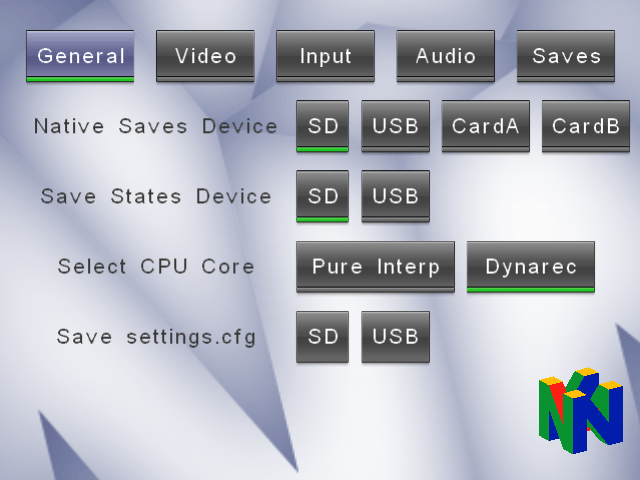
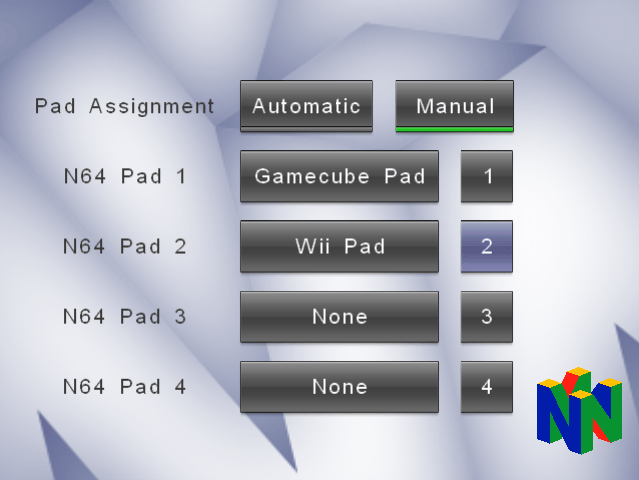

Media
How to play Nintendo 64 games on the Wii! (Wii64) (SF Productions)
Known issues
It currently runs most games at full speed or close to it, there are some known graphical and/or core issues.
Please see the enclosed README and visit https://github.com/emukidid/Wii64 to report issues, or to check out the latest progress.
Credits
- Core Coder - tehpola.
- Graphics & Menu Coder - sepp256.
- General Coder & current maintainer - emu_kidid.
- Original mupen64 - Hactarux.
- Not64 - Extrems.
- WiiVC/DRG stuff - FIX94.
- Artwork - drmr.
- Wii64 Demo ROM - marshallh.
- Compiled using devKitPro and "libOGC2" (unofficial).
- Visit the official code repo on GitHub.
External links
- WiiBrew - https://wiibrew.org/wiki/Wii64
- GitHub - https://github.com/emukidid/Wii64
- GNAtemp - https://gbatemp.net/threads/latest-emulator-updates.553494/
