| UsendMii | |
|---|---|
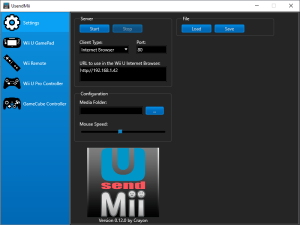 | |
| General | |
| Author | Crayon |
| Type | Controller Mapping |
| Version | 0.12.0 |
| License | Mixed |
| Last Updated | 2023/08/11 |
| Links | |
| Download | |
| Website | |
UsendMii is a C++ application originally designed to enable the use of the Wii U GamePad on your PC. UsendMii will also allow you to view MP4 videos from your PC on the Wii U GamePad and your TV.
Feature
- Support for Wii U Pro Controllers, GameCube controllers, Wii Remote controllers, and N3DS (via Internet Browser).
- Simulate DualShock 4 controllers and Xbox controllers using vJoy and ViGEm.
- Support for Windows (32-bit and 64-bit) and macOS (32-bit).
- Ability to upload screenshots to the PC and delete screenshots from the PC.
- View MP4 videos from a PC folder, with seeking and video subtitles support.
- Save and load key mappings from XML files.
- Touch screen functionality (Left, Right, Up, and Down) on the Wii U GamePad.
- Support for mouse wheel, mouse X buttons, and vJoy (virtual joystick).
- Stick control for cursor movement on the Wii U GamePad.
- Ability to use input via the Wii U GamePad's touch screen.
User guide
Download UsendMii on the official website.
How does it work
UsendMii is an HTTP server delivering web content to the Wii U Internet Browser. The specialized JavaScript in the browser retrieves GamePad button states, which are then converted to JSON and sent to UsendMii via WebSocket protocol. POST requests are used in versions before 4.0.0.
Upon receiving this data, UsendMii simulates keystrokes, mouse motions, or button clicks.
PC
Connecting via Wii U Internet Browser:
- Launch UsendMii and select "Internet Browser" as the Client Type.
- Choose an available port for the web server (default is Port 80).
- Customize button assignments as desired.
- Left-click on the button to detect input (keyboard or mouse).
- Right-click on the button to display a context menu. The Clear, ViGEm, vJoy, Detect and Mouse option can be used for assignment.
- Click on the "Start" button.
- Open the Wii U Internet Browser and enter the URLs shown in UsendMii (URL to use in the Wii U Internet Browser).
- In the menu tap on the "PC Inputs" button.
- You may need to click the "Refresh" button every time UsendMii starts.
Connecting using homebrew:
- Start UsendMii, select "Homebrew" as the Client Type.
- Choose an available port for the UDP server (default is Port 4242).
- Assign the desired key to the gamepad button.
- Left-click on the button to detect input (keyboard or mouse).
- Right-click on the button to display a context menu. The Clear, ViGEm, vJoy, Detect and Mouse option can be used for assignment.
- Click on the "Start" button.
Wii U (MiisendU)
MiisendU for Wii U is a UsendMii client homebrew application (formerly known as UsendMii Client). It supports Wii U GamePad, the Wii U Pro Controllers and the Wii Remotes.
- Download MiisendU Wii U and extract the contents of the archive to the /wiiu/apps/ folder on the SD card.
- Start MiisendU from the Homebrew Launcher.
- Change the IP address to the one shown in UsendMii (IP address to use in the homebrew).
- Press the button A.
Wii (MiisendU)
MiisendU for Wii is a UsendMii client homebrew application (formerly known as UsendMii Client). It supports Wii Remotes and the GameCube Controllers.
- Download MiisendU Wii and extract the contents of the archive to the /apps/ folder on the SD card.
- Start MiisendU from the Homebrew Channel.
- Change the IP address to the one shown in UsendMii (IP address to use in the homebrew).
- Click on button A.
Video
- Follow the above steps to connect the console to the PC.
- Choose a Media Folder where MP4 videos are stored.
- Tap on the "Videos" button.
- On the Wii U GamePad, tap the video you want to view.
Screenshot
- Follow the above steps to connect the console to the PC.
- Choose a Media Folder where to upload a screenshot.
- Tap on the the "Image" button.
- Press the "Select" button.
- Choose the image to save (the one on the TV or the one on the Wii U GamePad).
- Press the "Upload" button.
- A new JPG file should now be available in the Media Folder.
vJoy (virtual gaming device for Windows)
- Download the latest version of vJoy.
- Run the installer.
- Before starting UsendMii configure vJoy. UsendMii will pick the first available device. Buttons, POV Hat Switches and axes are supported.
- Launch UsendMii and Calibrate the vJoy Device in the Game Controllers (joy.cpl) Properties.
- Configure your games to use the correct vJoy device.
ViGEm (Xbox controller and virtual DualShock 4 for Windows)
- Download and follow the steps on GitHub .
- Configure your games to use the correct Xbox/DualShock 4 device.
Screenshots
UsendMii 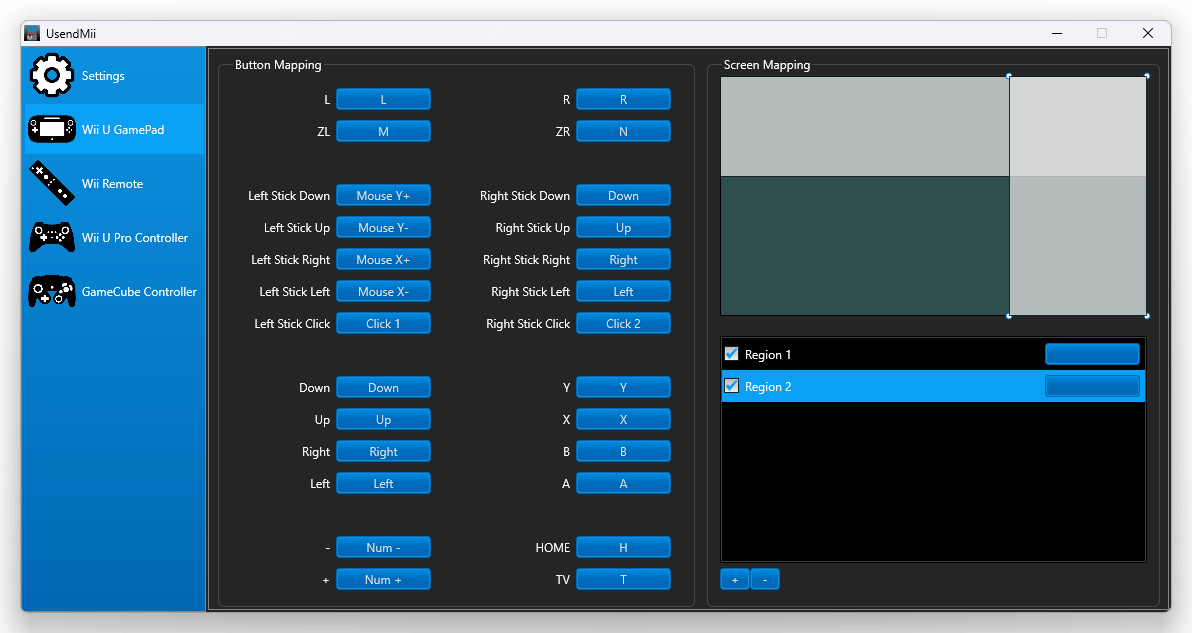
MiisendU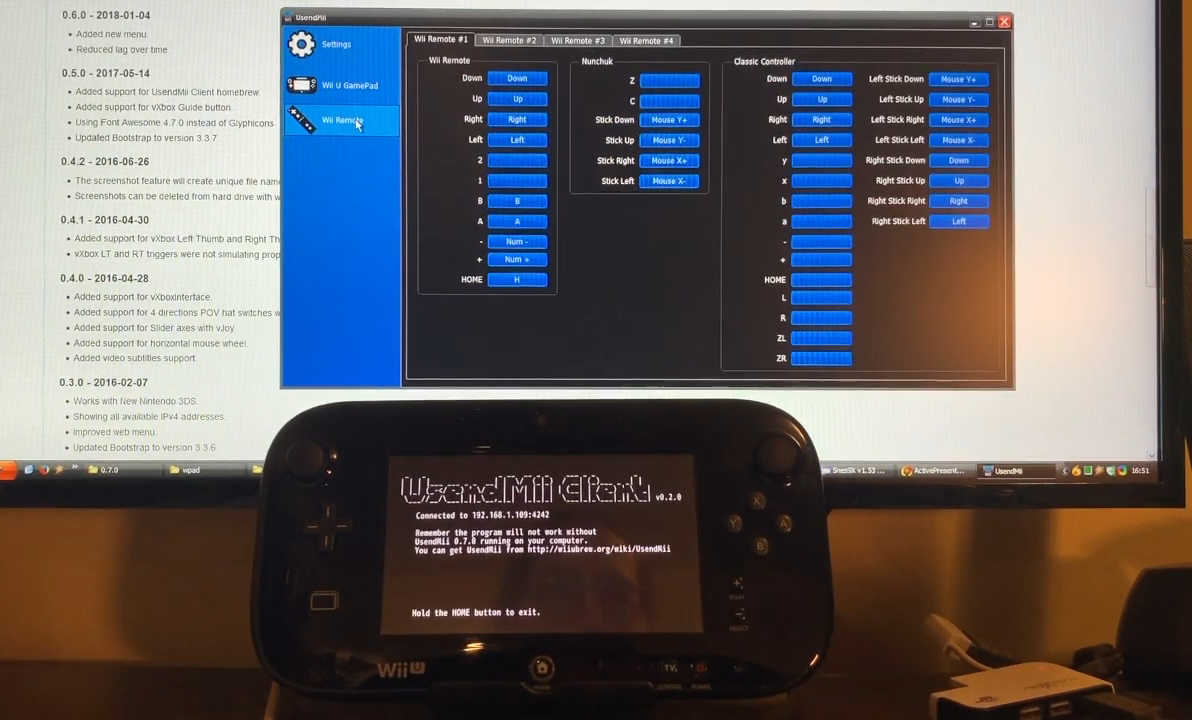
Media
Playing Fortnite with a Wii U GamePad (MrCrayon2000)
UsendMii 0.7.0 (MrCrayon2000)
UsendMii 0 5 0 (MrCrayon2000)
UsendMii 0.3.0 (MrCrayon2000)
UsendMii 0.2.0 (MrCrayon2000)
Changelog
0.12.0 2023/08/11
- Use emulated button values from UsendMii instead of those received by the client.
0.11.0 2023/02/28
- Added support for Wii U Pro Controllers.
- ViGEm Client updated to version 1.21.222.0.
0.10.0 2022/01/02
- Added support for GameCube controllers.
0.9.0 2021/02/13
- Added DualShock 4 controller simulation with ViGEm.
- Fix selection problem when right clicking on left menu items.
- Use a cube for the logo with rotation on two axes.
0.8.0 2020/03/15
- Added support for ViGEm to simulate an Xbox controller.
- Dropped support for vXboxInterface.
0.7.0 2020/01/05
- Added support for Wii Remote controllers.
0.6.2 2019/04/14
- Fix software regression introduced in version 0.6.0. The New Nintendo 3DS controls were not working.
0.6.1 2018/11/11
- Added support for continuous POV hat switches with vJoy.
- Request Mean Time now working with Homebrew client type.
0.6.0 2018/01/04
- Added new menu.
- Reduced lag over time.
0.5.0 2017/05/14
- Added support for Wii U homebrew.
- Added support for vXbox Guide button.
- Using Font Awesome 4.7.0 instead of Glyphicons.
- Updated Bootstrap to version 3.3.7.
0.4.2 2016/06/26
- The screenshot feature will create unique file names.
- Screenshots can be deleted from hard drive with web interface.
0.4.1 2016/04/30
- Added support for vXbox Left Thumb and Right Thumb.
- vXbox LT and RT triggers were not simulating proper buttons.
0.4.0 2016/04/28
- Added support for vXboxInterface.
- Added support for 4 directions POV hat switches with vJoy.
- Added support for Slider axes with vJoy.
- Added support for horizontal mouse wheel.
- Added video subtitles support.
0.3.0 2016/02/07
- Works with New Nintendo 3DS.
- Showing all available IPv4 addresses.
- Improved web menu.
- Updated Bootstrap to version 3.3.6.
0.2.3 2015/02/08
- Linked against vJoy 2.0.5.
- Updated Bootstrap to version 3.3.2.
0.2.2 2014/12/29
- Wii U screenshot downloader was broken in last version.
- Web UI is now using Bootstrap framework.
0.2.1 2014-10-13
- Fixed key mapping on Mac OS X.
- HOME button value was not loaded from XML files and it was impossible to map it.
0.2.0 2014/06/22
- Input assignment with one or more sections of the touch screen.
- HTML menu.
- Increased application loading time on Windows 7.
0.1.0 2013/12/17
- Increased UsendMii performance with Wii U update 4.0.0.
- Image viewer and Wii U screenshot downloader.
0.0.7 2013/10/01
- Touch screen was not working.
- Key mapping was not working in Windows.
0.0.6 2013/09/23
- Mac OS X version is now available (some functionalities are missing).
- Key mapping could be saved and loaded from XML files.
- Added touch screen (Left, Right, Up and Down).
0.0.5 2013/07/30
- Seeking an MP4 video is now working.
- Added support for mouse wheel, mouse X buttons and vJoy (virtual joystick).
0.0.4 2013/06/16
- Viewing MP4 video from a folder on your PC is now possible.
- Stick could be used for moving the cursor.
- Now using XMLHttpRequest instead of jQuery.
0.0.3 2013/02/11
- Mouse buttons could be simulated.
- Input could be used when the touch screen is touched.
0.0.2 2013/02/09
- Better key mapping.
- Key names are always in English.
0.0.1 2013/02/07
- Original version.
Credits
- Crayon: code.
- ketufe: ideas and testing.
- vashgs: original concept.
- jsa and The Official GMan: New Nintendo 3DS support.
External links
- Official website - http://www.optimatek.com/usendmii
- GitHub - https://github.com/Crayon2000/MiisendU-Wii/
- GitHUb - https://github.com/Crayon2000/MiisendU-Wii-U/
- GBAtemp - https://gbatemp.net/threads/usendmii.414101/
- WiiUBrew - https://wiiubrew.org/wiki/UsendMii