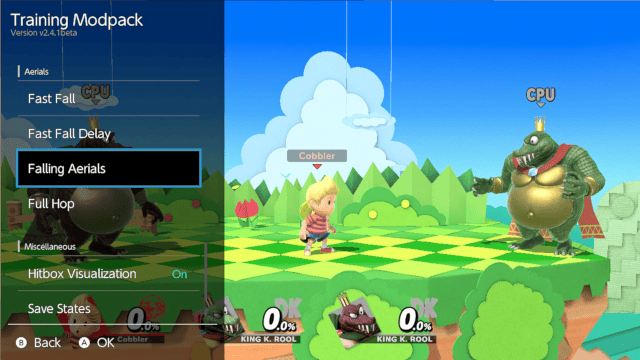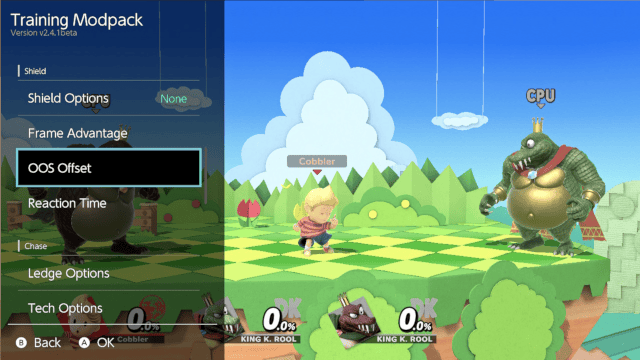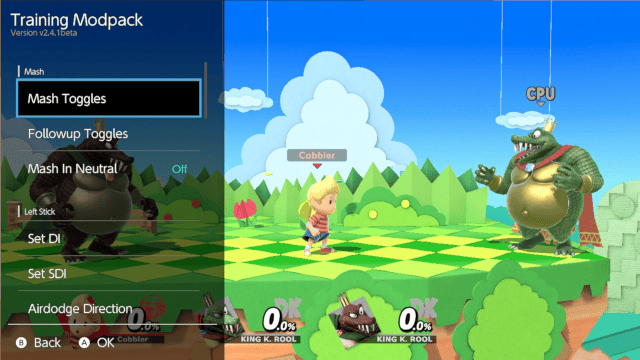| UltimateTrainingModpack Overlay | |
|---|---|
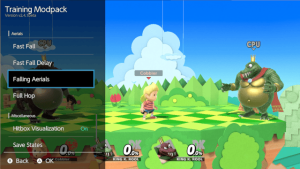 | |
| General | |
| Author | jugeeya |
| Type | Overlays |
| Version | beta |
| License | Mixed |
| Last Updated | 2023/05/09 |
| Links | |
| Download | |
| Website | |
| Source | |
A custom overlay for the Switch that interfaces with the Training Modpack. This means the normal Switch overlay will no longer be overridden as was the case before.
The UltimateTrainingModpack is a Skyline plugin using cargo-skyline for adding features to the training mode. It interfaces with skyline-web to provide a menu for customizing training options.
Installation
Make sure you have nx-ovlloader and Tesla Menu installed.
Extract the zip file to the root of the SD card.
The button combination for starting up the menu is configurable in config/tesla/config.ini., but defaults to L+X+D-Pad Left.
User guide
Miscellaneous
- Hitbox Visualization:
- Currently, hitboxes and grabboxes are supported.
- When visualization is active, other move effects are temporarily turned off for easier visualization.
- Save States:
- At any time in Training Mode, you can press Grab + Down Taunt to save the state of training mode.
- This will save the position, state, and damage of each fighter, which can then be reverted to at any time with Grab + Up Taunt.
- Use this instead of the built-in training mode reset.
- Selecting Multiple Options:
- Any submenu that allows you to toggle multiple options will randomize between only those options.
- This is the vast majority of items in the menu detailed below, and it's a huge change that allows for really deep practice.
Mash section
- Mash Toggles:
- Note: Combine this with the shield toggles to force the CPU to perform options OoS when their shield is damaged!
- CPUs will mash an option on the first frame possible out of hitstun.
- Airdodge has specific logic that the CPU will also flash shield when landing.
- Followup Toggles:
- Set a mash option to perform directly after the one specified with Mash Toggles.
- Mash in Neutral:
- Set a CPU to mash specified option in neutral/idle state.
Left Stick section
- Set DI:
- CPUs DI in the direction specified, relative to the player's facing position.
- Set SDI:
- Works the same way as the DI toggle, but choose a direction for the CPU to SDI every 4 frames of hitlag.
- Airdodge Direction
- When a CPU is set to mash airdodge, it will use this direction as its airdodge direction.
Chase section
- Ledge Option:
- CPUs will perform a random ledge option among the selected options.
- CPUs will also perform a defensive option after getting up.
- Tech Option
- CPUs will perform a random tech option among the selected options.
- CPUs will also perform a defensive option after getting up.
- Defensive Option
- CPUs will perform the defensive option a CPU will perform after teching or getting up from the ledge, among the selected options.
Shield section
- Shield Options:
- Infinite: CPUs will hold a shield that does not deteriorate over time or by damage.
- Hold: CPUs will hold a shield that does not deteriorate over time until hit for the first time.
- Frame Advantage:
- Currently only works on shield. Practice moves on shield to find out the frame advantage of the moves performed. Best used with Infinite Shield.
- OOS Offset:
- The CPU will delay until the specified number of hits to perform an OoS option.
- OOS Reaction Time:
The CPU will delay a specified number of frames before performing an OoS option.
Aerials section
Edit how the CPU performs aerials.
- Fast Fall.
- Full Hops.
- Falling Aerials.
- Fast Fall Delay.
- Specified in frames (from apex of CPU's jump).
Screenshots