More actions
| Virtual JaguarX XBOX | |
|---|---|
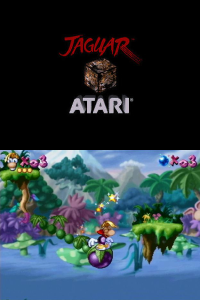 | |
| General | |
| Author | hcf |
| Type | Console |
| Version | 1.2 |
| Links | |
| Download | |
| Website | |
WHAT IS THIS
Virtual JaguarX is an Atari Jaguar emulator for Xbox. It is a port of an old version of the Virtual Jaguar emulator (v1.0.5) with some improvements taken from later versions, and some specific optimizations for Xbox.
WHAT'S NEW IN THIS VERSION
- Added a new option "Speed Hack" that gives a very noticeable speed improvement in some games. This makes those games run a bit faster, and improves audio quality in other ones.
- Added a new option to limit the speed of the game to the desired framerate.
- Supported HD resolution in rom list. Besides, the screenshots in the rom list use PNG format now.
SCREENSHOTS
The rom list uses PNG format for the screenshots now (instead of the old JPG format). So, now the files in the folder "media\artwork\action" should have the PNG extension to be displayed. This emulator already contains in that folder the old screenshots renamed to PNG, and prepared to be used with low resolution.
If your Xbox is using HD resolution, the SD screenshots will be displayed very small: you will need bigger screenshots. There is a subfolder inside the "media\artwork\action" with HD sample screenshots with a bigger size, that will be properly displayed.
IMPORTANT!!!!!
Roms MUST be placed in the "roms" directory. Lots of formats are valid, even zipped roms (if you have troubles with a zip, read the final part of this description). Furthermore: be sure that the "roms" directory contains at least one rom, or the emulator will crash.
Besides, keep in mind that this version of the emulator can only work from hard disk.
Also, if you have a Trusty Xbox, read the final part of the "Configuration Options" section ("Limit to FPS").
HD support
This version of Virtual JaguarX supports HD resolutions both in the rom list and during the gameplay, but they work in a different way:
- In the rom list: the emulator will auto-detect the video mode that you are using in your dashbord, and it will use HD or SD automatically in the rom list. You don't need to do anything.
- During the gameplay: after you select a game, the emulator will show a menu with the "recommended settings" (frameskip, overclocking...). In this menu you can see an option ("Video Mode") to set the video mode that you want to use during the gameplay: 480i (SD), 720p or 1080i. 480p is not supported.
Furthermore: you only need to do this one time. The next time that you select another rom, the emulator will "remember" your selected resolution, and it will configure it automatically as the "recommended option" (although you can change it again if you want).
Please, note that I don't own an HD TV, so I have not tested the high resolution modes myself, but beta testers have confirmed that it is working well.
CONFIGURATION OPTIONS:
Virtual JaguarX has been created trying to be a "click and play" emulator, so you don't need to change any configuration option, because the emulator will try to select the best options automatically. There is only one game (Ultra Vortek) where you may want to change these options manually (read the Ultra Vortek/Ultra Vortex explanation). Anyways, here is a description of the options, because you CAN change them manually if you want:
Frameskip: The emulator will skip the emulation of some frames. This can help to make the emulation faster. Also, if you enable the "Force FPS" option, using frameskip will make the needed overclocking factor to be lower, so you will probably notice better audio quality and less graphic glitches if frameskip is selected too.
Sound emulation: The DSP is the module that makes the sound in the Jaguar. This option lets you disable the sound, use normal sound, or even overclock this unit to make the sound emulation faster (although the quality of the sound will be worse if you use overclocked sound).
GPU Speed: The GPU (Graphic Processing Unit) is the module that makes the complex graphics in the Jaguar. This option lets you overclock this unit, to make the emulation faster (although you may face graphic glitches).
Force FPS: You can select an amount of FPS (frames-per-second) and the emulator will try to "overclock everything dynamically" in a smart way, in order to achieve that frame rate.
This is not usefull for every game, because sometimes the synchronization of the modules is made by one of these modules, and if you overclock it, the game can be even slower due to synchronization issues. As always, the recommended settings are usually the best.
There are even some games where you will see that the recommended configuration is forcing a lower number of FPS (not 50).
Use BIOS: The "BIOS" is that animation that played when selecting a game (with the red "Jaguar" word). You can choose to play this BIOS or not. Many games work both with or without BIOS, so in these games, the emulator will recommend you to skip the animation. Other games do require to use BIOS (like Rayman) and the emulator will recommend you to USE BIOS automatically. And there are even games that require to NOT use the BIOS (for example Wolfenstein 3D) and the emulator will recommend this to you too. Shortly: you will not have the need to touch this option, as the emulator selects it properly for you.
Video Mode: You can choose between 480, 720p or 1080i. The option that you chose, will be remembered by the emulator, and it will be recommended in the future for every game (so, it is not needed that you configure it all the time). Note that 720p and 1080i resolutions will only be used during the gameplay, but the rom list is still at 480i resolution.
Blitter: The blitter is the part of the Jaguar that draws the images on the screen. Now, you can choose between the classic blitter, or the newest one ("Alternative blitter"). The classic blitter is faster, while the new blitter is more compatible (although much slower). So, we will always use the classic blitter if possible (because it is faster), and we will only use the new blitter if the games have huge glitches that make them unplayable. As allways, you DON'T NEED TO CHANGE THE RECOMMENDED OPTION. The emulator will select the recommended blitter for the rom that you selected. You will see that only a few games (like Total Carnage or Theme Park) use the new blitter.
DSP: The DSP is the part of the Jaguar that makes the sound. Now, you can choose between the classic DSP emulation, or the newest one ("Pipelined"). The classic DSP is much faster, while the new DSP is more compatible (although much slower). So, we will always use the classic DSP if possible (because it is faster), and we will only use the new DSP if the games don't work due to audio issues. As always, you DON'T NEED TO CHANGE THE RECOMMENDED OPTION. The emulator will select the recommended DSP for the rom that you selected. You will see that only a few games (like Ultra Vortek) use the new DSP.
Speed Hack: If enabled, this option uses a speed hack (skipping idle loops) that makes some games work much faster and with better audio. Other games can crash though. The emulator will automatically suggest if this hack should be enabled or not.
Limit to FPS: You can select a desired framerate, and the emulator will limit the speed of the game to that amount of FPS. In this way, you can be sure that you are playing to the game at the exact proper speed (and not faster). The correct speed is usually 60 FPS. This feature is still more useful if you have a modified/Trusty Xbox!
INSTALLING AND/OR UPGRADING:
To install the emulator, simply copy it to your hard disk, and put the roms inside the "roms" folder.
If you had a previous version of Virtual JaguarX, simply overwrite the old folder with the new one. You will even keep your saved games if you keep the content of the "eeproms" folder.
BACKGROUND LOGO AND MUSIC:
The image of the screen is the logo_sd.png (if your Xbox is using low resolution) or logo_hd.png (if you are using HD). You can replace it if you want. The background music is the BGM.ogg file, and you can also replace it if you want.
KEY MAPPING
As far as the key mapping is related, you know that the Jaguar has 3 standard buttons (A, B and C) and a numeric keypad. The standard buttons are the most used, and they are mapped in the Xbox buttons A, B and X. After that, we must decide which is the better way to map the numeric pad. At the moment I have mapped the buttons in this way: START = 0, Y = 1, Black = 2, White = 3, Left Trigger = 4, Right Trigger = 5, dPad UP = 6, dPad Right = 7, dPad Down = 8, dPad Left = 9. Anyways, feedback will be very well received, to discuss the best way to map all these buttons.
So, please remember that you must use the analog stick to control your character while you play, because the D-pad is mapped to some of the numeric buttons.
You can exit of the game pressing START+BACK simmultaneously. You can launch a very limited in-game menu pressing BACK to change the frameskip. In fact, there is only one option that can beconfigured by the user:
- Frameskip: The default value is ZERO, because many games run at full speed (or at least at playable speed) without using frameskip. But if you play a game that runs slow, maybe increasing the frameskip can help a bit to make the game playable. Please, be warned that increasing the frameskip in the middle of the game is possible, but decreasing frameskip in the middle of the game can make it crash (you probably will have to re-launch the rom).
IS MUSIC BAD?
There are some games that work at full speed, the sound effects are good, but the music is bad (because sometimes the quality of the sound can be very bad when overclocking the sound processor). If this is your case, and the music is so bad that you prefer to mute it, keep in mind that several Atari Jaguar games can mute the music pressing the START button (which is mapped to the '0' button of the Jaguar) and you can turn on the music again pressing START again.
So, for example if you are playing Ultra Vortek and the music is annoying, press START. The game will be at the same speed or even faster, you will hear the samples perfectly (which is way better than playing without sound) and the music will be muted.
In several other games, the music with overclocking is tolerable or even good, so there is no need to mute it.
TEMPEST 2000
If the game "Tempest 2000" is showing with graphical glitches in your Xbox (the pipes are not shown properly), there is a trick that can help you. Get the file "6B2B95AD.eep" from the "eeproms-FIX" folder, and copy it in the "eeproms" folder. This should fix your problem. You will loose your current Tempest 2000 progress if you do it, but at least you should be able to play it again.
ULTRA VORTEK / ULTRA VORTEX
Read this section only if you want to play the Ultra Vortek/Ultra Vortex game.
As said above, the emulator will allways recommend you the best settings for every game. You don't need to change these options. But there is a game which has several versions or dumps available in internet. It is the game Ultra Vortek, and you will be able to find even an interesting BETA release named Ultra Vortex Beta.
Unfortunately, each version of Ultra Vortek/Vortex is quite different from the others, and each version needs a different set of configuration options to play at full speed. After testing many of these versions, I have programmed that the emulator will recommend you a configuration that plays quite well in all of these Ultra Vortek / Ultra Vortex versions. In some of them, you will be able to play with the settings "as they are". In some other versions, you can play with the settings "as they are", but you will need to press START in the main menu to disable the music (because the music in the final versions of Ultra Vortek makes the game go very slow). So, in other words: you can play every version of Ultra Vortek / Ultra Vortex with the recommended settings, but in some of them (if it runs very slow) you may need to disable the music pressing START in the main menu.
But... if you are a lover of Ultra Vortek, you may want to change the configuration settings manually. The "recommended settings" are a set of options that work well for every version of the game. But if you choose a single version, you may find a set of options that makes it run better (especially in the Beta versions). The recommended options in this case, are only a set of options that make the game "playable" for every version, although in some cases they may be not the best.
THANKS
I want to say thanks to all the people that helped me in the port process: Neobomb, Hyper_Eye, Madmab, Freakdave, weinerschnitzel, XtecuterX73, darknior, the Surreal64 CE team, the creators of the original Virtual Jaguar emulator (nwagenaar, Caz, Adam Green, Aaron Giles, David Raingeard, Bernd Schmidt, Sam Lantinga, Ryan C. Gordon, Curt Vendel, Reboot, byuu, and mainly thanks to Shamus for his help!) and the creators of all the libraries for Xbox.
Huge thanks to weinerschnitzel for his great idea about using optimized code in Xbox applications, freakdave for his improved video management code, and madmab for all his help and teaching ;)
Big thanks to Shamus for his help, support, and his work in the original Virtual Jaguar.
Besides, big thanks to all the people that make possible the Xbox scene and the emuxtras project, Neobomb (again!), Wimpy, Waal, Bigby, Madmab, Perr, Mega Man, SPPV... Thank you very much for your work!
And finally, huge thanks to the beta testers that helped testing this emulator in HD! They were gabbers, XeNoMoRPH, Gn0Mo, darknior and gilou9999.
The sources of the emulator are in the same package, so if anyone wants to see them and try to improve them, it will be very wellcome. You can contact me if you want to do it.
FAQ
Q: What about CD support? A: It is still not supported, sorry.
Q: My rom (in ZIP format) did not work!
A: There are lots of formats valid for this emulator (JAG, J64, BIN...) and it has been added the possibility to compress them in ZIP format, but this ZIP support is very basic: each ZIP file can only have ONE file inside. If you have a ZIP file which contains more than one file, it will probably not work. Besides, I have found roms in internet whose zip file was corrupt. So, my advice if you are having troubles with a compressed rom, is to uncompress it.
