More actions
| Line 48: | Line 48: | ||
The Save option save the KBD file in the kbd directory using the Game Name as filename. The game name is displayed on the right corner in the emulator menu. | The Save option save the KBD file in the kbd directory using the Game Name as filename. The game name is displayed on the right corner in the emulator menu. | ||
'''Note | '''Note:''' If you encounter issue with the joystick, don't forget to set the proper joystick (left or right, analog or not) in the settings menu. | ||
If you encounter issue with the joystick, don't forget to set the proper joystick (left or right, analog or not) in the settings menu. | |||
==Controls== | ==Controls== | ||
Revision as of 07:37, 12 Ocak 2022
| PSPDragon | |
|---|---|
 | |
| General | |
| Author | Zx-81 |
| Type | Computer |
| Version | 1.0.3 |
| License | GNU GPLv2 |
| Last Updated | 2008/04/26 |
| Links | |
| Download | |
| Website | |
| Source | |
PSPDragon is a port of Xroar, an emulator of Dragon32/64 and Tandy Coco home computer which runs on multiple systems such as Linux, Unix, Mac OS X, GP32 and Windows32.
Originally developed by Ciaran Anscomb, PSPDragon is a port made by Ludovic Jacomme (aka Zx-81) for PSP based on the version 0.19 of Xroar.
Installation
Unzip the ZIP file, and copy the folder pspdragon to ms0:/PSP/GAME/.
User guide
Key mappings
- Multiple mappings in the emulator window (Standard, L-Trigger and R-Trigger).
- Danzeff On-Screen Keyboard (by Danzel and Jeff Chen).
- Customizable IR Keyboard (from the file pspirkeyb.ini).
Load Disk files (DSK)
Put your disk file (with .dsk file extension) on your PSP Memory Stick in the disk directory. Then choose Load Disc in the main menu and use the file selector to load the disc file in the emulator.
To list the content of the disk, you have to use the virtual keyboard and type the command DIR followed by ENTER.
To run the game MYGAME.BIN on your disk, use the virtual keyboard and type the command LOADM"MYGAME" followed by ENTER. Once the game is loaded, enter the command EXEC followed by ENTER.
To run a basic game (with .BAS extention) use RUN command instead of LOADM. If you want to specify the command to run for given games then you can do it in the run.txt, using the following syntax
diskname=LOADM"RunName":EXEC diskname=RUN"RunName"
Load Key Mapping files (KBD)
For given games, the default keyboard mapping between PSP Keys and DRAGON keys, is not suitable, you can write your own mapping file to overcome the issue.
Edit a file with the .kbd extension and put it in the kbd directory. Sample and syntax can be found in the file default.kbd. Keyboard mapping file can be loaded in the main menu.
If the keyboard filename is the same as the cartridge or disk file, the corresponding keyboard file is automatically loaded (when you load the disk file).
Use the Keyboard menu to configurate, load and save your keyboard mapping files inside the emulator.
The Save option save the KBD file in the kbd directory using the Game Name as filename. The game name is displayed on the right corner in the emulator menu.
Note: If you encounter issue with the joystick, don't forget to set the proper joystick (left or right, analog or not) in the settings menu.
Controls
DRAGON (Standard):
Square - 2
Triangle - ENTER
Circle - 1
Cross - Joystick Fire
D-Pad - Up/Down/Left/Right
Analog - Joystick
DRAGON (Left-Trigger):
Square - FPS
Triangle - LOAD Snapshot
Circle - Swap D-Pad/Analog
Cross - SAVE Snapshot
Up/Down - Up/Down
Left/Right - Render mode
DRAGON (R-Trigger):
Square - Space
Triangle - ENTER
Circle - 4
Cross - Joystick Fire
D-Pad - Up/Down/Left/Right
Analog - Joystick
All mappings:
Start+L+R - Exit and return to eloader
Select - Enter in emulator main menu
Start - Open/close the On-Screen keyboard
Main menu:
R - Reset the emulator
Triangle - Go Up directory
Cross/Circle - Valid
Square - Go Back to the emulator window
On-Screen Keyboard:
Analog - Choose one of the 9 squares
Triangle/Square/Cross/Circle - Choose one of the 4 letters of the highlighted square
L/R - See other 9 squares figures
IR Keyboard:
D-Pad - Cursor
Start - Ctrl-W, Tab
Select - Ctrl-Q, Escape
Triangle - Ctrl-E
Cross - Ctrl-X
Square - Ctrl-S
Circle - Ctrl-F
L - Ctrl-Z
R - Ctrl-C
Screenshots
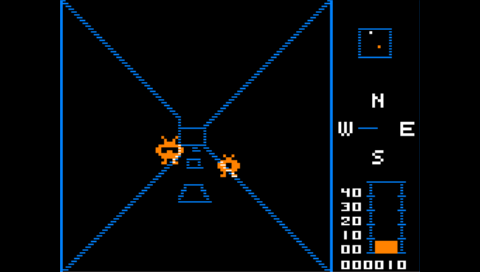
Compatibility
Developed Firmware 3.71-M33.
Changelog
v1.0.3
- Fix sound issue using the patch sent by original X-roar's author, aka Ciaran himself (big thanks to him). The sound on game such as "Demon Attack" is now pretty good.
v1.0.2
- Speed improvements.
- Add vsync option.
- Add artifact mode.
- Auto-fire mode, press RTrigger+X to switch it on/off.
- New command menu to run disk program.
- Bug fix in the low battery watchdog.
v1.0.1
- Intial release.
Credits
XRoar:
- Dragon/Tandy Coco emulator by Ciaran Anscomb.
PSPDragon:
- Porting to PSP by Ludovic Jacomme alias Zx-81.
Special Thanks:
- Danzel and Jeff Chen for the virtual keyboard.
- Ciaran Anscomb for the emulator and help on sound issue.
- Raven's for eboot icons and to all PSPSDK developers.
