More actions
No edit summary |
|||
| Line 24: | Line 24: | ||
If you are using a PSP Go and storing it on the built-in storage | If you are using a PSP Go and storing it on the built-in storage | ||
ef0:/seplugins/game_categories_light.prx 1 | ef0:/seplugins/game_categories_light.prx 1 | ||
In any other situation | In any other situation | ||
ms0:/seplugins/game_categories_light.prx 1 | ms0:/seplugins/game_categories_light.prx 1 | ||
Exit USB mode, open the VSH menu, and select Restart vsh. You are now ready to create categories. | Exit USB mode, open the VSH menu, and select Restart vsh. You are now ready to create categories. | ||
Revision as of 06:47, 12 Ocak 2022
| Game Categories Light | |
|---|---|
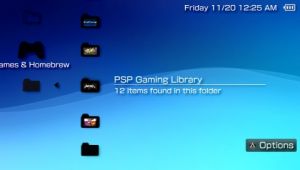 | |
| General | |
| Author | Bubbletune |
| Type | Plugins |
| Version | 1.3 |
| License | Mixed |
| Last Updated | 2011/03/06 |
| Links | |
| Download | |
| Website | |
Game Categories Light is the successor to Game Categories Revised for the 6.xx kernel. It extends the foldering feature of By Expire Date with a well integrated By Category feature. It also introduces a subtitle showing the game/homebrew's type and Firmware limitations.
Categorizing your games and homebrew is entirely left to you, and an Uncategorized option is added in case you missed anything.
Installation
Connect your PSP to your PC and create a folder called seplugins in the root of your Memory Stick (eg. X:/seplugins/).
Extract the file called game_categories_light.prx included in the ZIP in to the seplugins directory you just created.
Using any text editor, create a file called vsh.txt inside the same seplugins directory. Add one of the following lines into the just-created text file, depending on your PSP model.
If you are using a PSP Go and storing it on the built-in storage
ef0:/seplugins/game_categories_light.prx 1
In any other situation
ms0:/seplugins/game_categories_light.prx 1
Exit USB mode, open the VSH menu, and select Restart vsh. You are now ready to create categories.
User guide
Creating categories
Connect your PSP to your PC and browse to your /PSP/GAME/ folder. Create folders representing the categories you'd like to use.
Move any homebrew or games you'd like into the freshly created categories. If corrupt data starts showing up, shorten the length of the filenames of your homebrew.
Do not move your Patapon demo inside a category, as categories do not function while you are in the official firmware. They will show up as corrupted data.
Exit USB mode and you're ready to start using them.
Additional feature
In order to hide the Uncategorized folder, simply create a file called X:/seplugins/hide_uncategorized.txt. Just leave it empty.
Media
Game Categories Light (TheBubbletune)
Compatibility
Any PSP model running a HEN for 6.20, 6.31, 6.35 or 6.37.
Changelog
v1.3
- Added support for the 6.3X kernels.
v1.2b
- Reverted the internal category revision introduced in version 1.2. It caused a lot of issues. Will reimplement it in 1.3 whenever possible, but for now this is a quick fix.
v1.2
- Removing games/homebrew didn't work correctly, fixed.
- If the required Firmware version is higher then your current Firmware it now shows so, instead of the odd '6.31 - 6.20' message.
v1.1
- Fixed DLC's (PARAM.PBP) and random files showing up as categories.
Credits
Thanks to:
- Davee (betatesting & providing Firmware for development).
- ruyor (betatesting).
- Draan (betatesting).
- Nymphaea (betatesting).
- npt (betatesting).
