More actions
| Line 22: | Line 22: | ||
==Installation== | ==Installation== | ||
===Prerequisites=== | ===Prerequisites=== | ||
ctroller-3DS - You can use the [https://github.com/phijor/ctroller/releases/latest pre-built binaries] by phijor (3DSX or CIA). | * ctroller-3DS - You can use the [https://github.com/phijor/ctroller/releases/latest pre-built binaries] by phijor (3DSX or CIA). | ||
* ctroller-android - You can use either the ELF binary, or the Android app. | |||
ctroller-android - You can use either the ELF binary, or the Android app. | ** Your phone must be rooted with a uinput enabled kernel. ARM(64) only. | ||
** To run the server, the <code>uinput</code> kernel module needs to be loaded: | |||
To run the server, the <code>uinput</code> kernel module needs to be loaded: | |||
$ modprobe uinput | $ modprobe uinput | ||
===Installing=== | ===Installing=== | ||
Create a directory <code>ctroller</code> in the root of your SD card. | On the 3DS: | ||
* Create a directory <code>ctroller</code> in the root of your SD card. | |||
Place <code>ctroller.cfg</code> in there and replace the IP with the one of your PC (the config file should now be at <code>sdmc:/ctroller/ctroller.cfg</code>). | * Place <code>ctroller.cfg</code> in there and replace the IP with the one of your PC (the config file should now be at <code>sdmc:/ctroller/ctroller.cfg</code>). | ||
Install ctroller-3DS using either one of the following: | Install ctroller-3DS using either one of the following: | ||
Revision as of 09:54, 6 December 2021
| CTROLLER for Android | |
|---|---|
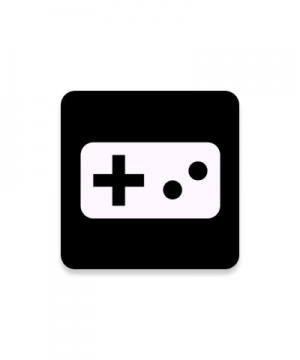 | |
| General | |
| Author | superl2 |
| Type | PC Utilities |
| Version | 0.1.3 alpha |
| License | Mixed |
| Last Updated | 2018/01/29 |
| Links | |
| [binary+apk Download] | |
| Website | |
| Source | |
Ctroller-android is a program that lets you use your 3DS as an input device for your Android system via the uinput kernel module.
It consists of a client that runs on your 3DS, continously streaming the 3DS input data to a server on your Android device. The server exposes a virtual device to your system, interpretes the data it receives and writes it to a event node under /dev/input/event* or similar. The kernel gamepad input documentation can be found here.
This is a port of phijor's ctroller application to Android.
Note: To use this your phone must be rooted with a uinput enabled kernel. ARM(64) only.
Installation
Prerequisites
- ctroller-3DS - You can use the pre-built binaries by phijor (3DSX or CIA).
- ctroller-android - You can use either the ELF binary, or the Android app.
- Your phone must be rooted with a uinput enabled kernel. ARM(64) only.
- To run the server, the
uinputkernel module needs to be loaded:
$ modprobe uinput
Installing
On the 3DS:
- Create a directory
ctrollerin the root of your SD card. - Place
ctroller.cfgin there and replace the IP with the one of your PC (the config file should now be atsdmc:/ctroller/ctroller.cfg).
Install ctroller-3DS using either one of the following:
- CIA - Install
.ciawith the CIA-manager of your choice. - 3DSX - Copy
.3dsxand.smdhto/3ds/ctroller/on your SD card.
Install ctroller-android using either one of the following:
- APK - With a simple UI.
- ARM64 - Run ELF binary manually.
User guide
App version
Run the application and press start.
Launch the ctroller.3dsx or ctroller.cia application on your 3DS using a homebrew launcher of your choice.
ELF binary
Start the ELF binary manually by copying to a executable location (like /data/local/tmp/) and running:
$ ./ctroller
Flags if you manually run the binary:
-d --daemonize execute in background -h --help print this help text -p --port=<num> listen on port 'num' (defaults to 15708) -u --uinput-device=<path> uinput character device (defaults to /dev/uinput) -k --keymap use a keymap file (if not set, ctroller will use the default keymap)
Then launch the ctroller.3dsx or ctroller.cia application on your 3DS using a homebrew launcher of your choice.
For development purposes, the 3DS-Makefile includes a run target that uses 3dslink to upload and run the application using the Homebrew Menu NetLoader.
Custom keymap file
To remap the buttons in a way you want, you need to create a file with a button label on each line. The default mapping is this:
A B X Y START SELECT L R ZL ZR
To modify it, copy the above into a file, and swap keys around. The order is very important; any key in your custom keymap will override the default one on the same line.
To use this keymap with ctroller-android, use the -k option (see above).
For example, to change the layout to be more like an xbox, you can swap A and B; X and Y; R and ZR; and L and ZL. The keymap file will look like this:
B A Y X START SELECT ZL ZR L R
Notes
This program is intended to be used in a private network.
For simplicity, the server right now accepts any connection on it's port, which might pose a security risk if others can send data to it.
This will be changed in future releases. For now, you probably shouldn't be using this in a public network.
Screenshots
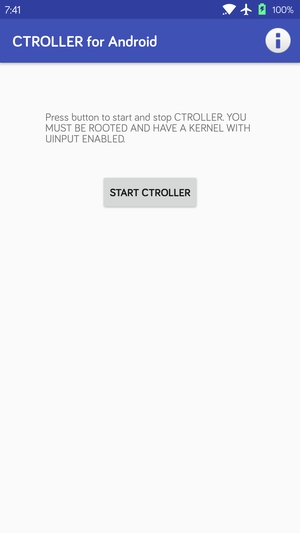
Changelog
APK v0.1.3 2017/12/27
- Add about page - Check if the native binary is already running on app launch, and if so, give an option to stop it.
- Update native binary to release android-0.1.2 (buttons are now mapped like an xbox controller, fixed error logging) Known bugs (same as old releases):
- C-stick may not work, please provide feedback.
- DPAD may not work, Please provide feedback whether the app works for you. Especially need feedback from people with 32-bit devices.
ARM64 v0.1.2 2017/12/27
- The buttons now map like an xbox controller.
External Links
- GitHub (ctroller-android app) - https://github.com/hacker1024/ctroller-android-app
- GitHub (ctroller-android binary) - https://github.com/hacker1024/ctroller-android
- XDA - https://forum.xda-developers.com/t/use-your-nintendo-3ds-as-an-android-game-controller.3712796
- Reddit - https://www.reddit.com/r/3dshacks/comments/7gmvec/use_your_3ds_as_a_android_game_controller_port_of
