More actions
No edit summary Tag: Manual revert |
No edit summary |
||
| Line 8: | Line 8: | ||
|version=11.1 | |version=11.1 | ||
|license=Mixed | |license=Mixed | ||
|download=https://dlhb.gamebrew.org/wiihomebrews/mightychannelswii.7z | |download=https://dlhb.gamebrew.org/wiihomebrews/mightychannelswii.7z?k33p0fil35 | ||
|website=http://usuaris.tinet.cat/mark/page/wii-applications | |website=http://usuaris.tinet.cat/mark/page/wii-applications | ||
|source=https://dlhb.gamebrew.org/wiihomebrews/mightychannelswii.7z | |source=https://dlhb.gamebrew.org/wiihomebrews/mightychannelswii.7z | ||
Revision as of 10:42, 28 Ocak 2024
| Mighty Channels | |
|---|---|
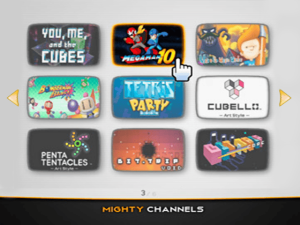 | |
| General | |
| Author | Marc Robledo |
| Type | Title Launchers |
| Version | 11.1 |
| License | Mixed |
| Last Updated | 2011/04/19 |
| Links | |
| Download | |
| Website | |
| Source | |
Mighty Channels is a channel loader for Wii that uses Waninkoko's cIOS NAND emulator. It loads your SD card or USB device like if it was your Wii's NAND, so you can play your purchased Wii Shop Channel titles from your SD card or your USB HDD.
It's completely based on Triiforce.
Features
- Minimalist & fast GUI.
- Requires Waninkoko cIOS rev17 or rev21 d2x (recommended).
- ~90% WiiWare games are playable.
- All Virtual Console are playable.
User guide
Prepare virtual NAND
Mighty Channels requires a virtual NAND to load channels. There are different methods to get a copy of our real NAND and turn into into a virtual one for Mighty Channels:
- Method 1 - Extract it directly with Simple FS Dumper 0.42 (using Full mode).
- Method 2 - Extract a NAND copy made by BootMii with ShowMiiWads.
Both methods will give you a list of files and directories that we will have to place in the SD or USB root in order to run it with Mighty Channels.
If the channels we want to play were not on the real NAND when we made the copy, we can install new channels in .wad format later using ShowMiiWads in the virtual NAND.
Game compatibility
- All Virtual Console games work.
- ~90% WiiWare games work.
Notes:
- If a WiiWare games does not work for you, the "Load apploader" option in the configuration menu (press 1 button) can solve it in most cases. The other options should not affect compatibility.
- Some games need an already created savegame before doing the NAND dump. Mighty Channels automatically creates the savegames for some of these games.
- rev21 d2x users can try to install cIOS using different bases, some games only work using certain bases.
- Wi-Fi connection during game does not work correctly.
Extra instructions
Select a channel and push 1 button, you will be able to configure different parameters like video mode or Ocarina cheats for that channel.
How to sort channels:
- Select a channel and hold B button, you will be able to move the selected channel to another position. You can sort the games like you want.
- Otherwise, you can push 2 in order to automatically sort channels by system.
If you are using cIOS d2x you can configure certain options (like the IOS to use or the partition and the path where the virtual NAND is located) editing the meta.xml file (removing the commented code) that comes with the application and using latest Homebrew Channel.
The Manage NAND option in HOME menu lets you:
- Fix "Return to Wii menu" - This options renames /ticket/00000001/00000002.tik file to _00000002.tik in the virtual NAND: This will force to reboot the console when you push the 'Return to Wii menu' button in the HOME menu in-game, avoiding a black screen freeze. Unfortunately, applications like Sneek won't boot anymore if this option is enabled. You can enable and disable this option whenever you want.
- Update SYSCONF - Update the System Menu configuration file from real NAND to virtual NAND, this fixes some Wiimote desync errors and also updates configuration (useful if we changed from a 4:3 to a 16:9 screen, for example).
- Update Miis - Update the Miis file from real NAND to virtual NAND.
Images are stored in sd:/config/mighty/channels/, you can download them from http://wiitdb.com or download them automatically from HOME menu. You can use your own images too, just follow these rules:
- PNG format.
- RGB (no indexed palette).
- 192x112 pixels.
- Filename: XXXX.png.
Mighty Channels look can be modified using a custom skin. Copy all files on skin_example directory in sd:/config/mighty/ and edit them like you want following these rules:
- PNG format.
- RGB (no indexed palette).
- don't change the image sizes.
Controls
A - Play game
1 - Configure game
2 - Sort games by system
B - Sort games at your own
Home - Home menu
Media
Mighty Channels 11.1 (ravmn)
Changelog
11.1 2011/04/19
- Fixes some meta.xml arguments for d2x.
- Fixes NAND management SYSCONF and Mii options.
- Fixes a small typo in french translation.
11.0 2011/04/16
- Full revamp from Triiforce mrc.
- Totally new graphical user interface.
- NAND management option.
- Creates savegames for Bit Trip series before playing them.
- Sets to Apploader some games that need it (ArtStyles series, Pokemon...).
- Other fixes.
External Links
- Author's website - http://usuaris.tinet.cat/mark/page/wii-applications
- GBAtemp - http://gbatemp.net/t271798-mighty-channels
