More actions
No edit summary |
No edit summary |
||
| Line 38: | Line 38: | ||
===How to setup Google apps script=== | ===How to setup Google apps script=== | ||
Open [https://developers.line.biz/en/ LINE Developers]. | * Open [https://developers.line.biz/en/ LINE Developers]. | ||
* Click log in > Log in with LINE account > Create. | * Click log in > Log in with LINE account > Create. | ||
* Type your name, | * Type your name, click Create > Create a Messaging API channel. | ||
https://dlhb.gamebrew.org/3dshomebrews/linefor3ds5.png | https://dlhb.gamebrew.org/3dshomebrews/linefor3ds5.png | ||
Type each item, | * Type each item, click Create > Messaging API. | ||
* Find Channel access token (long-lived), click Issue. | * Find Channel access token (long-lived), click Issue. | ||
* Then copy Channel access token (long-lived). | * Then copy Channel access token (long-lived). | ||
| Line 50: | Line 50: | ||
https://dlhb.gamebrew.org/3dshomebrews/linefor3ds6.png | https://dlhb.gamebrew.org/3dshomebrews/linefor3ds6.png | ||
Open [https://www.google.com/intl/en_ALL/drive Google Drive]. | * Open [https://www.google.com/intl/en_ALL/drive Google Drive]. | ||
* Login, then click New. | * Login, then click New. | ||
* Click Google sheets (1 time) > More > Google apps script (1 time). | * Click Google sheets (1 time) > More > Google apps script (1 time). | ||
| Line 56: | Line 56: | ||
https://dlhb.gamebrew.org/3dshomebrews/linefor3ds7.png | https://dlhb.gamebrew.org/3dshomebrews/linefor3ds7.png | ||
Open created Google sheets and copy sheet id (do NOT include "/"). | * Open created Google sheets and copy sheet id (do NOT include "/"). | ||
* Open created Google apps script and Insert name ("Line main" in this guide). | * Open created Google apps script and Insert name ("Line main" in this guide). | ||
* Copy the code below (click to expand) to "Line main", and add your sheet ID, access token, client (3DS's) account name (your favorite name) and script password (if you want). | * Copy the code below (click to expand) to "Line main", and add your sheet ID, access token, client (3DS's) account name (your favorite name) and script password (if you want). | ||
| Line 1,100: | Line 1,100: | ||
|} | |} | ||
Then click Publish > Deploy as web app | * Then click Publish > Deploy as web app using the following settings: | ||
** Project version - New. | ** Project version - New. | ||
** Execute the app as - Me (***@gmail.com). | ** Execute the app as - Me (***@gmail.com). | ||
| Line 1,112: | Line 1,111: | ||
https://dlhb.gamebrew.org/3dshomebrews/linefor3ds9.png | https://dlhb.gamebrew.org/3dshomebrews/linefor3ds9.png | ||
Back to Line Messaging API. | * Back to Line Messaging API. | ||
* Find Webhook URL and click edit. | * Find Webhook URL and click edit. | ||
* Do NOT type short url here. | * Do NOT type short url here. | ||
| Line 1,122: | Line 1,121: | ||
https://dlhb.gamebrew.org/3dshomebrews/linefor3ds10.png | https://dlhb.gamebrew.org/3dshomebrews/linefor3ds10.png | ||
Go to https://free-url-shortener.rb.gy or https://tiny.cc or https://tinyurl.com. | * Go to https://free-url-shortener.rb.gy or https://tiny.cc or https://tinyurl.com. | ||
* Then shorten your Google apps script URL. | * Then shorten your Google apps script URL. | ||
* Your URL should be http://tinyurl.com/*** or http://tiny.cc/*** or http://rb.gy/*** | * Your URL should be http://tinyurl.com/*** or http://tiny.cc/*** or http://rb.gy/*** | ||
| Line 1,128: | Line 1,127: | ||
===How to setup 3DS=== | ===How to setup 3DS=== | ||
Start the application and select Line. | * Start the application and select Line. | ||
* Set your password (if you don't want use password, enter as empty). | * Set your password (if you don't want use password, enter as empty). | ||
* Press L+R button (or tap Change main URL (short)) and type your short url. | * Press L+R button (or tap Change main URL (short)) and type your short url. | ||
| Line 1,135: | Line 1,134: | ||
===How to add friend=== | ===How to add friend=== | ||
On PC or phone (or android emulator): | * On PC or phone (or android emulator): | ||
* Find Bot information and scan your bot's QR code or search friends by BOT basic ID. | ** Find Bot information and scan your bot's QR code or search friends by BOT basic ID. | ||
https://dlhb.gamebrew.org/3dshomebrews/linefor3ds11.png | https://dlhb.gamebrew.org/3dshomebrews/linefor3ds11.png | ||
On 3DS (this guide compatible with Ver 1.6.0~1.7.0): | * On 3DS (this guide compatible with Ver 1.6.0~1.7.0): | ||
* Press Y button (or tap Add new ID) and type IDs. | ** Press Y button (or tap Add new ID) and type IDs. | ||
* Select IDs > Tap Receive and press B button (or tap log update). | ** Select IDs > Tap Receive and press B button (or tap log update). | ||
https://dlhb.gamebrew.org/3dshomebrews/linefor3ds12.png | https://dlhb.gamebrew.org/3dshomebrews/linefor3ds12.png | ||
If you get No such sheet error: | * If you get No such sheet error: | ||
* Send "getid" to your 3DS account from your phone/PC account. | ** Send "getid" to your 3DS account from your phone/PC account. | ||
* Then try again. | ** Then try again. | ||
* You'll see touch to add this ID and tap it. | * You'll see touch to add this ID and tap it. | ||
Revision as of 05:18, 11 December 2021
| Line for 3DS | |
|---|---|
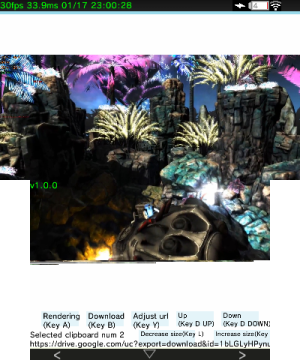 | |
| General | |
| Author | Core-2-Extreme |
| Type | Other Apps |
| Version | 1.7.2 |
| License | Mixed |
| Last Updated | 2021/01/07 |
| Links | |
| Download | |
| Website | |
| Source | |
Line for 3DS is a LINE client for the 3DS. Developed by LINE, it is an instant messaging, voice and video call application. It allows you to exchange text messages and make calls free of charge by transmitting information in the form of data.
Features
- Send text.
- Send image (v1.4.0).
- Send video(*2) (v1.4.0).
- Send sound(*2) (v1.4.0).
- Send sticker (*1) (v1.3.0).
- Receive text.
- Receive (View) image (v1.2.0).
- Receive (Play) video (v1.7.0).
- Receive (Play) sound (v1.7.0).
- Receive (View) sticker(*1) (v1.3.0).
- View old log (~v1.5.2 Max 300 logs) (v1.6.0~ Max 4000 logs).
- Auto update (v0.2.0).
- Group chat.
- Night mode (v0.2.0).
- Password (v0.3.0).
- Save log to SD card (v0.3.0).
User guide
The stickers must be included this list sticker_list.pdf.
Google drive URL will be sent (not embed).
How to setup Google apps script
- Open LINE Developers.
- Click log in > Log in with LINE account > Create.
- Type your name, click Create > Create a Messaging API channel.
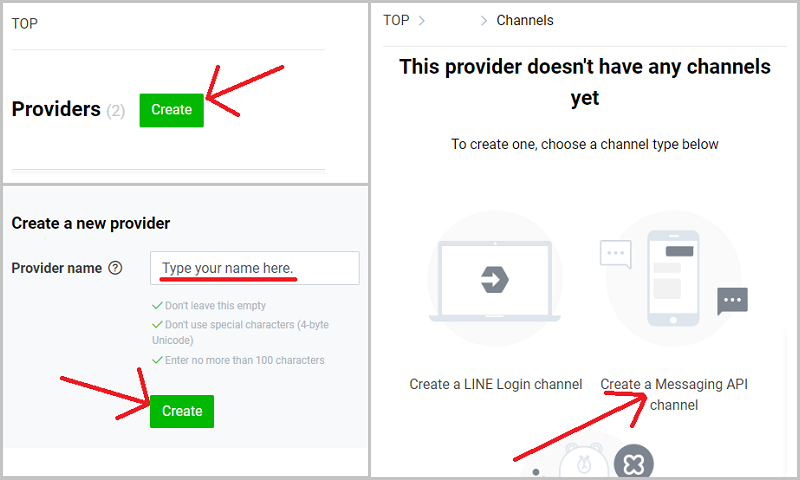
- Type each item, click Create > Messaging API.
- Find Channel access token (long-lived), click Issue.
- Then copy Channel access token (long-lived).
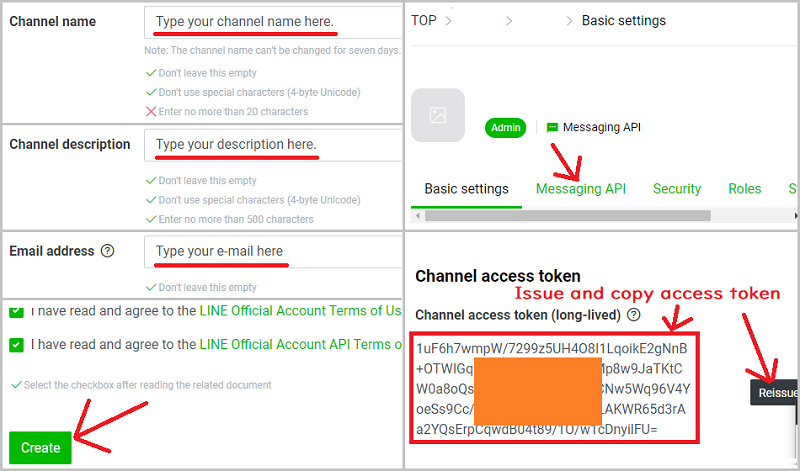
- Open Google Drive.
- Login, then click New.
- Click Google sheets (1 time) > More > Google apps script (1 time).
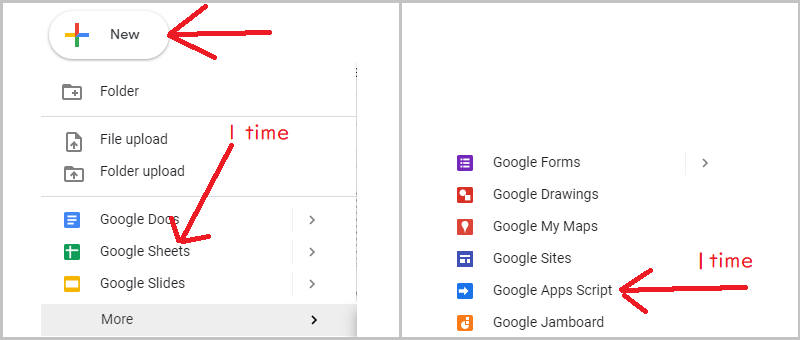
- Open created Google sheets and copy sheet id (do NOT include "/").
- Open created Google apps script and Insert name ("Line main" in this guide).
- Copy the code below (click to expand) to "Line main", and add your sheet ID, access token, client (3DS's) account name (your favorite name) and script password (if you want).
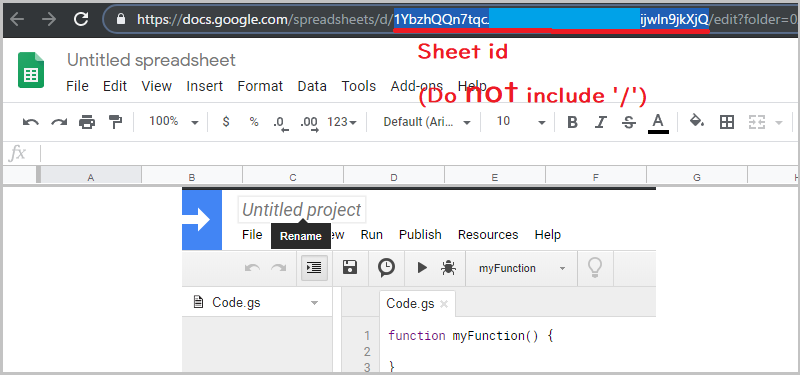
| Code for Ver 1.7.0 ~ 2021/01/24 |
var ACCESS_TOKEN = "Your acces token here";
var OPEN_SHEET_ID = "Your sheet id here";
var SCRIPT_PASSOWRD = "Your google apps script password here";
var CLIENT_NAME = "Your 3ds's account name here";
var gas_ver = 7;//Do **NOT** edit this value.
function log_save(message, user_name, write_sheet_name, group_or_user_name, pic_url, msg_id)
{
var google_pic_url;
var previous_pic_url;
var response;
var sheet_pos = 1;
var spreadsheet = SpreadsheetApp.openById(OPEN_SHEET_ID);
var write_sheet = spreadsheet.getSheetByName(write_sheet_name);
if (!write_sheet)
{
spreadsheet.insertSheet(write_sheet_name);
write_sheet = spreadsheet.getSheetByName(write_sheet_name);
}
sheet_pos = get_cache_pos(write_sheet);
while (true)
{
var sheet_data = write_sheet.getRange("A" + sheet_pos).getValue();
if (sheet_data == "")
{
write_sheet.getRange("A" + sheet_pos).setValue("" + user_name + " : " + message);
write_sheet.getRange("C" + sheet_pos).setValue(msg_id);
break;
}
else
sheet_pos++;
}
write_cache_data(write_sheet, (sheet_pos + 1), "B1");
if (group_or_user_name != "Do not save")
write_cache_data(write_sheet, group_or_user_name, "B2");
if (pic_url != "Do not save")
{
previous_pic_url = get_previous_pic_url(write_sheet);
if (previous_pic_url != pic_url)
{
response = UrlFetchApp.fetch(pic_url,
{
'headers': {
'Content-Type': 'application/json; charset=UTF-8',
'Authorization': 'Bearer ' + ACCESS_TOKEN,
},
muteHttpExceptions: true,
});
if (response.getResponseCode() == 200)
{
google_pic_url = get_profile_pic_google_url(response, write_sheet_name);
write_cache_data(write_sheet, google_pic_url, "B3");
write_cache_data(write_sheet, pic_url, "B4");
}
}
}
}
function unsend_msg(sheet_id, msg_id)
{
var spreadsheet = SpreadsheetApp.openById(OPEN_SHEET_ID);
var write_sheet = spreadsheet.getSheetByName(sheet_id);
var sheet_pos = 1;
if (!write_sheet)
{
spreadsheet.insertSheet(sheet_id);
write_sheet = spreadsheet.getSheetByName(sheet_id);
}
while (true)
{
var sheet_data = write_sheet.getRange("C" + sheet_pos).getValue();
if (sheet_data == msg_id)
{
write_sheet.getRange("A" + sheet_pos).setValue("*****This message was unsent by user*****");
break;
}
else
sheet_pos++;
}
}
function check_folder_exist(input_folders, name)
{
var folder;
while (input_folders.hasNext())
{
folder = input_folders.next();
if(name == folder.getName())
return folder;
}
return undefined;
}
function log_read(id, num_of_logs)
{
var sheet_offset = 1;
var sheet_start = 1;
var return_data;
var sheet_data;
var spreadsheet = SpreadsheetApp.openById(OPEN_SHEET_ID);
var read_sheet = spreadsheet.getSheetByName(id);
if(!read_sheet)
return "No such sheet.\nPlease duoble check your ID.";
sheet_start = get_cache_pos(read_sheet);
while(true)
{
sheet_data = read_sheet.getRange("A" + sheet_start).getValue();
if(sheet_data == "")
{
write_cache_data(read_sheet, sheet_start, "B1");
if(sheet_start > num_of_logs)
sheet_start = (sheet_start - num_of_logs);
else
sheet_start = 1;
break;
}
else
sheet_start++;
}
sheet_offset = sheet_start;
sheet_data = read_sheet.getRange(sheet_start, 1, num_of_logs).getValues();
return_data = "<0>";
for(var i = 0; i < num_of_logs; i++)
{
if(sheet_data[i] == "")
break;
return_data += sheet_data[i];
sheet_offset++;
}
return_data += "</0>";
return_data += "<1>" + get_cache_name(read_sheet) + "</1>";
return_data += "<2>" + get_google_pic_url(read_sheet) + "</2>";
return_data += "<3>" + sheet_offset + "</3>";
return_data += "<4>Success</4>";
return return_data;
}
function get_cache_pos(sheet_object)
{
var cached_sheet_pos = sheet_object.getRange("B1").getValue();
var sheet_data;
if(parseInt(cached_sheet_pos) > 0)
{
cached_sheet_pos = parseInt(cached_sheet_pos);
sheet_data = sheet_object.getRange("A" + (cached_sheet_pos - 1)).getValue();
if(sheet_data != "")
return cached_sheet_pos;
}
return 1;
}
function get_cache_name(sheet_object)
{
var cached_name = sheet_object.getRange("B2").getValue();
return cached_name;
}
function get_google_pic_url(sheet_object)
{
var cached_name = sheet_object.getRange("B3").getValue();
return cached_name;
}
function get_previous_pic_url(sheet_object)
{
var cached_name = sheet_object.getRange("B4").getValue();
return cached_name;
}
function write_cache_data(sheet_object, cache_data, pos)
{
sheet_object.getRange(pos).setValue(cache_data);
}
function http_get_content(request_id)
{
var response;
var url = "https://api-data.line.me/v2/bot/message/" + request_id + "/content";
response = UrlFetchApp.fetch(url,
{
'headers': {
'Content-Type': 'application/json; charset=UTF-8',
'Authorization': 'Bearer ' + ACCESS_TOKEN,
},
muteHttpExceptions: true,
});
return response;
}
function http_get_user_name(id)
{
var response;
var url = 'https://api.line.me/v2/bot/profile/' + id;
response = UrlFetchApp.fetch(url, {
'headers': {
'Content-Type': 'application/json; charset=UTF-8',
'Authorization': 'Bearer ' + ACCESS_TOKEN,
},
muteHttpExceptions: true,
});
return response;
}
function http_get_group_user_name(id, group_id)
{
var response;
var url = "https://api.line.me/v2/bot/group/" + group_id + "/member/" + id + "/";
response = UrlFetchApp.fetch(url, {
'headers': {
'Content-Type': 'application/json; charset=UTF-8',
'Authorization': 'Bearer ' + ACCESS_TOKEN,
},
muteHttpExceptions: true,
});
return response;
}
function http_get_group_name(group_id)
{
var response;
var url = "https://api.line.me/v2/bot/group/" + group_id +"/summary/";
response = UrlFetchApp.fetch(url, {
'headers': {
'Content-Type': 'application/json; charset=UTF-8',
'Authorization': 'Bearer ' + ACCESS_TOKEN,
},
muteHttpExceptions: true,
});
return response;
}
function http_send_text_reply(reply_token, send_msg)
{
var response;
var url = 'https://api.line.me/v2/bot/message/reply/';
response = UrlFetchApp.fetch(url, {
'headers': {
'Content-Type': 'application/json; charset=UTF-8',
'Authorization': 'Bearer ' + ACCESS_TOKEN,
},
'method': 'post',
'payload': JSON.stringify({
'replyToken': reply_token,
'messages': [{
'type': 'text',
'text': send_msg ,
}],
'notificationDisabled': 'true',
}),
muteHttpExceptions: true,
});
return response;
}
function http_send_text(id, send_msg)
{
var response;
var url = 'https://api.line.me/v2/bot/message/push/';
response = UrlFetchApp.fetch(url, {
'headers': {
'Content-Type': 'application/json; charset=UTF-8',
'Authorization': 'Bearer ' + ACCESS_TOKEN,
},
'method': 'post',
'payload': JSON.stringify({
"to": id,
"messages":
[{
"text": send_msg,
"type": "text",
}],
'notificationDisabled': 'false',
}),
muteHttpExceptions: true,
});
return response;
}
function http_send_sticker(id, package_id, sticker_id)
{
var response;
var url = 'https://api.line.me/v2/bot/message/push/';
response = UrlFetchApp.fetch(url, {
'headers': {
'Content-Type': 'application/json; charset=UTF-8',
'Authorization': 'Bearer ' + ACCESS_TOKEN,
},
'method': 'post',
'payload': JSON.stringify({
"to": id,
"messages":
[{
"type": "sticker",
"packageId": package_id,
"stickerId": sticker_id,
}],
'notificationDisabled': 'false',
}),
muteHttpExceptions: true,
});
return response;
}
function http_send_image(id, img_url, preview_url)
{
var response;
var url = 'https://api.line.me/v2/bot/message/push/';
response = UrlFetchApp.fetch(url, {
'headers': {
'Content-Type': 'application/json; charset=UTF-8',
'Authorization': 'Bearer ' + ACCESS_TOKEN,
},
'method': 'post',
'payload': JSON.stringify({
"to": id,
"messages":
[{
"type": "image",
"originalContentUrl": img_url,
"previewImageUrl": preview_url,
}],
'notificationDisabled': 'false',
}),
muteHttpExceptions: true,
});
return response;
}
function send_msg(id, send_message, time)
{
var cache;
var response;
var return_message = "Success";
response = http_send_text(id, send_message);
if(response.getResponseCode() != 200)
{
cache = "***The message failed to send. Status code = " + response.getResponseCode() + "\n" + JSON.parse(response.getContentText()).message + "*** ";
cache += send_message;
send_message = cache;
return_message = "The message failed to send. Status code = " + response.getResponseCode() + "\n" + JSON.parse(response.getContentText()).message;
}
send_message += "(" + time + ")";
log_save(send_message, CLIENT_NAME, id, "Do not save", "Do not save", "0");
return return_message;
}
function send_sticker(id, package_id, sticker_id, time)
{
var response;
var return_message = "Success";
var send_message = "";
response = http_send_sticker(id, package_id, sticker_id);
if(response.getResponseCode() != 200)
{
send_message = "***The sticker failed to send. Status code = " + response.getResponseCode() + " " + JSON.parse(response.getContentText()).message + "*** ";
return_message = "The sticker failed to send. Status code = " + response.getResponseCode() + "\n" + JSON.parse(response.getContentText()).message;
}
send_message += "<sticker>" + sticker_id + "</sticker>(" + time + ")";
log_save(send_message, CLIENT_NAME, id, "Do not save", "Do not save", "0");
return return_message;
}
function get_cache_data(id, cache_name, last_data)
{
var byte_data;
var cache_data = "";
var cache_data_1 = "";
var cache_file;
var cache_folder;
var exist_cache_folders;
var exist_folders;
var exist_sub_folders;
var folder;
var folder_name = "Line_contents";
var sub_folder;
exist_folders = DriveApp.searchFolders("'me' in owners");
folder = check_folder_exist(exist_folders, folder_name);
if(folder == undefined)
return undefined;
exist_sub_folders = folder.searchFolders("'me' in owners");
sub_folder = check_folder_exist(exist_sub_folders, id);
if(sub_folder == undefined)
return undefined;
exist_cache_folders = sub_folder.searchFolders("'me' in owners");
cache_folder = check_folder_exist(exist_cache_folders, cache_name);
if(cache_folder == undefined)
return undefined;
for(var i = 0; i < 4096; i++)
{
try
{
cache_file = cache_folder.getFilesByName(i).next();
cache_data += cache_file.getBlob().getDataAsString();
}
catch(error)
{
break;
}
}
cache_data += last_data;
cache_folder.setTrashed(true);
return cache_data;
}
function upload_content(id, data, count, cache_name, last, time, data_type)
{
var cache_data;
var cache_folder;
var exist_cache_folders;
var exist_folders;
var exist_sub_folders;
var folder;
var folder_name = "Line_contents";
var part_of_content;
var part_of_content_data;
var return_message = "Success";
var send_message;
var sub_folder;
if(count == 0 && last == "true")
return_message = send_content(id, cache_name, time, data, data_type);
else if(last == "true")
{
cache_data = get_cache_data(id, cache_name, data);
if(cache_data == undefined)
{
send_message = "***The content failed to send. The cache folder does not exist.*** (" + time + ")";
log_save(send_message, CLIENT_NAME, id, "Do not save", "Do not save", "0");
return_message = "The content failed to send.\nThe cache folder does not exist.";
}
else
return_message = send_content(id, cache_name, time, cache_data, data_type);
}
else
{
exist_folders = DriveApp.searchFolders("'me' in owners");
folder = check_folder_exist(exist_folders, folder_name);
if(folder == undefined)
folder = DriveApp.createFolder(folder_name);
exist_sub_folders = folder.searchFolders("'me' in owners");
sub_folder = check_folder_exist(exist_sub_folders, id);
if(sub_folder == undefined)
sub_folder = folder.createFolder(id);
exist_cache_folders = sub_folder.searchFolders("'me' in owners");
cache_folder = check_folder_exist(exist_cache_folders, cache_name);
if(cache_folder == undefined)
cache_folder = sub_folder.createFolder(cache_name);
else if(!(cache_folder == undefined) && count == 0)
{
cache_folder.setTrashed(true);
cache_folder = sub_folder.createFolder(cache_name);
}
part_of_content_data = Utilities.newBlob(data).setName(count);
part_of_content = cache_folder.createFile(part_of_content_data);
}
return return_message;
}
function send_content(id, cache_name, time, encoded_data, data_type)
{
var content;
var content_data;
var content_type;
var content_url = "";
var exist_folders;
var exist_sub_folders;
var folder;
var folder_name = "Line_contents";
var preview_content_url = "";
var response;
var return_message = "Success";
var send_message = "";
var sub_folder;
exist_folders = DriveApp.searchFolders("'me' in owners");
folder = check_folder_exist(exist_folders, folder_name);
if(folder == undefined)
folder = DriveApp.createFolder(folder_name);
exist_sub_folders = folder.searchFolders("'me' in owners");
sub_folder = check_folder_exist(exist_sub_folders, id);
if(sub_folder == undefined)
sub_folder = folder.createFolder(id);
try
{
content_data = Utilities.newBlob(Utilities.base64Decode(encoded_data)).setName(cache_name);
}
catch (e)
{
return_message = "The content failed to send.\nCouldn't decode base64 data.";
return return_message;
}
content = sub_folder.createFile(content_data);
content_type = content.getMimeType();
if(content_type == MimeType.BMP || content_type == MimeType.GIF || content_type == MimeType.JPEG || content_type == MimeType.PNG || content_type == MimeType.SVG)
{
content.setTrashed(true);
folder_name = "Line_images";
exist_folders = DriveApp.searchFolders("'me' in owners");
folder = check_folder_exist(exist_folders, folder_name);
if(folder == undefined)
folder = DriveApp.createFolder(folder_name);
exist_sub_folders = folder.searchFolders("'me' in owners");
sub_folder = check_folder_exist(exist_sub_folders, id);
if(sub_folder == undefined)
sub_folder = folder.createFolder(id);
content = sub_folder.createFile(content_data);
content.setSharing(DriveApp.Access.ANYONE, DriveApp.Permission.VIEW);
content_url = "https://lh3.googleusercontent.com/d/" + content.getId() + "=w16383-h16383";
preview_content_url = "https://lh3.googleusercontent.com/d/" + content.getId() + "=w240-h240";
response = http_send_image(id, content_url, preview_content_url);
if(response.getResponseCode() != 200)
{
send_message = "***The image failed to send. Status code = " + response.getResponseCode() + " " + JSON.parse(response.getContentText()).message + "*** ";
return_message = "The image failed to send. Status code = " + response.getResponseCode() + "\n" + JSON.parse(response.getContentText()).message;
}
send_message += "<image_url>" + content_url + "</image_url>(" + time + ")";
log_save(send_message, CLIENT_NAME, id, "Do not save", "Do not save", "0");
return return_message;
}
else if(data_type == "audio")
{
content.setTrashed(true);
folder_name = "Line_audio";
exist_folders = DriveApp.searchFolders("'me' in owners");
folder = check_folder_exist(exist_folders, folder_name);
if(folder == undefined)
folder = DriveApp.createFolder(folder_name);
exist_sub_folders = folder.searchFolders("'me' in owners");
sub_folder = check_folder_exist(exist_sub_folders, id);
if(sub_folder == undefined)
sub_folder = folder.createFolder(id);
content = sub_folder.createFile(content_data);
content.setSharing(DriveApp.Access.ANYONE, DriveApp.Permission.VIEW);
content_url = "https://docs.google.com/uc?id=" + content.getId();
response = http_send_text(id, content_url + " (audio)");
if(response.getResponseCode() != 200)
{
send_message = "***The audio failed to send. Status code = " + response.getResponseCode() + " " + JSON.parse(response.getContentText()).message + "*** ";
return_message = "The audio failed to send. Status code = " + response.getResponseCode() + "\n" + JSON.parse(response.getContentText()).message;
}
content_url = "https://drive.google.com/uc?export=download&id=" + content.getId();
send_message += "<audio_url>" + content_url + "</audio_url>(" + time + ")";
log_save(send_message, CLIENT_NAME, id, "Do not save", "Do not save", "0");
return return_message;
}
else if(data_type == "video")
{
content.setTrashed(true);
folder_name = "Line_videos";
exist_folders = DriveApp.searchFolders("'me' in owners");
folder = check_folder_exist(exist_folders, folder_name);
if(folder == undefined)
folder = DriveApp.createFolder(folder_name);
exist_sub_folders = folder.searchFolders("'me' in owners");
sub_folder = check_folder_exist(exist_sub_folders, id);
if(sub_folder == undefined)
sub_folder = folder.createFolder(id);
content = sub_folder.createFile(content_data);
content.setSharing(DriveApp.Access.ANYONE, DriveApp.Permission.VIEW);
content_url = "https://docs.google.com/uc?id=" + content.getId();
response = http_send_text(id, content_url);
if(response.getResponseCode() != 200)
{
send_message = "***The video failed to send. Status code = " + response.getResponseCode() + " " + JSON.parse(response.getContentText()).message + "*** ";
return_message = "The video failed to send. Status code = " + response.getResponseCode() + "\n" + JSON.parse(response.getContentText()).message;
}
content_url = "https://drive.google.com/uc?export=download&id=" + content.getId();
send_message += "<video_url>" + content_url + "</video_url>(" + time + ")";
log_save(send_message, CLIENT_NAME, id, "Do not save", "Do not save", "0");
return return_message;
}
else
{
content.setSharing(DriveApp.Access.ANYONE, DriveApp.Permission.VIEW);
content_url = "https://drive.google.com/file/d/" + content.getId() + "/view";
response = http_send_text(id, content_url);
if(response.getResponseCode() != 200)
{
send_message = "***The content failed to send. Status code = " + response.getResponseCode() + " " + JSON.parse(response.getContentText()).message + "*** ";
return_message = "The content failed to send. Status code = " + response.getResponseCode() + "\n" + JSON.parse(response.getContentText()).message;
}
content_url = "https://drive.google.com/uc?export=download&id=" + content.getId();
send_message += "<content_url>" + content_url + "</content_url>(" + time + ")";
log_save(send_message, CLIENT_NAME, id, "Do not save", "Do not save", "0");
return return_message;
}
}
function get_profile_pic_google_url(http_response, group_or_user_id)
{
var content_data;
var content;
var folder_name = "Line_images";
var folder;
var sub_folder;
var exist_folders;
var exist_sub_folders;
var url = "";
exist_folders = DriveApp.searchFolders("'me' in owners");
folder = check_folder_exist(exist_folders, folder_name);
if (folder == undefined)
folder = DriveApp.createFolder(folder_name);
exist_sub_folders = folder.searchFolders("'me' in owners");
sub_folder = check_folder_exist(exist_sub_folders, group_or_user_id);
if (sub_folder == undefined)
sub_folder = folder.createFolder(group_or_user_id);
content_data = http_response.getBlob().getAs("image/jpeg").setName("icon");
content = sub_folder.createFile(content_data);
content.setSharing(DriveApp.Access.ANYONE, DriveApp.Permission.VIEW);
url = "https://lh3.googleusercontent.com/d/" + content.getId() + "=w32-h32";
return url;
}
function get_content_url(request_id, group_or_user_id, type)
{
var content_data;
var content;
var exist_folders;
var exist_sub_folders;
var folder_name;
var folder;
var sub_folder;
var response;
var url = "";
if(type == "image")
folder_name = "Line_images";
else if(type == "audio")
folder_name = "Line_audio";
else if(type == "video")
folder_name = "Line_videos";
else if(type == "file")
folder_name = "Line_contens";
exist_folders = DriveApp.searchFolders("'me' in owners");
folder = check_folder_exist(exist_folders, folder_name);
if(folder == undefined)
folder = DriveApp.createFolder(folder_name);
exist_sub_folders = folder.searchFolders("'me' in owners");
sub_folder = check_folder_exist(exist_sub_folders, group_or_user_id);
if(sub_folder == undefined)
sub_folder = folder.createFolder(group_or_user_id);
response = http_get_content(request_id);
if(response.getResponseCode() != 200)
{
if(type == "image")
url = "***Couldn't generate an image URL. Status code = " + response.getResponseCode() + "*** ";
else if(type == "audio")
url = "***Couldn't generate a audio URL. Status code = " + response.getResponseCode() + "*** ";
else if(type == "video")
url = "***Couldn't generate a video URL. Status code = " + response.getResponseCode() + "*** ";
else if(type == "file")
url = "***Couldn't generate a file URL. Status code = " + response.getResponseCode() + "*** ";
}
else
{
if(type == "image")
{
content_data = response.getBlob().getAs("image/jpeg").setName(request_id);
content = sub_folder.createFile(content_data);
content.setSharing(DriveApp.Access.ANYONE, DriveApp.Permission.VIEW);
url = "https://lh3.googleusercontent.com/d/" + content.getId() + "=w16383-h16383";
}
else if(type == "audio" || type == "video" || type == "file")
{
content_data = response.getBlob().setName(request_id);
content = sub_folder.createFile(content_data);
content.setSharing(DriveApp.Access.ANYONE, DriveApp.Permission.VIEW);
url = "https://drive.google.com/uc?export=download&id=" + content.getId();
}
}
return url;
}
function receive_msg_from_line(user_message, user_id, group_id, reply_token, time, msg_id)
{
var group_name;
var picture_url = [ "", ""];
var response = [ "", ""];
var send_msg;
var user_name;
if(group_id == "Unknown")
response[0] = http_get_user_name(user_id);
else
{
response[0] = http_get_group_user_name(user_id, group_id);
response[1] = http_get_group_name(group_id);
if(response[1].getResponseCode() != 200)
group_name = "Unknown";
else
{
group_name = JSON.parse(response[1]).groupName;
picture_url[1] = JSON.parse(response[1]).pictureUrl;
}
}
if(response[0].getResponseCode() != 200)
user_name = "Unknown";
else
{
user_name = JSON.parse(response[0]).displayName;
picture_url[0] = JSON.parse(response[0]).pictureUrl;
}
if(user_message == "getid" || user_message == "getgroupid")
{
if(user_message == "getid")
send_msg = user_id;
else if(user_message == "getgroupid")
send_msg = group_id;
response[0] = http_send_text_reply(reply_token, send_msg);
send_msg = "<id>" + send_msg + "</id>";
if(response[0].getResponseCode() != 200)
send_msg += "***The message failed to send. Status code = " + response[0].getResponseCode() + " " + JSON.parse(response[0].getContentText()).message + "*** ";
send_msg += "(" + time + ")";
if(user_message == "getid")
{
log_save(send_msg, user_name, "IDs", "BOT", "Do not save", "0");
user_message = "*****Added by user*****";
}
else if(user_message == "getgroupid")
{
log_save(send_msg, group_name, "IDs", "BOT", "Do not save", "0");
user_message = "*****Invited by user*****";
}
user_name = CLIENT_NAME;
msg_id = 0;
}
else if(user_message == "*****Removed by user*****" || user_message == "*****Blocked by user*****" || user_message == "*****Joined*****" || user_message == "*****Left*****")
{
msg_id = 0;
if(user_message == "*****Removed by user*****" || user_message == "*****Blocked by user*****")
user_name = CLIENT_NAME;
}
user_message += "(" + time + ")";
if(group_id == "Unknown")
log_save(user_message, user_name, user_id, user_name, picture_url[0], msg_id);
else
log_save(user_message, user_name, group_id, group_name, picture_url[1], msg_id);
}
function doPost(post_data)
{
var time = Utilities.formatDate(new Date(), 'Asia/Tokyo', 'MM/dd hh:mm:ss');
var data_type;
var result;
var client_auth = "Unknown";
var client_gas_ver = "Unknown";
var id = "Unknown";
var last = "";
var lock = LockService.getScriptLock();
var lock_result;
var logs = 100;
try
{
data_type = JSON.parse(post_data.postData.contents).type;
}
catch(e)
{
}
for(var i = 0; i < 1000; i++)
{
lock_result = lock.tryLock(1000);
if(lock_result)
break;
Utilities.sleep(1000);
}
if(data_type == undefined)
{
for(var i = 0; i < 50; i++)
{
var msg_id = "";
var user_message = "";
var user_id = "";
var group_id = "";
var reply_token = "";
var msg_type = "";
var type = "";
try
{
type = JSON.parse(post_data.postData.contents).events[i].type;
user_id = JSON.parse(post_data.postData.contents).events[i].source.userId;
group_id = JSON.parse(post_data.postData.contents).events[i].source.groupId;
reply_token = JSON.parse(post_data.postData.contents).events[i].replyToken;
if(type == "unsend")
msg_id = JSON.parse(post_data.postData.contents).events[i].unsend.messageId;
else if(type == "message")
{
msg_id = JSON.parse(post_data.postData.contents).events[i].message.id;
user_message = JSON.parse(post_data.postData.contents).events[i].message.text;
msg_type = JSON.parse(post_data.postData.contents).events[i].message.type;
}
}
catch(e)
{
break;
}
if(user_id == undefined)
user_id = "Unknown";
if(group_id == undefined)
group_id = "Unknown";
if(type == "follow")
user_message = "getid";
else if(type == "join")
user_message = "getgroupid";
else if(type == "leave")
user_message = "*****Removed by user*****";
else if(type == "unfollow")
user_message = "*****Blocked by user*****";
else if(type == "memberJoined")
{
user_message = "*****Joined*****";
user_id = JSON.parse(post_data.postData.contents).events[i].joined.members[0].userId;
}
else if(type == "memberLeft")
{
user_message = "*****Left*****";
user_id = JSON.parse(post_data.postData.contents).events[i].left.members[0].userId;
}
else if(type == "unsend")
{
if(group_id == "Unknown")
unsend_msg(user_id, msg_id);
else
unsend_msg(group_id, msg_id);
}
else if(msg_type == "sticker")
{
var sticker_id = JSON.parse(post_data.postData.contents).events[i].message.stickerId;
user_message = "<sticker>" + sticker_id + "</sticker>";
}
else if(msg_type == "image")
{
if(group_id == "Unknown")
user_message = "<image_url>" + get_content_url(msg_id, user_id, msg_type) + "</image_url>";
else
user_message = "<image_url>" + get_content_url(msg_id, group_id, msg_type) + "</image_url>";
}
else if(msg_type == "audio")
{
if(group_id == "Unknown")
user_message = "<audio_url>" + get_content_url(msg_id, user_id, msg_type) + "</audio_url>";
else
user_message = "<audio_url>" + get_content_url(msg_id, group_id, msg_type) + "</audio_url>";
}
else if(msg_type == "video")
{
if(group_id == "Unknown")
user_message = "<video_url>" + get_content_url(msg_id, user_id, msg_type) + "</video_url>";
else
user_message = "<video_url>" + get_content_url(msg_id, group_id, msg_type) + "</video_url>";
}
else if(msg_type == "file")
{
if(group_id == "Unknown")
user_message = "<file_url>" + get_content_url(msg_id, user_id, msg_type) + "</file_url>";
else
user_message = "<file_url>" + get_content_url(msg_id, group_id, msg_type) + "</file_url>";
}
else if(user_message == undefined)
user_message += " : " + msg_type + " " + msg_id;
if(!(type == "unsend"))
receive_msg_from_line(user_message, user_id, group_id, reply_token, time, msg_id);
}
lock.releaseLock();
return;
}
try
{
client_auth = JSON.parse(post_data.postData.contents).auth;
client_gas_ver = JSON.parse(post_data.postData.contents).gas_ver;
id = JSON.parse(post_data.postData.contents).id;
}
catch(e)
{
}
if(SCRIPT_PASSOWRD == client_auth)
{
if(gas_ver == client_gas_ver)
{
if(data_type == "send_text")
{
var send_message = JSON.parse(post_data.postData.contents).message;
result = send_msg(id, send_message, time);
}
else if(data_type == "send_sticker")
{
var package_id = JSON.parse(post_data.postData.contents).package_id;
var sticker_id = JSON.parse(post_data.postData.contents).sticker_id;
result = send_sticker(id, package_id, sticker_id, time);
}
else if(data_type == "upload_content")
{
var content_data = JSON.parse(post_data.postData.contents).content_data;
var count = JSON.parse(post_data.postData.contents).count;
var name = JSON.parse(post_data.postData.contents).name;
var sub_data_type = "";
last = JSON.parse(post_data.postData.contents).last;
if(last == "true")
sub_data_type = JSON.parse(post_data.postData.contents).data_type;
result = upload_content(id, content_data, count, name, last, time, sub_data_type);
}
else
result = "Unknown message type.";
if(result == "Success" && ((data_type == "upload_content" && last == "true") || data_type == "send_sticker" || data_type == "send_text"))
{
logs = JSON.parse(post_data.postData.contents).logs;
result = log_read(id, logs);
}
}
else
result = "Google apps script version does not match. Server's gas\nver is " + gas_ver + ", but 3DS's gas ver is " + client_gas_ver + ". Please use the same version.";
}
else
result = "Auth failed. Please set correct password.";
lock.releaseLock();
return ContentService.createTextOutput(result);
}
function doGet(post_data)
{
var data = "";
var client_auth = "";
var client_gas_ver = "";
var num_of_logs = "";
var id = "";
var lock = LockService.getScriptLock();
var lock_result = lock.tryLock(1000);
while(!lock_result)
{
Utilities.sleep(1000);
lock_result = lock.tryLock(1000);
}
try
{
client_auth = post_data.parameter.script_auth;
client_gas_ver = post_data.parameter.gas_ver;
num_of_logs = post_data.parameter.logs;
id = post_data.parameter.id;
}
catch(e)
{
}
if(client_auth == undefined)
client_auth = "";
if(client_gas_ver == undefined)
client_gas_ver = -1;
if(num_of_logs == undefined)
num_of_logs = 300;
if(id == undefined)
id = "unknown";
if(SCRIPT_PASSOWRD == client_auth)
{
if(gas_ver == client_gas_ver)
data = log_read(id, num_of_logs);
else
data = "Google apps script version does not match. Server's gas\nver is " + gas_ver + ", but 3DS's gas ver is " + client_gas_ver + ". Please use the same version.";
}
else
data = "Auth failed. Please set correct password.";
lock.releaseLock();
return ContentService.createTextOutput(data);
}
|
- Then click Publish > Deploy as web app using the following settings:
- Project version - New.
- Execute the app as - Me (***@gmail.com).
- Who has access to the app - Anyone, even anonymous.
- Finally click Deploy.
- Next click Review permissions and select your google account.
- (If "This app isn't verified/You should avoid this app" shown, click Advanced > Go to Line main (unsafe) > Allow.)
- Copy this URL and save.
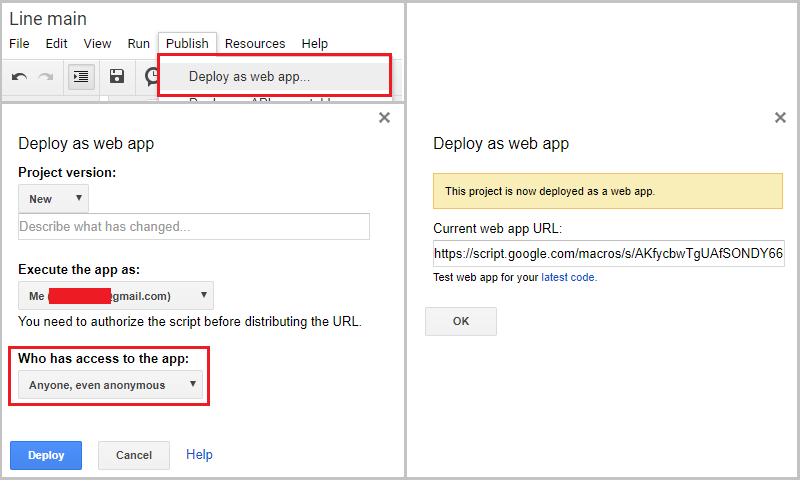
- Back to Line Messaging API.
- Find Webhook URL and click edit.
- Do NOT type short url here.
- Type your Google apps script URL, click Update.
- Turn on Use webhook, click Verify to check webhook works fine.
- Check result and if "success" wasn't displayed, double check your Google apps script URL.
- (Delete whole url once and re-typing is also good idea.)
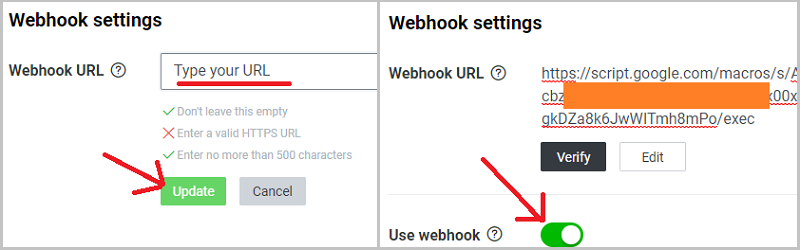
- Go to https://free-url-shortener.rb.gy or https://tiny.cc or https://tinyurl.com.
- Then shorten your Google apps script URL.
- Your URL should be http://tinyurl.com/*** or http://tiny.cc/*** or http://rb.gy/***
- This short URL is needed by next section - How to setup 3DS.
How to setup 3DS
- Start the application and select Line.
- Set your password (if you don't want use password, enter as empty).
- Press L+R button (or tap Change main URL (short)) and type your short url.
- You MUST type short URL with http:// NOT https:// (don't know why but https:// won't work.).
- This method is compatiable with Ver 1.5.0~1.7.0.
How to add friend
- On PC or phone (or android emulator):
- Find Bot information and scan your bot's QR code or search friends by BOT basic ID.
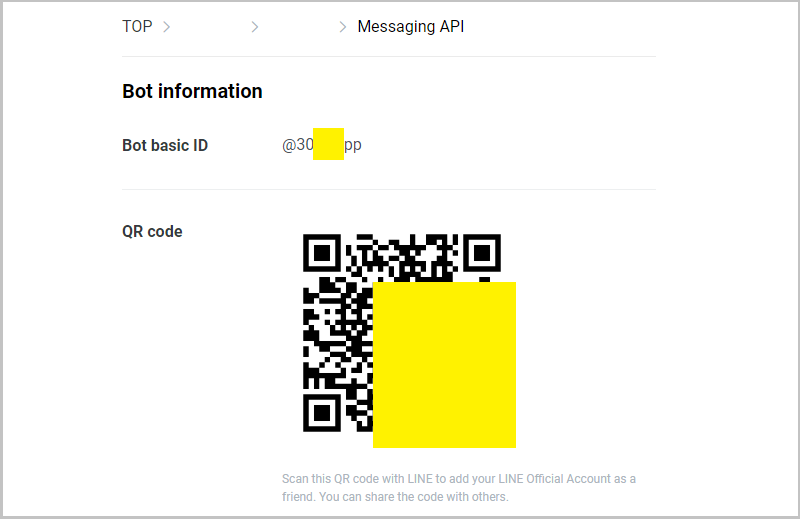
- On 3DS (this guide compatible with Ver 1.6.0~1.7.0):
- Press Y button (or tap Add new ID) and type IDs.
- Select IDs > Tap Receive and press B button (or tap log update).
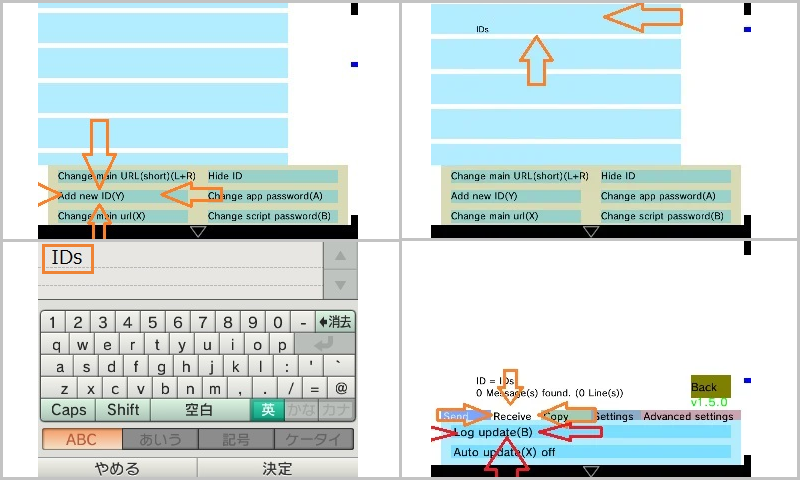
- If you get No such sheet error:
- Send "getid" to your 3DS account from your phone/PC account.
- Then try again.
- You'll see touch to add this ID and tap it.
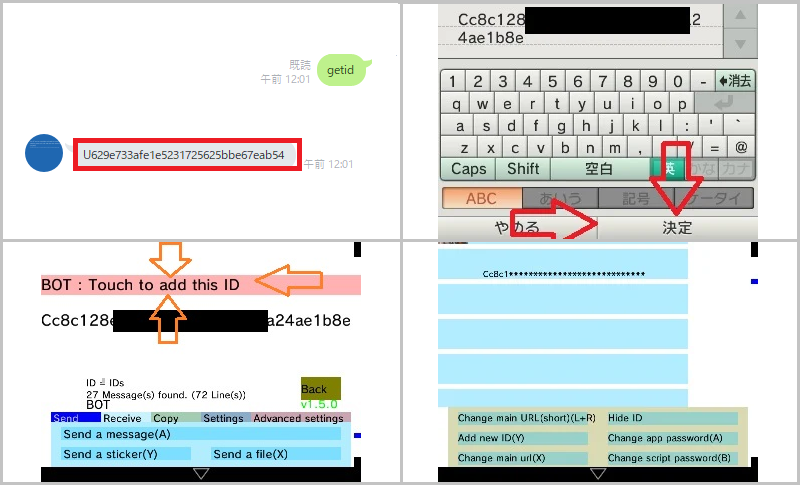
Screenshots
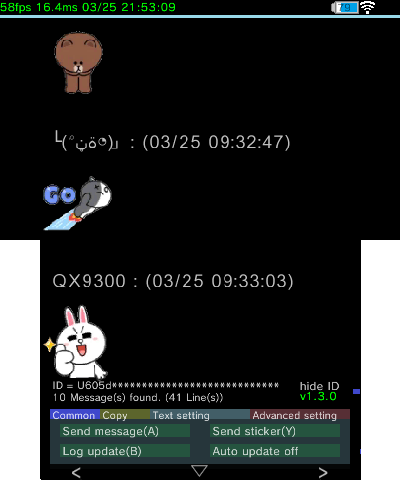
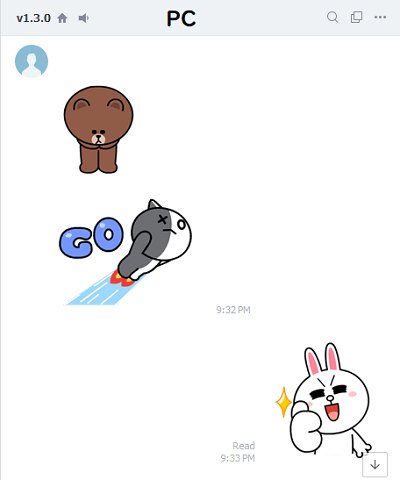
Media
Line for 3DS (Line for 3DS)
Changelog
Ver 1.7.2
- [Line] Fixed some bugs.
- [Vid] Added debug infomation.
- [Vid] Changed initial image size and position.
- [App] Some minor update to better user experience.
Ver 1.7.1
- [Line] Added Supported download all files.
- [Mup/Vid] Added Additional formats support(.ogg).
- [App] Some minor update to better user experience.
Ver 1.7.0
- [App] Fixed Fonts was improved.
- [App] Added Video player.
- [Line] Added Now, you can play audio and video sent by user.
- [Cam] Fixed Framerate was improved.
- [Mup] Added Additional formats (like aac) are supported.
- [App] Some minor update to better user experience.
V1.3.1
- [App] Ver 1.3.1.
- [Line] Fixed Common occurring [FSUSER_OpenArchive failed] error has been solved.
- [Line] Fixed Image display now activated by touching the message.
- [Setting] Fixed Setting menu framerate now improved.
- [Image viewer] Fixed Image display speed now improved.
v1.2.0
- Fix Some crashes.
- Fix Some settings do not work.
- Fix Log download (GAS processing) speed has been improved(GAS update required).
- Add Image viewer.
