More actions
m (Text replacement - "image = https://dlhb.gamebrew.org/dshomebrew/" to "image = ") |
m (Text replacement - "| licence" to "| license") |
||
| Line 4: | Line 4: | ||
| type = Puzzle | | type = Puzzle | ||
| version = 2010 | | version = 2010 | ||
| | | license = Mixed | ||
| author = miguel28 | | author = miguel28 | ||
| website = http://www.neoflash.com/forum/index.php/topic,6278.0.html | | website = http://www.neoflash.com/forum/index.php/topic,6278.0.html | ||
Revision as of 09:58, 20 October 2021
| DSPaintball | |
|---|---|
| File:Dspaintball.png | |
| General | |
| Author | miguel28 |
| Type | Puzzle |
| Version | 2010 |
| License | Mixed |
| Links | |
| Download | |
| Website | |
DSPaintball is a physics-based drawing puzzle game for the NDS, in which you have to lead a bouncing ball to the finish point.
It was presented to the NEO Coding Compo 2010 and Scenery Beta 2010.
Features
- 30 levels.
- Painting is not unlimited.
- Create and save up to 8 custom levels.
Installation
There are 2 versions available:
- DSpaintball_flash.nds - Only works in flash cart. Saves custom levels in .dat.
- Dspaintball_emu.nds - For emulator only. You can create a level and play it but unable to save.
To install on your flash card, DLDI patch .nds file if needed (if your card does not have auto-patching) and copy it to the root directory of the card.
User guide
The objective of this game is to lead a bouncing ball to the star by drawing paths on the touch screen.
There is also a level editor that allows you to save your custom level to the microSD and play them at a later time.
Menu options
- Start game - Starts from the first level.
- Select level - Choose the level you want to play.
- Create levels - Level editor.
- Play levels created - Play custom levels.
Cusom levels
In level editor, you need to include a starting point, goal and obstacles/level lines (draw with the Stylus).
You can create up to 8 custom levels, which are stored in a single file on DSpaintball.dat at the root of the microSD.
Controls
Basic:
Stylus - Draw lines to redirect ball
A - Throw/return the ball to initial position
B - Back to menu
Start - Return ball to original position and erase drawn lines
Level editor:
Stylus - Choose position of star/ball, Draw level lines/obstacles (green)
A - Switch between steps (posistion of the ball/star/line)
B - Back to menu
Start - Reset the entire level
Screenshots
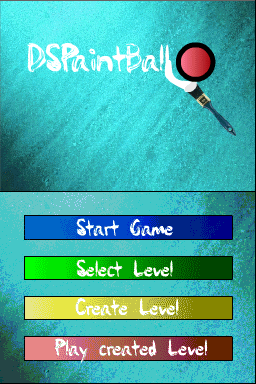
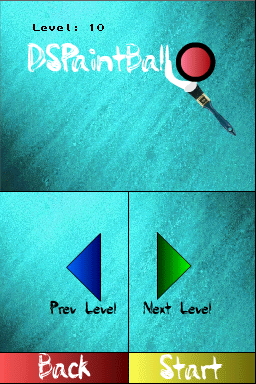

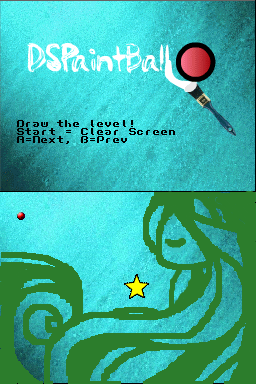
Compatibility
Tested on R4DS flashcard with Wood R4 firmware V. 1.12.
