More actions
(Created page with "{{Infobox homebrew | title = DS2Key | image = File:Ds2key.png | type = Operating System | version = 1.01 | licence = Mixed | author = Sypherce...") |
No edit summary |
||
| Line 8: | Line 8: | ||
| website = http://www.1emulation.com/forums/forum/88-ds2key/ | | website = http://www.1emulation.com/forums/forum/88-ds2key/ | ||
| download = Media:DS2Key101.rar | | download = Media:DS2Key101.rar | ||
| source = | | source = http://code.google.com/p/ds2key/source/checkout | ||
}} | }} | ||
| Line 25: | Line 25: | ||
#Download and extract ds2key.nds to your apps folder | #Download and extract ds2key.nds to your apps folder | ||
#Run ds2key from the apps menu in your DS-X | #Run ds2key from the apps menu in your DS-X | ||
==User guide== | |||
The server (PC side) is either a GUI or console window (only console in Linux for now). It runs off of configuration files it generates when it first needs to use them. You are able to edit them by hand if you're using the console version. At this point it's undocumented, but it shouldn't be too hard to figure out the codes if you're able to compile it, just read through the source code a bit. | |||
The client (DS side) has a simple GUI at this point. tapping the top left where you see a badly drawn rotating gear you can edit the settings, which are also saved. To edit the settings just tap "[Edit]" next to the setting and it'll bring up a keyboard, pressing enter when you're done editing will take you back. You'll have to change the IP for sure the first time, the default is 0.0.0.0 which is invalid for everyone. Then press "[Done]" to go back to using DS2Key. at the bottom right corner is a cursor image, tapping that will lock the screen back lights on, and you'll be able to use the mouse or mouse buttons, tapping it again will deactivate this mode. | |||
==Known Issues== | ==Known Issues== | ||
Revision as of 10:06, 31 Mayıs 2012
| DS2Key | |
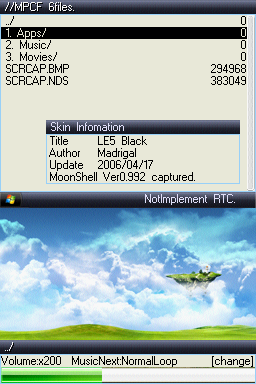 | |
| General | |
|---|---|
| Author(s) | Sypherce |
| Type | Operating System |
| Version | 1.01 |
| Licence | Mixed |
| Links | |
| [Media:DS2Key101.rar Download] | |
| Website | |
| Source | |
<htmlet>adsense</htmlet>
DS2Key is a DS homebrew application that enables you to control your computer using your DS.
Features
- Action Buttons (Normal button input, a, b, left, right, etc)
- Exact Mouse movement (Touching the middle of the touch screen sets the cursor on the Middle of the PC screen, etc)
- Mouse Touch Screen buttons (The screen is divided into having 12 buttons working similar to the normal buttons)
- Guitar Hero Grip buttons (All four buttons act the same as the normal buttons, but have their own settings)
- Mouse Clicks (Left, right, and middle buttons)
- Linux Support (All functions work as they do in Windows now)
- Windows GUI Support (Very friendly GUI :3 )
Installation
- Download and extract ds2key.nds to your apps folder
- Run ds2key from the apps menu in your DS-X
User guide
The server (PC side) is either a GUI or console window (only console in Linux for now). It runs off of configuration files it generates when it first needs to use them. You are able to edit them by hand if you're using the console version. At this point it's undocumented, but it shouldn't be too hard to figure out the codes if you're able to compile it, just read through the source code a bit.
The client (DS side) has a simple GUI at this point. tapping the top left where you see a badly drawn rotating gear you can edit the settings, which are also saved. To edit the settings just tap "[Edit]" next to the setting and it'll bring up a keyboard, pressing enter when you're done editing will take you back. You'll have to change the IP for sure the first time, the default is 0.0.0.0 which is invalid for everyone. Then press "[Done]" to go back to using DS2Key. at the bottom right corner is a cursor image, tapping that will lock the screen back lights on, and you'll be able to use the mouse or mouse buttons, tapping it again will deactivate this mode.
Known Issues
- (Squashed)Mouse input doesn't cover entire screen -- deadzone borders need to be made for the touch screen.
- (Squashed)GUI log is disabled -- log caused lags, disabling command logs should fix this
- (Squashed)Setting mouse button clicks in the GUI doesn't work -- mouse clicks actually work, just setting them up in the GUI doesn't
- (Squashed)After changing the IP on the DS, the server ends up sending /p? repeatedly -- restarting the DS makes everything work fine
- (Squashed)Arrow key settings actually send numpad arrow keys, or numbers, depending on numlocks status
- Setting GUI log to "All Messages" causes lag. This log mode is mostly for testing your connection, just switch the setting to something else and it will run lag free
Changelog
Version 1.01 (Revision 44) January 20, 2009
- Fixed bug with arrow keys sending numpad keys (2, 4, 6, 8).
- Fixed GH Pad repeat bug reported blahblahblaster from gbadev.org.
- Fixed CPU usage with server console versions.
- Fixed repeated sending of "/p?".
- Fixed a bug with the mouse cursor sending negative values, causing wrapping in the linux version.
Version 1.00 (revision 38) December 30, 2008
- Rewrite from scratch.
