More actions
No edit summary |
|||
| (4 intermediate revisions by the same user not shown) | |||
| Line 1: | Line 1: | ||
{{Infobox XBOX Homebrews | {{Infobox XBOX Homebrews | ||
| title | |title=DesmumeX | ||
| image | |image=desmumex2.png | ||
|description=Nintendo DS emulator based on Desmume v0.9.11. | |||
|author=HCF | |||
| description = Nintendo DS emulator based on Desmume v0.9.11. | |lastupdated=2017/03/15 | ||
| lastupdated = 2017/03/15 | |type=Handheld | ||
| | |version=0.87 | ||
| license | |license=Mixed | ||
| | |format=XBE | ||
| website | |download=https://dlhb.gamebrew.org/xboxhomebrews/desmumex_v0.87.zip | ||
| | |website=https://www.emuxtras.net/forum/viewtopic.php?f=189&t=5807 | ||
|source=https://dlhb.gamebrew.org/xboxhomebrews/desmumex_v0.87.zip | |||
}} | }} | ||
DesmumeX is a Nintendo DS emulator for Xbox. It is based on the 0.9.11 version of Desmume. Only uncompressed roms are supported. | DesmumeX is a Nintendo DS emulator for Xbox. It is based on the 0.9.11 version of Desmume. Only uncompressed roms are supported. | ||
| Line 55: | Line 55: | ||
===Configuration options=== | ===Configuration options=== | ||
{| class="wikitable | {| class="wikitable" | ||
!style="width: 10%;"| 3D functionality | !style="width: 10%;"| 3D functionality | ||
|style="width: 90%;"| You can enable or disable it. Disabling it, the emulator can work a bit faster in a few games, although you can loose some things of the game. | |style="width: 90%;"| You can enable or disable it. Disabling it, the emulator can work a bit faster in a few games, although you can loose some things of the game. | ||
Latest revision as of 14:38, 23 Haziran 2024
| DesmumeX | |
|---|---|
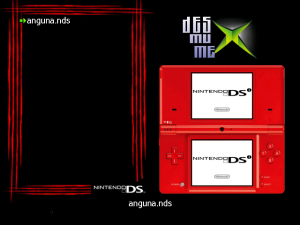 | |
| General | |
| Author | HCF |
| Type | Handheld |
| Version | 0.87 |
| License | Mixed |
| Last Updated | 2017/03/15 |
| Links | |
| Download | |
| Website | |
| Source | |
DesmumeX is a Nintendo DS emulator for Xbox. It is based on the 0.9.11 version of Desmume. Only uncompressed roms are supported.
Please, don't expect a good emulation in many of your roms. This emulator is still not fully optimized. Anyways, this version can play some games quite well.
IMPORTANT: To toggle between the different display modes, press the BLACK BUTTON (read the "Controls" section for more information). If all the action only happens in one screen, you will feel a much better experience if you choose to show only that screen at full resolution.
Installation
To install the emulator, simply copy it to your hard disk, and put the roms inside the roms folder. Create a cfg folder if you want to store config files.
If you had old screenshots for the rom list, you will need to rename their extensions from JPG to PNG (see Rom list resolutions).
Notes:
- This emulator can only work from hard disk.
- Roms must placed in the roms directory. It must be uncompressed, with the .nds extension.
- Games can be trimmed with a program such as NDSTokyoTrim.
- A list of tested games can be found here.
Configuration
When you have selected a configuration for your rom in the GUI, you can press the Y button (before starting to play the game) and then the emulator will create a config file for that game (stored in the cfg folder).
Next time that you play that game, the emulator will remember your favorite configuration. This system needs that the folder cfg is existing, to be able to create the config files. A few sample configurations have been included.
Rom list resolutions
DesmumeX v0.87 supports both SD and HD resolution in the rom list interface. The emulator will automatically detect the resolution that you are using in your dashboard, and it will use the proper resolution in the rom list interface too.
The image of the screen is the logo_HD.png (if you are using HD resolution in your Xbox) or logo_SD.png one (if you use SD resolution). You can replace it if you want. The background music is the BGM.ogg file, and you can also replace it if you want.
You can put screenshots of your games in the media/artwork/action folder. Some sample screenshots are included in this folder for SD resolution, also included is a subfolder with screenshots at high resolution (thanks to gilou9999).
If you are using HD resolution, put these samples in the same media/artwork/action, and don't forget to rename your roms with the same name than the PNG files. They show very well in the GUI if you resize them (SD or HD).
Finally, it's important to know that while the emulator automatically selects HD or SD for your rom list interface, you can select your desired resolution for the gameplay after you choose a rom to play. So it is possible to run the rom list interface in HD, and the games in SD (games in SD spend less memory, so in a few cases this could be useful).
Save files
The emulator uses .dsv format for save files.
If you have old savefiles from very old versions (DesmumeX v0.7 or previous, with the old .sav format) don't worry, you won't loose your progresses: the first time that you launch those games, DesmumeX v0.87 will convert your old .SAV files into the new .DSV format, and everything should run well.
In the rom list, this DesmumeX v0.87 still keeps the possibility of creating a blank savefile in the rom list pressing the X button, but this should not be needed now.
Configuration options
| 3D functionality | You can enable or disable it. Disabling it, the emulator can work a bit faster in a few games, although you can loose some things of the game. |
|---|---|
| Frameskip | There are two options related to Frameskip: a Mode (Auto/Fixed) and a Value. For example, if you select Fixed frameskip and value=3, the emulator will use a constant value of 3 for the Frameskip. On the other hand, if you select Auto-frameskip and a value of 3, the emulator will change the value of the frameskip automatically, with a maximum value of 3 (i.e, between 0 and 3) to try to achieve a ratio of 60 frames per second. So, in the Auto mode, you configure a value that is the maximum frameskip that you are going to tolerate. |
| The Auto option has 3 different choices: you can have auto-frameskip using only even values (0,2,4...), only odd numbers (1,3,5...) or both (0,1,2,3,4...). The odd/even options are only useful in a few games that have problems with some frameskip values (for example, if a game only refreshes the screen in odd frames, a frameskip of 1 should be avoided). | |
| The general advice is forgetting about the Auto frameskip, because in several games it doesn't work very well, so many times the best choice is using the Fixed frameskip, combined with the Limit to 60 FPS option if the game runs too fast. | |
| Pointer speed | You can select the speed that the virtual cursor uses in its movement. |
| Graphics | You can select if the emulator is going to draw only the screen that you are seeing (optimized), or both screens (everything). The optimized choice is faster, but some games will not refresh the screen properly with this method. If your game does not refresh the screen, try selecting Graphics: everything. |
| Sound | You can disable sound (of course this brings the greatest boost) or overclock it. Overclocking x2 has no effect (I still don't know why), overclocking x3 or x4 will reduce the audio quality and boost the emulation. Note that overclocking does not work well with synchronized sound mode, so if you select any overclock value, be sure to select Sound Mode: Async in the option below. |
| Number of audio channels | The DS has 16 audio channels. We can configure to play 16, 8, 4 or only 2 channels. This speeds up things too. There is no cracking sound (as in the overclocking option) but you will feel a lack of notes in the played songs. |
| Sound Mode | There are 3 different sound modes: ASYNC (the sound is NOT synchronized with the emulation), SYNC (the sound IS synchronized with the emulation) and SYNC INTERPOLATED (the sound is synchronized, and also an interpolation is performed to try to make audio smoother). Interpolation makes emulation slightly slower, although in many situations this speed difference is barely noticeable. |
| If your game sounds bad, consider changing the sound mode. Also, keep in mind that SYNC and SYNC INTERPOLATED modes don't work well with overclocked sound, so if you selected any overclock value, be sure to choose the ASYNC mode here. | |
| JIT/Dynamic recompiler | This should be always enabled, because everything will run faster. If a game runs too fast, you can disable the dynamic recompiler, and it will run slower. |
| Limit to 60 FPS | This option limits the speed of the emulator, trying to avoid it running too fast. Enable this option if you feel that a game is running too fast, and you will hopefully get proper speed. Obviously, this option is not needed if a game is not running too fast. |
| There are two methods to limit the framerate: the HCF method, and the Desmume method. The most accurate one is the Desmume method (and it is the default one), so you should always use it. The HCF method will probably disappear in future releases. | |
| Video mode | You can choose between 480 (low resolution mode), 720p or 1080i video modes. This option cannot be changed during the gameplay. |
| Language | |
| You can select the firmware language of your Nintendo DS. This is the language that will be used in multi-language games without language selection. What is this? There are 3 kinds of roms: | |
| 1) Games with one fixed language: you will allways play in that language. | |
| 2) Multi-language games with a language selection menu: the game will display a menu, and you will be able to select your preferred language. | |
| 3) Multi-language games WITHOUT language selection menu: the game will be played with the language of your firmware. The Language option in the Configuration Options of DesmumeX, is usefull to play these games. One example is the European version of Professor Layton and the Curious Village. | |
Notes:
- If a game crashes during the gameplay or it is hung, you can try to enable/disable the 3D functionality, or enable/disable the dynamic recompiler.
- If a game is slow, you can play with these options to try to make it playable. For instance, disabling the sound can bring a boost of 20% of speed (depending of the game).
- If you don't want to disable sound, you can decrease its quality (for example overclocking it, or reducing the number of audio channels) and this can make things speed up too.
Trusty Xbox or modified Xbox users
Trusty and modified Xbox owners can use the same executables now.
The emulator will probably work much better for them. Also, the Limit to 60 FPS option may be very useful if a game runs too fast.
FAQ
Q. Can I use compressed/zipped roms?
No.
Q. The game is running, but the image is frozen.
Try selecting Graphics: everything, or selecting a different value for Frameskip.
Some games only refresh the screen on odd frames or on even frames. So if you use an odd value for frameskip and the game refreshes in odd frames, you will not see any change on the screen.
Q. Can I use some software to make the big roms smaller?
Yes, some programs like NDSTokyoTrim can make roms a bit smaller.
Q. This game is too slow, even changing the configuration options.
Sorry, this emulator is still not fully optimized.
Q. This game is too fast.
Try enabling the Limit to 60 FPS option, and the game should work at a proper speed now.
If it does not work, then disabling the dynamic recompiler will make things much slower.
Q. I have selected my language in the configuration options, but the game is played using another language.
You must check that your rom supports the language that you selected. For example, if you want to play in French or Spanish, sometimes you should choose the European version of that game, because the [US] one will probably admit only English.
Q. My screenshots are not displayed anymore.
The new rom list looks for screenshots with the extension PNG.
Rename the old JPG extension of your screenshots to PNG, and you will see them again.
Q. My screenshots are very small now.
You are probably using an Xbox with HD resolution, so the rom list is displayed in HD resolution now, but you are still using SD screenshots. You will need larger screenshots.
There are some samples included in media/artwork/action/HD artworks; simply move them to the media/artwork/action folder and they will be displayed very well (your roms must be named with the same filename, except the extension).
Controls
D-Pad - DS D-Pad
A/B/X/Y/L/R - DS A/B/X/Y/L/R
Start - DS Start
Left-Stick - Move cursor on touchscreen (move down below the screen if you don't need the stylus)
White - Tap touchscreen, Hold to drag and drop
Right-Stick Thumb - Changes the color of the cursor
Left-Stick Thumb - Hide/Show the amount of free memory and the frames per second
Black - Toggle display top screen only/bottom screen only/both screens (slightly slower)
Back - Configuration menu
Start+Back - Exit to the rom list
Screenshots


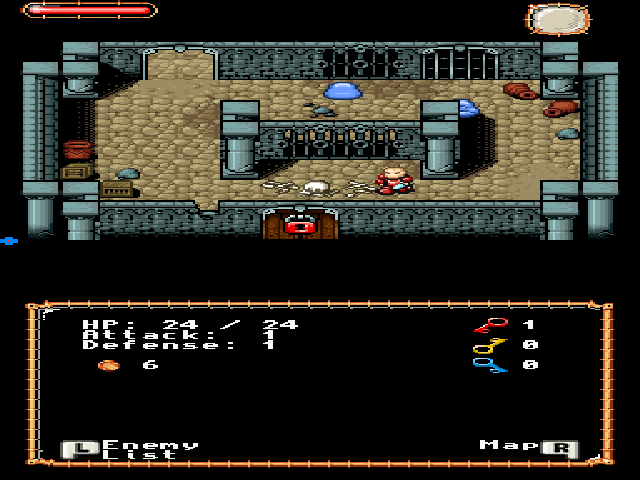
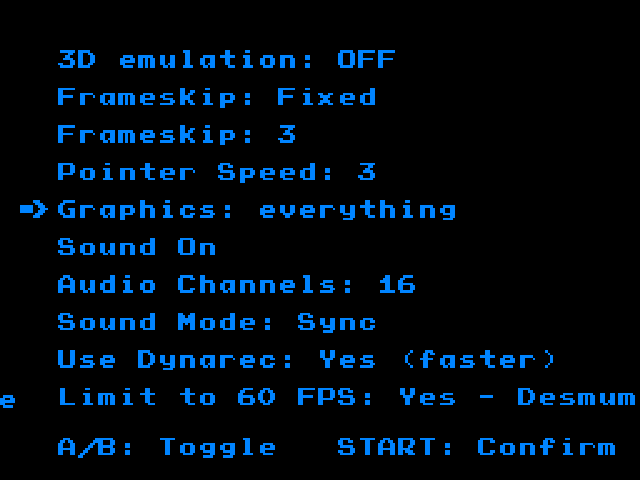
Media
DesmumeX 0.85 : Chrono Trigger DS on the Xbox (PtoPOnline)
Chnangelog
v0.87
- It is much more stable, due to a better memory management. Games that crashed quickly due to memory leaks, can now be played during much more time.
- It is slightly faster (speed increase around 5%).
- It supports HD resolution in the rom list interface: the emulator will autodetect the resolution of your dashboard, and it will use HD or SD in each case. Please, read the section "ROM LIST RESOLUTIONS" for more information.
Credits
Thank you very much to Gilou9999, Madmab, SPPV, Weinerchnitzel, Neobomb, Freakdave, Hyper_Eye, XtecuterX73, and everybody else who helped.
