More actions
No edit summary |
No edit summary |
||
| (2 intermediate revisions by the same user not shown) | |||
| Line 17: | Line 17: | ||
NervOS uses flash memory to store your configuration files and NervOS system files. The memory stick is used for themes, fonts and modules (like the web browser). This is just a basic explanation of what NervOS can do, of course there are a lot more features like USBHostFS and a PSX game loader. | NervOS uses flash memory to store your configuration files and NervOS system files. The memory stick is used for themes, fonts and modules (like the web browser). This is just a basic explanation of what NervOS can do, of course there are a lot more features like USBHostFS and a PSX game loader. | ||
This was submitted to | This was submitted to PSP-Hacks' Homebrew Idol and the PSPUpdates Summer Homebrew Contest (winner). | ||
==Features== | ==Features== | ||
| Line 419: | Line 419: | ||
* PSPUpdates - [https://web.archive.org/web/20080921024550/http://forums.qj.net/showthread.php?t=144498 http://forums.qj.net/showthread.php?t=144498] (archived) | * PSPUpdates - [https://web.archive.org/web/20080921024550/http://forums.qj.net/showthread.php?t=144498 http://forums.qj.net/showthread.php?t=144498] (archived) | ||
* NervOS Documentation - [https://web.archive.org/web/20090225122313/http://consoleworld.net/nervos/index.php5?title=Main_Page http://consoleworld.net/nervos/index.php] (archived) | * NervOS Documentation - [https://web.archive.org/web/20090225122313/http://consoleworld.net/nervos/index.php5?title=Main_Page http://consoleworld.net/nervos/index.php] (archived) | ||
[[Category:Homebrew Idol]] | |||
[[Category:PSPUpdates Summer Homebrew Contest]] | |||
Latest revision as of 05:36, 25 Haziran 2024
| NervOS | |
|---|---|
 | |
| General | |
| Author | Pirata Nervo |
| Type | Operating Systems |
| Version | 2.2 |
| License | Mixed |
| Last Updated | 2008/09/12 |
| Links | |
| Download | |
| Website | |
NervOS is a shell replacement for PSP with many mainstream features, written in C by Pirata Nervo. You can write documents using its unique text editor and surf the web using the web browser. If you need to do some calculations, NervOS also has a calculator.
One thing which differs from any other shell is the ability to have up to 3 users and a log in screen like a computer. This shell also comes with an installer/a setup which does everything for you so you don't have to guess where to place the files. This shell even has a scripting system that allows you to make your own scripts for your own homebrew apps.
NervOS uses flash memory to store your configuration files and NervOS system files. The memory stick is used for themes, fonts and modules (like the web browser). This is just a basic explanation of what NervOS can do, of course there are a lot more features like USBHostFS and a PSX game loader.
This was submitted to PSP-Hacks' Homebrew Idol and the PSPUpdates Summer Homebrew Contest (winner).
Features
- Play music.
- View images.
- Play games.
- Run homebrew or prx plugins.
- Built-in unpacker to unzip files.
- Write documents with the text editor.
- Web browser for web surfing.
- Calculator.
- Ability to have up to 3 users and a log in screen.
- Comes with an installer/a setup.
- Able to store your configuration files and NervOS system files using flash memory.
- Other features such as USBHostFS and a psx game loader.
Installation
Install using the installer:
- Copy the folder NervOS Installer to ms0:/PSP/GAME/.
- Run it from your PSP and select Install.
- Enter your username and password.
- Press Cross agreeing the author takes no responsible for any damage caused by NervOS and the only one responsible is YOU.
- The Installation process should start. Wait for its end and if anything was not installed correctly, errors will be shown below "Installing NervOS..."
- Press Cross to shut down.
- Run NervOS like you ran the Installer before (choose the icon which does not say “Installer”).
If you want to start NervOS at startup instead of starting from the XMB:
- Enter USB Mode and open the file vsh.txt from ms0:/seplugins/ (create one if does not exist).
- Add flash1:/NervOS/system/nosautoboot.prx to the end of the file.
- Full turn off your PSP and turn it on.
- Hold R while booting and then you should be running the recovery menu.
- Go to plugins and activate nosautoboot.prx.
- Turn off your PSP and turn it on again, you should now be auto booting NervOS.
- Note: the nosautoboot.prx in NervOS/system can be skipped to my in-XMB Autoboot menu by pressing L.
- There is also another nosautoboot.prx inside NervOS/system/extra_autoboot, this one skips to my in-XMB Autoboot menu, if you press L it starts NervOS.
The in-XMB menu shows 3 options: Continue to XMB, Start NervOS, Start NervOS Recovery.
Uninstall:
- Copy the folder NervOS Installer to ms0:/PSP/GAME/.
- Run it from your PSP and select Uninstall.
- Press Cross to shut down.
User guide
Users
Using NervOS you can have up to 3 users running NervOS using different user names and configurations.
Creating new users:
- Run the installer.
- Select "Manage Users".
- Select "Create User" and enter the user name and password.
- When done, press O to exit to XMB, you should now be able to login with the new user name and password
Deleting users:
- Run the installer.
- Select "Manage Users".
- Select "Delete User" and enter the login details. If the username exists and the password is correct, it will delete the user’s folders.
- The user name should now be deleted.
Supported file types
MP3, OGG, AA3, FLAC, WAV, JPEG/JPG, PNG, ISO/CSO, TXT, CFG, M3U and ZIP (can be with or without password).
Menu options
- Text editor - Can open all supported files. Although it may crash due to the fact that it does not have more memory.
- Music player - Can play MP3, OGG, FLAC, AA3 and WAV files. Also M3U files.
- Picture viewer - Can view JPG and PNG images (up to 512x512).
- Unpacker - Can open and extract files with or without password.
- To select a ZIP file it is recommended to use the Home file browser, select it from there.
- Otherwise you will need to manually type in the exact file path.
Recovery
The recovery menu is capable of creating missing images and configuration files. Reads some needed settings and checks if they are correct, if they are wrong, the configuration file is re-written and detects any missing system files and fonts.
The errors will be saved into a log file (documents/log.txt) and then the log will be displayed on the screen. It tells you what is fixed and what needs fixing. If any system file is missing a screen will appear after the log telling you what to do.
You can access it after the login and before the menu appears by Holding R.
Since 2.1 you can backup your data and themes and restore them too.
Recovery menu:
- Fix Manually - Starts USB Mode allowing you to fix any problems manually. (this is something to do with ms0/flash1 files). Use the arrows (left and right) to switch between flash1 and ms0.
- Fix Automatically - Loads the configuration, system, image, font files and tells you what is wrong with your NervOS.
- Start NervOS - Starts NervOS to let you test the changes.
- Turn Off - Turns off your PSP
- Re-Create Configuration - Re-creates the configuration files.
- Backup/Restore tools:
- Backup NervOS.
- Backup Configuration.
- Backup Themes.
- Backup Documents.
- Restore Configuration.
- Restore Themes.
- Restore Documents.
- Restore NervOS.
- Erase Backups.
- Exit to XMB - Exits to XMB.
If you can't fix your problem after using the fix automatically, fix manually and re-create configuration modes, contact NervOS Technical Assistance (check the index for more information about the page number). One solution is re-installing NervOS.
If you don't have the recovery folder inside ms0:/NervOS/modules, (with the EBOOT.PBP inside), run the installer and hold R. The installer will run the recovery which comes with the installer.
USBHostFS
To use USBHostFS, first download the latest version available for your Operative System (available for Linux and Windows).
Then install the needed drivers for your computer to recognize PSP Type B.
When you are done with everything, run USBHostFS PC and type: mount 0 DIRECTORYPATHHERE
Example: mount 0 /
Mounts the root of your computer as host0.
From NervOS Menu, press Start to open Control Panel, select USBHostFS. The file browser should show your Computer root.
What can you run using USBHostFS?
- Image Files: JPEG and PNG
- Music Files: MP3, OGG, WAV, and FLAC
- Text Files: CFG and TXT
- Plugin Files: PRX
- ISO Files: ISO and CSO
You cannot run PBP files.
To run ISO files, select the ISO to run. Once it displays the following message:
- Detected USBHostFS mode. "Turn off" USBHostFS on your computer.
- Once "turned off", run it again and mount the same path as before.
- Press Cross when you are done.
Turn OFF USBHostFS on your Computer and run it again. Mount the directory you mounted before and insert a UMD. Press Cross.
Text editor
The text editor is similar to the one on Windows. You can load ANY file from the Text Editor(enter the text editor, press Start to show the keyboard and select Load) but only CFG and TXT files can be loaded without choosing the load option in the text editor.
Files must be less than 1000 lines and less than 300 characters per line. Otherwise a crash will happen.
If the line has more than 60 characters, you will only see the first 60 and not the others. There is no way at the moment of showing the rest of the line but you can scroll down and up.
You can only add a new line to the end of the file. You can't delete lines.
Task manager
You can "minimize" any NervOS Applications (Calculator, Text Editor, etc) by pressing Triangle while running them. To continue your work in that application, open the control panel and select task manager.
You should see the tasks you are running at the moment, press X to continue them or press Square to end the highlighted process. This is based off Windows task manager.
If you run them from the normal way, the application will be reset and you cannot continue your work.
Task bar
The task bar does exactly the same thing as the task manager but can be called from anywhere inside NervOS. Press the Note button to open it.
NervOS configuration
The configuration can be changed from the NervOS Configurator.
Options:
- Theme List (opens the theme list window).
- USB Activated at startup.
- Are you sure question (enabled or not).
- Font Name.
- CPU Speed.
- Splash Screen.
- ISO Driver.
- Log In settings (opens the login settings window).
- GUI type.
- Random Theme at startup.
- Use Media Engine (enabled uses less memory when listening to music and it's faster).
- NervOS Sounds enabled (disables or enables click and switch sounds).
- Sounds while playing music (disables or enables click and switch sounds while music is being played).
- User image (the name without extension of the image you want to use as user image).
For controls check the controls part.
Music player
You can play MP3, OGG, WAV, and FLAC, files with NervOS and load M3U PlayList.
There are some restrictions:
- 300 songs maximum.
- 255 characters per line maximum.
Otherwise NervOS may crash.
Use the L and R buttons to skip tracks (with a playlist loaded also) On NervOS 2.1, you can now use L & R to change tracks with the new Music Player.
To enable/disable shuffle mode, press Start in the music player and press Cross.
Image viewer
Images (JPEG, PNG) nust be smaller or equal to 512x512. Otherwise NervOS will return an error. Since 2.1, you can use L & R to change pictures faster and there is also a slideshow feature.
To enable slideshow, press Start and then press Cross (press Cross to end it).
Themes
NervOS allows you to use different themes. Press Start while viewing the theme list to show the highlighted theme information.
Themes location is ms0:/NervOS/themes/.
From NervOS, open the Control Panel and select NervOS Configurator. Choose Theme List. A list of themes is shown on the screen. Select the one you want to use.
Iso drivers
NervOS allows you to use the following Iso mounting drivers:
- SonyNp9660
- March33
- Normal
The OE Isofs was removed on 2.0 as it is outdated.
Unpacker
It unpacks ZIP files as of now and it has password support.
To use it, either go to unpacker in the Control Panel, or click on a ZIP file.
From the unpacker, you can choose the zip and the directory by hitting O in the correct folder.
If done correctly, you should get a message saying "finished" otherwise a "Errors Occurred" message.
Sound effects
In 2.1, sound effects were added to NervOS. There is a boot, switch icon, click, and exit sound in NervOS.
Log in
Enable Log In:
- From NervOS Menu, Press Start.
- Go to NervOS Configurator.
- Select Log In Editor.
- Change the first setting to No with the left arrow or right arrow.
- Type the user name you want to be used (as you won't log in anymore).
- Press Start to save.
NervOS will reboot and you won't need to type your log in details anymore.
Disable Log In:
- From NervOS Menu, Press Start.
- Go to NervOS Configurator.
- Select Log In Editor.
- Change the first setting to Yes with the left arrow or right arrow.
- Type the user name you want to be used (not needed in case it's enabled but it is required to be typed)
- Press Start to save.
NervOS scripting system
To run a script just copy it to your memory stick and from NervOS Menu, press Home to open the file browser.
Run your script file (must end with .script) This isn't a continued part of NervOS, LUA will most likely replace this in a future version.
USB mounting
You can now toggle UMD Disc, Flash0,1,2,3 with NervOS 2.1 and higher.
Troubleshooting
Some prx plugins like NitePr.prx may cause problems like crashes.
3.71 m33 May not load NervOS Core files due to NID changes from 3.71 to 3.80 As of 2.1, it was mainly only tested on 4.01 M33-2, so lower firmwares most likely won't work. If you have any problems while running NervOS make sure you DON'T HAVE any prx plugins enabled.
You cannot run PSX games, ISO's, UMD's or Homebrew on 3.xx kernel. Keep that in mind. Don't ask if I will ever add support for it because I won't. I have already spent too much time trying to keep compatibility.
If you are autobooting NervOS and you can't access the XMB (you only get a black screen), disable the autoboot plugin.
Controls
Select - Take screenshot
Menu:
D-Pad - Cycle through the icons
Cross - Choose the highlighted icon
Start - Open the Control Panel
R/L - Skip tracks (when having a play list loaded)
Home - Open the file browser (load all upported files but not PSX games)
Control Panel:
D-Pad - Change the highlighted option
Cross - Choose the highlighted option
Circle - Exit Control Panel
Square - End USBHostFS mode (if the highlighted option is USBHostFS)
If the highlighted option is USBHostFS, make sure you have usbhostfs_pc running in your computer and make sure you mounted a directory to host0.
Task Manager:
D-Pad - Change the highlighted option
Cross - Continue the highlighted process
Square - End the highlighted process
Circle - Go back
Calculator:
D-Pad - Change the highlighted character
Cross - Choose the highlighted character
Start - Clear
Circle - Back to menu
NervOS Configuration:
D-Pad Up/Down - Change the highlighted option
Cross - Save the new configuration
Circle - Go back
D-Pad Left/Right - Change the configuration of the highlighted option
Theme List:
D-Pad Up/Down - change the highlighted theme
Cross - Select the highlighted theme
Circle - Go back
Text Editor:
Start - Show/hide the keyboard
L/R - Change between characters mode (with keyboard showing)
Cross - Select/add the highlighted character/option (with keyboard showing)
D-Pad - Move the stream (when keyboard is hidden)
D-Pad - Change the highlighted character/option (with keyboard showing)
Square - Erase a character
File Browser:
D-Pad - Change the highlighted file/folder
Start - Open the Options window
Cross - Open the highlighted folder or to run the highlighted file
Task Bar:
D-Pad Right/Left - Navigate through the processes
Square - End the highlighted process
Cross - Continue the highlighted process
Note - Close the task bar
Screenshots
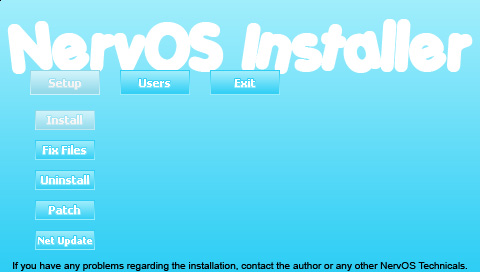
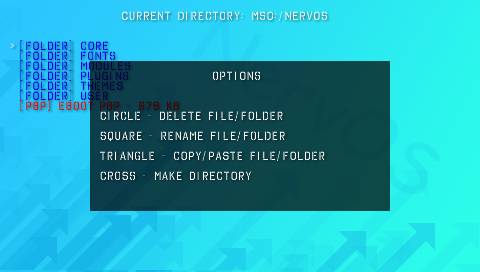
Media
How to install NervOS on PSP Slim or Fat (63Eazy63)
Known issues
NetHostFS does not work.
Changelog
Version 2.2
- nosautoboot.prx: now it is more stable (both autoboot plugins) and fixed a problem that caused the XMB to not load sometimes.
- System Info: Free Ram uses a different function now..
- Unpacker: Added unrar support.
- Unpacker: Added 7z support.
- When typing your password in log in (not in recovery), it shows the password as *.
- Adhoc File Transfer.
- NervOS Configurator: Now opens the file browser when you choose the font option.
- NervOS Configurator: Now opens the file browser when you choose the user image option.
- Picture Viewer: added GIF support (animated GIF's too, maybe not all gif's are displayed right (specially the black and white colors)).
- Picture Viewer: added BMP support (16 bit BMP can be loaded but may not be displayed correctly. 24 bit BMP files are displayed correctly. 32 bit may not be loaded or displayed correctly).
- Picture Viewer: fixed 1 bug.
- Increased compatibility with PRX plugins.
- File Browser: Fixed 2 bugs and 1 typo.
- NervOS Installer: remade the graphics and added some sounds.
- NervOS Configurator: when changing theme, does not restart anymore.
- USBHostFS: No need for UMD discs anymore when you want to play an ISO (if no UMD is inserted, it uses OE Isofs).
- Added 3 new icons under applications: NetHostFS, Unpacker, Adhoc File Transfer.
- File Browser: Added usbhostfs0 and nethostfs0 to root directory so you can navigate through there.
- File Browser: Added "Send file via Adhoc" in tools window.
- ISO Browser: fixed bug when reading ICON0.PNG.
Version 2.1
- NervOS Installer: Added Network Updater.
- Changed the original theme (thanks CO_ol).
- Added new original theme (Original Black).
- Unpacker (only unzips for now).
- Control Panel: Added option which launches Unpacker.
- File Browser: if you select a .zip file, it opens the unpacker.
Credits
Beta Testers - M33 User, hibbyware, Eleo, CO_ol, dbomb90, xchipxrbox, Jo3_sum, lowsnamebrand, hockeyhead019, noob, rozac, tacticalbread, triggerftu, Alensis.
Special Thanks - moonlight/dark_Alex, Slash, hibbyware, Cory1492, JumpR, TyRaNid, kiek, jo3_sum, Eleo, CO_ol, M33 User, dbomb90, rozac, noob, tacticalbread, hockeyhead019, xchipxrobx, Dark_Sabre, roe-ur-boat, triggerftu, Alensis, lowsnamebrand, ORGAN, sakya.
External links
- Console World Forums - http://forums.consoleworld.net/forumdisplay.php?fid=184
- PSP-Hacks - http://www.psp-hacks.com/forums/about144346.html (archived)
- PSPUpdates - http://forums.qj.net/showthread.php?t=144498 (archived)
- NervOS Documentation - http://consoleworld.net/nervos/index.php (archived)
