More actions
No edit summary |
m (HydeWing moved page Neko Project2X to Neko Project2X Xbox without leaving a redirect) |
||
| (10 intermediate revisions by the same user not shown) | |||
| Line 1: | Line 1: | ||
{{Infobox XBOX | {{Infobox XBOX Homebrews | ||
| title = Neko Project2X | | title = Neko Project2X | ||
| image = | | image = nekoproject2x2.png | ||
| type = Computer | | type = Computer | ||
| version = 0.8 | | version = 0.8 | ||
| | | license = Mixed | ||
| author = | | description = PC-98 emulator. Port of Neko Project II. | ||
| website = | | lastupdated = 2016/01/03 | ||
| download = | | format = XBE | ||
| author = HCF | |||
| website = https://www.emuxtras.net/forum/viewtopic.php?f=189&t=5285 | |||
| download = https://www.emuxtras.net/forum/viewtopic.php?f=189&t=5285 | |||
| source = | | source = | ||
}} | }} | ||
Neko ProjectX is a PC-98 emulator for Xbox, it is a port of the emulator Neko Project II. | |||
==Installation== | |||
Copy the emulator in your hard disk. Roms must be placed uncompressed in the roms directory. | |||
The emulator supports both hard disk images and floppy disk images. | |||
--- | Here are some of the supported formats, ordered from the best to the worst choice: | ||
* HDI - This is the hard disk image. It is the easiest format to launch. | |||
- | * FDI - This is the floppy disk image. Some games may have several floppy disks images, and you will need to change the disk when the game asks for it. | ||
* D88 - This is a supported format, often requires you to write some command to launch. | |||
* FDD - This format does not work in this emulator, but you can use Virtual Floppy Image Converter to convert it to D88 (or to FDI if you are lucky). | |||
This emulator currently supports PC-9801 games and some PC-9821 games. If you have any doubt between the core that you should use for each game (PC-9801 or PC-9821) simply launch a game with the normal A button (PC-9801). The PC-9821 version is only needed in the most modern games, like Alone in the Dark or the Touhou ones. | |||
==User guide== | |||
If you want to play a game that has only one file (for example one HDI file, or one FDI file) simply click on it in the rom list, and the game will be launched. | |||
If you want to play a game that has several floppy disk images, you must select the first of them. The emulator will automatically mount it in the Floppy Unit A of the PC-98 and will run it. If you need to insert another disk during the gameplay, please read the Change Floppy disk section. | |||
While PC-98 uses a keyboard, most common keys and mouse are mapped to the joypads. You will also be able to redefine the A/B/X/Y keys. | |||
== | ===Changing floppy disks=== | ||
To load a game that has several floppy disk images, select the first of them in the rom list, and the game will begin (the emulator will insert it in the Floppy Unit A). | |||
If an error is displayed, you will usually need to insert the second disk on the Floppy Unit B (clicking on the right analog stick) and maybe after that you will need to press a key, or go to the main menu and Reset | |||
During the gameplay, sometimes you will be prompted to insert a new disk, and you can do it pressing the left or right analog sticks (depending if you want to insert it in the Floppy Unit A or B). | |||
Please, note that when you press the left or right analog stick to insert a new disk, the emulator will show you the files with a similar name. So if you have a game with several files, you must make sure that their names are similar (for example Farland Story 1 - Disk 1, Farland Story 1 - Disk 2, and so on). | |||
===PC-9821 emulation=== | |||
In the rom list, launch a game with the normal PC-9801 emulation, using the A button. The main part of the games will work well. | |||
If you want to play a rom that needs a modern PC-9821 computer (for example, Alone in the Dark or the Touhou Project games), then you must select the game using the X button in the rom list. Then, PC-9821 emulation will start. | |||
If you don't know if you must use PC-9801 or PC-9821 emulation, simply use the normal "A" button (PC-9801). A lot of games run well with this option. | |||
PC-9821 emulation has 2 limitations, that will be hopefully fixed in later releases: | |||
* Emulation is slow in several games. | |||
* Extended memory is not supported yet, so games that use this feature halt in the initial "Himem is testing extended memory" message. | |||
===Main menu=== | |||
You can open the main menu during the gameplay by pressing Start. These are the options of the main menu: | |||
{| class="wikitable" | |||
! style="width: 15%;"|Resume | |||
| It returns to the gameplay. | |||
|- | |||
! Reset | |||
| It resets the PC-98. | |||
|- | |||
! rowspan="2"| Reset with DIP SWITCH 2-8 | |||
| Some games like Rusty or Destructor will show you an error message when you launch them, asking you to switch the DIP SW 2-8 (even if the message is in Japanese, you will be able to read these numbers). | |||
|- | |||
| If this is the case, go to the main menu and select Reset with DIP SW 2-8. The PC-98 will restart with this option, and the game will begin. | |||
|- | |||
! Disk in Floppy A | |||
| Insert a new floppy disk in Unit A. This is the same that you can do clicking on the left analog stick. | |||
|- | |||
! Disk in Floppy B | |||
| Insert a new floppy disk in Unit B. This is the same that you can do clicking on the right analog stick. | |||
|- | |||
! Redefine keys | |||
| You can redefine the keys mapped to the buttons A, B, X and Y. Select the button that you want to redefine; then a virtual keyboard is displayed, and you can select a new key to map to that button of the joypad. This is useful if you are playing a game that uses a key that is not mapped in the default controls. | |||
|- | |||
!rowspan="3"| Change clock speed | |||
| By default, Neko ProjectX emulates a PC-9801 at 10 MHZ. This is good for the main part of the roms, but if you see that a game works very slow or very fast, you can change the clock speed selecting this option and pressing A button until you get your desired speed. | |||
|- | |||
| For example, Runners High is a modern game and it needs a fast PC-98, so you will need to put the clock at 40 MHz to get proper speed, while Arkanoid is an old game and it needs a slow PC-98, so you should configure the clock at 2 MHz to avoid the game run too fast. After changing the clock speed, it will be needed to select the "Reset" option to apply this change. | |||
|- | |||
| Note that PC-9821 emulation uses higher clock speeds than PC-9801 emulation. | |||
|- | |||
! Mouse speed | |||
| It changes the speed of the mouse cursor. | |||
|- | |||
! Load State | |||
| We can select a slot, and then load its state. | |||
|- | |||
! Save State | |||
| We can select a slot, and then save there our current state (a stat folder is needed to run this feature). | |||
|- | |||
! Save config as INI file | |||
| If you select this option, the emulator will save a config INI file in the cfg folder (a cfg folder is needed) with all your settings related to key mapping, dip switch 2-8, clock speed, and mouse speed. Next times that you start this game, the emulator will automatically select your saved settings. | |||
|} | |||
===FAQ=== | |||
'''Q. My game displays a weird Japanese error when launched!''' | |||
If the error message contains something "similar" to "SW 2 8", go to the main menu and select "Reset with DIP SW 2-8". | |||
If you are trying to launch a game that has several floppy disk images, maybe you need to insert the image number 2 in the Floppy Unit B (you can do it pressing the right analog stick) and after that, go to the main menu and select "Reset". | |||
'''Q. How can I launch games with multiple floppy disk images?''' | |||
You must select the first of them, and the game will begin (the emulator will insert it in the Floppy Unit A). | |||
If an error is displayed, you will usually need to insert the second disk on the Floppy Unit B clicking the right analog stick) and maybe after that you will need to go to the main menu and "Reset". | |||
If you | |||
During the gameplay, sometimes you will be prompted to insert a new disk, and you can do it pressing the left or right analog sticks. | |||
'''Q. My game runs too slow!''' | |||
Go to the main menu pressing Start, then try to increase the clock speed (for example at 40 MHz if you are in PC-9801 emulation), and choose "Reset". | |||
This trick works well for PC-9801 emulation, but unfortunately it is usually not enough when we emulate a PC-9821. | |||
'''Q. My game runs too fast!''' | |||
Go to the main menu pressing Start, configure the clock speed at 2 MHz, and choose "Reset". | |||
'''Q. How can I play PC-9821 games?''' | |||
Select them with "X" in the rom list. | |||
X | |||
==Controls== | |||
D-Pad - Directional keys | |||
A - ENTER key | |||
B - ESC key | |||
X - SPACE key | |||
Y - Mapped to the 5 of the keypad and the Z key (action keys used by several games) | |||
Left-Stick - Move cursor | |||
White - Left click with the mouse | |||
Black - RIght click with the mouse | |||
L - Decrease key latency (send less "push" commands per second) | |||
R - Increase key latency (send more "push" commands per second) | |||
Start - Open main menu | |||
Left-Stick Thumb - Insert a new disk in the Floppy Unit A | |||
Right-Stick Thumb - Insert a new disk in the Floppy Unit B | |||
L+R - Toggle Typing Mode (onscreen keyboard) | |||
Start+Back - Exit to the rom list | |||
'''Typing Mode:''' | |||
A - Input | |||
B - Exit Typing Mode | |||
'''Main menu:''' | |||
D-Pad - Navigate | |||
A - Select, Change options | |||
B - Cancel | |||
==Screenshots== | |||
https://dlhb.gamebrew.org/xboxhomebrews/nekoproject2x3.png | |||
https://dlhb.gamebrew.org/xboxhomebrews/nekoproject2x4.png | |||
==Media== | |||
'''[Xbox] Neko ProjectX v0.7 - Rusty''' ([https://www.youtube.com/watch?v=KmVNr_VPlH0 FEU3RSTURM]) <br> | |||
<youtube>KmVNr_VPlH0</youtube> | |||
==Changelog== | |||
'''0.8''' | |||
* | * Savestates support: now we can load and save states (select "Load State" or "Save State" in the Main Menu). | ||
* Basic PC-9821 emulation: now we can launch PC-9821 emulation (instead of the basic PC-9801 one) selecting a game with "X" instead of "A", in the rom list. Read the "PC-9821 emulation" section for more information. | |||
PC-9821 emulation | |||
==Credits== | |||
Thanks to all the people that helped me in my projects: Neobomb, Hyper_Eye, Madmab, Freakdave, weinerschnitzel, XtecuterX73, SPPV, darknoir, the Surreal64 CE team... Besides, big thanks to all the people that make possible the Xbox scene and the emuxtras project, Neobomb (again!), Wimpy, Waal, Bigby, Madmab, Perr, Mega Man, SPPV... Thank you very much for your work. | |||
== | |||
Lots of thanks to the kind people of the Tokugawa Corporate Forums who helped me in my first steps with PC-98, mainly Ben, peter_j, Trickless, Ryo Cokey, Don Rumata, DrJones, Starscream the 2nd and Kobushi. And of course, thanks to the creator of the original Neko Project II and all the developers who released variants of it. | Lots of thanks to the kind people of the Tokugawa Corporate Forums who helped me in my first steps with PC-98, mainly Ben, peter_j, Trickless, Ryo Cokey, Don Rumata, DrJones, Starscream the 2nd and Kobushi. And of course, thanks to the creator of the original Neko Project II and all the developers who released variants of it. | ||
Huge thanks to gradius3 for all his support, ideas and beta testing help | Huge thanks to gradius3 for all his support, ideas and beta testing help. | ||
==External links== | |||
*EmuXtras - https://www.emuxtras.net/forum/viewtopic.php?f=189&t=5285 | |||
*EmuXtras - https://www.emuxtras.net/forum/viewtopic.php?f=189&t=4926 | |||
Latest revision as of 06:45, 30 November 2022
| Neko Project2X | |
|---|---|
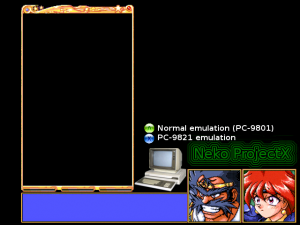 | |
| General | |
| Author | HCF |
| Type | Computer |
| Version | 0.8 |
| License | Mixed |
| Last Updated | 2016/01/03 |
| Links | |
| Download | |
| Website | |
Neko ProjectX is a PC-98 emulator for Xbox, it is a port of the emulator Neko Project II.
Installation
Copy the emulator in your hard disk. Roms must be placed uncompressed in the roms directory.
The emulator supports both hard disk images and floppy disk images.
Here are some of the supported formats, ordered from the best to the worst choice:
- HDI - This is the hard disk image. It is the easiest format to launch.
- FDI - This is the floppy disk image. Some games may have several floppy disks images, and you will need to change the disk when the game asks for it.
- D88 - This is a supported format, often requires you to write some command to launch.
- FDD - This format does not work in this emulator, but you can use Virtual Floppy Image Converter to convert it to D88 (or to FDI if you are lucky).
This emulator currently supports PC-9801 games and some PC-9821 games. If you have any doubt between the core that you should use for each game (PC-9801 or PC-9821) simply launch a game with the normal A button (PC-9801). The PC-9821 version is only needed in the most modern games, like Alone in the Dark or the Touhou ones.
User guide
If you want to play a game that has only one file (for example one HDI file, or one FDI file) simply click on it in the rom list, and the game will be launched.
If you want to play a game that has several floppy disk images, you must select the first of them. The emulator will automatically mount it in the Floppy Unit A of the PC-98 and will run it. If you need to insert another disk during the gameplay, please read the Change Floppy disk section.
While PC-98 uses a keyboard, most common keys and mouse are mapped to the joypads. You will also be able to redefine the A/B/X/Y keys.
Changing floppy disks
To load a game that has several floppy disk images, select the first of them in the rom list, and the game will begin (the emulator will insert it in the Floppy Unit A).
If an error is displayed, you will usually need to insert the second disk on the Floppy Unit B (clicking on the right analog stick) and maybe after that you will need to press a key, or go to the main menu and Reset
During the gameplay, sometimes you will be prompted to insert a new disk, and you can do it pressing the left or right analog sticks (depending if you want to insert it in the Floppy Unit A or B).
Please, note that when you press the left or right analog stick to insert a new disk, the emulator will show you the files with a similar name. So if you have a game with several files, you must make sure that their names are similar (for example Farland Story 1 - Disk 1, Farland Story 1 - Disk 2, and so on).
PC-9821 emulation
In the rom list, launch a game with the normal PC-9801 emulation, using the A button. The main part of the games will work well.
If you want to play a rom that needs a modern PC-9821 computer (for example, Alone in the Dark or the Touhou Project games), then you must select the game using the X button in the rom list. Then, PC-9821 emulation will start.
If you don't know if you must use PC-9801 or PC-9821 emulation, simply use the normal "A" button (PC-9801). A lot of games run well with this option.
PC-9821 emulation has 2 limitations, that will be hopefully fixed in later releases:
- Emulation is slow in several games.
- Extended memory is not supported yet, so games that use this feature halt in the initial "Himem is testing extended memory" message.
You can open the main menu during the gameplay by pressing Start. These are the options of the main menu:
| Resume | It returns to the gameplay. |
|---|---|
| Reset | It resets the PC-98. |
| Reset with DIP SWITCH 2-8 | Some games like Rusty or Destructor will show you an error message when you launch them, asking you to switch the DIP SW 2-8 (even if the message is in Japanese, you will be able to read these numbers). |
| If this is the case, go to the main menu and select Reset with DIP SW 2-8. The PC-98 will restart with this option, and the game will begin. | |
| Disk in Floppy A | Insert a new floppy disk in Unit A. This is the same that you can do clicking on the left analog stick. |
| Disk in Floppy B | Insert a new floppy disk in Unit B. This is the same that you can do clicking on the right analog stick. |
| Redefine keys | You can redefine the keys mapped to the buttons A, B, X and Y. Select the button that you want to redefine; then a virtual keyboard is displayed, and you can select a new key to map to that button of the joypad. This is useful if you are playing a game that uses a key that is not mapped in the default controls. |
| Change clock speed | By default, Neko ProjectX emulates a PC-9801 at 10 MHZ. This is good for the main part of the roms, but if you see that a game works very slow or very fast, you can change the clock speed selecting this option and pressing A button until you get your desired speed. |
| For example, Runners High is a modern game and it needs a fast PC-98, so you will need to put the clock at 40 MHz to get proper speed, while Arkanoid is an old game and it needs a slow PC-98, so you should configure the clock at 2 MHz to avoid the game run too fast. After changing the clock speed, it will be needed to select the "Reset" option to apply this change. | |
| Note that PC-9821 emulation uses higher clock speeds than PC-9801 emulation. | |
| Mouse speed | It changes the speed of the mouse cursor. |
| Load State | We can select a slot, and then load its state. |
| Save State | We can select a slot, and then save there our current state (a stat folder is needed to run this feature). |
| Save config as INI file | If you select this option, the emulator will save a config INI file in the cfg folder (a cfg folder is needed) with all your settings related to key mapping, dip switch 2-8, clock speed, and mouse speed. Next times that you start this game, the emulator will automatically select your saved settings. |
FAQ
Q. My game displays a weird Japanese error when launched!
If the error message contains something "similar" to "SW 2 8", go to the main menu and select "Reset with DIP SW 2-8".
If you are trying to launch a game that has several floppy disk images, maybe you need to insert the image number 2 in the Floppy Unit B (you can do it pressing the right analog stick) and after that, go to the main menu and select "Reset".
Q. How can I launch games with multiple floppy disk images?
You must select the first of them, and the game will begin (the emulator will insert it in the Floppy Unit A).
If an error is displayed, you will usually need to insert the second disk on the Floppy Unit B clicking the right analog stick) and maybe after that you will need to go to the main menu and "Reset".
During the gameplay, sometimes you will be prompted to insert a new disk, and you can do it pressing the left or right analog sticks.
Q. My game runs too slow!
Go to the main menu pressing Start, then try to increase the clock speed (for example at 40 MHz if you are in PC-9801 emulation), and choose "Reset".
This trick works well for PC-9801 emulation, but unfortunately it is usually not enough when we emulate a PC-9821.
Q. My game runs too fast!
Go to the main menu pressing Start, configure the clock speed at 2 MHz, and choose "Reset".
Q. How can I play PC-9821 games?
Select them with "X" in the rom list.
Controls
D-Pad - Directional keys
A - ENTER key
B - ESC key
X - SPACE key
Y - Mapped to the 5 of the keypad and the Z key (action keys used by several games)
Left-Stick - Move cursor
White - Left click with the mouse
Black - RIght click with the mouse
L - Decrease key latency (send less "push" commands per second)
R - Increase key latency (send more "push" commands per second)
Start - Open main menu
Left-Stick Thumb - Insert a new disk in the Floppy Unit A
Right-Stick Thumb - Insert a new disk in the Floppy Unit B
L+R - Toggle Typing Mode (onscreen keyboard)
Start+Back - Exit to the rom list
Typing Mode:
A - Input
B - Exit Typing Mode
Main menu:
D-Pad - Navigate
A - Select, Change options
B - Cancel
Screenshots
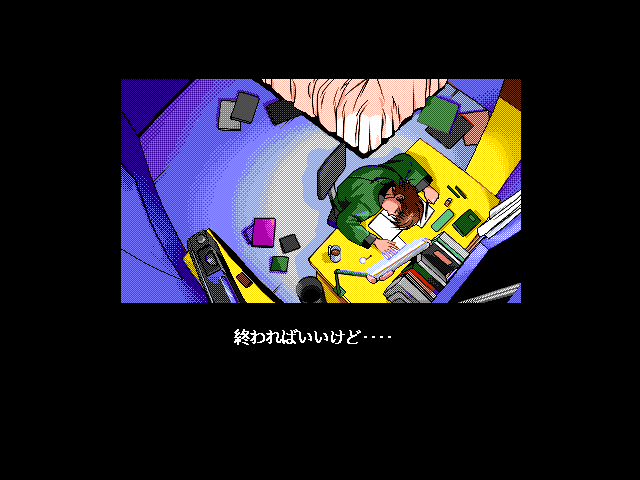

Media
[Xbox] Neko ProjectX v0.7 - Rusty (FEU3RSTURM)
Changelog
0.8
- Savestates support: now we can load and save states (select "Load State" or "Save State" in the Main Menu).
- Basic PC-9821 emulation: now we can launch PC-9821 emulation (instead of the basic PC-9801 one) selecting a game with "X" instead of "A", in the rom list. Read the "PC-9821 emulation" section for more information.
Credits
Thanks to all the people that helped me in my projects: Neobomb, Hyper_Eye, Madmab, Freakdave, weinerschnitzel, XtecuterX73, SPPV, darknoir, the Surreal64 CE team... Besides, big thanks to all the people that make possible the Xbox scene and the emuxtras project, Neobomb (again!), Wimpy, Waal, Bigby, Madmab, Perr, Mega Man, SPPV... Thank you very much for your work.
Lots of thanks to the kind people of the Tokugawa Corporate Forums who helped me in my first steps with PC-98, mainly Ben, peter_j, Trickless, Ryo Cokey, Don Rumata, DrJones, Starscream the 2nd and Kobushi. And of course, thanks to the creator of the original Neko Project II and all the developers who released variants of it.
Huge thanks to gradius3 for all his support, ideas and beta testing help.
