More actions
No edit summary |
No edit summary |
||
| (3 intermediate revisions by the same user not shown) | |||
| Line 1: | Line 1: | ||
{{Infobox Wii Homebrews | {{Infobox Wii Homebrews | ||
|title=WBFS GUI | |title=WBFS GUI | ||
|image= | |image=wbfsguiwii3.png | ||
|description=A GUI to make it easier to manage game transfer from and to the Wii on a USB drive/SD card using WBFS as file system. | |description=A GUI to make it easier to manage game transfer from and to the Wii on a USB drive/SD card using WBFS as file system. | ||
|author=Calimero100582 | |author=Calimero100582 | ||
|lastupdated=2010/01/19 | |lastupdated=2010/01/19 | ||
|type= | |type=WBFS Managers | ||
|version=14.3 | |version=14.3 | ||
|license=GPL-3.0 | |license=GPL-3.0 | ||
| Line 42: | Line 42: | ||
==Screenshots== | ==Screenshots== | ||
wbfsguiwii3.png | https://dlhb.gamebrew.org/wiihomebrews/wbfsguiwii3.png | ||
== Credits == | == Credits == | ||
Latest revision as of 14:06, 6 April 2023
| WBFS GUI | |
|---|---|
 | |
| General | |
| Author | Calimero100582 |
| Type | WBFS Managers |
| Version | 14.3 |
| License | GPL-3.0 |
| Last Updated | 2010/01/19 |
| Links | |
| Download | |
| Website | |
| Source | |
wbfsGUI is a user-friendly graphical interface that simplifies the process of transferring games to and from a Wii using a USB drive or SD card, utilizing the WBFS file system.
Features
- Initialize WBFS Drive.
- Transfer Games from/to WBFS.
- Transfer Games WBFS to WBFS on the fly.
- Automatic Download of BoxArt.
- SD card/USB flash drive with more than one partition.
User guide
This application requires .Net Framework v2.0 to run.
Buttons and their descriptions:
- Browse - Select the folder where your ISO are or where you want to send them.
- Init - Initialize your drive with WBFS, preferably formatted with FAT32.
- Refresh - Refresh both list of games.
- Remove - Delete a game from the Wii drive.
- >> - Copy all local ISO that appear in the list to the Wii.
- > - Copy the selection to the Wii, use Ctrl+Click to select multiple.
- < - Extract the selection from the Wii, use Ctrl+Click to select multiple.
- << - Extract all games from the Wii.
How to use:
- Click on "Erase and Init Drive" and the drive will be converted to WBFS. If successful you'll see the remaining space at the bottom right.
- By editing the GameName cell on the right panel, you'll modify the name as it appear on the USBLoader.
- Click on the arrow in the middle you'll transfer game from/to the WBFS drive. You can select multiple cells/rows to transfer multiple games. Use double arrows to transfer all games.
- When using a WBFS drive on both side, you'll be able to copy games from one to the other. Since V14 drive with different block size are supported.
- It detects/supports for partition not being seen by Windows on USB flash drive and SD card (e.g. SDHC card with a FAT32 and a WBFS partition, the FAT32 partition will be visible, but not the WBFS partition).
Screenshots
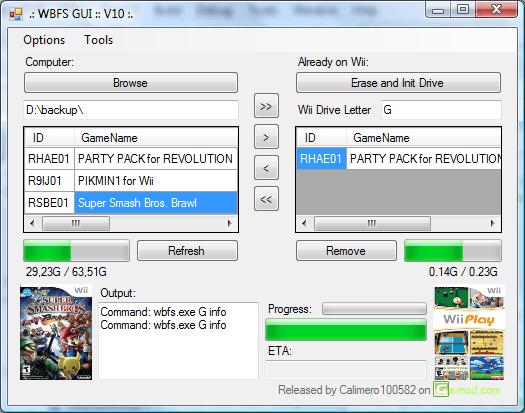
Credits
Project Manager and Developer - http://duchaine.dyndns.org - Pier-Luc Duchaine.
External Links
- Official website - http://wbfsgui.sourceforge.net/
- SourceForge -https://sourceforge.net/projects/wbfsgui/files/
