More actions
No edit summary |
No edit summary |
||
| (One intermediate revision by the same user not shown) | |||
| Line 1: | Line 1: | ||
{{Infobox Wii Homebrews | {{Infobox Wii Homebrews | ||
|title=GCPadder | |title=GCPadder | ||
|image= | |image=gcpadderwii02.png | ||
|description=Use your GameCube controllers on PC wirelessly via a modified Wii. | |description=Use your GameCube controllers on PC wirelessly via a modified Wii. | ||
|author=InvoxiPlayGames | |author=InvoxiPlayGames | ||
| Line 18: | Line 12: | ||
|source=https://github.com/InvoxiPlayGames/GCPadder | |source=https://github.com/InvoxiPlayGames/GCPadder | ||
}} | }} | ||
GCPadder is a utility that allows you to send your GameCube controller's inputs to your computer from your modded Wii, either wirelessly or using a USB Gecko. (Performance is best on a stable ethernet connection or a USB Gecko.) | |||
==User guide== | |||
Release contains: | |||
* GCPadder-1.0.zip - The Wii homebrew application. | |||
* GCPadder-Windows-v1.zip - The Windows PC client. | |||
Requirements: | |||
* Please make sure you have the [https://github.com/ViGEm/ViGEmBus/releases/latest ViGEmBus driver] installed. | * Please make sure you have the [https://github.com/ViGEm/ViGEmBus/releases/latest ViGEmBus driver] installed. | ||
* If you are using Windows 7, please make sure you have the [https://dotnet.microsoft.com/download/dotnet-framework/net452 .NET Framework 4.5.2 Runtime] installed. | * If you are using Windows 7, please make sure you have the [https://dotnet.microsoft.com/download/dotnet-framework/net452 .NET Framework 4.5.2 Runtime] installed. | ||
| Line 26: | Line 25: | ||
** Windows 8.1 and Windows 10 should come with these runtimes pre-installed, or should offer a download if they are not. | ** Windows 8.1 and Windows 10 should come with these runtimes pre-installed, or should offer a download if they are not. | ||
How to use: | |||
* Download the latest version of the [https://github.com/InvoxiPlayGames/GCPadder/releases/latest Wii Homebrew application and Windows PC client]. | |||
* Launch the homebrew application and press the button corresponding with the connection method you want to use. Wait until it says "Listening on...". | |||
* In the PC client, enter the IP address you see on your Wii's screen. The IP may already be filled in for you. In most case the port is filled in automatically. | |||
** If using a USB Gecko, select the USB Gecko option in the PC client. | |||
* Click "Connect" on the PC client, and if all goes well, an Xbox 360 Controller will appear to applications and games running on your PC with the inputs of your GameCube controller. | |||
== For developers == | === For developers === | ||
The "protocol" used is very simple, send 0x09AD09AD to the UDP server/USB Gecko from your application, and the Wii will start reporting inputs at ~200Hz. The controller input format is shown below as a C structure: | The "protocol" used is very simple, send 0x09AD09AD to the UDP server/USB Gecko from your application, and the Wii will start reporting inputs at ~200Hz. The controller input format is shown below as a C structure: | ||
Latest revision as of 13:05, 6 April 2023
| GCPadder | |
|---|---|
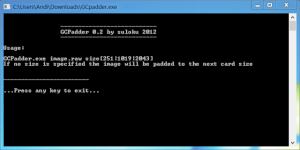 | |
| General | |
| Author | InvoxiPlayGames |
| Type | PC Utilities |
| Version | 1.0 |
| License | Mixed |
| Last Updated | 2020/12/10 |
| Links | |
| Download | |
| Website | |
| Source | |
GCPadder is a utility that allows you to send your GameCube controller's inputs to your computer from your modded Wii, either wirelessly or using a USB Gecko. (Performance is best on a stable ethernet connection or a USB Gecko.)
User guide
Release contains:
- GCPadder-1.0.zip - The Wii homebrew application.
- GCPadder-Windows-v1.zip - The Windows PC client.
Requirements:
- Please make sure you have the ViGEmBus driver installed.
- If you are using Windows 7, please make sure you have the .NET Framework 4.5.2 Runtime installed.
- If you intend on using a USB Gecko, make sure you have .NET Framework 4.0 Runtime installed as well as 4.5.2.
- Windows 8.1 and Windows 10 should come with these runtimes pre-installed, or should offer a download if they are not.
How to use:
- Download the latest version of the Wii Homebrew application and Windows PC client.
- Launch the homebrew application and press the button corresponding with the connection method you want to use. Wait until it says "Listening on...".
- In the PC client, enter the IP address you see on your Wii's screen. The IP may already be filled in for you. In most case the port is filled in automatically.
- If using a USB Gecko, select the USB Gecko option in the PC client.
- Click "Connect" on the PC client, and if all goes well, an Xbox 360 Controller will appear to applications and games running on your PC with the inputs of your GameCube controller.
For developers
The "protocol" used is very simple, send 0x09AD09AD to the UDP server/USB Gecko from your application, and the Wii will start reporting inputs at ~200Hz. The controller input format is shown below as a C structure:
struct NETPADData {
uint16_t buttons;
int8_t stickX;
int8_t stickY;
int8_t substickX;
int8_t substickY;
uint8_t triggerL;
uint8_t triggerR;
} paddata;
External Links
- GitHub - https://github.com/InvoxiPlayGames/GCPadder
- Open Shop Channel - https://oscwii.org/library/app/gcpadder
